Need to change the extension of a file to force it to open in a particular software? The operation is simple and fast, on both PC and Mac. But do not choose just any suffix!
As you have probably already noticed, all the files used in computing have an extension following their name: it is a group of a few characters (letters and numbers) preceded by a point which indicates their format, and therefore their nature. For example, .txt for texts, .docx for Word documents, .jpg for images, .mp3 for audio files, .avi or .mkv for videos, or .exe or .app for executables (the programs). This suffix is added automatically when creating a file, but it is not immutable and you can change it very easily, if you need to. Provided you take a few precautions not to do anything…
Why change a file extension?
The extension is of great importance in managing documents with a computer or smartphone. It is indeed the label that specifies their format. With a little practice, we know the nature of a file according to its extension, without even opening it. We could also use it to search or sort. But the extension is mainly used by the exploration system, which thus knows the type of file it is dealing with. Depending on the case, it then launches a word processing software (for .txt, .rtf or .docx files for example), an audio or video player (for .m4a, .mp3, .mov, .flac, etc. .) or even a photo editing tool or an image viewer (for .jpeg, .png, .tiff, etc. files).
Often, there is a choice, an extension that can correspond to several software. It is thus possible to open a .pdf file with the Adobe Acrobat Reader or with a Web browser or a .zip file with the tool integrated into the system or a dedicated utility such as 7-Zip. On a PC, you can also easily configure the allocation of extensions to define the software to be used automatically according to the format of a file (see our practical sheet Choosing the software used by default in Windows 10). On the other hand, if you have a file with an extension that no software installed on your machine can recognize, you will have to find one to access the content. All you have to do is type the name of the extension in the Google search engine (with its dot in front, for example.mob) to find out with which software to open it.
File extensions are not locked. So that we can modify them as we wish. This operation does not affect the actual nature of a file, which depends on its encoding. Thus, there is no need to hope to change a .doc document into an image in .png format: the file will simply be unreadable! Don't count on abusing a messaging system like Gmail either to send a program by email by changing its natural .exe extension to .zip, .txt or .jpg: Google's security filters will not be fooled and will block the sending, to avoid spreading malware. On the other hand, the change of extension sometimes makes it possible to open or delete a recalcitrant file, in particular when it has been corrupted following a bug. The maneuver can also be used to remove certain locks, for example to put music as a ringtone on an iPhone by switching from .m4a to .m4r, or to change a .png file to .psd in order to separate the different color channels in a picture with The Gimp. Clearly, it's about the hack for experienced user.
However, the modification is risk-free because it is completely reversible. If you don't get the expected result, you can revert to the original extension at any time, on both PC and Mac.
How to change a file extension in Windows?
By default, Windows hides file extensions. To be able to modify them, you must first see them (see our practical sheet Show extensions and hidden files in Windows to make this adjustment).
- Once the extensions are revealed, select the file you want to edit from Windows Explorer by clicking on it.
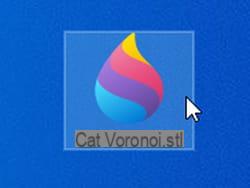
- Press the key F2 keyboard or right-click and choose reappoint, at the very bottom of the context menu.
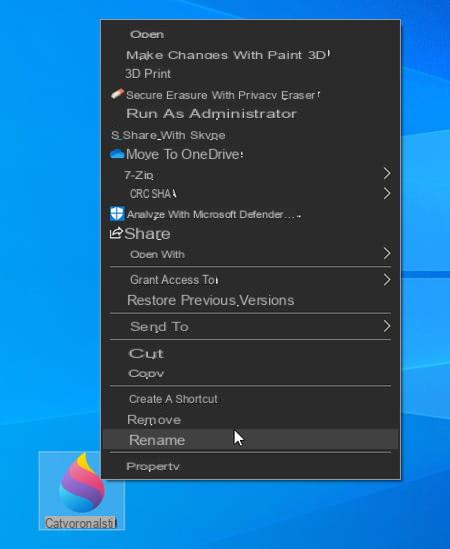
- Delete the letters that make up the file extension and enter the new extension. Validate by pressing the key Starter of the keyboard.

- Click on Yes in the dialog box that appears on the screen to confirm your choice.
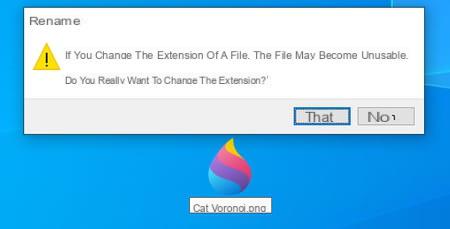
How to change a file extension in macOS?
With macOS, file extensions are all visible by default. Changing them only takes a few seconds.
- Click on the file to edit from the Finder or a Finder window to select it.
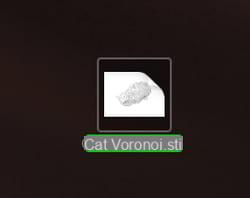
- Now press the key Starter of the keyboard. Immediately the name of the file becomes editable leaving its extension aside.

- Press the key right arrow on the keyboard then replace the extension present with the one you want and confirm by pressing the key Starter of the keyboard.

- In the dialog box that appears on the screen, click on the second button Use .xxx to assign your new extension to the file.
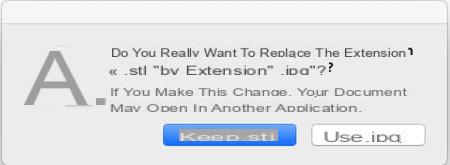
Contents Role of file extensions Modify an extension in Windows Modify an extension in macOS As you have probably already noticed, all files used in computing have an extension similar to...


























