Put the WhatsApp icon on Android
In case you are in possession of a smartphone or tablet Android, you can easily put the WhatsApp icon through the suggestions that I will show you in the next paragraphs.
Reset icon

If you accidentally deleted the WhatsApp o WhatsApp Business from the home screen of your device, you can restore it in a few simple steps. First, log in to the drawer of Android, whose circular icon with six dots is located at the bottom center of the home screen. In the list of apps installed on your device, locate the WhatsApp.
At this point, keep your finger pressed on its icon and drag it to the screen in the center, to position it on the home screen. Once this is done, lift your finger to confirm the position of the WhatsApp icon on the home screen. It was easy, wasn't it?
Can't find WhatsApp in the list of installed apps? In this case, I recommend that you read the instructions that you will find in the next paragraphs.
Install the WhatsApp app
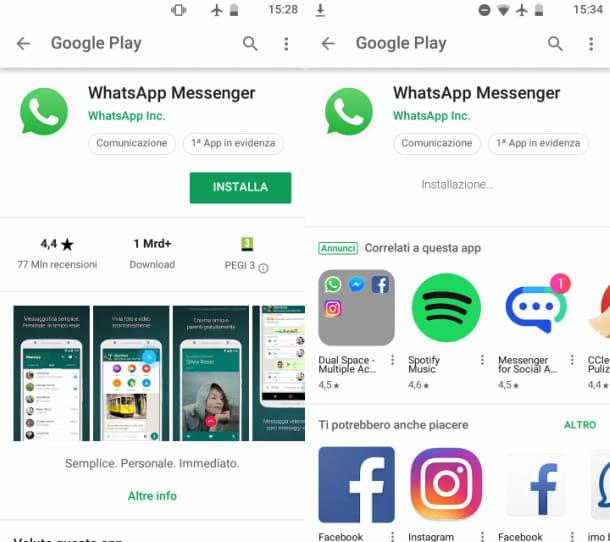
If you accidentally uninstalled WhatsApp (o WhatsApp Business), to put the application icon back on the home screen, you need to reinstall the application on your device. To do this, start the Play Store of Android, whose icon with an inverted triangle is on the home screen, and type the term into the search engine "WhatsApp".
In the search results, tap on the one named WhatsApp Messenger (Or WhatsApp Business, if you have a business account). To facilitate this operation, you can directly reach this link to open the card of WhatsApp Messenger or this other link to open the file of WhatsApp Business.
Fatto ciò, first prize Install and then on the button Accept. If you haven't set up a Google account on your smartphone or tablet, you'll be prompted to log in first. In this regard, I suggest you refer to my guide dedicated to this topic. In case you deem it appropriate, you can learn more by reading my guide on how to download WhatsApp.
If you have followed the instructions I have indicated to the letter, the WhatsApp icon will have been automatically added to the home screen. If not, you can refer to what I indicated in the previous chapter.
Install the app via APK
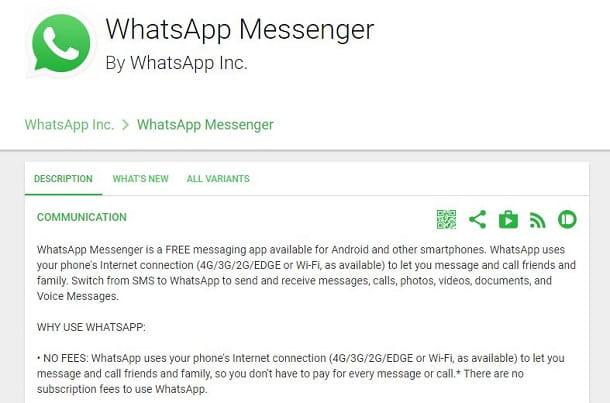
The Play Store may not be present on some Android smartphones and tablets. In these cases, the installation of the apps can be performed through alternative stores or online databases that contain the APK files of the applications. However, due to the restrictions imposed by the Android operating system, you may not be able to install applications via APK with default settings enabled.
To bypass this obstacle, go to Settings of Android, through theicona di an ingranaggio that you find on the home screen, and presses on the voice Safety. Then scroll through the list that is shown to you, move the lever from OFF a ON near the wording Unknown origin and press the confirm button in the notice that is shown to you on the screen.
On Android 7 and later, the procedure is slightly different: launch the app Settings and tap on the items Security and privacy > Other > Install sconosciute app. At this point, in the list of apps you see, select the one related to the browser (eg. Google Chrome) or to the file manager (eg. Files Go by Google) and then move up ON the lever at the wording Consenti l'installazione di app.
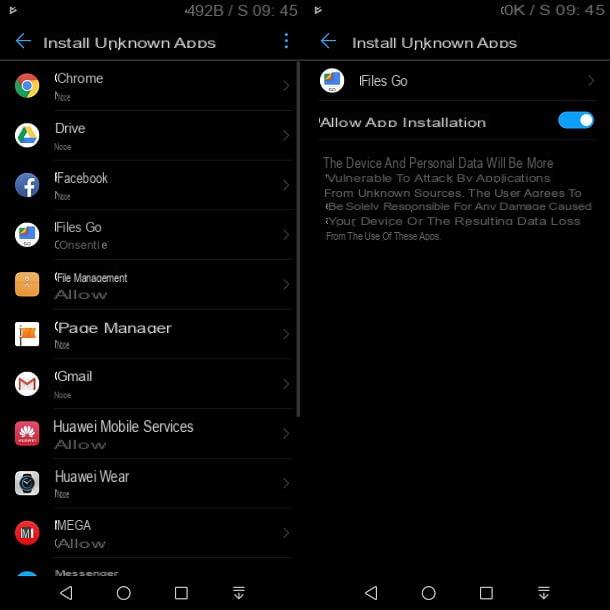
Now that you have enabled app installation via APK, it's time to download the WhatsApp o WhatsApp Business. To do this, connect to the APKMirror website and, in the bar Search that you find at the top right, type "Whatsapp messenger" or "Whatsapp business", to get the corporate account app. If you have any difficulty finding these apps, I refer you to their respective sections on APKMirror: WhatsApp Messenger and WhatsApp Business.
At this point, scroll down the WhatsApp app screen, locate the section All versions and select l 'latest version that does not contain the wording beta. On the new page you will be directed to, click on the button See available APKs and select the APK suitable for the version of Android installed on your smartphone or tablet. Now, you just have to press the button Download aPK to download the APK file. At the end of the download, click on the wording apri at the bottom, then on the button Install and finally, su end.
If you have any problems using the APKMirror site, please note that you can also download the WhatsApp APK package by connecting to this page of its official website.
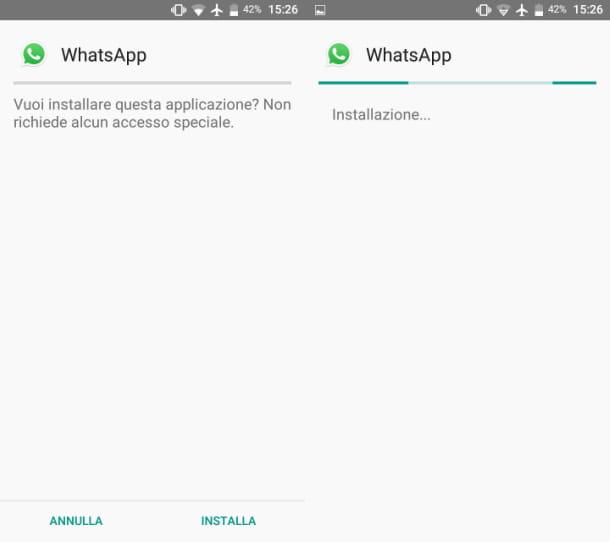
In general, the WhatsApp icon should be on the home screen. However, if this is not the case, I suggest you refer to what I suggested in the previous chapter.
Furthermore, if you do not want to carry out the procedure indicated above, perhaps for security reasons, if the Play Store is not present, you can proceed with its installation, consulting this guide of mine and then following the procedures indicated in this chapter.
Create an icon on WhatsApp Web
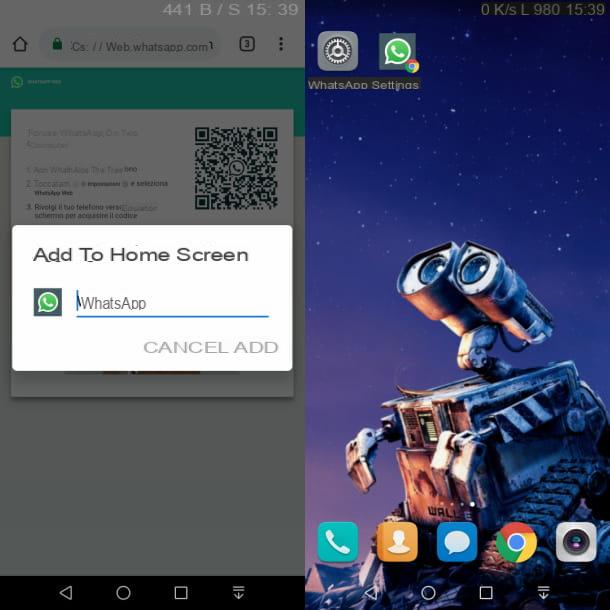
Although on Android tablets it is possible to download third-party apps or the official WhatsApp app via APK, you can also use Web WhatsApp from the browser, via the quick start icon on the home screen.
What you need to do is launch the app Google Chrome and reach the WhatsApp Web website. Now, tap on the icon ⋮, located at the top right, and select the item Desktop site. By doing so, you will correctly view the WhatsApp Web page with the QR code.
At this point, tap the icon again ⋮ in alto a destra and selects the voice Add to Home screen. Then press the button Add to create a quick launch icon for WhatsApp Web on the home screen. It was easy, wasn't it?
Disable Android restrictions
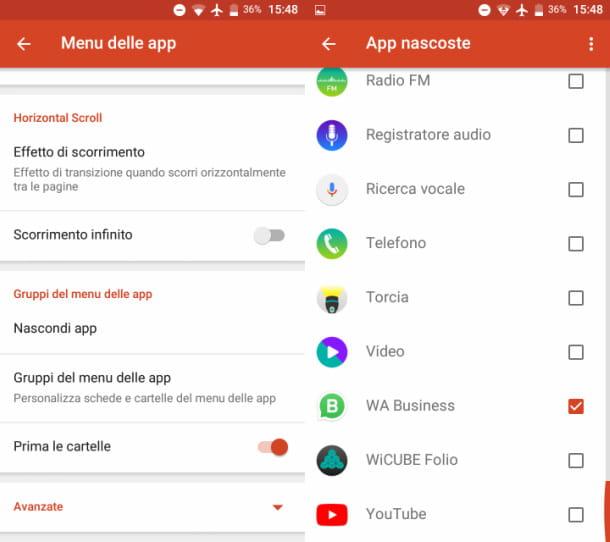
If the WhatsApp app is already present on the mobile device because the Play Store tells you that it is already installed, but there is no icon of it on the home screen or in the list of apps, probably some restrizioni your Android.
A first solution you might consider is if there are gods custom launchers installed that can hide app icons. In this case, you can follow the advice I indicated in this guide, to restore the icon, or download and activate another launcher.
If the problem persists, you may have enabled a parental control, like the ones I told you about in this guide of mine. If so, you have no choice but to locate the passcode to change its settings or to remove it from your device.
Put the WhatsApp icon on iOS
If you own a iPhone and you no longer find the WhatsApp icon on the home screen, you may have uninstalled the app by mistake or the parental control may have been enabled on the system: in the next paragraphs I will show you how to solve the problem in both situations.
Install the WhatsApp app
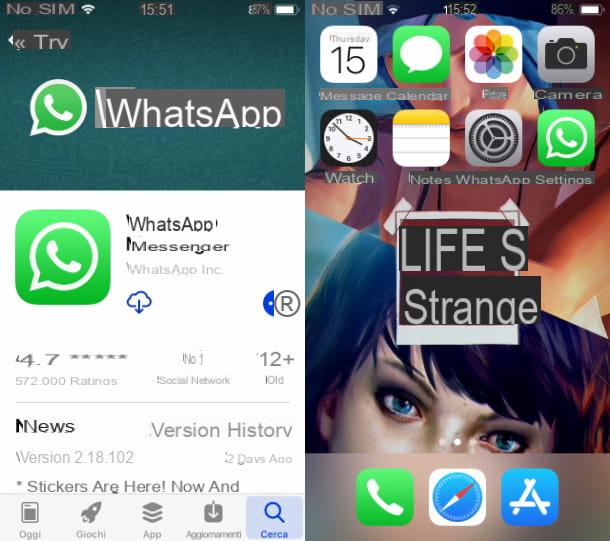
If you don't find the WhatsApp app on iPhone, not even looking for it in the folders on the home screen, it is possible that it was uninstalled by mistake. In this case, you simply have to download it again.
Before doing this it is important to ascertain if you have an active iCloud account on the iPhone, without which you cannot download any app, making sure that the you don't know as the first item on the screen Settings of iOS. If not, I recommend that you consult my guide on how to enable iCloud account on iPhone.
Once this is done, start theApp Store of iOS, via its icon with a stylized “A” present on the home screen, and tap on the wording Search, located at the bottom. In the search bar, type the term "WhatsApp" and tap on the corresponding search result. To facilitate the operation, you can also directly reach this link that refers to the WhatsApp app on the App Store.
At this point, press onicon with speech bubble to download and install the WhatsApp app. If you are asked to verify your identity, use the Face ID, touch ID or the Password iCloud. For more details on the WhatsApp installation procedure, I suggest you read my guide dedicated to this topic. If you have done the operations to the letter, you will find the WhatsApp icon on the iPhone home screen.
Finally, I want to inform you that WhatsApp is not available directly on iPad, but it is possible to download third-party apps or perform procedures that require jailbreaking. In this regard, I suggest you read my guide on how to install WhatsApp on iPad.
Create an icon on WhatsApp Web
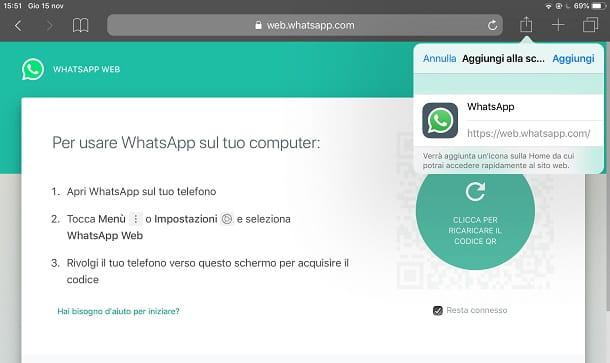
Stai using a iPad, you can access WhatsApp via the official website, taking advantage of the functionality Web WhatsApp. Speaking of which, you can create a quick launch icon on the home screen to quickly access this service.
To do this, launch the app Safari and go to the website I gave you. Now, tap onshare icon that you find at the top right and, in the box you see, select the item Request desktop site. By doing so, you will correctly view the WhatsApp Web page. At this point, tap again on theshare icon at the top right and presses on the voice Add to Home.
If you have correctly performed the procedure I have indicated, just press the button Add, on the screen you see, to show the WhatsApp icon on the iPad home screen.
Disable iOS restrictions
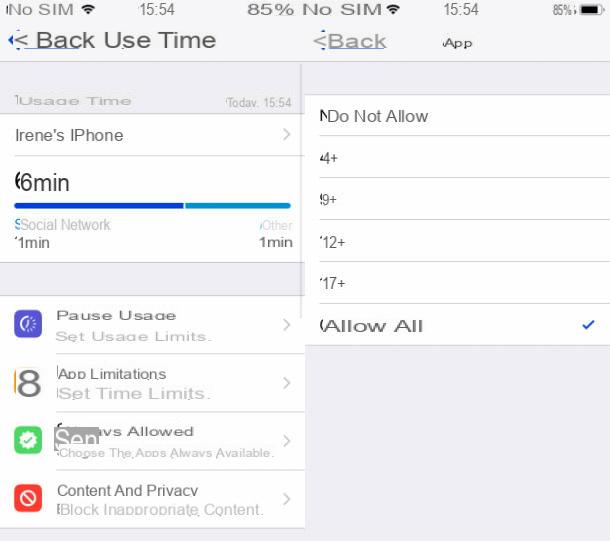
If the parental control on iOS, it is possible that the WhatsApp app icon is not available. WhatsApp is tagged on the App Store for use by aged users 12+. For this reason, if a restriction below this age limit has been enabled or the use of any app is not allowed, the WhatsApp icon is not displayed on the home screen.
To change this limitation, however, you may need the PIN for changing the parental control configuration. If you have one, tap on the app Settings, Whose icon with an ingranaggio is present on the home screen. Now, select the items Usage time > Content and privacy > Content restrictions > App e seleciona le voci Allow all or 12+ o 17+. By doing so, the WhatsApp app icon will be displayed on the home screen.
Put the WhatsApp icon on computer
If you use the WhatsApp application on a computer or WhatsApp Web from a browser, in the next paragraphs I will show you how to put the icon of this service on the desktop of your computer.
Windows
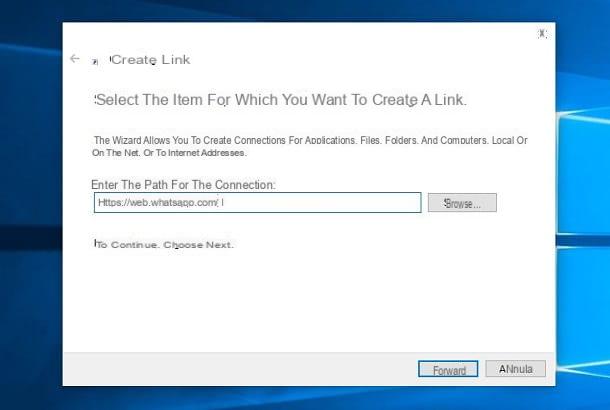
On computers with an operating system Windows, you can put the WhatsApp icon on your desktop in a really simple way. If you use Web WhatsApp from a browser, you can create a quick launch icon on the desktop, by right-clicking on the latter and, in the context menu, selecting the items New > connection.
In the screen that is shown to you, type the address https://web.whatsapp.com/ and press pulsating NEXT. Then type the name to be given to the connection (eg. WhatsApp) and presses the button end.
Alternatively, if you use the browser Google Chrome, go to the WhatsApp Web website and press the icon ⋮, located at the top. In the screen you see, select the items Other tools > Create shortcut and press pulsating Crea. Either way, you will have placed a quick launch icon on WhatsApp Web from your browser.
Using the desktop application instead, the icon is automatically created on the desktop. Simply reach the link provided, press the button Download for Windows and double-click the file EXE just downloaded. Application is installed automatically and its icon appears on the desktop.
In case you deleted the application icon from the desktop by mistake, you can restore it by hitting the path C: Users [username] AppDataLocalWhatsApp means File Explorer Windows (the yellow folder icon located at the bottom left of the taskbar). Once you reach the folder, right click on the file WhatsApp.exe and, in the context menu, select the item Copy. Then move to the desktop and right-click on the latter, selecting the item in the context menu Paste link.
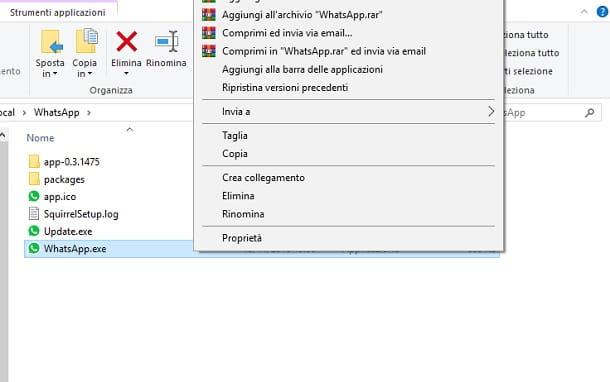
If, on the other hand, the WhatsApp app was downloaded from the Microsoft Store, you cannot create an icon on the desktop, but you can add it to the menu Home or to taskbar. To do this, click on the button Home (the flag icon located in the lower left corner of the screen).
On the screen you see, scroll through the installed programs until you find the entry WhatsApp Desktop. Then right click on it and choose the item Pin to Start, to add the WhatsApp icon to the menu Home, or select items Other > Pin to taskbar, to place the program icon on the taskbar of Windows.
MacOS
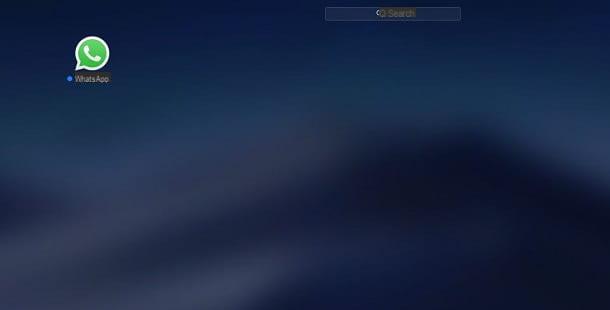
If you own a computer with MacOS, you can place the WhatsApp icon in the Dock, in Launchpad or Desk. Let's see how to perform these simple operations.
The WhatsApp application is available for macOS both in the Mac App Store and via file Mg to download from the official website. In the first case, you just need to reach the link I gave you and press the button Get and then on the button Install. In the second case, however, after reaching the WhatsApp website, you have to click on the button Download for Mac OS X and get the file Mg; after that, double-click on the file you just downloaded and drag theWhatsApp icon in the folder Applications, via the screen displayed on the screen.
Either way, the WhatsApp icon will be created in the Launchpad of macOS. By holding down the left mouse button on it, you can drag it to the Dock, to create a quick launch shortcut on that bar. Instead, by dragging the WhatsApp icon from the folder Applications of macOS to the Desk, an application shortcut will be created on the desktop automatically.
If you are using WhatsApp Web from your browser, open Safari, reach the address https://web.whatsapp.com/ and then click on the address bar, so as to select the entire URL. Now, hold down the left mouse button on the selected text and drag it to the Desk, in order to create a quick launch icon to WhatsApp Web from the browser.

























