You have planned a date with a group of friends but due to a mishap, some people have warned you at the last minute that they will be late. Unfortunately, however, you cannot wait for everyone; the nature of the evening prevents you from standing still in one place. How will your friends reach and find you, considering the confusion caused by the numerous people attending the same event as you?
If this is the concern that crowds your mind and prevents you from fully enjoying the evening, you can rest assured: I have the right solution for you. In fact, you should know that the popular messaging application WhatsApp has recently introduced a new feature that allows you to activate the real-time location sharing. By sending the location in real time to your friends in a WhatsApp group or in a single chat, people who want to reach you will always be able to keep track of your movements over a certain predetermined period of time.
This recently introduced feature is available on both Android and iOS and is easy and immediate to use. In the following lines I'll explain how to do it if you have an Android smartphone or an iPhone. So keep your mobile device at hand because I'm going to explain step by step how to proceed. As usual, before we begin, I wish you a good read.
How to get real-time location sharing on WhatsApp

The real-time location sharing tool is a server-side feature introduced on WhatsApp and, consequently, to get this new tool, it is theoretically not necessary to wait for an application update.
However, if this feature is not yet present on your device, I recommend that you proceed by following my instructions and try to get it by updating the WhatsApp application.
On Android, to update the WhatsApp application go to PlayStore by Google, the default Android store through which you can download games and apps.
Now tap the button with the menu symbol (three horizontal lines) and, from the drop-down menu that will open, tap on the item My apps and games.
In case the WhatsApp application needs to be updated, its icon will appear within the section Updates. In this case, proceed to install it by pressing the button Update. If, on the other hand, the application is already updated to the latest version, you will find his name in the section Install and will present the wording apri.
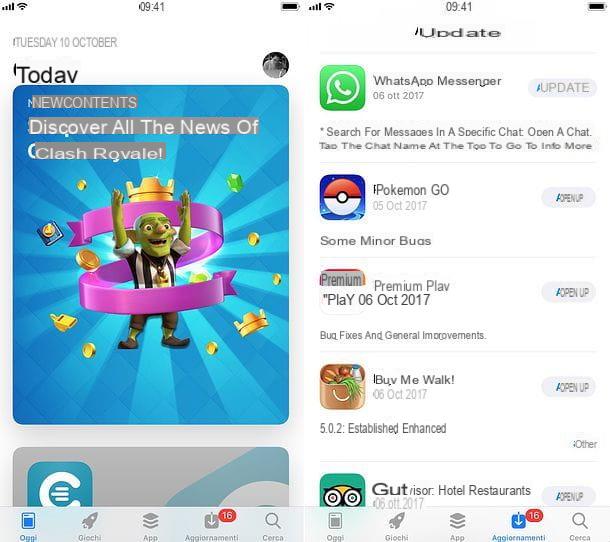
Do you own an iPhone and would like to know how to update the WhatsApp application? All right, I'll explain it to you right away. First open theApp Store of iOS and, from the menu located at the bottom, tap on the item Updates. If the application needs to be updated it will be present in this section and, to update it, just press on the item Update.
How to activate localization (Prerequisite)
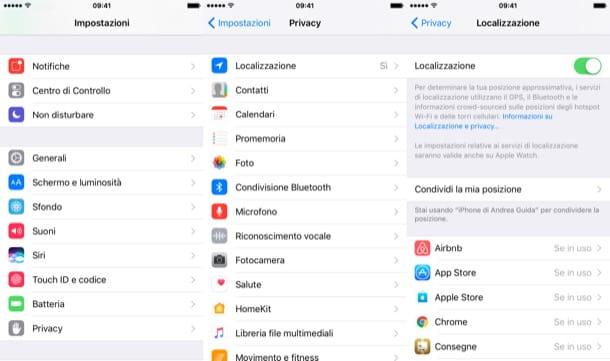
In order to share the location in real time on WhatsApp you will need to make sure that you have activated the location via the GPS sensor of your Android and iOS device. I'll explain how to proceed in the following lines.
On iOS, to activate the localization you must first tap on the Settings app (symbol of a gear). Then scroll down the screen until you find the item Privacy. Then tap on it and then on the item Location. Then move the lever from OFF to ON; acting in this way, in correspondence with the voice Location the wording will appear Yup.
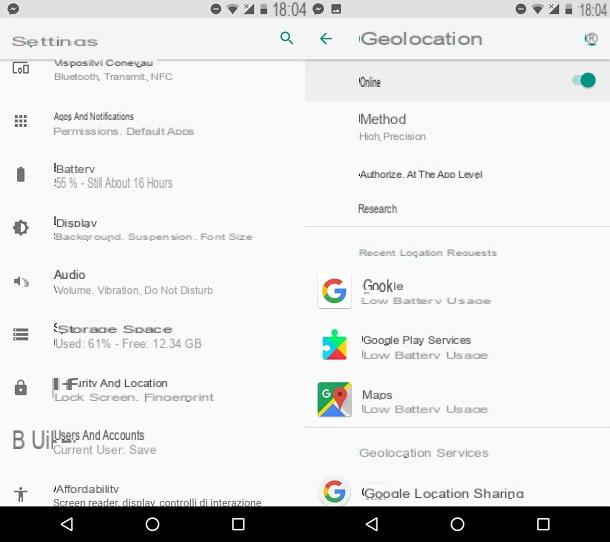
On Android, the first thing to do is open the application dedicated to Settings of your device (symbol of a gear). Then scroll the screen that will open until you find the item Geolocation. Then tap on it and, to activate the position on your Android smartphone, move from OFF a ON the lever that you find in correspondence with the wording Not active. The writing will change to Attiva.
If you have a smartphone with a recent version of Android installed, instead, go to Settings> Security and location> Location. By tapping on the latter item, move the lever from OFF a ON, thus activating geolocation.
How to share real-time location on WhatsApp (iOS)
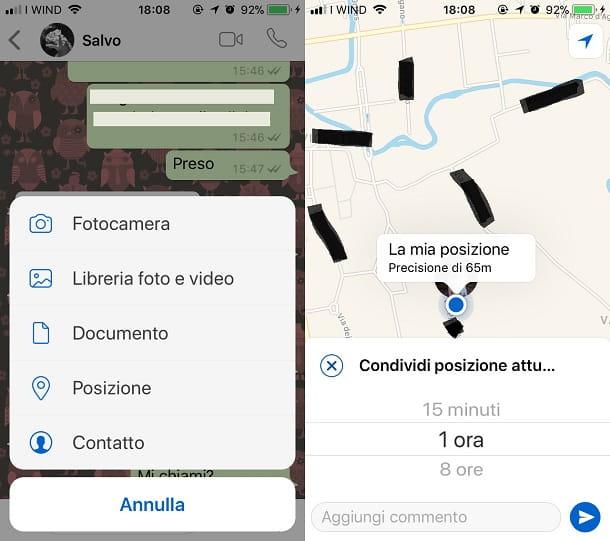
In order to share the location in real time in a chat, within the WhatsApp messaging application, the first thing to do is to open the application.
Through the main screen, called Chat, find the single or group conversation you want to share your location with in real time. Then tap on it and then press the button capacitor positive (+) lead.
From the drop-down menu that will appear, then click on the item Location. If the location is on, your current location will appear on a map. You can now share it in real time using the button Share Current Location.
Now click on NEXT in correspondence with the notice that will be shown on the screen. Just as I explained to you, you will be instructed that the chat participants will see your location in real time. This feature will allow you to share your location for the duration you select, even if you are not using the WhatsApp application. Of course, you can stop sharing at any time; it will be my job to explain in detail how to do it.
Before you can share your location in real time, you will be asked how long you want to do it. You can choose the voice you prefer among 1 hour, 8 hours o 15 minutes, by tapping on the relevant item. Before sending the position, you can also write a message by typing it in the text field Add a comment. To send the position, press the button with the arrow symbol.
Whether it's a single conversation or a group conversation, keep in mind that it is possible to send each other your position in real time. To see the respective positions, the participants in the conversation will have to tap on the voice Look at current locations.
All shared locations will be marked with the respective WhatsApp profile icon and will only be visible for the time that each has previously established.
All participants will see all the terms of the shares made. However, you can change your mind at any time and stop sharing your location. To do this, just tap on the item Stop sharing.
Once real-time sharing is stopped, this feature must be activated again to reactivate it; to do this, simply repeat the procedure I have just explained to you.
How to share real-time location on WhatsApp (Android)
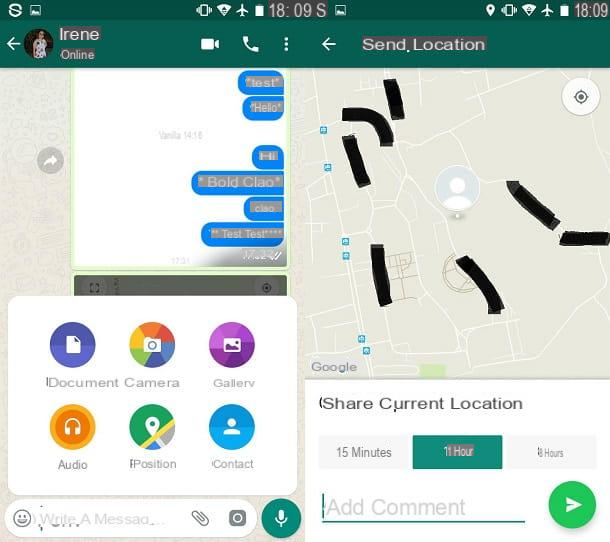
Do you have a device with an Android operating system and would like to know how to take advantage of this new feature? No problem, I'll explain it to you in detail immediately.
First start the WhatsApp application from your Android mobile device and, by going to the section Chat, locate the single or group conversation in which you want to share the location and then tap it.
Within the selected conversation, then tap the button with the paper clip symbol and, from the drop-down menu you will see on the screen, then tap on the item Location.
Now, in case the geolocation is actually active, you can view your position on a map. To share in real time, press the button Share Current Location.
As I explained to you in the procedure related to iOS, you will then have to press on NEXT at the notice you will see on the screen. You will be notified that, in the same way that it is possible to do on Apple devices, this tool will allow all chat participants to see your location in real time. The tool in question will be active for a period of time that you can establish independently and will also work with the WhatsApp application in the background. However, if you want to stop sharing, you can do it at any time; I will explain step by step how to do it.
Before sending the position in real time, choose how long you want to do it: you have the items available 15 minutes, 1 hours o 8 hours. Then tap on the option you want, possibly type a message via the text field Add a comment. Then send the position by pressing the button with the arrow symbol.
I remind you that this feature will be available both in a single conversation and in a group conversation. Participants in a conversation will be able to take advantage of this feature for each other and send their position in real time. Each location will be marked on the shared map and visible by tapping on the item Look at current locations.
In case of multiple sending of positions, it will be easily possible to distinguish the people who have shared their position: each will in fact be distinguished by the icon with the WhatsApp profile photo.
All participants in the conversation (even those who have not shared their location) will be able to view the screen Look at current locations. The expiry date set will also be indicated for each position.
It is possible to stop sharing the position even before the established term: to do this, just tap on the item Stop sharing. You can stop sharing your location at any time.
Once real-time sharing has been stopped, you can take advantage of this feature later. To do this you will only have to repeat the procedure I have just indicated.
How to share location on WhatsApp (not in real time)
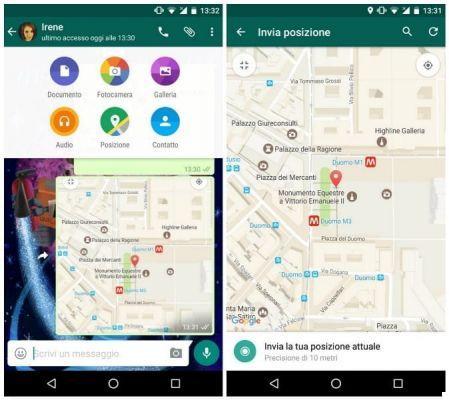
The functionality relating to sharing the location of WhatsApp in real time is in addition to another similar functionality already present in the messaging application.
Previously, in fact, it was already possible to share a static position via a single or group WhatsApp chat, thus allowing you to easily locate a person.
There is a substantial difference between this feature and the new real-time location sharing system. As I explained to you, sending in real time allows the continuous sharing of the position for a certain pre-established period of time. It will therefore be possible to keep track of its changes over time.
If you do not want to share the position in real time and instead want to know more about the functionality that allows the sending of the static position via WhatsApp, I recommend reading my previous guide dedicated to the topic.

























