From OnlyWhatsApps, we want to give you information on how to disconnect WhatsApp Web. disconnect WhatsApp Web. From iPhone, Android or from the computer without qr code. Keep reading this step by step guide.
How to log out of WhatsApp Web

The steps to disconnect the browser currently in use by WhatsApp Web are really very simple! However, before continuing, it is worth clarifying a couple of very important aspects.
- The disconnect operation only affects the browser from which you run it. This means that if WhatsApp Web is configured in multiple browsers on your PC, the steps must be performed from each of them.
- Once WhatsApp has been disconnected from the browser, it will be necessary to pair back to the WhatsApp application via the QR code, in order to reuse it.
That said, you can log out of WhatsApp Web as follows: first, connect to the service page and wait for the interface to load completely. Once this is done, click on the button (⋮) located at the top of the chat list (on the left side of the screen) and choose the Disconnect option from the menu that opens.That's it!
If, on the contrary, you want to disconnect from the WhatsApp software (the same clarifications already seen for WhatsApp Web apply), start the latter, click on the button (...) placed at the top of the chat list and choose the item Disconnect from the menu that opens on the screen.
How to disconnect WhatsApp Web from all devices
If you do not have the option to disconnect WhatsApp Web from the browser because you do not have access to the latter (in the event that, for example, you have used a PC other than yours to connect), you can remove the association between the browser and your application by acting directly from within the latter. Below, I will explain how to do this using an Android device as via iPhone.
Disconnect WhatsApp Web Android
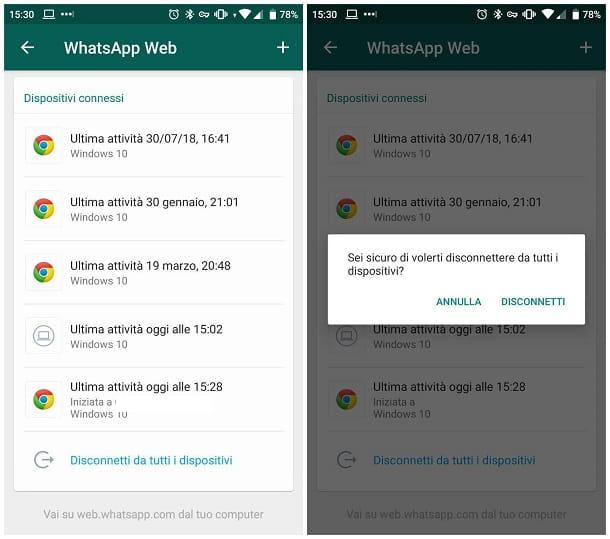
If you are acting from Android, first start the WhatsApp app by retrieving it from the drawer of your device (the area where all installed applications are located), presses the Chat tab, if necessary, and tap the button (⋮) located at the top right to access the settings menu of the application.
At this point, tap the WhatsApp web option and identify the browser you intend to disconnect from among those in the proposed list: to recognize the one you are interested in, you can help by looking at the icon of the associated browser, the data where the last access was made and the operating system used. Note that the items are listed in time order, from the oldest activity to the most recent. If, instead of the browser icon, you see a computer icon, it means that the access was made through the WhatsApp for PC program.
Once you have found the browser from which you want to disconnect, tap the corresponding item and then the Disconnect button, attached to the warning window that is proposed to you. Once the logout is completed, if you want to log in from that browser in the future, you will need to re-pair via QR code: to do so, connect to WhatsApp Web through the browser in question and wait for the QR code to be used to pair to be loaded to the screen. Subsequently, return to the section related to WhatsApp Web application, tap the [ +] button located at the top right and frames the code displayed on the PC screen to finalize the association.
If, instead, you want to disconnect all WhatsApp web sessions you had open at once, go back to the WhatsApp web management screen and tap, this time, the item Disconnect from all devices, located at the bottom of the list of currently connected browsers. Finally, tap the Disconnect button And that's it!
Disconnect WhatsApp Web iPhone
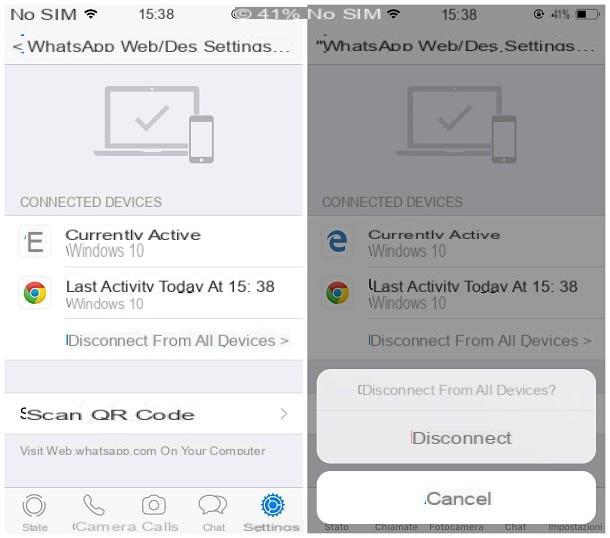
Disconnect WhatsApp Web from one or more previously used computers is also very simple on iPhone. First, launch the messaging application by calling it from the iOS home screen, close the chat displayed in the foreground by performing a swipe from the left to the center, if necessary, and tap the settings button located in the lower right corner of the screen.
At this point, tap the item WhatsApp Web / Desktop and, using the browser icon, the date of the last activity, the operating system and, if available, the place of access, locate the browser you want to disconnect from the box dedicated to Connected Devices: when you have found it, do one swipe to the left on its correspondence to remove the association.
Also in this case, to return to use the same program, you will have to perform the pairing between the latter and the application in use from the beginning, using the QR code: after connecting to WhatsApp Web through the PC browser and wait for it to load the QR code, then launch the application on the iPhone, go back to Settings> WhatsApp Web / Desktop, tap the item Scan QR code and scan the code displayed on the computer screen.
If you can not identify exactly the program to be unlinked and you want to close all active WhatsApp web sessions at once, all you have to do is tap the item Disconnect from all devices, located at the bottom of the list of connected devices, and then confirm the willingness to continue by tapping the Disconnect button that appears on the screen.
How to know if WhatsApp is open on another device
Another way to spy on us WhatsApp is by activating the account on another device. Basically, they register our WhatsApp number on another mobile and, during its configuration, retrieve all the chats or conversations saved in the application. Someone can do this by taking our device or SIM card for a moment, receiving the verification code sent by WhatsApp in order to set it up on another computer.
In this case, it is very easy to know if they are spying on WhatsApp. On our smartphone it will be impossible to verify the account because my phone number has been registered on another device. The solution obviously is to use the "Verify" button to regain control of the account.
There is a sophisticated way offered by WhatsApp to prevent this from happening again. It is the two-step verification system. When you try to activate WhatsApp on another device, you will be asked for a security code that only you will know. Without that code it will be impossible for someone else to register WhatsApp on another computer.

























