From OnlyWhatsApps, we want to give you information on how to draw in WhatsApp. drawing in WhatsApp. To make your own color drawing, you will need to have your Android or iPhone mobile device (iPad and others are also useful. Also, we will make use of the Photo Apps already installed in your smartphone so you don't have to smartphone so you don't have to make the drawings from scratch; stay to find out how! find out how! Whatsapp
Draw photos and videos with WhatsApp: How to point something on a whatsapp photo.
First, log into WhatsApp and select the chat in which you want to share the photo or drawing you want to draw on. After that, if you are using an Android device, presses the pin icon located at the bottom right (in the bar where you write messages) and choose, through the menu that appears, if you want to share an image or a video already present gallery or whether to use the device's camera to take a picture or make a video. In the latter case, you will have to press the central button at the bottom to take a picture or hold it down to make a video.
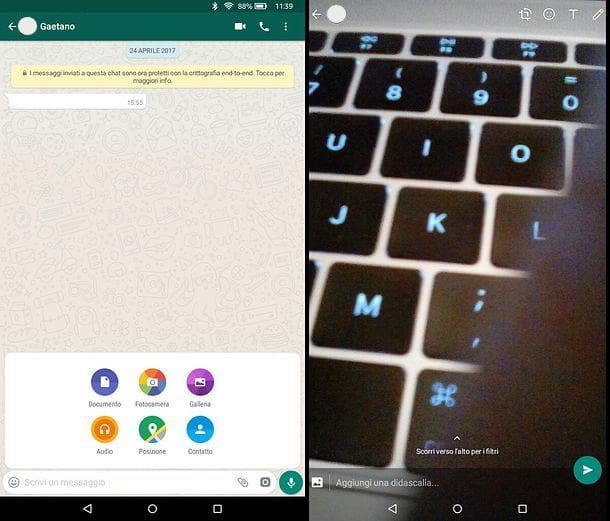
If you use an iPhone, after selecting the chat in which to share the photo or video in which you intend to draw, presses the + button located at the bottom left and choose, through the menu that appears, if you want to access the Library of photos and videos to select an existing content or whether to use the camera to take a new photo or make a new movie. In the latter case, you will have to press once on the central button located at the bottom to take a photo or you will have to hold it down to create a video.
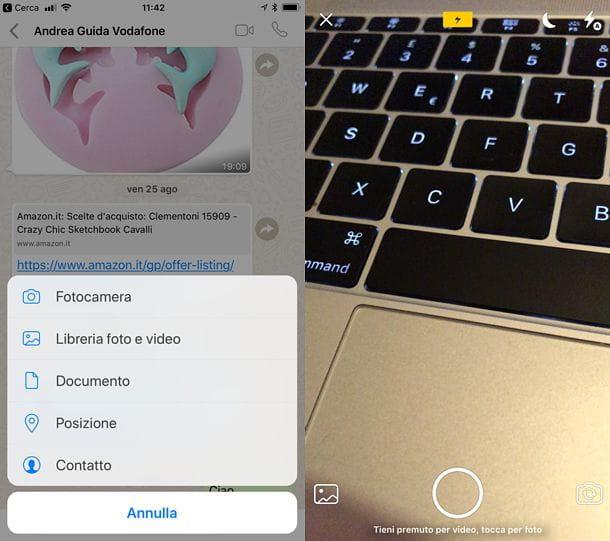
I point out that on WhatsApp it is possible to share videos up to 16 MB, therefore with a duration that can barely exceed 3 minutes. By making a short video or cutting an existing video so that it has a duration not exceeding 6 seconds, you can also create an animated GIF and draw on it.
To turn a video into an animated GIF, you must use the indicator in the video timeline to reduce the movie length to 6 seconds or less and press the GIF button at the top right. If any of the steps are not clear to you and/or you want to know more about the process of creating GIF on WhatsApp, read my guide on how to send GIF on WhatsApp.

Now the steps to follow are the same on both Android and iOS. To start drawing on your photo (or video), press the pencil icon you see in the upper right corner of the screen and choose the color of the stroke using the palette shown on the right. Note that the last two colors in the palette are not normal colors: the gray allows you to remove the color from the photo, while the chess part of the palette allows you to censor faces and writings through the pixelated effect.
Once you have chosen the color you prefer, all you have to do is draw on the screen of your smartphone with your finger. If you make a mistake, you can retrace your steps by simply pressing the arrow that appears at the top left. If, on the other hand, you want to add text and emoticons to your image (or your video), use the icons with the letter "T" and the"emoji" at the top right.
When you are satisfied with the result, write an accompanying caption for your photo or video (if you wish) and press the airplane icon to publish the content in the chat. It was so easy, wasn't it?
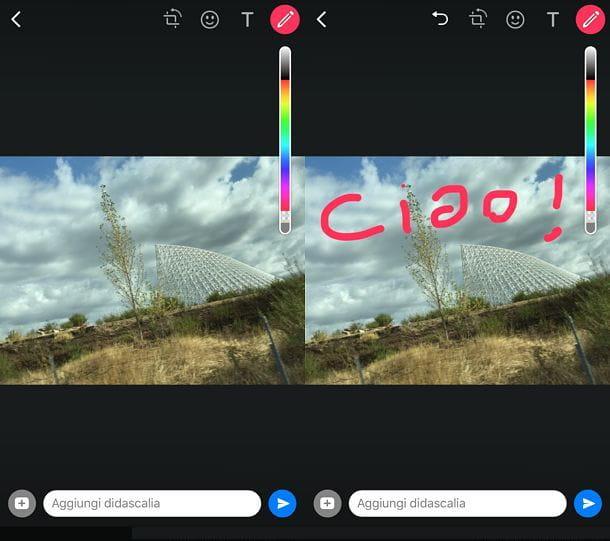
Note: even if, as you well know, it is possible to use WhatsApp on PC, at the time of writing this article, the feature to draw on photos and videos has not yet been implemented on the desktop versions of the service. This means that, at least for now, you must be content to draw from the screen of your smartphone!
Drawing a WhatsApp status
As I also explained to you in my tutorial on how to create a Status on WhatsApp, statuses on WhatsApp have evolved and have become similar to the Stories that can be found on Instagram or Facebook (and before that on Snapchat). This means that from simple text messages (which you can still use), they have been transformed into a series of photos and videos that can be viewed by your contacts for a maximum period of 24 hours, after which they expire.
Well, you should know that even the photos and videos included in WhatsApp statuses can be customized with the drawing tools present in the famous application created by Jan Koum and Brian Acton. How? I'll explain in a moment. All you have to do is go to the WhatsApp Status tab (which on Android is located at the top center and on iOS at the bottom left), press the camera icon and choose one of the available options: if you want to take a photo or a video in real time, you must use the circular button located at the bottom center (press it once to take a photo or hold it to make a movie). If, on the other hand, you want to select an existing content from the gallery of your device, you must select the thumbnails you find below.
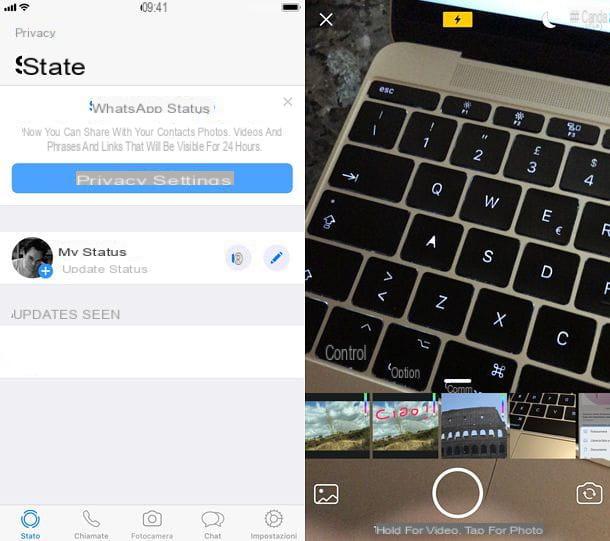
Now just tap on the pencil icon located at the top right and use your finger to draw on the photo or video to share in your WhatsApp Status. When you're done, type a caption to accompany the content (if desired) and press the airplane icon to post to your WhatsApp Status. Again, it's easier done than said, right?
Share drawings on WhatsApp
You do not want to draw on photos and videos, but create real photos. drawings to share on WhatsApp? No problem. As I showed you in a previous post of mine, there are many apps for drawing, thanks to which you can create drawings of more or less professional level directly from the screen of smartphones and tablets. Clearly, the best results are obtained using high-profile devices with very large screens and ad hoc input devices (for example, an iPad Pro with Apple Pencil or a Samsung Galaxy Note), but also with common smartphones, passive pens or just your finger, if you are good at drawing, you can get decent results.
Among the many apps that allow you to draw on smartphones and tablets, I personally recommend Autodesk SketchBook, which can be used free of charge (in its basic version, there is also a paid Pro version), includes many brushes and drawing tools and is compatible with both Android and iOS. It would be a professional solution, but even simple drawing enthusiasts can use it cost-effectively without encountering particular difficulties (in fact, it has a very intuitive interface). Want to know how it works? I'll fix you right away.
After downloading Autodesk SketchBook on your smartphone, launch the application and skip the initial presentation to access the work plan. At this point, press the pencil icon located at the top to select the drawing tool you want to use (e.g. main pencil, vintage marker, Fountain pen etc.), press the (X) button below to save your preferences and choose the color of the stroke using the color wheel always placed at the top.
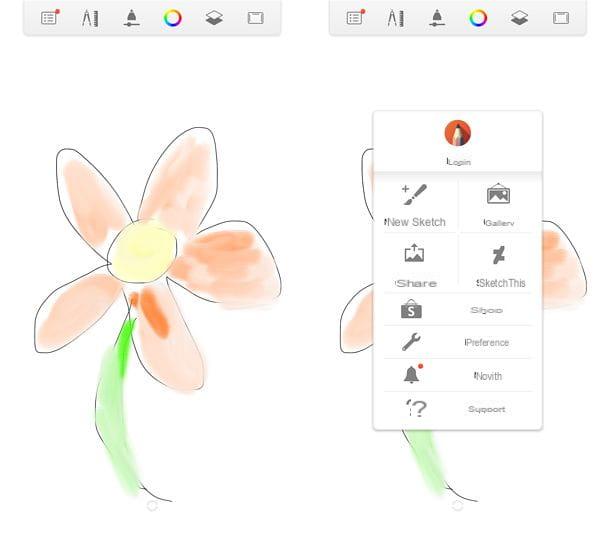
After creating your drawing, to share it on WhatsApp, press the leaf icon located at the top left, select the quota item from the menu that opens and choose whether to publish the image directly on WhatsApp (first by selecting the icon of the application and then the chat in which to publish it) or whether to save it first in the gallery of your device and then publish it on WhatsApp.
In the second case, after saving the image in the gallery of your smartphone, you must start WhatsApp, select the chat in which to share the drawing and use the classic function to share images, then you must tap the pin icon (Android) or + button (iOS) and choose the option to select a content from the gallery.
After selecting the drawing, choose whether to customize it further with writings, emojis and captions (as seen above for photos to draw on) and press the airplane icon to share your "masterpiece" in the chat.
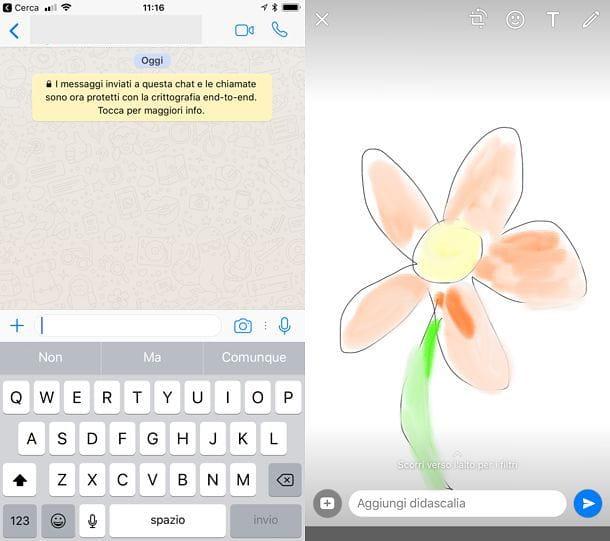
If you do not want to draw yourself, but share existing drawings on WhatsApp, I suggest you visit one of the clipart sites I pointed you to in my tutorial on the subject, which contains thousands of drawings that can be downloaded and used for free. Even for commercial purposes.
Alternatively, you can also take a look at my tutorial where I pointed out the best sites that allow you to view and download drawings that are easy to copy. In short, you have a lot of options to choose from!


























