Preliminary operation
Useful procedures a uninstall WhatsApp that I will show you in the course of the next chapters are very simple to implement. But first, you need to do a couple of very important preliminary operations, including backing up your conversations, which I'll tell you about in detail in the next few lines.
Backup of conversations
If you plan to use WhatsApp again in the future, I recommend that you do a backup of your conversations. This way, you will have the option to keep your chats and restore them as needed.
To proceed with the backup of your conversations, first start the application of WhatsApp on your device, by touching the appropriate icon on the home screen or in the drawer (the screen with the list of all the apps installed on Android devices).
Now, if you use a smartphone or tablet Android, presses the button with the symbol ⋮ located at the top right and press on the item Settings in the menu that appears. After that, tap on the item Chat, click on the wording Backup of chats and verify that, in correspondence with the item Backup to Google Drive, the item is selected Daily, Weekly o Monthly, in order to have a rule to automatically start the backup.
If, on the other hand, you want to perform a manual backup, put the check mark on the item Only when I tap "Back Up" and then presses on the command Back up. Also, before making a backup, you can also put the check mark on the item Include videos, to also include multimedia elements in it.
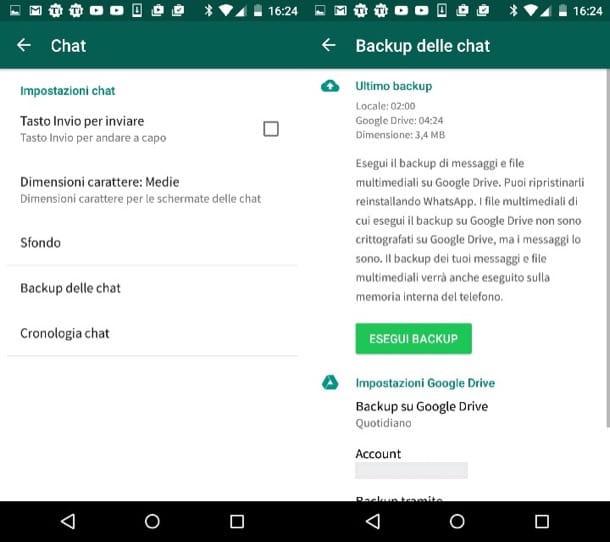
WhatsApp conversations on Android are stored within Google Drive (cloud storage service with free storage space with 15GB of space, expandable for a fee starting from 1,99 / month), in the Google account connected to the smartphone.
If, later, you intend to restore them, as I explained to you in my guide on how to reinstall WhatsApp, just reinstall the app on a phone associated with the same phone number and the same Google account and, once started, then press the button Restore displayed on the screen. Alternatively, you can export a single conversation by clicking on the symbol (...) in correspondence with the same, by tapping on the item Other and then Export Chat.
If you use a iPhone, to make a backup of your conversations, click on the voice Settings of WhatsApp (the symbol of a gear bottom right), then tap on the words Chat> Chat backup and adjust the automatic backup options (Daily, Monthly, Weekly). Alternatively, perform a manual backup by pressing the button Back up now.
All conversations will be saved online to your iCloud account (Apple's cloud storage service with free storage with 5GB of space, expandable for a fee from € 0,99 / month).
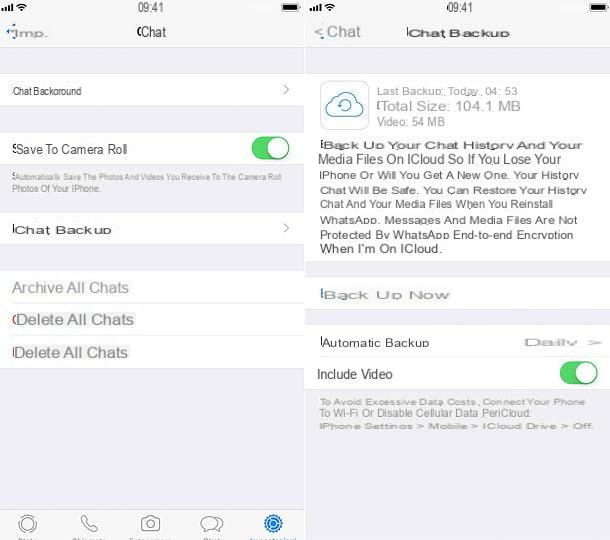
Eventually later, to restore the WhatsApp chats, reinstall the app on an iPhone connected to the same Apple ID and the same number as the current iPhone and, when the application is started, press the button Restore.
To export a single conversation, instead, go to the tab Chat of WhatsApp (the symbol of a comic in the bottom bar), press on the desired conversation, on the user's name at the top, then first on the entry Export chats and finally on Attach Media or Without media file, depending on your preferences for media files.
If something is not clear to you or if you want to know more about the backup and restore of chats, read my tutorial in which I explained in detail how to backup WhatsApp and the one dedicated to restoring conversations.
Delete the WhatsApp account
If you don't intend to use WhatsApp again - or at least you don't intend to do so anytime soon - you can possibly too delete your account, so that friends can't send you blank messages. To do this, follow the instructions I am about to give you.
If you use a smartphone Android, presses the button with the symbol (...) and select the item Settings in the menu that appears. Then tap on the items Accounts> Delete account, type your mobile number in the text field located at the bottom of the screen and, finally, press the button Delete account, to finish the operation.
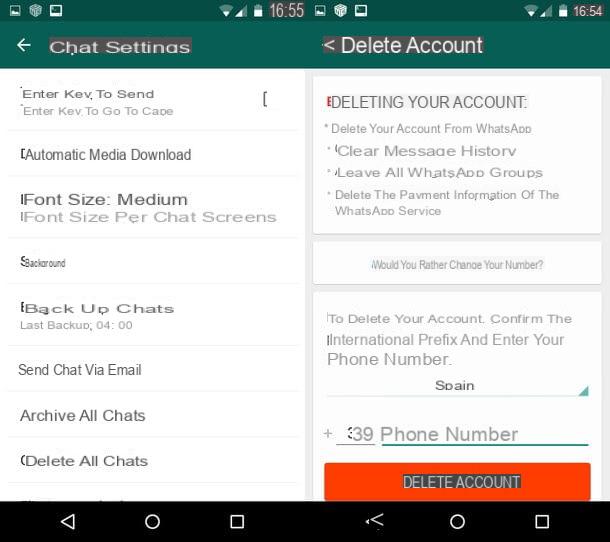
If you have a iPhoneinstead, tap on the item Settings of WhatsApp (it is the icon with the symbol of a gear bottom right) and tap on the items Accounts> Delete account.
Enter yours now cellphone number in the text field located at the bottom of the screen and presses the button Delete account, to complete the procedure.
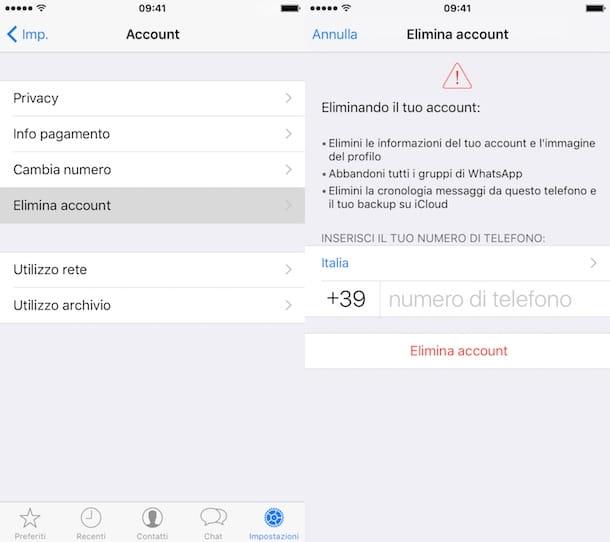
Uninstall WhatsApp
Having performed all the preliminary steps indicated in the previous chapter, you are officially ready to install the app WhatsApp. As already mentioned above, this is an operation of disarming simplicity, as it is enough to follow the standard procedure for uninstalling the apps provided by the operating system of your smartphone.
Android
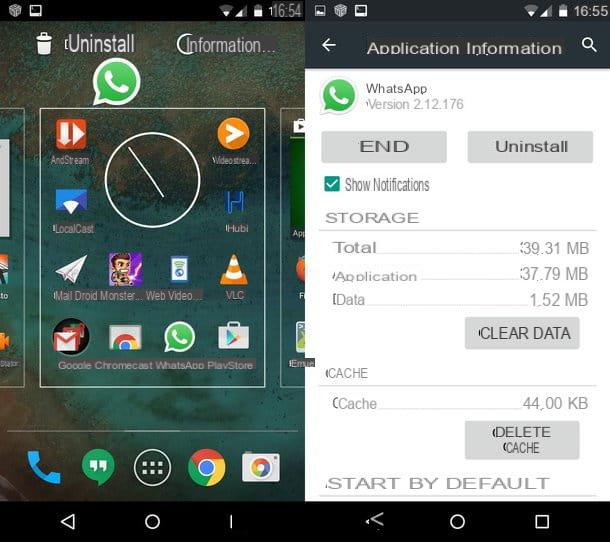
If you have a smartphone or tablet Android, you can remove the WhatsApp application by going to the home screen of the same. Then hold your finger on the icon WhatsApp and drag it to the item Uninstall that appears at the top (in some smartphones it may be depicted with the symbol of a basket). When asked to confirm the operation, press on OK.
Alternatively, go to the Settings Android (the icon of thegear found on the home screen), presses on the voice App, then locate and tap on the icon WhatsApp that you find in the list of all the applications shown. Finally, press in sequence, on the buttons Uninstall e OK.
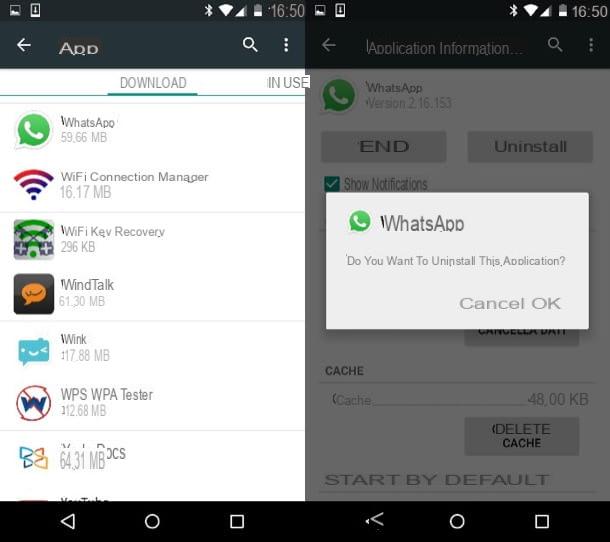
You prefer to act through the Play Store? No problem: open the Google virtual store by touching its icon on the home screen of your smartphone (it is the symbol of a colored triangle), tap the button (☰) and then on the wording Le mie app ei miei giochi.
Now, locate the icon of WhatsApp in the tab Install, tap on it and press the button Uninstall. Finally, confirm the procedure by pressing the button OK.
iOS
Su iPhone, the procedure to uninstall the WhatsApp app is just as simple. First, locate the app icon on the home screen of your smartphone, hold your finger down on it and wait for it to "dance". Then, press on the symbol "X" you see at the top left and confirm the cancellation of the app by pressing the button Delete.
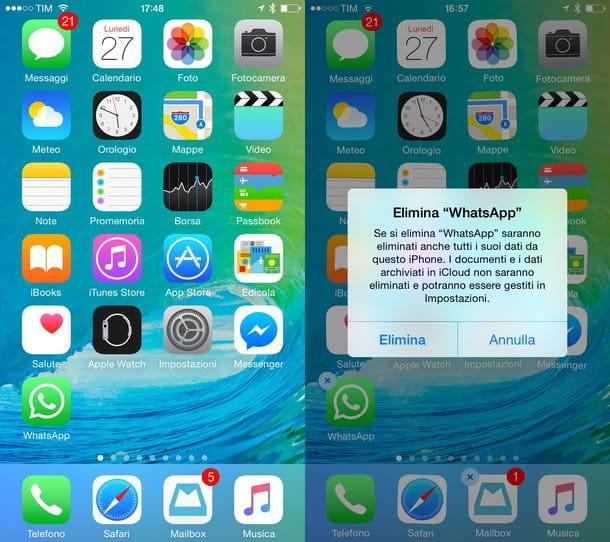
Alternatively, to uninstall the WhatsApp on iOS you can act through the menu Settings. Tap on the icon with a symbol gear that you find on the home screen, tap on the menu item Generali and on the one named Free space iPhone you see in the next screen. Now, wait for the list of all installed apps to be shown, locate the icon of WhatsApp and tap on it.
At this point, press the button Uninstall app or on the one named Delete app. In the first case, confirm the operation by pressing on Uninstall app: this procedure allows you to make space in the device memory but keeps the documents and data of the app. This is the choice to make if you intend to reinstall the application later WhatsApp.
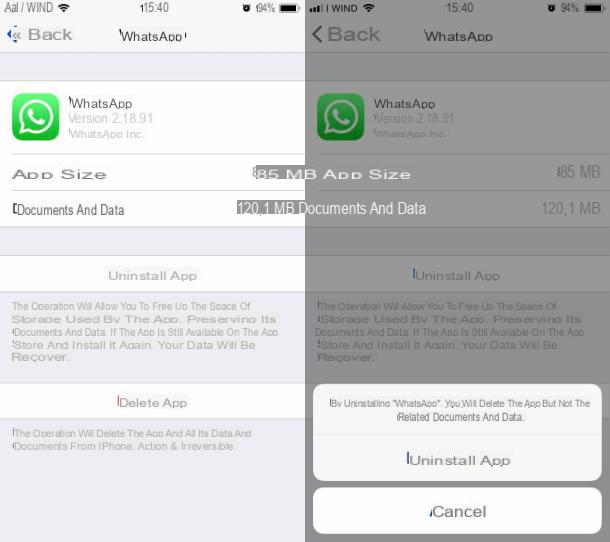
If you choose, instead, to press on the item Delete app, you will also cancel the related documents and data. In this case, confirm the operation by pressing the button Delete app.
Windows
A computer is available Windows and you have installed the desktop client of WhatsApp via its official website or you have installed the messaging app using the Microsoft Store, you can easily uninstall it either way.
To uninstall the WhatsApp desktop client, look for its icon in the tray Cortana and then, once located, right click on it. Then in the displayed menu, tap on the item Uninstall.
This will open the panel Windows programs and features; locate the icon of in the latter WhatsApp, right click on it and press on Uninstall.
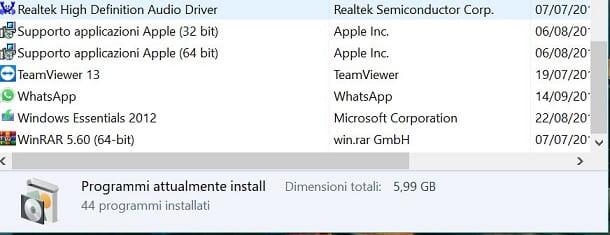
If you have installed the WhatsApp through Microsoft Store and you've found it in Cortana's search bar, right-click on it and hit twice in a row Uninstall, to cancel it with a quick procedure.
Alternatively, to uninstall both the WhatsApp that the application, you can act through the panel of Settings Windows. To open it, type the term Settings in Cortana's search bar and click the corresponding search result (the icon with a gear).
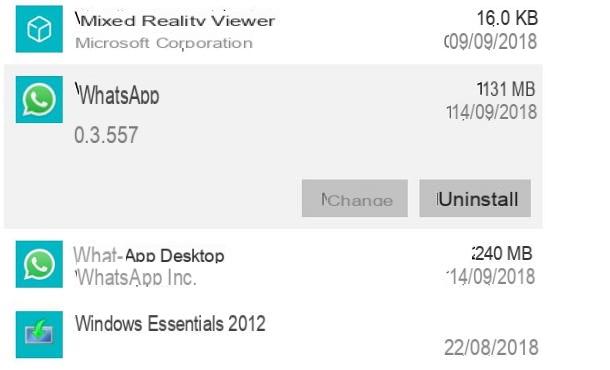
In the menu displayed, click on the wording App and, in correspondence with the card App and features, individual l'icona di WhatsApp. Adesso, pulsating premium Uninstall you see on the screen and confirm the operation by pressing the button again Uninstall.
MacOS
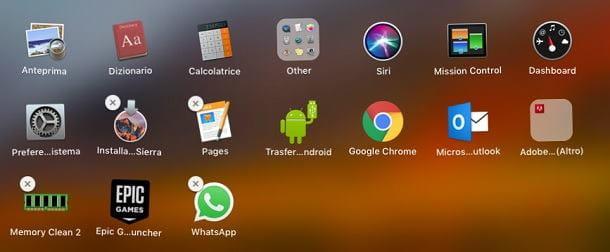
Finally, if you have installed the WhatsApp su Mac and now you want to uninstall it, go to the Finder (the icon with a smiley face symbol in the bar Dock), so right-click on the icon WhatsApp located in the folder Applications.
Now, in the drop-down menu displayed, click on the item Move to the trash, to uninstall the popular messaging app. Then type the Password on the Mac and confirm the operation by pressing on OK. After that empty the trash by right clicking on it and selecting the appropriate item from the menu that opens.
If you have installed WhatsApp via the Mac App Store, the procedure is even simpler. Log in to Launchpad (rocket icon located in the Dock bar), press and hold the left mouse button on the icon of Whatsapp, then click on the (X) that you see above the latter and then on the button Delete. Facile, see?


























