How not to save Android WhatsApp photos
do not save WhatsApp photos on your device Android, you can choose to disable the automatic saving of all the photos received on the famous messaging application or disable the download exclusively for individual chats. How to do? I'll explain it to you right away!
How not to save WhatsApp photos in Android Gallery
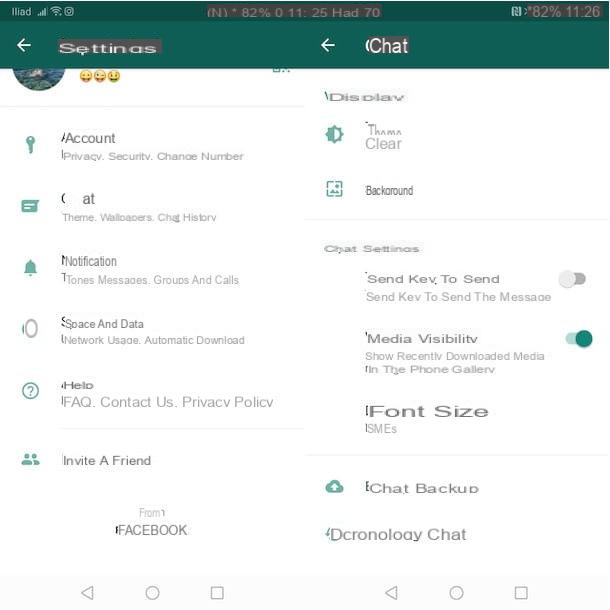
All you need to do to do not save WhatsApp photos in Gallery on Android is to access the settings of the famous messaging application and disable the automatic download of received media.
To proceed, take your Android device, start WhatsApp by tapping its icon (the white handset on green background), press the icon of three dotsat the top right, and select the option Settings give the menu check if you press.
In the new screen that appears, tap on the item Chat, locate the option Media visibility and move the relative lever from ON a OFF, to disable the automatic download of images and videos received on WhatsApp in the Gallery app of your smartphone.
If, on the other hand, you prefer to leave the automatic WhatsApp photo download function enabled and disable it only for specific chats, access the screen Chat of the app, tap on chat of your interest and tap on name of the contact located at the top.
Adesso, select the option Media visibility and, on the screen Show recently downloaded media from this chat in the phone gallery?, put the check mark next to the item No. Then press the button OK And that's it.
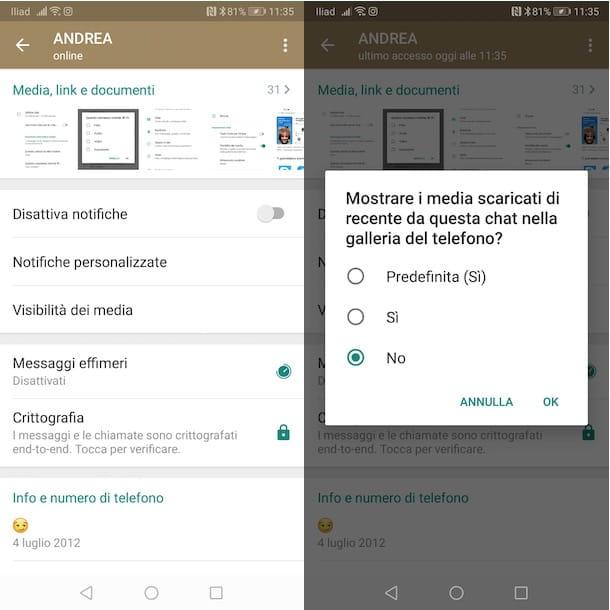
How do you say? You would also like to know how not to save WhatsApp group photos? Again, access the screen Chat of WhatsApp, tap on group chat for which you want to disable the automatic download of images and tap the group name visible above.
Then select the option Media visibility, put the check mark next to the item No and press pulsating OK, to save your changes and disable automatic saving of all media, including photos.
Finally, if your intention is also to disable the automatic download of media files during conversations (and consequently also avoid downloading them in the Android Gallery app), press the icon of three dots, at the top right, select the option Settings from the menu that opens and, in the new screen displayed, press on the item Space and data
Then locate the section Automatic media download, tap on the item When you use the mobile challenge, togli il segno di spunta dall'opzione Gallery and press pulsating OK, to disable automatic photo download when using cellular data.
Similarly, you can also proceed to disable automatic photo download when connected to a Wi-Fi network. Then click on the option When connesso processes Wi-Fi, remove the check mark next to the item Gallery (and to all the options of your interest between Audio, Video e Documents) and tap the button OK, per salvare I modified it.
Also, if you see fit, you can disable automatic image download when roaming. The option in question, by default, should already be disabled: to be sure, access the section When I was roaming and make sure the option Gallery is not selected. If not, remove the check mark next to all the items of your interest and press the button OK.
How not to save WhatsApp photos to Google Photos

If you are wondering how not to save WhatsApp photos to Google Photos, you should know that no more action is needed since the automatic saving of the photos received on the famous messaging application on Google Photos is no longer allowed.
Da June 2020in fact, Google has formalized the blocking of the synchronization of WhatsApp photos and videos (and other messaging services and social network apps) on Google Photos. However, the possibility of making WhatsApp backups and storing them on Google Drive, the famous Google cloud storage service with 15 GB of free space (which can be increased with a subscription to Google One, starting at € 1,99 / month for 100 GB).
If you have activated the automatic backup of WhatsApp on Google Drive and now you would like to deactivate it, all you have to do is access the Settings of WhatsApp and select the option Chat. In the new screen that appears, tap on the item Backup of chats, locate the section Google Drive settings e fai tap sull'opzione Backup to Google Drive.
At this point, put the check mark next to the item Mai, to completely disable backups to Google Drive, or the option Only when I tap "Back up", to disable automatic backups, leaving the option to manually make WhatsApp backups on Google's cloud storage service. For more information on this, I leave you to my guide on how to backup WhatsApp.
How not to save iPhone WhatsApp photos
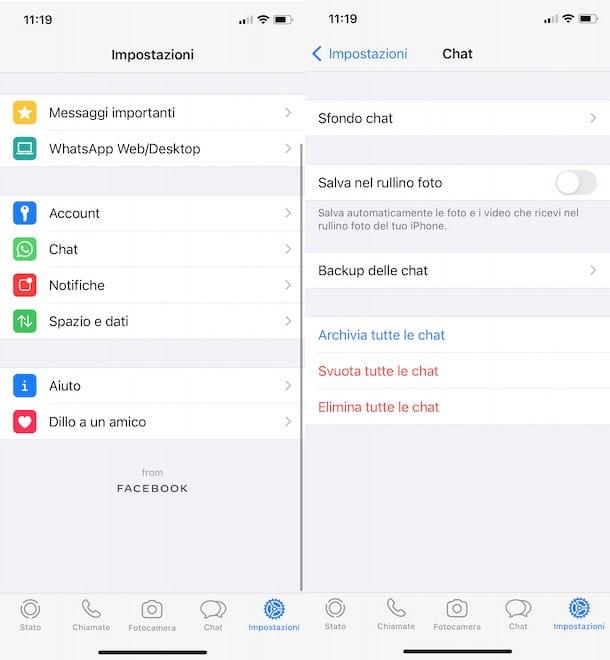
The procedure for not save WhatsApp photos on iPhone it's quick and easy. Again, you can choose either to completely disable the automatic download of all received photos or to avoid downloading images for individual chats.
In the first case, take your iPhone, start WhatsApp and press on the voice Settings in the menu located at the bottom. In the new screen that appears, locate the entry Save to Camera Roll and move the relative lever from ON a OFF, to disable the automatic saving of photos and videos you receive on WhatsApp in the Photos app on your iPhone.
If, on the other hand, you prefer to disable the automatic download only for specific chats, both single and group, access the section Chat of WhatsApp, tap on chat of your interest and, in the new screen displayed, tap on contact name or on group name displayed above.
Now, tap on the item Save to Camera Roll e seleziona l'opzione Mai from the menu that opens, to disable the automatic download of photos and videos received in the chat in question. If you change your mind, you can activate this option again by repeating the procedure just indicated and choosing the option Everlasting.
As I indicated in the lines dedicated to Android devices, even on iPhone you can disable the automatic download of media in conversations. To do this, go to Settings of WhatsApp, tap on the item Space and data and identify the section Automatic media download. To disable only the automatic download of images, tap on the item Gallery e seleziona l'opzione Mai. Also in this case, you can reactivate the function in question at any time, by choosing the option of your interest.


























