Index
How to access Gmail from PC
If you want to know how to access Gmail from PC, in the next chapters I will explain how to perform this operation both through the appropriate Google Webmail (therefore via Web browser) and through some of the most famous e-mail clients. Either way, it will be a breeze.
Webmail

To log in to Gmail via Webmail, what you need to do is open the browser you usually use to browse the Internet and reach the official Gmail site. After doing this, you will be asked to sign in with yours Google account.
In case you do not have a Google account yet, all you have to do is press on the wording Create an account, on the login screen that is shown to you, and follow the on-screen instructions. If you run into any problems or have any doubts about how to proceed, I suggest you consult my guide on how to create a Google account.
After logging in with your Gmail account, indicating theemail address and Password associated with your Google account, you will be directed to the main screen of the Gmail Webmail. On the left you will be shown the main labels by which the email messages you receive are grouped.
On the central screen, however, you can view the list of all messages received and sent (the replies you send are concatenated to the messages received in a single conversation). If you have enabled the tabs, in the upper area, you can access the main labels that you have already seen in the left side section. At the top left, however, you will find the button Write to send a new e-mail message.
In case you can't find a message you received, try searching the Trash canby selecting the appropriate item from the left sidebar. If unsuccessful, also try ad access archived Gmail mail, pressing on the item All messages in the left sidebar (which contains inbox and archived messages).
If you want to know more about how to use your Gmail email from Webmail or any other platform, I suggest you read carefully what I have already suggested to you in my guide on how Gmail works.
If you run into problems logging into Gmail, the problem is probably an error in typing your login credentials or simply forgetting your password. In this case, you can try to recover the access data, following the instructions I have given you in my guide dedicated to the topic.
Email client
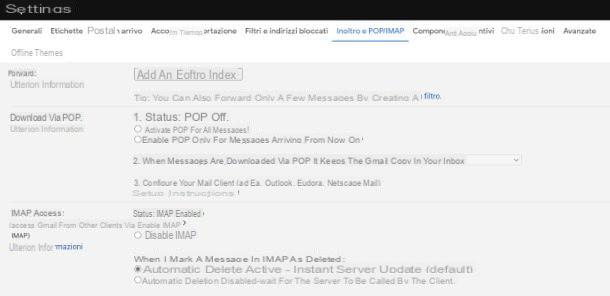
If you want to access Gmail via a e-mail client installed on your computer Windows or your Mac, know that to proceed with this operation you will need additional data with respect to the access credentials to the service already in your possession.
While for some email software, such as default applications Windows 10 Mail e MacOS Mail, all you need is only the email address of your Gmail account and the password associated with it, for other software it is important to have the access parameters to the mail server.
The latter are easily available directly from the Google support portal at this link but, for convenience, I summarize below those for the protocol IMAP (which I recommend you use instead of the POP3 one, now obsolete and which does not allow you to synchronize mail on multiple devices).
- Incoming mail server (IMAP): imap.gmail.com, Requires SSL: Yes, Port: 993.
- Outgoing mail server (SMTP): smtp.gmail.com, Requires SSL: Yes, Requires TLS: Yes (if available), Port for SSL: 465, Port for TLS / STARTTLS: 587, Requires Authentication: Yes.
- Full name or Display name: your name.
- Account name, Username or Email address: Your full Gmail email address.
- Password: your Gmail password.
To use the IMAP protocol, you need to make sure it is enabled on your account. To do this, log in to the Gmail Webmail, click on theicona dell'ingranaggio placed at the top and press on the item View all settings, in the menu that is proposed to you. Then select the tab Forwarding and POP / IMAP and check the boxes Enable IMAP.
If, on the other hand, you want to know more about the steps you need to take to access Gmail email in the most popular email software, such as Thunderbird, my advice is to carefully consult the tips that I have given you in my guide on programs for Gmail.
How to access Gmail from smartphones and tablets
On smartphones and tablets Android and iPhone e iPad, can access your Gmail mail easily both through the appropriate official app developed by Google and through email clients produced by third parties. In reality it is also possible to access it from a browser, through the Webmail, but this solution is quite inconvenient for mobile. However, the choice is yours.
App Gmail
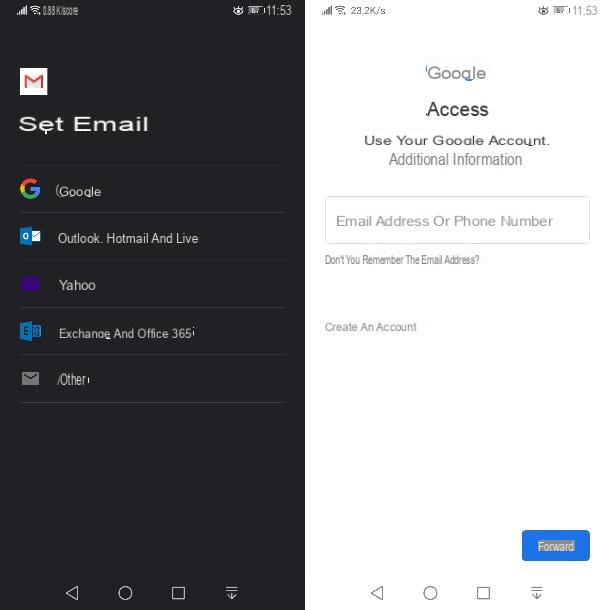
The app Gmail official it is available both on the Android Play Store and on the iOS / PadOS App Store and on Android smartphones and tablets equipped with Google services, it is often pre-installed together with the other apps of the Mountain View giant.
To proceed with installing the app on Android, search for it in the Play Store, tap its icon in the search results and press the button Install; on iOS / iPadOSinstead, look for it in the tab Search, select it from the search results, press the button Ottieni / Installa and unlock app download and installation via Face ID, Touch ID or Apple ID password.
After starting the application using the appropriate icon on the home screen or in the drawer, the Google account already present on the smartphone / tablet will be automatically accessed.
In case you have never associated a Google account with your device, log in to your Google account by entering your email address and password in the appropriate fields. For more details, you can follow in detail the instructions I have given you in this guide of mine, in which I have indicated all the steps to associate a Google account to Android and iOS / iPadOS.
If, on the other hand, you want to log in to an account other than the one set up on your device, on the main screen of the app gmail, your prize profile picture, at the top right, and tap on the item Add another account present in the box you see. You will be presented with a login form in which you will need to enter your Google account credentials in order to log in.
Other mail apps
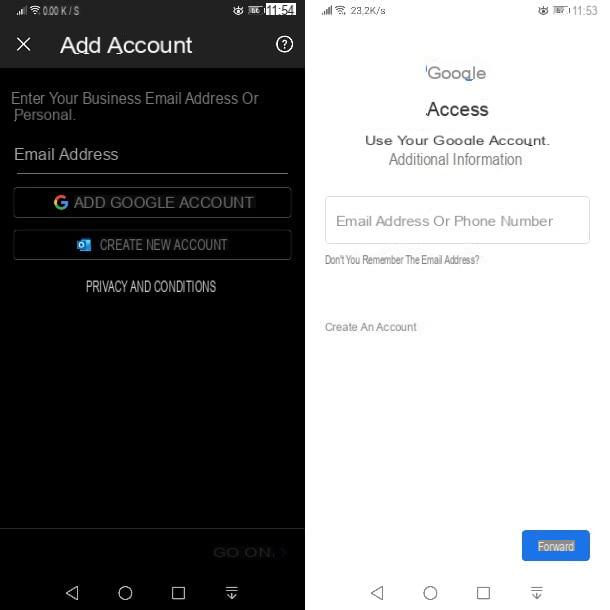
In addition to the official Gmail app, you can also install other apps that act as an email client. There are several but, as you have already learned in the chapter on desktop software for managing e-mail, for some access necessarily requires the server data, in addition to the account data.
For example, with the app Microsoft Outlook (among the best free clients available for Android and iOS / iPadOS), by tapping on your own profile picture, top left, and then onicona dell'ingranaggio (in the screen that opens), you can log in directly to Gmail via entries Add account> Add email account> Add Google account. Alternatively, if you've just installed the app, just follow the initial setup procedure to set up your Gmail account.
On other apps, however, you will be prompted to configure the login account, also entering the server data, that is, those IMAP / SMTP (recommended) or POP3 / SMTP. In this case, my advice is to refer to all the information I gave you in the previous chapter of the guide, in which you will find all the information you need to configure the Google account on these apps.
And if you want to have some advice on the best email management apps to use on your smartphone or tablet, you can try Spark (Android / iOS / iPadOS) or Blue mail (Android / iOS / iPadOS), which I told you about in detail in my guide on how to receive emails on mobile.
How to access Gmail mail

























