How to access WhatsApp from a PC without a phone

If you are wondering how to enter WhatsApp without phone, using your PC, you are in the right section of this guide. There are essentially three ways of accessing the messaging platform that I will present to you: via Web browser, via program dedicated client for Windows and macOS and through emulator for android. To understand what the differences are and what is the best solution for you, read on.
How to access WhatsApp Web without a phone
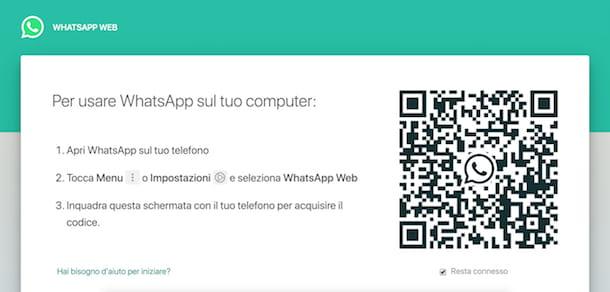
Web WhatsApp allows the use of WhatsApp through browsers such as Chrome, Firefox, Opera, Safari and Microsoft Edge. Access is via a simple QR Code to be scanned with the smartphone. As mentioned, in fact, the service does nothing but "repeat" the WhatsApp installed on the phone, and works only if the latter is turned on and connected to the Internet (except for using the multi-device function which, at the time of writing, is still in beta and which I told you in depth here).
To be able to use it, then connect to the WhatsApp Web website from your computer and scan the QR code displayed on the screen with your smartphone. To get it on Android, apr l 'WhatsApp application, premium pulsating⁝and, from the box that appeared, tap on the item Web WhatsApp; then press the button + located at the top right and frame the QR with the smartphone. If you use a iPhone, go to the tab instead Settings of the WhatsApp app, at the bottom right, select the item Web WhatsApp from the screen that opened and select the item Scan the QR code.
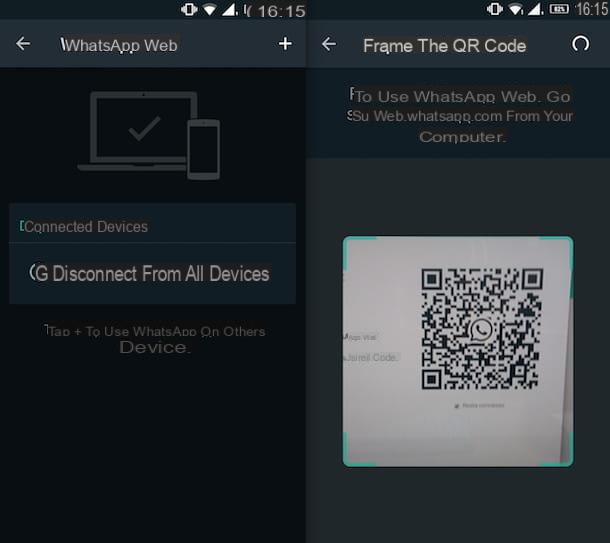
This procedure must be performed only the first time you use WhatsApp Web, as long as you do not remove the check from the item Stay connected (o Keep me signed in) on the home page of the service.
If you have decided to test the beta version of the multi-device function, you will not see the words "Stay connected", as this feature allows you to connect your WhatsApp account up to four devices at the same time, even if the phone on which it is configured, the app is not connected to the Internet.
At this point, the online version of WhatsApp will then open, with the column of active chats on the left which, once selected, will open the dialog box on the right. composition of messages, customizable with emoji (by clicking onsmiley face icon, lower left); attachments (by clicking onpaper clip icon, top right); voice messages, which can be registered by clicking onmicrophone icon and so on.
By clicking on the button instead ⋯, at the top right, you can view the information of a user or group, select or delete messages, manage the notifications (to activate them, answer in the affirmative to the notice that appears in the browser) and eventually delete the chat.
To change your personal information and preferences, click on the button⁝at the top left, then click on Settings: from here you can enter the section Profileby clicking on tua photo (where you can change your personal photo, name and info), or in the sections Notifications (where you can customize Sounds, Alerts and Message Preview), Chat background, Blocked e Help.
The interface of WhatsApp Web, in short, takes up that of the smartphone application, so you should find it quite intuitive.
How to access WhatsApp from your computer without a phone
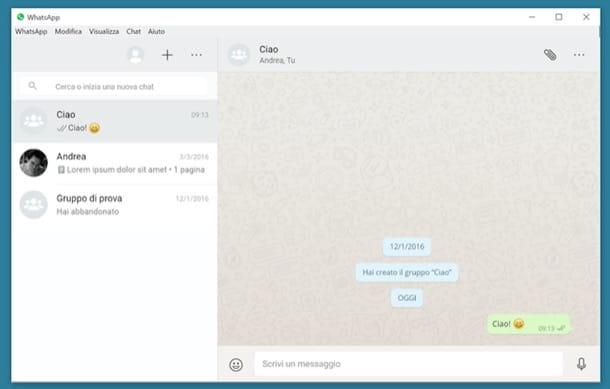
If you feel more comfortable to have WhatsApp as a separate program on your computer, you can install the appropriate one desktop client available for Windows and macOS, which actually offers almost nothing more than WhatsApp Web and works roughly the same.
Before installing the program, make sure you have a compatible computer: the official WhatsApp client is compatible only with Windows 8.1, or later and with macOS 10.10 or newer versions.
If you meet these requirements, you can download and install WhatsApp Desktop through the Microsoft Store of Windows 10by clicking on the button Get or, if you use a Mac, you can download it from the Mac App Store by clicking on Install and verifying your identity (via Apple ID password or Touch ID).
Alternatively, you can download the WhatsApp client via the classic installation package: to do this, connect to the WhatsApp website and click on the button Download for Windows 64-BIT (Or Scarica for Mac OS X, if you are using a Mac) to download the official client of the service to your computer.
Once the download is complete, if you are using a PC Windows, avvia l'eseguibile WhatsAppSetup.exe, then wait a few seconds until the WhatsApp client is installed on your computer: once the installation is complete, the program will start automatically.
If you use a Mac, open the file files-WhatsApp-dmg, then drag the WhatsApp icon to the folder Applications macOS, then start the program manually (by clicking on the button apri, from the notice that appears on the screen).
Now, to link the WhatsApp application to your personal account, you will need to use the feature Web WhatsApp on your device, by framing the QR code that appears on the computer screen. If you don't know how, refer to the individual steps I described in the previous paragraph.
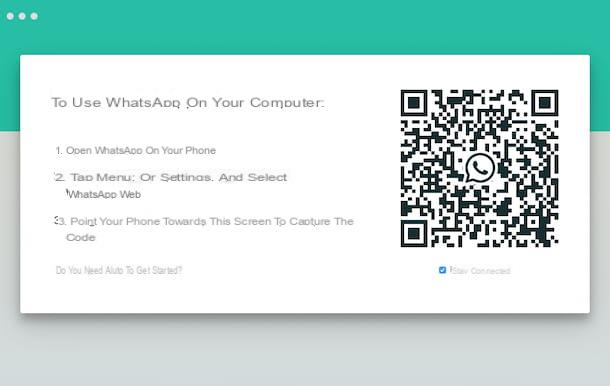
I remind you that, if you are testing the beta version of the multi-device function (illustrated in detail in this in-depth analysis), once the code has been scanned, the phone on which WhatsApp is configured does not necessarily have to be connected to the Internet. In fact, it will be possible to access up to four devices at the same time even without this latter condition occurring (necessary if the multi-device function is not being tested).
Of course, WhatsApp for computers also includes the notification support: to configure its settings, along with the chat background and blocked users, click on the button ⋯, located at the top left (next to your profile picture), then click the items in sequence Settings> Notifications. On Mac, however, the initial icon to click is not ⋯, but adown arrow icon, always at the top left.
For the rest, you can follow the instructions I have already given you for WhatsApp Web, nothing changes. If in doubt, you can learn more by reading my tutorial on WhatsApp for PC.
How to access WhatsApp via emulator for Android
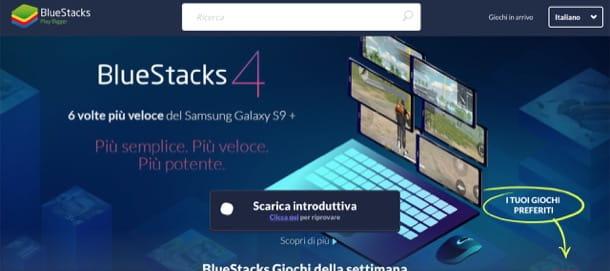
There are programs, or rather, of emulators that allow you to run WhatsApp for Android directly on your computer, precisely emulating the "green robot" system on Windows and macOS. One of the most popular of this kind is BlueStacks, which you can download and use for free (in its basic version).
However, as already specified above, due to specific limitations of WhatsApp, it is not allowed to use them while maintaining theactive access on both your computer and smartphone. In fact, it would be necessary to repeat the process of activating your personal account over and over, on the one hand on your computer and on the other hand on your mobile device.
In my opinion, it is not worth trying to turn to this type of service, since you can very well rely on the official channels of WhatsApp Web or WhatsApp from your computer: they are certainly much simpler, safer and easier to understand. If, nevertheless, you would like to try your hand at the enterprise, you can still refer to my written guide on the subject.
How to enter WhatsApp without a phone

WhatsApp use the telephone number as a personal identifier. This means that, whatever the platform you want to rely on, registering for the service is a step you really cannot ignore: you must necessarily download the application on a smartphone / tablet and follow the wizard for registration. , accepting the condizioni d'uso and verifying the cellphone number indicated, through a confirmation code that arrives via SMS.
In order to use WhatsApp, you must necessarily associate it with a valid phone number: if you are looking for a solution for access WhatsApp without a phone because you don't want to provide your number, you have very few solutions at your disposal.
For example, you can use a old SIM still active and in your possession or buy one Dedicated SIM for WhatsApp, that is a card created specifically to support only the most renowned instant messaging services at a sufficiently accessible cost.
Among those available on the market, I point out ChatSim, which was designed specifically, as the name suggests, for facilitate the use of chat services in over 165 countries worldwide, with more than 250 roaming operators active on five continents.
Alternatively, you can turn to virtual or partially virtual operators, such as ho.mobile e Iliad, which offer SIM cards at very advantageous prices. More info here.
Finally, I would like to point out another possibility, namely that of trying to use a temporary number, through which to validate the WhatsApp activation code. In case you were not aware of it, there are in fact online services that allow you to take advantage of "disposable" telephone numbers, to be exploited when activating accounts such as those of WhatsApp.
It is necessary, however, to point out that most of these numbers found on the Net have already been used for this purpose, so it is quite difficult to find one that works. To learn more, I suggest you read my tutorial on how to use WhatsApp without a number.


























