How to activate notifications on WhatsApp on Android

You would like to understand how to activate whatsapp notifications on android? Then follow the instructions below, which are valid for the devices of all manufacturers: that you want to know how to activate WhatsApp notifications on Huawei, Samsung or any other smartphone / tablet equipped with the green robot operating system, the steps you need to take are the same.
So take your device, unlock it, access the drawer and select l 'WhatsApp icon. In the screen that is shown to you at this point, tap the button with i three dots vertically che si trova in alto a destra, select the voice Settings from the menu that opens, tap on the item Notifications and adjust the various settings available, depending on what your needs and preferences are.
More specifically, if you want sounds to be played when you receive and send messages, bring up ON l'interruttore situato accanto alla voce Conversation tones, while to choose the ringtone for notifications, the type of vibration to apply, whether to display pop-up notifications, whether to make the device in use emit a light notification and / or whether to always use high priority notifications, take action on the various options available on screen, corresponding to the sections Messages, Groups e Call.
Have you made any changes to the default notification settings and want to restore the default configuration? It can be done. To do this, after reaching the section relating to WhatsApp notifications, press the button with i three dots vertically situato in alto a destra e seleciona la voce Reset notifications from the menu that opens, then confirm your intentions by tapping on the item Reset in response to the warning that appeared on the screen.
If proceeding as I have indicated above, the WhatsApp notifications should not be activated or, in any case, if you want to manage the notifications in an even more in-depth way, you can intervene in advance on the Android settings, going to enable them. To do this, select the icon of Settings (Quella a forma di ruota d'ingranaggio) that you find in drawer, tap on the wording Notifications present on the screen displayed and then on that WhatsApp from the list that appears.
At this point, carry on ON l'interruttore che trovi accanto alla voce Consenti notified And that's it. If you want, always from the screen in question, you can also choose to show notifications without sound and to make them visible or not on the lock screen, acting respectively on the options Show without sound e On the lock screen.
How to activate notifications on WhatsApp on iPhone
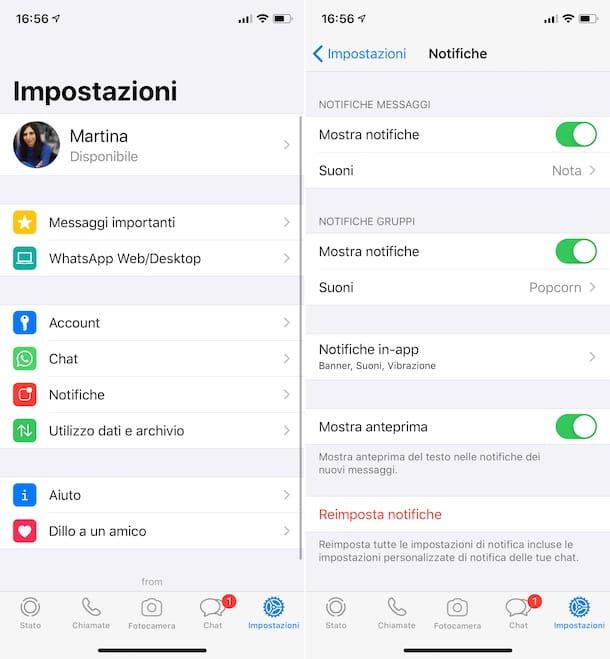
Let us now how to activate notifications on WhatsApp on iPhone. To perform the operation in question, first take your Apple-branded smartphone, unlock it, access the Home Screen and select theWhatsApp icon.
In the screen that is shown to you at this point, tap on the item Settings located at the bottom right, then select the wording Notifications and intervene on the options visible on the screen, based on your needs and preferences.
More precisely, if you want to make notifications visible and / or if you want to enable sounds for them, adjust the parameters attached to the sections Message notifications e Group notifications. Instead, by tapping on the voice In-app notifications, you can choose whether to enable and how notifications when WhatsApp is not the app open in the foreground. You can also determine whether or not to preview notifications, via the switch Show preview.
If you have made changes to the default settings of WhatsApp notifications and want to restore the default values, you can always do this from the settings section of the app dedicated to notifications above, by tapping on the item Reset notifications and confirming what your intentions are, touching the wording Reset.
If proceeding as I have indicated above you are unable to activate WhatsApp notifications or you wish to manage them in an even more in-depth way, I inform you that you can do so by acting on the iOS settings. To do this, tap the icon of Settings (Quella a forma di ruota d'ingranaggio) that you find on the home and screen and, on the next screen, tap on the item Notifications.
Now, select WhatsApp from the list of apps under the item Notification stylesposta su ON the switch next to the item Consenti notified and adjust the rest of the available settings, choosing the type of alerts to use, whether to activate sounds and badges, whether to show previews and whether to group notifications.
How to activate notifications on WhatsApp on Apple Watch

If you also own a Apple Watch, I'm sorry to tell you but the WhatsApp app is not officially available for the “bitten apple” watch. This, however, does not in any way mean that you cannot receive notifications from the famous app on your smartwatch. In fact, it is enough to activate the duplication on the iPhone and that's it.
More precisely, what you need to do for activate notifications on WhatsApp on Apple Watch is to provide first and foremost a connect your smartwatch to the iPhone, as I explained to you in my guide on the subject.
Next, you need to open the app Watch on your "iPhone by", touch the wording Notifications annexed to the section Apple Watch and carry on ON l'interruttore che trovi accanto alla voce WhatsAppIn section Duplicate alerts. For further information on this, refer to my specific guide on how to put WhatsApp on Apple Watch.
How to activate notifications on WhatsApp on computer
Now let's see what needs to be done to succeed activate notifications on WhatsApp on computer, using the client for Windows and macOS of the service or the relative Web version. You will find everything explained in detail below.
How to activate notifications on WhatsApp on WhatsApp client
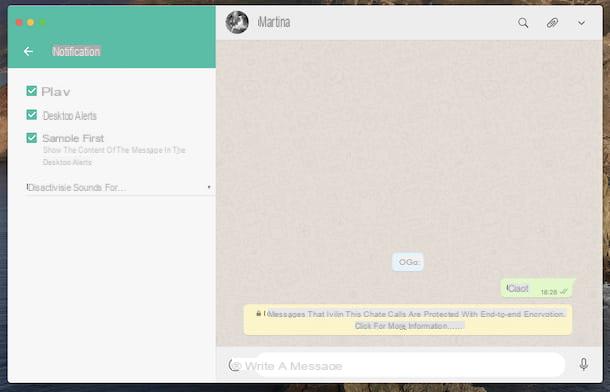
If you want to find out how to activate WhatsApp notifications by acting on the computer client, the first thing you need to do is to start the application, calling it from the Start menu (on Windows) or from Launchpad (your macOS).
At this point, if you haven't already, scan the QR code which is shown to you on the screen, in order to be able to connect to your account. If you don't know how to do it, open the WhatsApp app on your smartphone and do this: if you are using Android, awarded by pressing i three dots vertically posto in alto a destra and selects the voice Web WhatsApp from the proposed menu; while if you are using iPhone touches the wording Settings placed at the bottom right and then that Web WhatsApp. Then, scan the QR code you see in the WhatsApp window on the PC with the mobile phone camera and you're done. For more details, you can read my guide on how to use WhatsApp on PC.
Once you have logged in to WhatsApp from your computer, click on the button (...) (on Windows) or the one with the down arrow (on macOS) that you find in the upper left part of the window, then select the item Settings from the menu that opens and click on the wording Notifications.
Then activate notifications by placing a check mark on the box next to the wording Desktop alerts, to make notifications visible on the screen, and next to that Sounds, to also enable sound alerts. If you want to make sure that when you receive a notification on the desktop, the preview of the message is also visible, also check the box next to the item Show preview.
Also make sure that in the drop-down menu Turn off alerts and sounds for at the bottom, no option is selected, otherwise the notifications will be silenced for the indicated period of time.
If proceeding as I have just indicated you should not be able to activate notifications on WhatsApp on your computer or in any case if you want to manage them more accurately, I inform you that you can do it by acting from the operating system settings.
To be specific, if you are using Windows 10click here Start button (I cheer with the windows flag) that you find on taskbar and click on the icon in the menu that opens Settings (Quella with the ruota d'ingranaggio). In the window that appears on the desktop, then select the item System and option Notifications and actions found in the left sidebar.
Therefore, identify WhatsApp in the program list on the right and brings up On the relevant switch. For a more in-depth management of notifications, then, select the name of the application and, through the next screen, choose whether to show notifications in the notification center, whether to make banners visible, whether to play sounds, etc.
Stai using MacOSInstead, click the icon of System Preference (Quella with the ruota d'ingranaggio) that you find on Dock bar, then click on the item Notifications present in the window that opened on the desktop and select WhatsApp from the list of applications on the left.
At this point, carry on ON the lever located next to the wording Allow notifications from WhatsApp placed on the right and that's it. For even more in-depth control, you can also choose the style of the alert, decide whether to make notifications visible on the locked screen, if and when to activate the preview etc.
How to activate notifications on WhatsApp Web
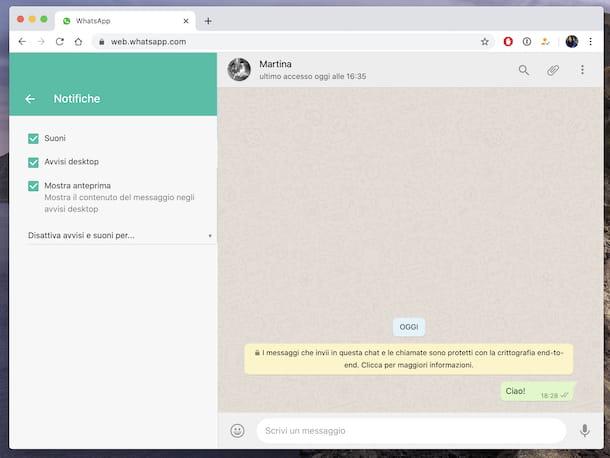
If what you are wondering is how to turn notifications on Web WhatsApp, instead, first of all access the service, opening the browser you usually use to surf the Net from your PC, going to the home page of the messaging service and, if you have not already done so, scanning the QR code on the screen, following the instructions I gave you in the previous step.
Once logged in, click on the button with i three dots vertically present in alto a destra and selects the voice Settings from the menu that opens, then click on the item Notifications in the menu on the left and put a check mark in the box next to the wording Desktop alerts, to make notifications visible on the screen, and next to that Sounds, in order to also enable sound alerts. If you want to ensure that, when you receive a notification on the desktop, the preview of the message is also visible, also check the box next to the wording Show preview.
In the event that, proceeding as I have indicated above, the notifications of WhatsApp Web should not be activated or, in any case, for a more in-depth control of them, you can go to act on the settings of the browser in use.
- If you are using Chrome, click on the button with i three dots vertically located at the top right, select the items Settings, Site settings e Notifications, click onWhatsApp Web URL and act on the available options.
- If you are using Firefox, click the button with the lines horizontally placed at the top right and then on the item options attached to the menu that opens, then click on the item Privacy and security (left), press the button Settings che trovi in corrispondenza della dicitura Notifications in the section Permissions available on the right, select theWhatsApp Web URL and make use of the available options.
- If you are using Microsoft Edge, click here (...) at the top right, select the item Settings give the menu check if you know what Site permissions present on the left. At this point, select the item Notifications (right), click on theWhatsApp Web URL and take advantage of the available options.
- If you are using Safari, click the menu Safari, top left, then on the item Pref Renze attached to it and, in the window that opens, on the card Web sites. Select, therefore, the wording Notifications from the left sidebar and change the options available on the right. next toWhatsApp Web URL.


























