Preliminary information

Prima di enter the live tutorial, walking to spiegare how to add a contact on WhatsApp group, there is some preliminary information about it that you need to know.
First of all, I would like to point out that a group conversation on WhatsApp can contain up to a maximum of 256 participants. The components of the same are divided into administrators e common users.
The former can add and remove participants to the group, change the image, name and description of the latter, as well as choose the role to be entrusted to the other members. Potentially, all people within a group can become administrators (by default, of course, creators are).
Ordinary users, on the other hand, can only exchange messages, share multimedia elements and, if this has been defined in the group settings, modify the information of the group itself. They can obviously decide independently to abandon the discussion.
Ordinary users do not have the possibility to add further participants to the groups, but they can propose it to the administrators, through the same chat or through any other system, and wait for them to add, if necessary, the suggested people.
How to insert a contact on a WhatsApp group
Having made the necessary clarifications above, let's get to the real heart of the matter and let's find out, therefore, how to insert a contact on a WhatsApp group.
From Android
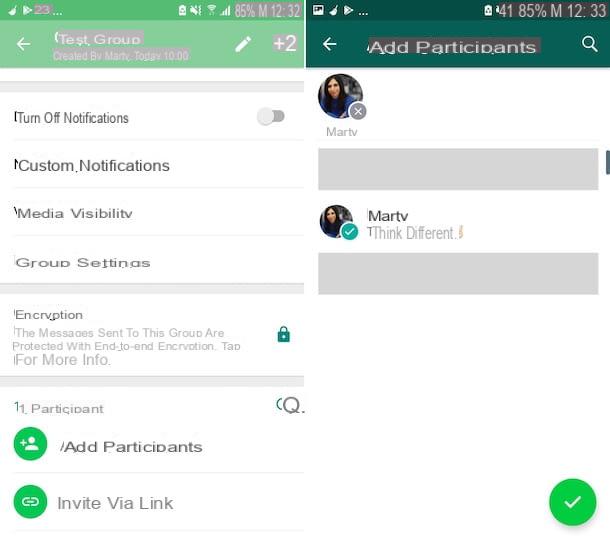
If you are using a device Android, to add a contact to a WhatsApp group, first take your smartphone, unlock it, access the home screen and / or al drawer and select the app icon of WhatsApp (Quella with the green speech bubble and the telephone handset). Next, go to the tab Chat and select, from the list of conversations, the group name of which you are the administrator and in relation to which you wish to intervene.
At this point, press the button with i three dots vertically placed at the top right, then on the item Group info present in the menu that opens, then on the wording Add attendees that you find below and select the contact (or contacts) you want to add to the group from the proposed list (if you cannot find it, you can help you locate it by clicking on the magnifying glass, at the top right, and typing the user's name in the field that appears), then confirm your intentions by pressing the button with the green tick located at the bottom right.
As an alternative to how I indicated earlier, you can add a contact to a group by selecting the item Invite via link that you find in the settings screen of the same and then selecting the option Send link via WhatsApp (to share the link to invite you to join the group via WhatsApp), that Copy link (to copy the link to invite to join the group to the clipboard, paste it where appropriate and send it to other people) or that QR code (to get a QR code that other users can scan to join the group).
If necessary, I inform you that it is possible to reset the link (and the QR code) used previously to invite other users to join the group. To do this, select the option Reset link from the screen visible after tapping on the item Invite to the group via link in the group settings.
Regardless of the method you have decided to use to add a certain contact in a group on WhatsApp, to confirm that the procedure was successful, you will see the message on the chat screen You have added [username].
I also inform you that in case of second thoughts you can remove a contact added to the group, by going to the settings screen of the same, selecting the nominative of your interest from the list of participants (if you cannot find it, you can carry out a direct search by pressing the symbol of magnifying glass and typing the name in the field shown), by tapping on the item Remove [username] attached to the menu that opens and touching the wording OK.
From iPhone
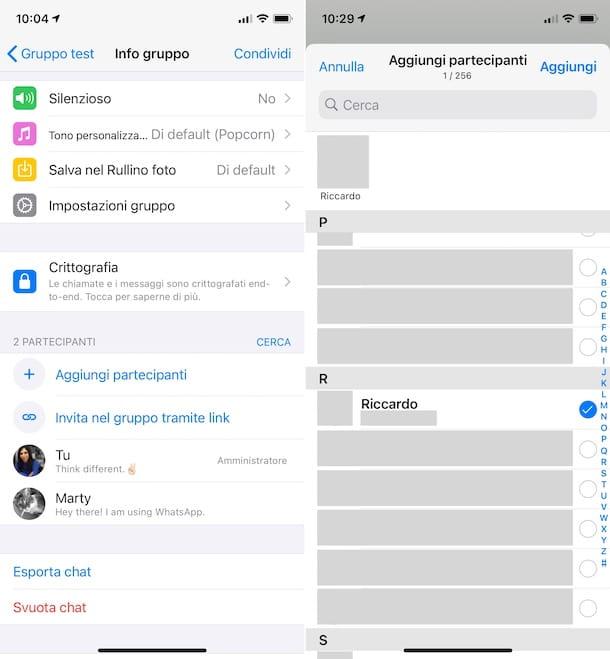
Let's see now how to proceed on iPhone. First, grab your smartphone, unlock it, log into home screen e / o alla App library and selects the icon of WhatsApp (Quella with the green speech bubble and the telephone handset). On the application screen that is now shown to you, tap on the wording Chat placed at the bottom and then on group name of which you are administrator and on which you want to act.
In the chat screen that is now shown to you, tap again on group name located on top, then on the entry Add attendees that you find below and select the contact (or contacts) you want to add to the group from the proposed list (if you can't find it, you can find it more easily by typing the name in the field Search at the top), then confirm what your intentions are by tapping on the item Add placed at the top right and pressing again on Add, in the menu that opens.
As an alternative to what I have just indicated, you can add a contact on an iPhone WhatsApp group selecting the item Invite to the group via link found in the group settings screen and choosing the option Share link (to share the link to invite to join the group via WhatsApp or other apps on the device), that Copy link (to copy the link to invite to join the group to the clipboard, paste it where appropriate and send it to other users) or the option QR code (to get a QR code that other users can scan to join the group).
If you deem it necessary, you can also decide to reset the link used to invite other users to join the group, so that the one used previously is no longer valid. To do this, just choose the option Reset link from the screen visible after tapping on the item Invite to the group via link in the group settings. The same thing can be done with the QR code, always from the same screen, by selecting the item first QR code and then that Reset QR code.
Regardless of the system adopted to add a contact to a WhatsApp group, to confirm that the procedure was successful, the message will appear on the chat screen You have added [username].
In case you have second thoughts, you can remove a user from the group by going back to the chat settings screen, selecting the contact of your interest from the list of participants (if you cannot find it, you can carry out a direct search by tapping on the item Search and typing the name in the appropriate field), by touching the item Remove From Group attached to the menu that opens and then that Remove, to confirm your will.
From computer
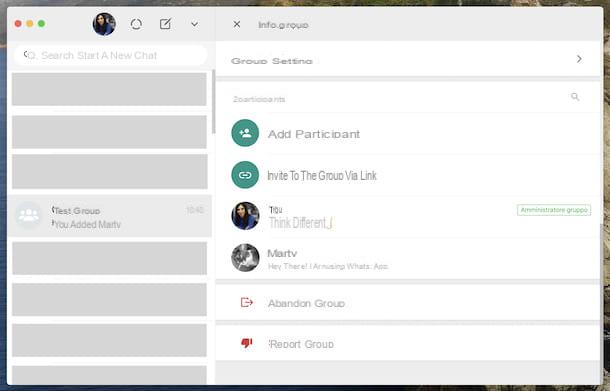
And to add a contact on a WhatsApp group from computer? How you do it? I'll explain it to you right away. First, launch the WhatsApp application on your PC by selecting the relevant one collegamento that you find in Windows Start menu or in MacOS Launchpad. Alternatively, start the browser that you usually use to surf the net from a computer and connected to WhatsApp Web.
If you haven't logged in to the service yet, scan the QR code displayed on the computer using the WhatsApp app on smartphone, as I explained to you in my tutorial on WhatsApp for PC.
Now that you see the main WhatsApp screen, click on the group name of which you are the administrator and in relation to which you are interested in going to act (in the list on the left), click on three dots vertically (your Windows and your WhatsApp Web) oppure sulla down arrow (on macOS) present at the top right of the chat screen and select the item Group info give the menu to compare.
At this point, clicca sulla voce Add participantselect il contact (or contacts) you want to add to the group and confirm your intentions by clicking on the button with the green tick that appears at the bottom, then on the button Add participant.
As an alternative to what I have just indicated, you can add a new contact to the group by clicking on the entry Invite to group via link that you find in the group settings screen and then choosing the option Send link via WhatsApp (to send to a specific user, directly via WhatsApp, the link to access the group) or that Copy link (to copy the link to access the group on the computer clipboard, paste it where appropriate and send it to other users).
If necessary, you can also decide to reset the link used to invite other users, thus making the previous one no longer valid. To do this, select the option Reset link from the screen visible after tapping on the item Invite to the group via link in the group settings.
In case of second thoughts, to remove a user added from a group on WhatsApp, go back to the settings screen of the same, locate the contact you want to remove (if you can't find it, do a direct search by clicking on the magnifying glass and typing il name in the field that appears), move the mouse pointer over it, click on down arrow che compare e scegli l'opzione Remove from the proposed menu, finally confirm your intentions by pressing the button Remove.
Why can't I add a contact on a WhatsApp group?

If you have followed the instructions in this tutorial of mine but, despite this, you are still having problems and you are wondering "Why can't I add a contact on a WhatsApp group?", know that most likely you are not (or no longer) administrator of the group concerning which you are interested in going to act or, again, give it to privacy settings that the contact of your interest has set up regarding groups.
In the first case, you can verify that you are actually the administrator of a group selecting the latter from the WhatsApp screen where all the chats are listed, selecting the group name at the top and seeing if next to the your name, in the list of participants at the bottom, there is the wording CEO.
If not, evidently another director has changed your "position" in the group. To fix this, you can ask another admin to change that setting again, as explained in my guide on the subject.
As I told you, another reason why you may not be able to add a contact to a group on WhatsApp is because the user of your interest has changed their privacy settings, making sure that only some contacts can have the ability to add it to groups. If so, when you try to add the contact to your group you will see a special alert in WhatsApp.
To remedy this, there is nothing you can do, except ask the contact in question, via chat or other communication channels, to intervene on their privacy settings.
For your knowledge, I would like to point out that the setting in question is accessible from Android and iPhone, by going to the section Settings of WhatsApp, by selecting the item Accountwho quills Privacy, touching the wording Groups and choosing, from the next screen, an option between All, My contacts or My contacts except (and then indicating the contacts to whom you want to preclude the possibility of being added to the groups).
I told you more about the thing in my guide on how to join a WhatsApp group without permission. For more general insights, I refer you to my guides on how WhatsApp works and how WhatsApp groups work.


























