Whenever you log in to WhatsApp, can you never identify the conversation that interests you because there are a myriad of chat sessions open with your contacts? Would you like to be able to hide one or more discussions without eliminating them in such a way as to be able to immediately identify those most relevant to you? If the answer to these and other similar questions is yes you most likely know how to go about it archive WhatsApp chats it will be particularly useful.
In fact, by going to archive WhatsApp chats you will have the possibility to remove messages from the main screen of the famous app without having to delete them permanently. If you wish to access one or more chats previously archived again, you can always and in any case do so simply by restoring the conversations. To do this, simply take advantage of the "standard" features available in WhatsApp, it is not necessary to use any external app.
Having said that, if you are therefore really interested in finding out what needs to be done to be able to archive WhatsApp chats, I suggest you take a few minutes of free time and concentrate on reading the instructions I am about to give you. I am more than sure that in the end you will be able to tell yourself satisfied with the result obtained and that in case of need you will also be ready and willing to explain to your friends in need of receiving a similar tip how to do it. Let it bet?
Before explaining how to archive WhatsApp chats let me make a small but important clarification. Depending on whether you have a iPhone, Of a Android device or a other type of smartphone to chat with your contacts on WhatsApp, the procedure that must be carried out to be able to archive the various conversations is slightly different. The procedure also differs from what you need to do when using the online client of WhatsApp. In any case, do not worry, in all cases the operations to be carried out are extremely simple and within everyone's reach, even for those who, a bit like you, are not exactly expert in new technologies, really.
Archive WhatsApp chats via iPhone
Do you have an iPhone and would like to understand how to archive WhatsApp chats? If the answer is "yes" then to begin with, access the home screen of your iPhone, press the icon of the famous app and then tap on the card Chat located at the bottom, on the right.
In the new screen that is shown at this point, swipe your finger from right to left on the chat title (it can be the name of the contact you are having a conversation with or the name of the group) that you intend to archive and then tap the button Archive that appears.
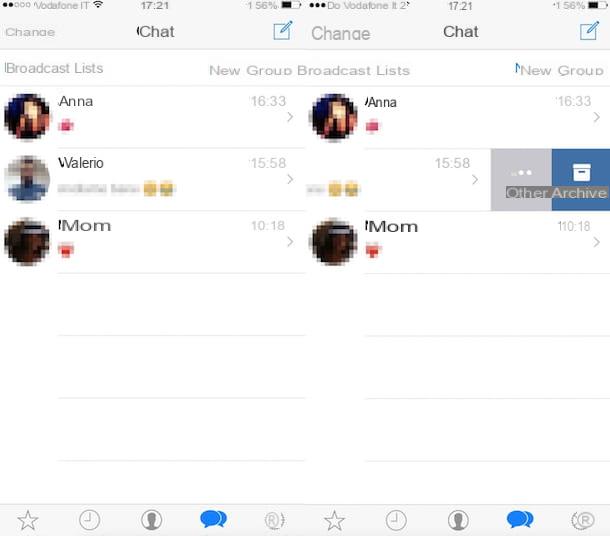
At this point you can finally say you are satisfied: you managed to archive WhatsApp chats on your iPhone and now the conversation is no longer visible in the section Chat application.
However, if you have to think again, keep in mind that you can always and in any case cancel the procedure by which to archive WhatsApp chat by reporting the conversation in the Chat of the app. To do this, all you have to do is go back to the section Chat of WhatsApp, drag the screen that is shown to you down and then tap on the item Archived chats located in the upper left part. In the new screen that will be shown to you at this point you will have to swipe your finger from right to left on the title of the chat that you intend to retrieve and tap the button Extract appearing from the side.
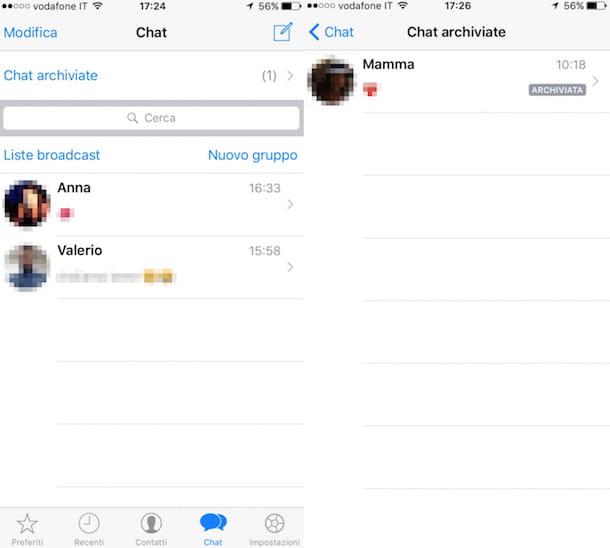
If, on the other hand, you prefer to archive WhatsApp chats by acting on all conversions in progress at the same time, know that this is also possible. To do this, just press on the card Settings of the WhatsApp screen, press on the item Chat and then tap on Archive all chats. Then confirm your willingness to carry out this operation by pressing the button Archive all that buy on the screen.
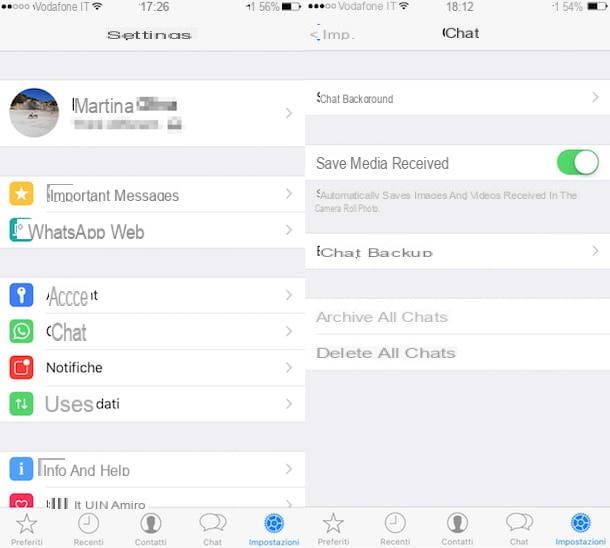
Even in this case, should you have second thoughts, you can always cancel the procedure by which to archive WhatsApp chats by acting on all conversations at the same time simply by accessing the section again. Settings of WhatsApp and then pressing the button Extract all chats from the archive located at the bottom of the screen.
Archive WhatsApp chats via Android device
If, on the other hand, you have an Android device and are interested in understanding how to archive WhatsApp chats, the first step you need to take to perform this operation is to access the screen of your smartphone or tablet with SIM in which all the installed apps are grouped and press on icon of the famous instant messaging application. Once the main WhatsApp screen is displayed, then presses the tab Chat placed in the top center and locate the discussion you want to archive.
Now, presses on the title of the chat to be archived (it can be the name of the contact you are having a conversation with or the name of the group) and hold your finger on the device screen for a few seconds, until a menu with various options appears. inside. Therefore, he presses on his voice Archive chat And that's it.
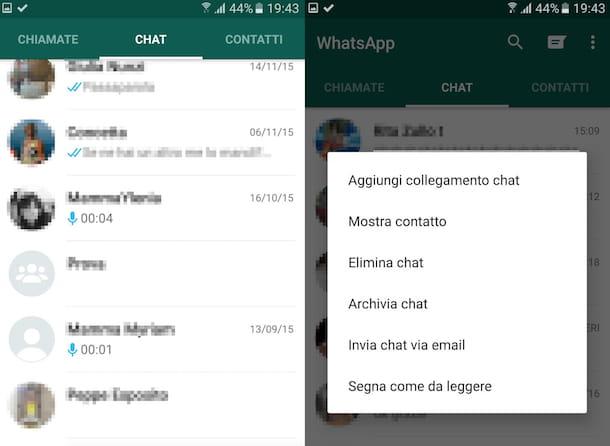
At this point you can feel satisfied, you managed to archive WhatsApp chat on your Android smartphone and now the conversation is no longer visible in the section Chat application.
In case you have to think again, you can easily cancel the procedure by which to archive WhatsApp chats. To do this proceed as follows. Select the tab again Chat from the main menu of the application, scroll to the bottom of the screen that opens and tap on the item Archived chats. Then, hold your finger on the title of the conversation you want to bring up and select the entry Estrai chat dall'archivio give the riquadro che si apre.
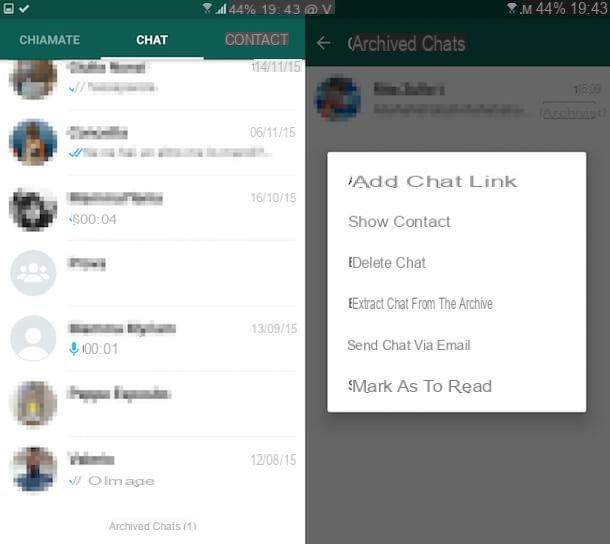
If, on the other hand, you are interested in understanding how to archive WhatsApp chats by acting on multiple conversations simultaneously, go back to the main menu of the application, press the button depicting three vertical dots which is located in the upper right part of the displayed screen and select the voice Settings from the box that appears. Then press on Chati went his Chat history and tap on the item first Archive all chats and then on the button OK which is shown to you in the center of the screen.
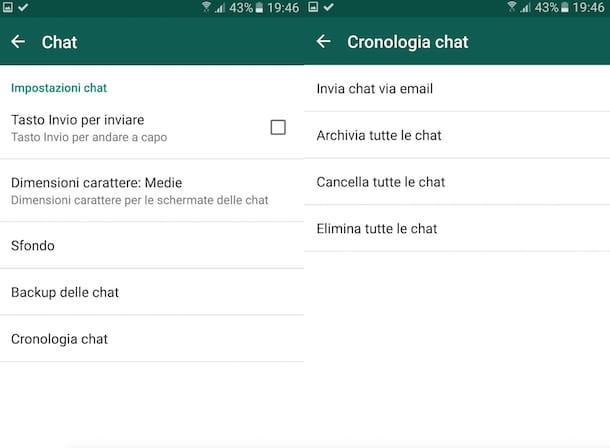
Again, if you have second thoughts, you can retrace your steps in no time at all. To cancel the procedure by which to archive WhatsApp chats by acting on all conversations simultaneously, presses the button depicting between vertical dots which is located in the upper right part of the WhatsApp screen and select the item Settings from the menu that is shown to you. Then, tap on Chat and then Chat history e seleziona l'opzione Extract all chats from the archive. Pulia quindi sul pulsating OK which appears in the center of the screen to complete the procedure.
Archive WhatsApp chats via another type of smartphone
If you have a smartphone based on Windows Phone or on another of the platforms supported by WhatsApp to be able to archive a conversation, first access the application and then access the chat screen. Then presses on the chat in relation to which it is your intention to go to act and then select the button to access the settings and choose the option to archive the discussion.
You can then restore the archived chat by accessing the application settings screen, selecting the section relating to archived chats, selecting the conversation you want to act on and then choosing the command to restore it.
For further details I suggest you consult the appropriate information web pages relating to Windows Phone, Blackberry, BlackBerry 10, Nokia S40 and Nokia S60 attached to the WhatsApp online help center.
Archive WhatsApp chats via online client
If, on the other hand, you are interested in understanding how to do to be able to archive WhatsApp chats and you are using the online counterpart of the famous messaging service to succeed in your intent, all you have to do is identify the conversation in relation to which you intend to go to act, click on the arrow pointing down that you find next to the title of the same (it can be the name of the contact with whom you are having a conversation or the name of the group) and then choose the item Archive chat give the menu that comes mostrato.
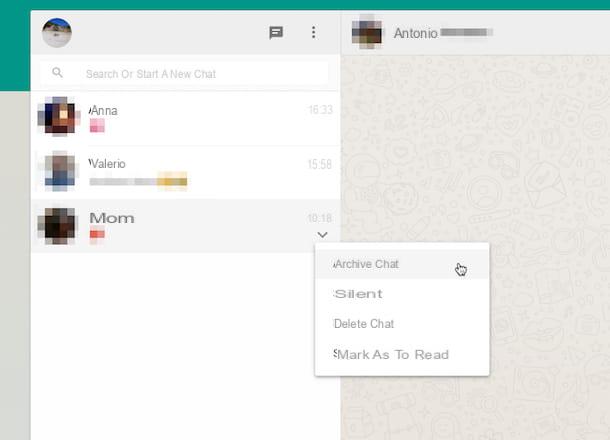
As happens on a mobile device, even in the case of the online client of the application, if you have to think again, you can cancel the procedure by which to archive WhatsApp chats online simply by tapping on the button with the three dots horizontally located at the top left of the displayed screen and pressing on the item Archived from the menu that will open. In the new screen that will subsequently be shown to you, locate the conversation you want to restore, press the arrow pointing down that you find located next to the title of the same and then choose the item Estrai chat dall'archivio annessa to the menu che ti comes mostrato.
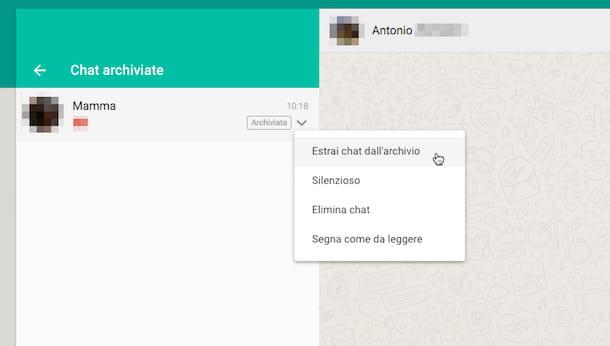
As for the possibility of archiving WhatsApp chats by acting on multiple conversations at the same time, I'm sorry to tell you but using the online client of the famous messaging service it is not possible to do this, at least not for the moment. In case you need to archive multiple WhatsApp conversations you will then have to go and act on one chat at a time by following the procedure I indicated in the previous lines.


























