Preliminary information

Before moving on to the actual action, it seems only right to make some clarifications on the subject of this tutorial. As also written at the beginning, unfortunately WhatsApp does not offer a real function that allows its users to be offline, similarly, however, to how it happened with old (and not only) messaging services for computers, for example Windows Live Messenger, or with Facebook chat.
That said, there are some features of the app that can be exploited to obtain a result in some ways similar or that in any case can help to avoid being "bothered" by your contacts when it is not the time. To be precise, I refer to the possibility of deactivating the display of information relating to theLast Access and to disable the display of the double blue check, which lets you know if a message has actually been read or not. In the most extreme cases, then, you can proceed by going to block certain contacts.
Another solution to being offline, in the most literal sense of the word, is to go to disable the connection to the Internet on your mobile phone. This, as you can guess, will not only affect WhatsApp but also all the other apps and services that can be used by the device.
If you want, you can combine one or more of the "techniques" in question, nothing prevents you, it all depends on what your needs and requirements are.
Disattivare last access
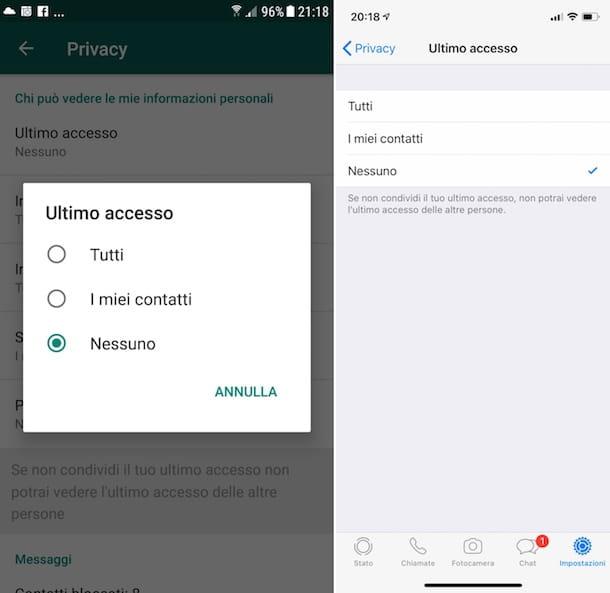
As I told you, the first thing I recommend you do is to try to be offline on WhatsApp is to disable the function that displays the date and time of Last Access: in this way, other users will not be able to know at what precise moment you last connected to the famous messaging service and therefore will not be able to determine when, in fact, you have used WhatsApp and when not.
The procedure to follow to disable the display of the last access on WhatsApp varies according to the mobile platform in use. In any case, below you will find explained how to act both on Android that of iOS.
- Android - take your Android smartphone, unlock it, access the screen where there are the icons of all the installed applications and tap on the WhatsApp one. Then, press the button with the three dots vertically che si trova in alto a destra, select the voice Settings from the menu that appears and go to the panel Account> Privacy. At this point, press on the option Last access and select Nobody give the menu to compare.
- iPhone - take your iPhone, unlock it, access the home screen and tap on the WhatsApp one. Now press on the voice Settings located at the bottom right of the display, select the item Account in the new screen displayed and tap on the wording Privacy. Next, select the item Last access and, finally, tap on the option Nobody.
If you think you need more explanations on what to do, you can refer to my tutorial dedicated specifically to how to remove last WhatsApp access.
Please note: by deactivating the display of the last access, not only the other users will not be able to know the date and time you were online the last time on WhatsApp but you, in turn, will not be able to view this information about other users.
Disable the double blue check
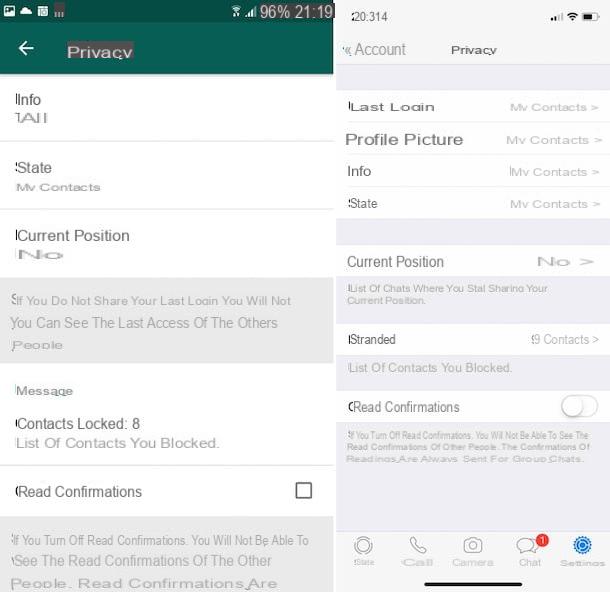
The infamous double blue check of WhatsApp allows you to know if a message has been viewed or not by the person to whom it was sent. Consequently, it also allows you to determine whether the person who received it was online or not. Deactivating the function in question can, therefore, be useful for carrying out the operation object of this tutorial.
But how can you disable this feature? It is very simple, just take action on the WhatsApp settings, as you find explained below.
- Android - Start WhatsApp, press the button with i three dots vertically che si trova in alto a destra e seleciona la voce Settings from the menu that appears. Then go to the panel Account> Privacy, scroll to the bottom of the screen that opens and remove the check from the item Read confirmations.
- iPhone - start WhatsApp, select the item Settings bottom right and then that Account. Then presses on the wording Privacy e carries his OFF the switch located next to the item Read confirmations located at the bottom.
For more information about the practice just described, you can read my guide on how to disable WhatsApp blue ticks through which I proceeded to talk to you about it in great detail.
Please note: by turning off the display of the blue ticks, not only will other users not be able to know if you have actually read their messages but you, in turn, will not be able to know if the people you are in contact with have actually read what you have written.
I will block a contatto
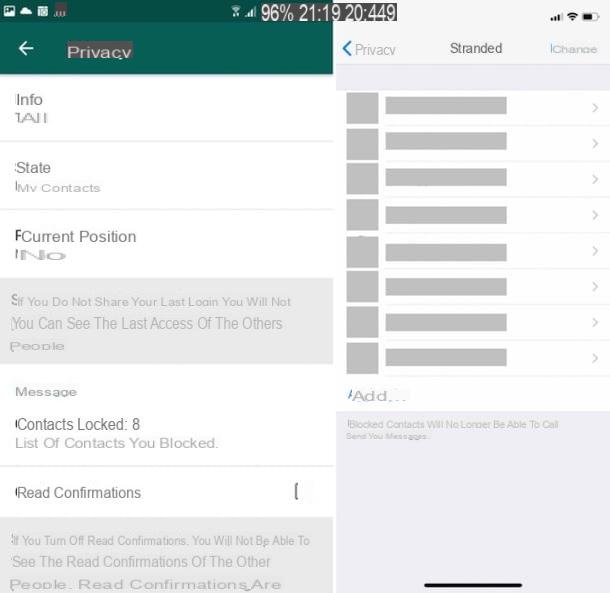
Do you want to be offline on WhatsApp only for specific people? If so, you might want to consider block the contacts in question. By doing so, these people will no longer be able to see you online and all the messages they send you will never be delivered to you, always being marked with a single gray tick. I know, the solution is a bit drastic but, as they say, to extreme evils, extreme remedies.
If you are interested in finding out how to proceed to block a particular contact, follow the instructions on what to do for Android, iOS e computer (yes, in this case, the operation is also feasible using the WhatsApp application for Windows and macOS and the Web version of the service) that you find below.
- Android - start WhatsApp, press the icon of comic at the bottom right, select the contact you want to block from the list that opens, presses on his name at the top and select the item Block twice in succession, in the new screen displayed.
- iPhone - open WhatsApp, select the item Settings bottom right, that Accountwhy are you cheating? Privacy and tap on the wording Blocked. In the new screen that appears, select the item Add, choose from the list that is shown the contact you want to block and that's it.
- computer - start the WhatsApp application on your computer or access the online version of the service via browser, click on the button with the paper and the pencil at the top left and select the contact you want to block from the list that opens. In the chat screen that you now see appear, click on the contact name at the top and select the item Block (bottom) twice in a row.
Clearly, the blocking applied to a given user is not an irreversible condition. When you want it, or rather when you want to go back online on WhatsApp in the eyes of that person, you can in fact unlock it by following the procedure I have illustrated below.
- Android - start WhatsApp, tap the button with i three dots vertically che si trova in alto a destra e seleciona la voce Settings from the menu that appears. Then go to the panel Account> Privacy, tap on the item Contacts blocked, presses on the contact to unlock and press on the wording Unlock per confermare l'operazione.
- iPhone - start WhatsApp, tap on thegear at the bottom right, tap on the item Account, by your complaint Privacy and select the item Blocked. In the new screen displayed, presses on the name of the contact you want to unblock, scroll down the relevant card and tap on the wording Unblock contact.
- computer - start WhatsApp on your computer or access the online version of the service via browser, click on the button with the paper and the pencil at the top left and select the contact you want to block from the list that opens. In the chat screen that you now see appear, click on the contact name at the top and, in the contact card, select the item Unlock per due turn consecutive.
If you think you need more information on what to do, I invite you to refer to my tutorial on how to block a person on WhatsApp.
Please note: going to block a contact on WhatsApp, not only other users will no longer be able to contact you but you, in turn, will not be able to write to them, until you proceed with an eventual unblocking, of course.
Deactivate the Internet connection
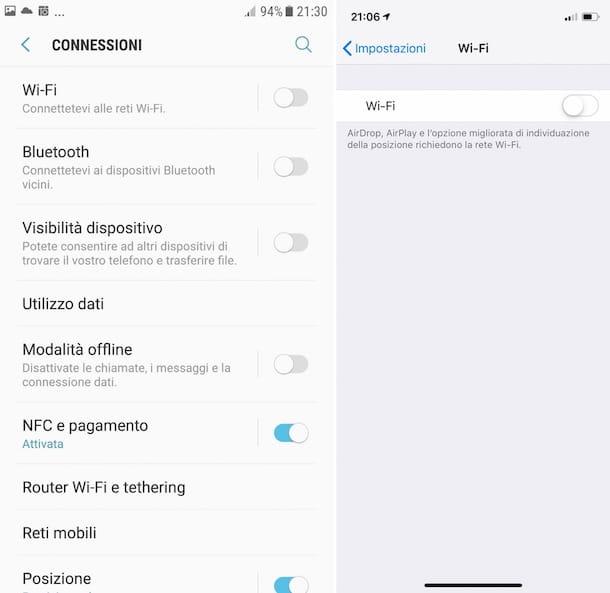
The only real way to be offline on WhatsApp, there is little to do, is to be truly offline, that is disable the Wi-Fi and / or cellular data connection on the device used. Obviously, by doing so, in addition to being not connected on WhatsApp you will not even receive the related notifications anymore and also all the other apps and services that need Internet on your device will not be functional, until you re-enable the connection.
That said, let's see immediately how to disable the Wi-Fi and Data connection su Android and iPhone (on the computer it is not necessary, as disconnecting the mobile phone will automatically disconnect the application used on Windows and macOS and the Web version of the service).
- Android - take your Android phone, unlock it, access the screen where there are the icons of all the apps and press the icon of Settings (Quella with l 'gear). In the new screen that appears, select the item Connectionswhy are you cheating? Wi-Fi e carries his OFF the relative lever, in order to deactivate the Wi-Fi connection. To disable the data connection, however, go back to the main settings screen, press the item Data Usage e carries his OFF the lever present in correspondence of the item Data connection on the next screen.
- iPhone - take your iPhone, unlock it, access the home screen and press the icon of Settings (Quella with l 'gear). At this point, to disable the Wi-Fi connection presses on the item Wi-Fi e carries his OFF the relevant switch. Instead, to disable the data connection, go back to the main settings screen, press the wording Mobile phone e carries his OFF the lever located next to the item Cellular data.
Both in the case of Android and iOS, when you deem it appropriate you can activate the connection again simply by bringing up ON the switches previously disabled.
For more information regarding wireless connectivity, you can refer to my guide on how to turn off Wi-Fi and


























