Do you have a friend or work contact who is acting a little too petulant on WhatsApp and would like to stop him from texting you for some time? Yes? Well, then don't think twice, go to the app settings and block it. How do you say? You have already tried but you did not understand how to proceed to succeed block on WhatsApp the people who bother you? No problem, I'm here for this: to help you do it easily. With today's guide I will in fact go to show you, in detail, everything that needs to be done to be able to block on WhatsApp, both from smartphone that computer as well as from Web and both acting on single contacts that on groups.
Contrary to appearances and beyond the tests you made, I would like to remind you that blocking WhatsApp is an extremely simple procedure to perform. In fact, everyone can carry out this operation without particular difficulties. So, being an expert in new technologies is in no way a fundamental prerogative to bring this to fruition, you have my word. Furthermore, in case you have to think again, you can retrace your steps and therefore cancel the entire procedure at any time and without anyone noticing.
That said, if you are really interested in finding out what you need to do to block on WhatsApp, I invite you to take five minutes or so of free time, get comfortable and follow the instructions I am about to give you. I promise you that in no time at all you will be able to get rid of all those "talkative" acquaintances that make you waste a lot of time during your working days. So, ready? Yes? Very well, let's ban the chatter and immediately start getting busy.
Block on WhatsApp from smartphone
Android
If you use an Android smartphone, you can "silence" the contacts that bother you on WhatsApp simply by accessing the app by pressing on its icon attached to the screen of the device in which all the applications are grouped, by pressing the cartoon-shaped button located at the top of right in the chat section and selecting the name of the person to block.
In the screen that opens, press the button Menu located at the top right (the icon with the three dots) and select the item first Other and then that Block from the menu. That's all! From this moment on, you will no longer receive messages from the selected user and the latter will not be able to see your status.
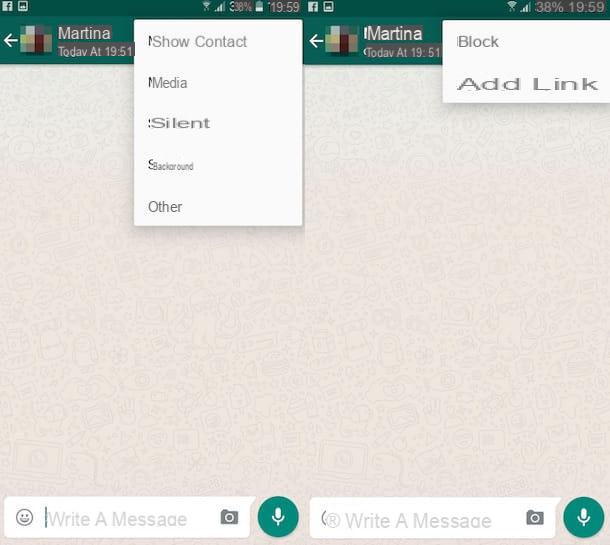
In case of second thoughts, when you want to return to receive messages even from your most petulant friends, you will have to access the app again, tap on the item Settings pressing on the button Menu located at the top right of the displayed screen, select the item Account, press on Privacy and tap on Contacts Blocked. Then presses on the names of the users to be unlocked. Easy, right?
If, on the other hand, you are interested in understanding what you need to do to block on WhatsApp by intervening on groups, the procedure to follow is different from that just seen for individual contacts. In fact, in this case you can succeed in your intent it is necessary to take advantage of the functions of WhatsApp to disable the sounds and notifications of multi-user conversations: by doing so you will not be excluded from the chats but you will no longer be bothered by their notifications.
To do this, you have to select the group on which you intend to go and intervene from the main screen of the app and then you have to press the button Menu located at the top right (the icon with the three dots) and select the option silent.
At this point, indicate the amount of time for which you want to disable notification sounds (you can choose between 8 hours, 1 weeks o Everlasting), uncheck the wording Show notification to also disable text notifications and presses the button OK to save the settings.
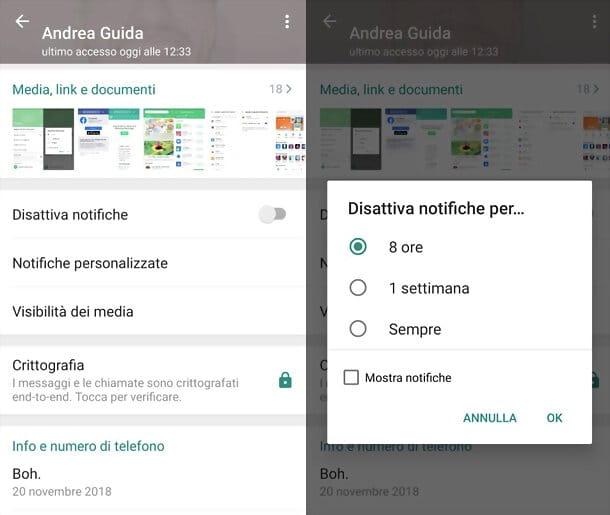
In case of second thoughts, you can cancel the procedure by which to block on WhatsApp by going to intervene on the groups and, consequently, reactivating sounds and notifications, simply by selecting the previously silenced group, by pressing the button Menu located at the top right and then choosing the item Turn on audio give the menu to compare.
iOS
If, on the other hand, you have an iPhone and want to understand how to block all your "talkative" contacts on WhatsApp, the first step you need to take is to start the application by tapping on its icon on the home screen and go to the tab Settings of the same.
Then select the item Accountpiggy back his Privacy and then Blocked from the menu that opens. At this point, press the button Aggiungi ..., select the name of the person to block and ... voilà, the latter will no longer be able to contact you.
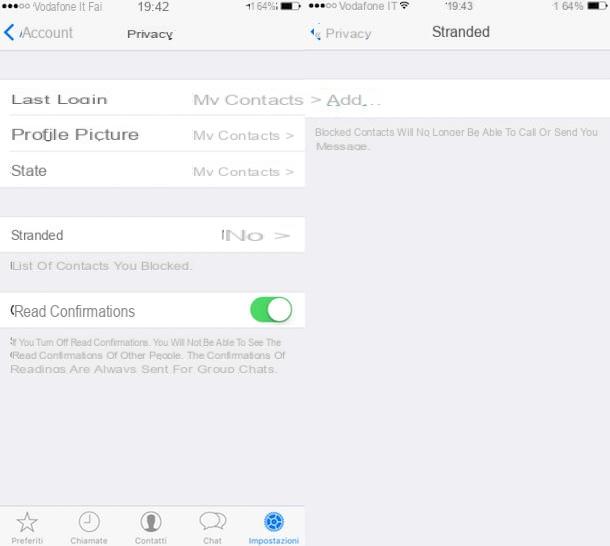
In case of second thoughts, to restore communications with previously blocked people, just go back to the panel Settings of WhatsApp, press on the voice Account from the screen that is shown to you, tap on Privacy and then Blocked. Then swipe from right to left on the users name and press the button Unlock which appears laterally.
If it is not a single person who bothers you, but a group discussion, even in the case of iOS you can take advantage of the WhatsApp functions to disable the sounds and notifications of multi-user conversations and obtain a result in some ways similar to the procedure to be used. put in place for contact blocking.
To do this, first go to the tab Chat of WhatsApp, select the conversation to "silence" and press the name of the group at the top. So press on the button silent and choose the time frame in which to disable notification sounds (you can choose between 8 hours, 1 weeks o Everlasting).
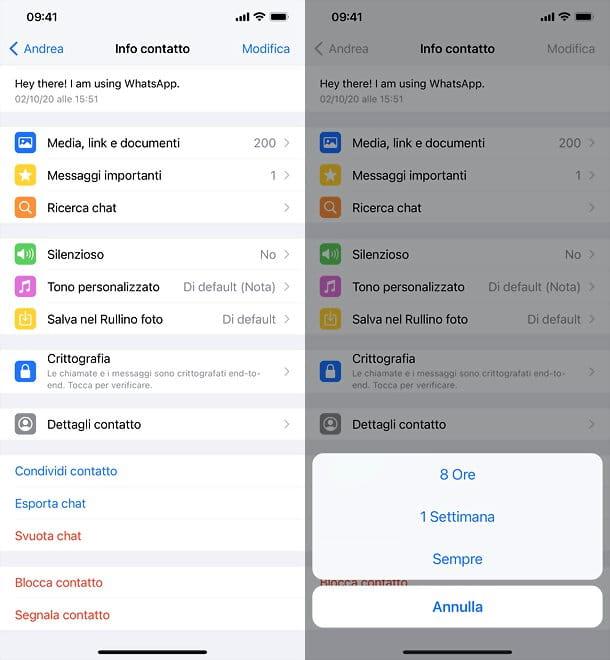
Then, select the item Personalized alerts menu, set to ON the option Notifications and move up OFF the lever of Alerts in order to disable text notifications as well.
To restore sounds and notifications and, consequently, to cancel the whole procedure by which to block on WhatsApp going to intervene on the groups, select the group name, press the button silent and choose the option Turn on audio from the menu that appears. Finally, move up OFF the option Notifications in the section Personalized alerts And that's it.
Block on WhatsApp from computer
WhatsApp for Windows and OS X
Have you read my guide on how to install WhatsApp on PC, have you started using the famous instant messaging application directly from your computer and now you would like to understand how to block a specific user? Yes? Well, then to start with, start WhatsApp on your computer by clicking on its icon and then follow the procedure below based on the operating system you are using.
Stai using a PC Windows you can block on WhatsApp by pressing the button depicting three dots located in the upper part of the program window, then selecting the item Settings from the displayed menu and clicking Blocked.
Then press on the voice Add contact to block and select the contact you wish to intervene on from the menu that is shown on the screen. Once this is done, the selected contact will be blocked instantly.

In case you have to rethink it, you can cancel the procedure by which to block on WhatsApp by pressing the button again the three dots located in the upper left part of the application window, by pressing on Settings, Then Blocked and then clicking on x placed next to the nominated person previously blocked and then clicking on the button Unlock.
Stai using a Mac to block on WhatsApp press the icon depicting an arrow pointing down placed in the upper left part of the program window, click on Settings and then select the item Blocked.
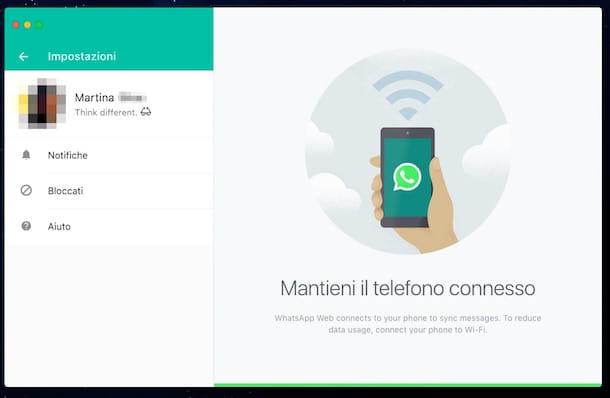
Now, click on the item Add contact to block and select the contact you wish to intervene on from the menu that is shown on the screen. Once this is done, the selected contact will be blocked and from now on it will no longer be able to disturb you. Simple right?
Clearly, in case of second thoughts you can always and in any case cancel the procedure by which to block on WhatsApp simply by pressing again the button depicting an arrow pointing down placed in the upper left part of the application window, by pressing on Settings, Then Blocked and finally by clicking on the x placed next to the nominated person previously blocked and then clicking on the button Unlock.
If it is not a single person who bothers you, but a group discussion, even in the case of WhatsApp for computers you can take advantage of the service's functions to disable the sounds and notifications of multi-user conversations and obtain a result in some ways similar to the procedure to be implemented for contact blocking.
To do this, regardless of the operating system in use, click on the icon depicting an arrow pointing downwards that you can view by placing the mouse cursor on the group name on the main program screen, then click on silent and choosing the time frame in which to disable notification sounds (you can choose between 8 hours, 1 weeks o Everlasting).
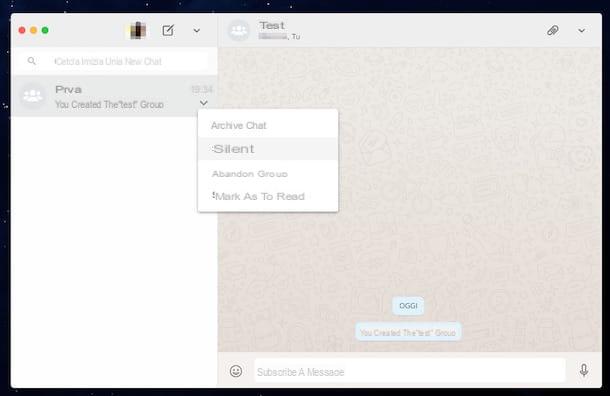
Both on Windows PC and on OS X, to restore sounds and notifications and, consequently, to cancel the whole procedure by which to block on WhatsApp going to intervene on the groups, all you have to do is click again on the arrow-shaped icon pointing towards the bass you can view by placing the mouse cursor on the group name, pressing on the item Silent cancel.
Web WhatsApp
If, on the other hand, you use WhatsApp Web you can block both individual contacts and groups in a very simple and fast way and in some ways similar to what has already been seen on a computer.
To block individual contacts on WhatsApp by acting from the web browser version of the famous application, press the icon depicting three dots located in the upper left part of the window of the screen you are viewing, click on Settings and then select the item Blocked.
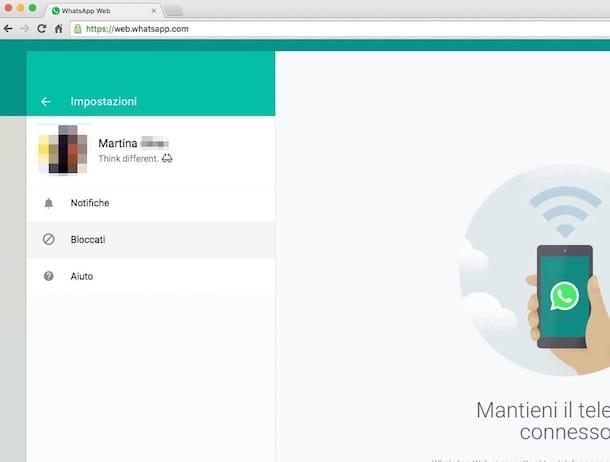
Then click on the item Add contact to block and select the contact you wish to intervene on from the menu that is shown on the screen. Done!
In case of second thoughts, to cancel the procedure by which to block on WhatsApp simply by pressing again on the button depicting an arrow pointing down placed in the upper left part of the displayed screen, by pressing on Settings, Then Blocked and finally by clicking on the x placed next to the nominated person previously blocked and then clicking on the button Unlock.
Is it not a single person that bothers you but a group discussion? Yes? Well, know that even in the case of WhatsApp Web you can take advantage of the service's functions to disable the sounds and notifications of multi-user conversations and obtain a result similar to the procedure to be implemented for blocking contacts.
To do this, click on the icon depicting an arrow pointing downwards that you can view by placing the mouse cursor on the group name in the main program screen, then select the item silent from the menu that is shown to you and indicates the time frame in which to disable the notification sounds (you can choose between 8 hours, 1 weeks o Everlasting).
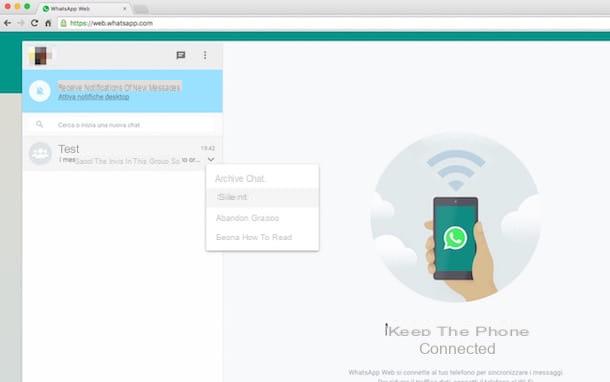
To restore everything and, consequently, to cancel the whole procedure by which to block on WhatsApp by going to intervene on the groups, all you have to do is click again on the arrow-shaped icon pointing downwards that you can view by carrying the mouse cursor on the name of the group, pressing on the item Silent cancel.


























