Change WhatsApp number on Android
If you intend to change your WhatsApp number and you have a smartphone Android, the first thing you need to do is grab your device, make sure it is connected to an active and working WiFi network and log in to WhatsApp.
Once the main application screen is displayed, press the button Menu (this is the button with the three dots) located at the top right of the screen, select the item Settings from the box that opens and then presses on Account.
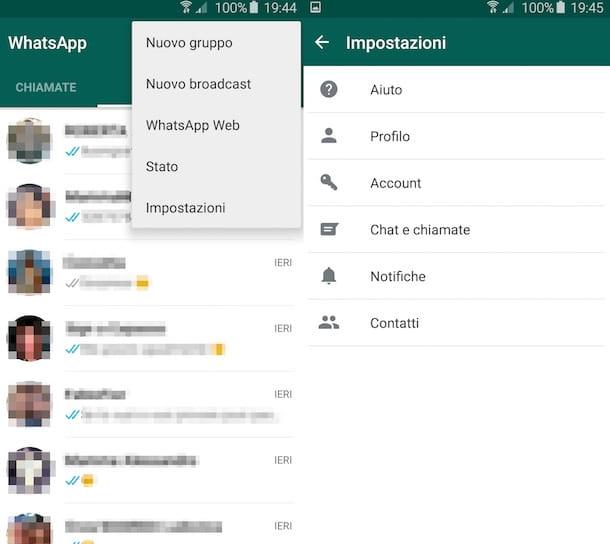
In the new screen that is shown to you at this point, tap on the item Change number and then tap on the item NEXT located in the upper right part of the screen you are viewing.
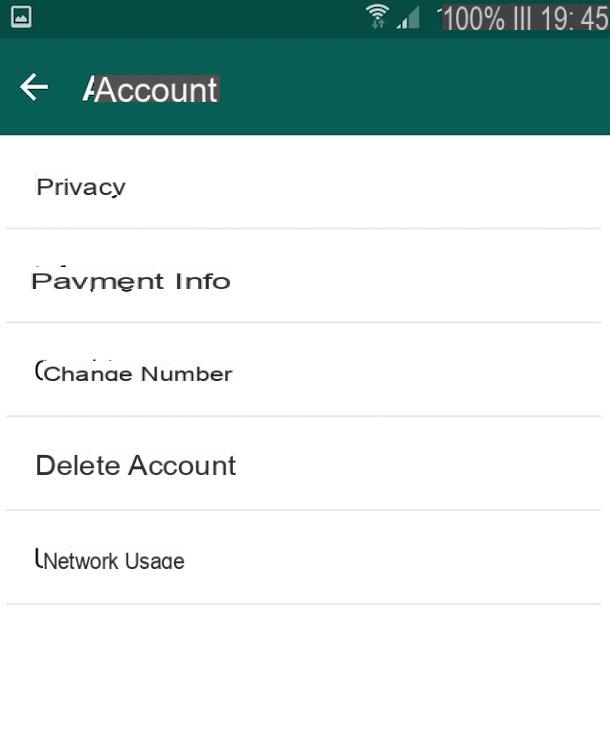
At this point fill in the field located under the heading Enter the country code and your old phone number typing your current phone number, then fill in the field located under the item Enter the country code and your new phone number typing your new phone number and presses on the voice end located at the top right.
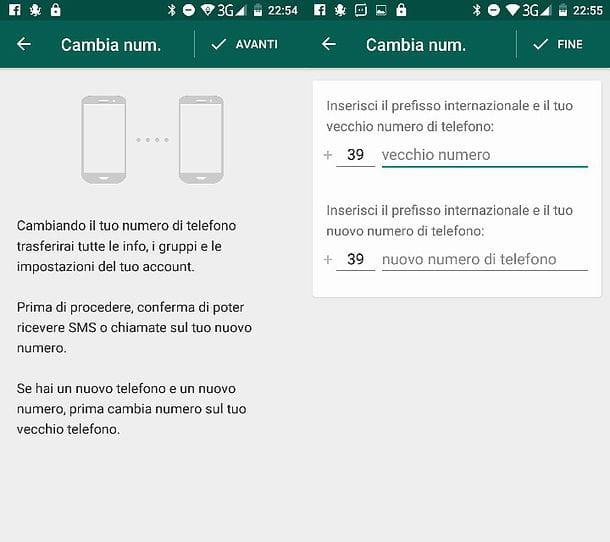
Now you will need to verify your phone number. To do this, type in the WhatsApp screen that is shown to you the verification code that you will receive via SMS on the new numbering. If the activation was not successful and you have not received any code via SMS, you can press the button Forward SMS or on the button Call me to receive your verification code again by call or SMS.
After successfully verifying your new number, go to the menu Settings> Accounts, presses on you don't know and check that in correspondence with the section Info and telephone number your new mobile number is present.
Change WhatsApp number on iPhone
If you intend to change your WhatsApp number and you have a iPhone the first thing you need to do is grab your iPhone, make sure it is connected to an active and working WiFi network, access the home screen and press the icon of the famous app.
Once the main WhatsApp screen is displayed, presses on the item Settings located at the bottom right, tap on the item Account and then select the item Change number.
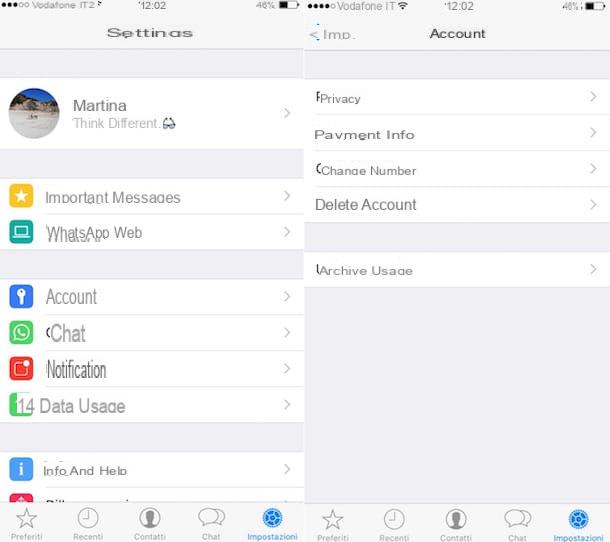
Now, press on the voice NEXT which is located at the top right and fill in the field old number placed under the heading International prefix and old telephone numbertyping your old number. Then proceed with filling in the field new number placed under the heading International prefix and new telephone number by typing in your new phone number and pressing the button end located at the top right to go to the next step.
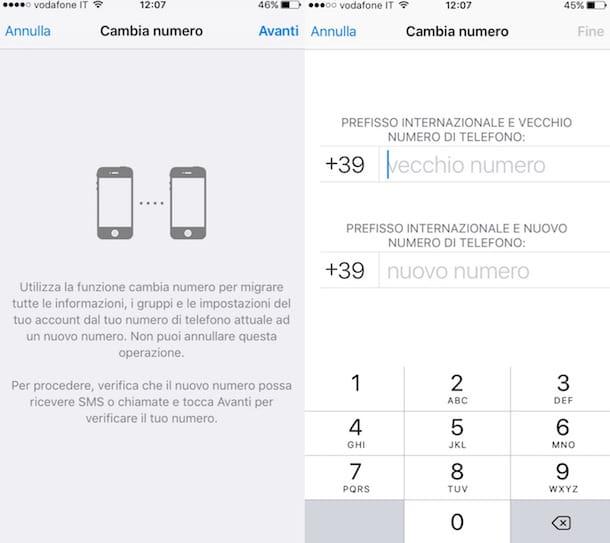
The next step is to verify the new phone number. Then type in the WhatsApp screen that is shown to you the verification code that you will receive via SMS on the new numbering. If the activation was not successful and you have not received any code via SMS you can press the button Call me to receive a call and know your verification code or, alternatively, you can press the button Forward SMS and receive the code again via SMS.
After successfully verifying your new number, your old account information will migrate to the new SIM. To check that everything is spun the right way, access the section Settingsof WhatsApp, presses on you don't know and check that in correspondence with the section Phone Number your new mobile number is present.
Change WhatsApp number on Windows Phone
If you own a smartphone based on Windows Phone (o 10 Windows Mobile), you can change the number associated with your WhatsApp account by simply opening the app, pressing the button (...) che si trova in basso a destra e selecionando la voce settings give the menu to compare.
In the screen that will open at this point, go to account, pigia sul pulsating change number and follow the on-screen instructions. The procedure you need to follow is practically identical to the one I just showed you for Android and iOS.
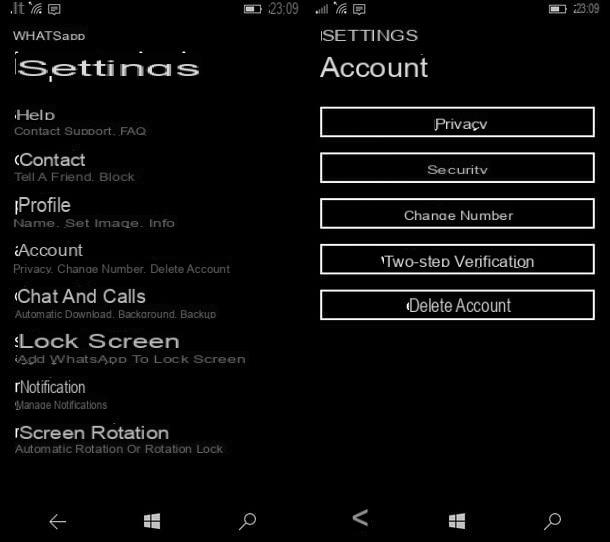
So he clicks on the icon of arrow at the bottom, and enter your current mobile number in the field Enter your old phone number (making sure that the international prefix is entered correctly). Then enter your new phone number in the field Please enter your phone number (making sure also in this case that the international prefix is entered correctly) and presses on checkmark at the bottom to go to the number verification procedure.
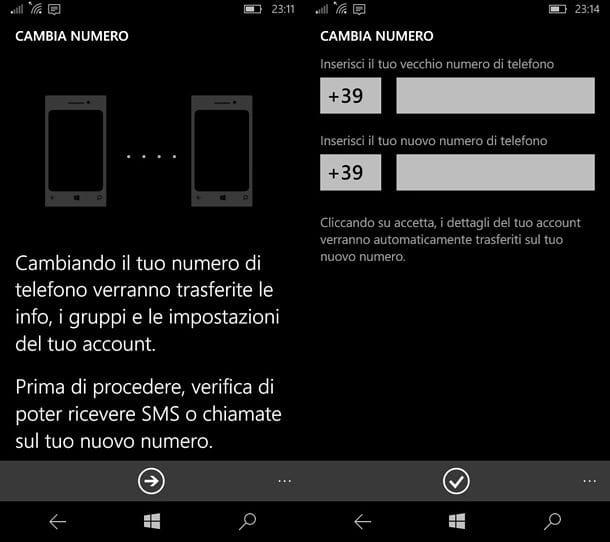
To verify your new phone number and then complete the transfer of your account, you need to type the code of confirmation you received on your new numbering. If you are unable to view the code, press the button for receive the SMS again or for receive a call in order to listen to the code from the automatic telephone service of WhatsApp.
At the end of the account transfer procedure, to verify that everything went well, you can go to the menu settings of WhatsApp and check that in the section Profile your telephone number has been updated successfully.
Frequently asked questions on the procedure to change number on WhatsApp

Finally, let me answer a few Frequent questions linked to the transfer of a WhatsApp account from one number to another. They may come in handy in case you want to go through this procedure but don't have all the clear ideas about it yet.
- When is it necessary to change number on WhatsApp? Only when you want to change your phone number and want to keep profile information and groups. If you want to change your smartphone without changing your phone number, you can recover all your data (including chats) using the WhatsApp backup system on the cloud or offline (find more info about it in my tutorial on restoring WhatsApp backups). If you are not interested in preserving profile data, groups and messages, you can simply install WhatsApp on a new smartphone and / or a new SIM and activate the app as a new user.
- If I activate WhatsApp on another number, do I need to deactivate the old account? The procedure for changing WhatsApp number automatically deactivates the old account, making it no longer available for your contacts. If you decide to activate WhatsApp from scratch on another number, you must deactivate your old number only if you do not want your contacts to be able to send messages to it. To delete your old WhatsApp account, follow the instructions contained in my guide on how to unsubscribe from WhatsApp.
- Changing the number on WhatsApp, what happens to the chats? As already mentioned above, the chat history remains intact if you keep the same smartphone. If you switch to another smartphone, you can only keep your chat history by restoring it from a backup. Officially, it is not possible to transfer chats from one operating system to another, but there are third-party apps, such as Wazzap Migrator to transfer chats from iOS to Android, which allow you to bypass this limit.
- By changing the number on WhatsApp, do the contacts remain intact? on the side of those who change number, yes (WhatsApp takes contacts from the smartphone address book). The contacts of the person who changes number, in order to continue communicating with the latter, must update his number in the address book.
- Does my subscription to the service expire when changing the number on WhatsApp? WhatsApp is no longer paid. Since the beginning of 2016, the 89 cent annual fee that was due until then (and only after the first year of subscription) is no longer required. In other words, the problem does not arise: no subscription, no payment and no expiration of the app!
For more information on the process of transferring WhatsApp accounts, consult the website of the application, on which you can find exhaustive documentation about it (also in your language).


























