How to change WhatsApp ringtone: Android
If you have a device Android and you want to find out how to change WhatsApp ringtone, let me explain how to proceed. Below you will find everything explained in detail.
Change WhatsApp call ringtone
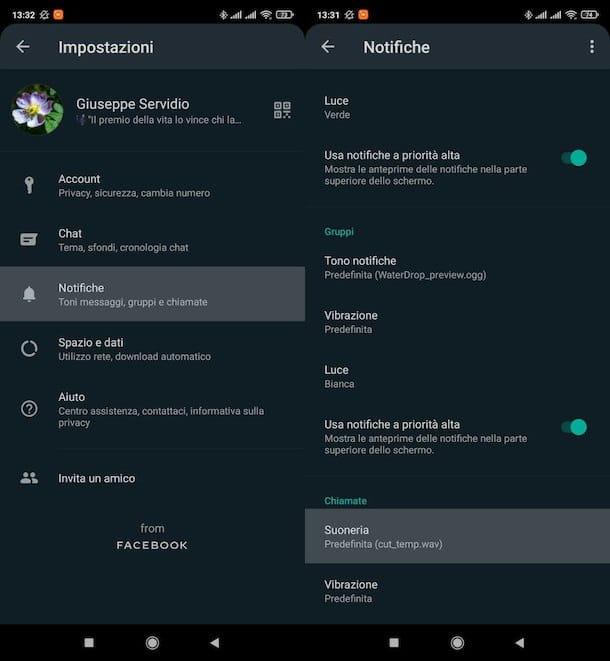
change the ringtone of WhatsApp calls, you have to open the official WhatsApp app, go to the call settings and act directly from there.
Avvia, quindi, l'app di WhatsApp, press the icon of three vertical dots situata in alto a destra e seleciona la voce Settings in the opened menu. In the screen that opens, tap on the item Notifications, scroll down the new screen opened up to the end and press on the wording Ringtone.
If after pressing on the item Ringtone you are asked “which app you want to complete the action with”, select Media Storage and choose to perform the operation just once. At this point, you just have to select the ringer of the calls you like the most from those available on your device.
Change WhatsApp ringtone by contact
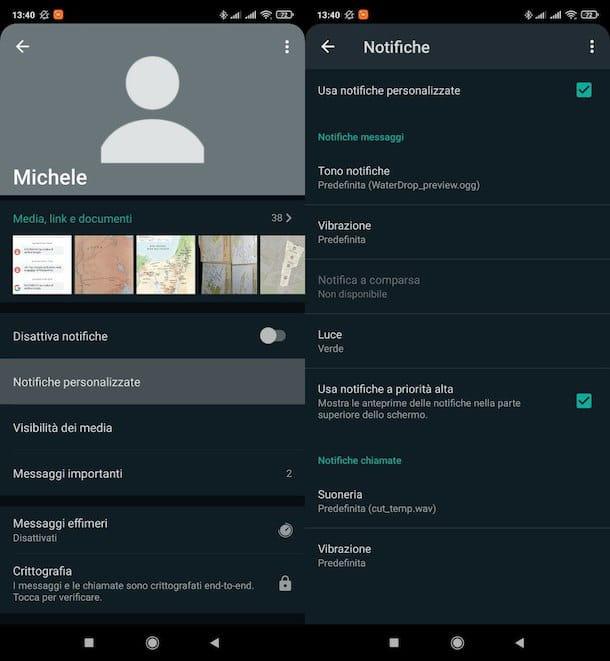
want change WhatsApp ringtone for a specific contact or for one specific group? This operation is also feasible.
To do this, after opening the WhatsApp, select the scheda Chat and open the single or group chat for which you want to set a custom ringtone by pressing on his name. Alternatively, if you want to change the ringtone for a contact you've never chatted with, tap on the symbol speech bubble placed at the bottom right and then on contact name in question.
Once this is done, click on contact or group name (above), select the wording Personalized notifications and check the box Use custom notifications (up). Once this is done, select the item Notification tone (to change the message notification sound) or Ringtone (to change the ringtone of WhatsApp calls).
At this point, if you are asked "which app you want to complete the action with", tap on the wording Media Storage, choose to perform the operation just once and selects the ringer that you want to associate with the chat on which you are acting. Simple, right?
Change WhatsApp message ringtone
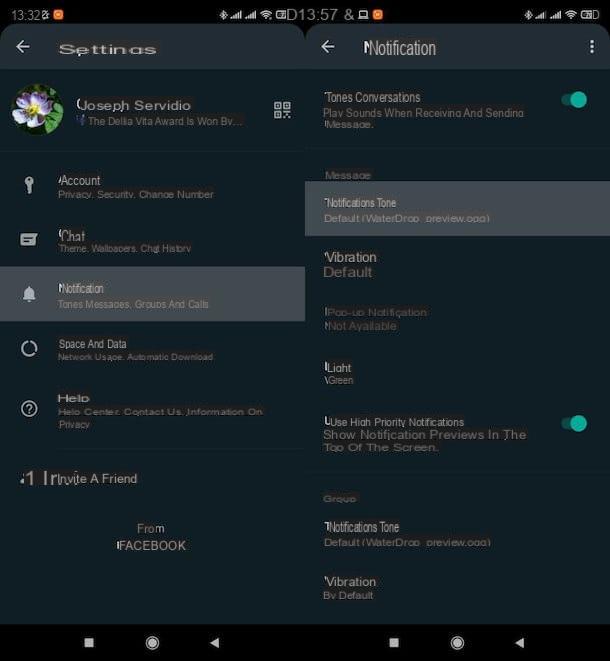
You want to know how to change whatsapp message ringtone? This is also a very simple operation to do: just go to the settings of the famous messaging app in this case and proceed from there.
Provide, therefore, to open WhatsApp on your terminal, press the icon of three vertical dots placed in the upper right corner and tap on the wording Settings in the menu that opened.
In the new screen displayed, presses on the item Notifications and select the wording Notification tone located under the heading Messages or under the heading Groups (in the first case you will act on the notification sound of messages from single chats, in the second case on that of messages from group chats).
Now, when asked which app you intend to complete the action with, select the item Media Storage, specify that you want to perform the operation just once and choose the ringer that of your interest.
How to change WhatsApp ringtone: iPhone
If you want to know how to change WhatsApp ringtone on iPhone, as you have an "iPhone by", know that even in this case the thing is feasible in a very simple way.
Change WhatsApp call ringtone
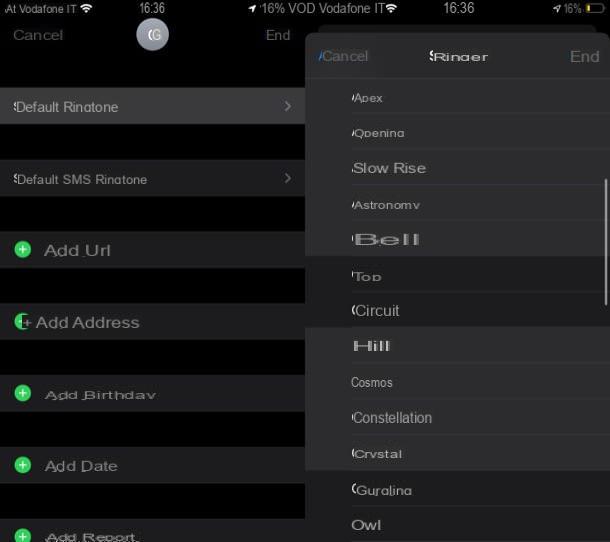
want change WhatsApp call ringtone? At the time of writing, unfortunately WhatsApp for iPhone does not provide the ability to customize ringtones for calls. The only thing you can do, therefore, is to set a custom ringtone for some people via the app Contacts iOS: in this way, when you receive a phone call from the latter, be it a WhatsApp call or a "standard" call, you will hear the custom ringtone you have set and not the default one for iPhone calls.
To proceed, open the app Contacts on iOS, pigia sul contact name whose ringtone you want to customize, tap on the item Modification (top right), scroll the displayed screen and press on the wording Ringtone. In the new screen opened, select the ringtone of your interest, presses on the voice end (top right) and that's it. When you receive a call (WhatsApp and more) from that contact, the ringtone will be the one you have decided to use.
In case you want to change the ringtone for all WhatsApp calls, you will need to be willing to change the ringtone for "standard" calls as well. To do this, go to the menu Settings> Sounds> Ringtone and choose the ringer of your interest from the screen that opened. More info here.
Change WhatsApp ringtone by contact
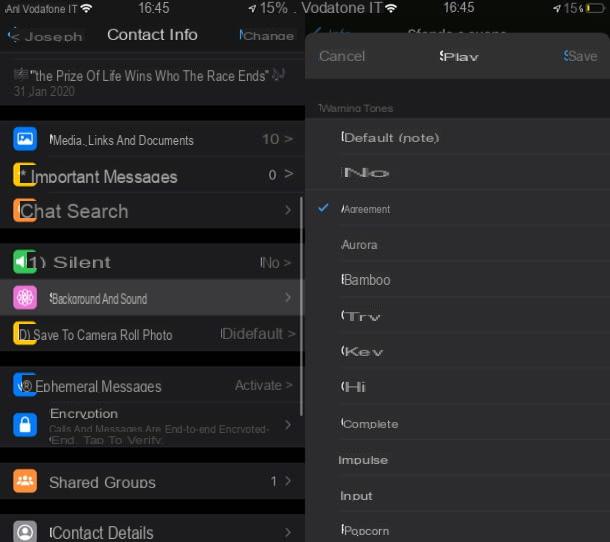
Do you want change the WhatsApp ringtone for a contact specific or for a group? If you intend to act on the call ringtone, you can act as I explained to you in the previous chapter (as mentioned, it is not possible to change only the ringtone of WhatsApp calls); if, on the other hand, you want to change the message notifications, know that in this case you can act directly from WhatsApp and customize the notification tones for each contact or group.
Then open the WhatsApp app, press the button Chat (bottom right), tap the chat name of your interest (or press the icon of pencil at the top right and look for the contact of your interest, if you have not yet chatted with the latter).
At this point, tap again on chat name (top) go up Background and sound> Alert tone, choose the ringtone to assign to the contact / group in question and that's it.
Change WhatsApp message ringtone
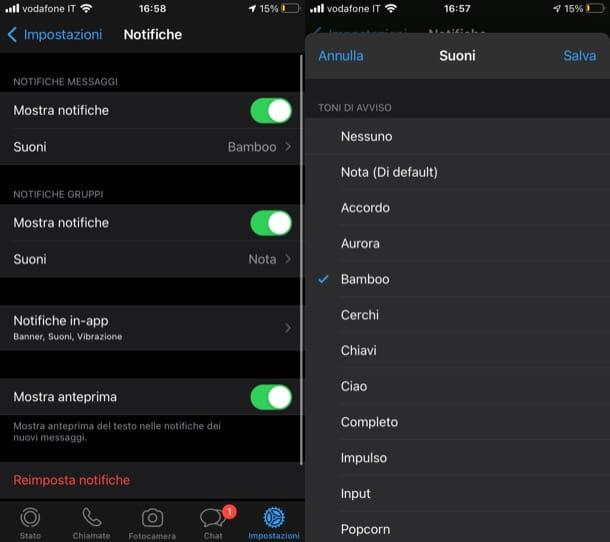
Do you want change WhatsApp message ringtone, so as to customize the notification sound of all the messages you receive through the app in question? This is also easily done.
If you want to change the notification sound for group messages or conversations, after opening WhatsApp, presses on the voice Settings (bottom right), select the wording Notifications and tap on the item Sounds placed under the heading Message notifications o Group notifications (based on which notifications you intend to change).
Then select the ringtone of your interest and save the changes made, using the appropriate button at the top right. Did you see how simple it was?


























