How to format the text of messages on WhatsApp

Do you want to write a message in bold or italics but cannot find the appropriate function that allows you to do this? Don't worry, following the instructions given in the next paragraphs you will have no problem a format the text of WhatsApp messages neither on Android nor on iPhone or PC.
Android
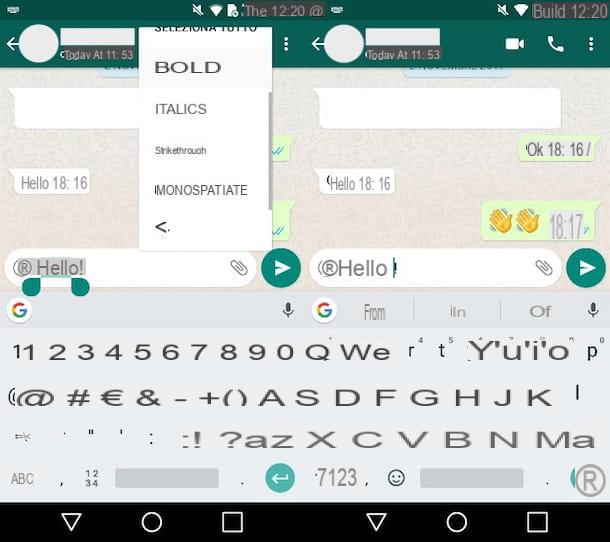
To format the text of messages sent on WhatsApp from Android, start the application of the famous instant messaging platform, locate the chat in which you want to send a message and type it in the bar write a message.
After writing the message you want to send to the selected recipient, double tap on the word or phrase you want to format presses the symbol (...) present in the menu that appears and select the option Bold, italic, Strikethrough o Monospaced, depending on how you want to format the text.
Alternatively, if you want, you can use the following formatting to write a message in bold, italic, strikethrough or monospace.
- Bold - * Message text *
- italic - _Message text_
- Strikethrough - ~ Message text ~
- Monospaced - `` 'Message text' '
After writing the message and formatting it following the instructions I gave you a moment ago, send it by pressing theairplane and the recipient will see the text in the format you want. For more info on how to format a message on WhatsApp, please read the guide in which I explain in detail how to do this.
iOS
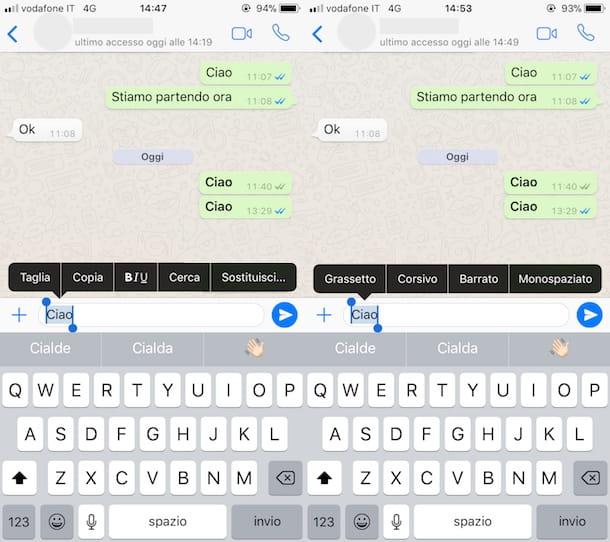
To format the text of messages sent from iOSinstead, start the official WhatsApp app, select the chat of your interest and type the message to be formatted in the appropriate typing bar.
Then select the message by double tapping on it and pressing on the item BIU that appears on the screen. Now, in the menu that opens, select the option Bold, italic, Strikethrough o Monospaced, depending on how you want to format the text of your message and that's it.
In addition to the formatting menu I just told you about, WhatsApp for iPhone allows you to write messages in bold, italic, strikethrough and monospaced characters using the following symbols: (*), to write in bold; (_), to write in italics; (~), to write strikethrough or (`), to write in monospaced characters. The correct formatting to use is as follows.
- Bold - * Message text *
- italic - _Message text_
- Strikethrough - ~ Message text ~
- Monospaced - `` 'Message text' '
Once you have typed the message and formatted it, send it to the recipient by pressing theairplane. For more details on how to format a message on WhatsApp, read the in-depth analysis I published on the subject.
PC
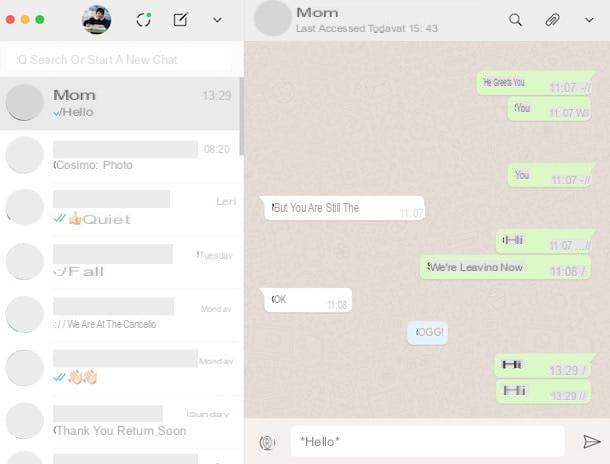
You want to format the messages you send on WhatsApp from PC? Well, even if you can't take advantage of a specific menu that allows you to do this, you can still write in bold, italics, strikethrough, etc. using the symbols (*), (_), (~) And (`) before and after the word or phrase you want to send to one of your contacts. You can do this, whether you are using WhatsApp Web from your browser or the official WhatsApp client.
If when using WhatsApp Web you are asked to scan the appropriate QR Code, follow the simple instructions on the screen to configure the service correctly: then start the WhatsApp app on your device, go to its Settings, tap on the option that allows you to use the service Web WhatsApp and scan the QR Code via your device's camera. If you have doubts about what to do, feel free to read the tutorial in which I show in detail how to use WhatsApp on PC.
Now, locate the chat where you want to send the message and write it in the appropriate typing bar. When doing so, use the following formatting to write bold, italic, strikethrough or monospaced.
- Bold - * Message text *
- italic - _Message text_
- Strikethrough - ~ Message text ~
- Monospaced - `` 'Message text' '
When you have finished writing and formatting the message, send it by clicking on theairplane or by pressing the key Submit keyboard. For more details on how to format a message on WhatsApp, read the tutorial I dedicated to the topic.
How to change writing on the WhatsApp Status

Do you want change writing on the WhatsApp Status selecting the font and background color you prefer the most? No problem, you can use the appropriate buttons made available by WhatsApp on Android and iPhone (at the time of writing, it is not possible to change the status of WhatsApp from a PC).
Android
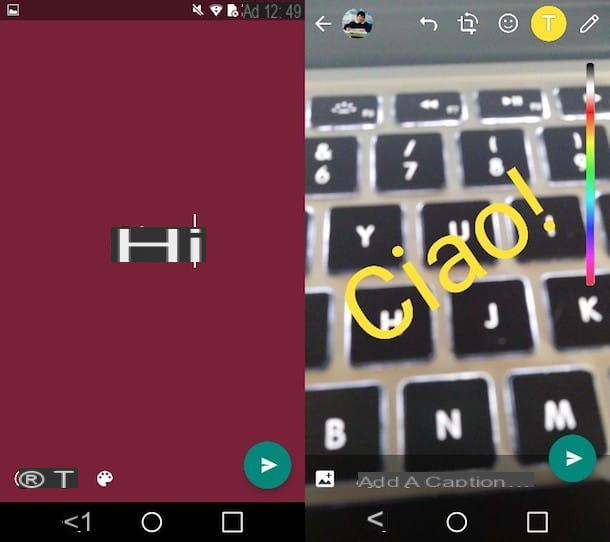
To choose the font and background color of the WhatsApp Status on Android, first start the official app of the service, tap on the tab State (above) and presses on the symbol of gray pencil on a white background (bottom right).
In the screen that opens, type the phrase you want to publish in your country, tap on the symbol of T (bottom left) to select one of the five fonts available and press on the symbol of palette to change its background color. If you are satisfied with the result, publish the state by tapping on theairplane (bottom right).
If, on the other hand, you want to publish in your country a photo containing some superimposed text, press the symbol of white camera on a green background (bottom left, a little below the gray pencil symbol) and choose the photo you want to use on your country by selecting one from the gallery or, alternatively, take a photo at the moment by pressing theanello Central.
Now, press on the symbol of T (top right), type the word or phrase you want to use, change its color by sliding your finger on the colored bar located on the right and press on the symbol of (v) to imprint it on the image. If you wish, move the text where you want it by dragging it with your finger and zoom it in or out by opening or closing your thumb and forefinger. As soon as you are satisfied with the result, tap on the airplane located at the bottom a right to publish the update.
iOS
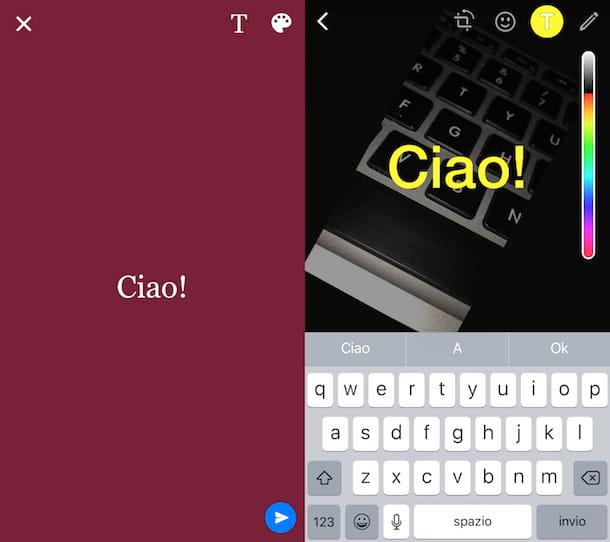
To choose the font and background color of the WhatsApp Status on iOS, start the app of the same name on your iPhone, tap on the item State (bottom left) and presses on the symbol of pencil placed at the bottom of your name to create a "textual" state.
In the screen that opens, type the text you want to publish in your state, presses the symbol of T (top right) to select one of the fonts among those available, tap on the symbol of palette (always at the top right) to change the background color and publish the state by pressing theairplane on a light blue background (bottom right).
If, on the other hand, you want to create a state containing a photo with some text overlay, tap on the symbol of camera (still in the Status menu) and choose a photo from the gallery or take one at the moment by pressing theanello.
At this point, tap on the icon of T (top right), type with the keyboard the text you want to imprint on the image and change its color by sliding your finger on the colored bar located on the right. If you want, move the text by dragging it with your finger anywhere in the image and enlarge or reduce it by opening or closing the thumb and index finger. When finished, publish the image containing the modified text by pressing theairplane on a light blue background (bottom right).
How to change the info of WhatsApp

Do you want to change the phrase “Hello! I'm using WhatsApp ”which is set by default in the WhatsApp info, to replace it with a nice quote or with the activity you are doing at a given moment? No problem, just find the setting that allows you to do this, choose the phrase to enter in your WhatsApp Info and that's it. Now I'll explain how to find the setting in question on Android, iPhone and PC.
Android
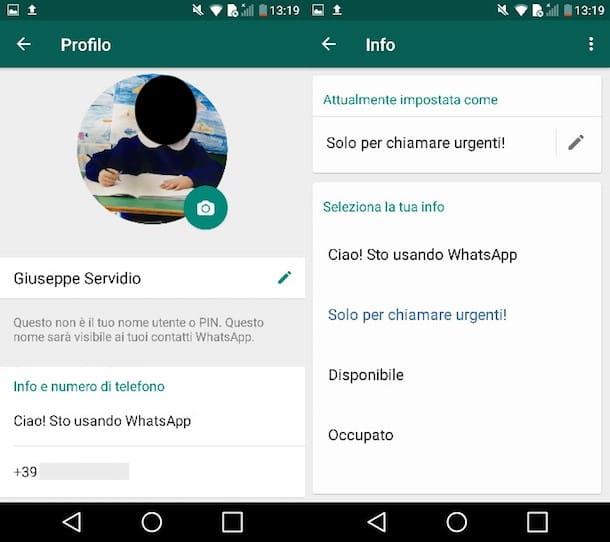
To change the WhatsApp Info on Android, first start the app of the well-known instant messaging platform, press the symbol (...) located at the top right and, in the menu that appears, select the option Settings.
In the screen that opens, presses on yours profilo's photo and tap on the phrase you typed, which is under the heading Info and telephone number. Now, change the current Info by choosing one from the menu that appears at the bottom (eg. Available, Busy, At school, etc.) or, alternatively, type a personalized phrase: to do this, press the symbol of gray pencil and, on the screen Add info, type the phrase you want to use.
After writing the sentence you want to appear in your Info, tap on the item OK to save the changes made. Did you see how easy it was to change your WhatsApp Info?
iOS
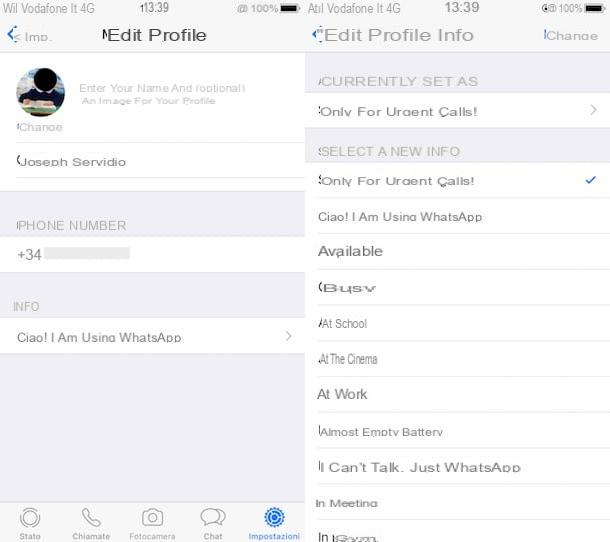
To change the WhatsApp Info on iOSInstead, start the instant messaging service app, press on the voice Settings (the symbol ofgear located at the bottom right) and, in the screen that appears, tap the you don't know to access the section Edit profile.
At this point, press on the sentence located under the heading Info and, on the next screen, select a new Info by choosing one of the available phrases. Alternatively, create a personalized Info by tapping on the phrase located under the item Currently set as and typing the custom phrase in the editor that appears on the screen (you can use up to a maximum of 139 characters, including spaces). Finally save the sentence using the appropriate command located at the top right.
PC
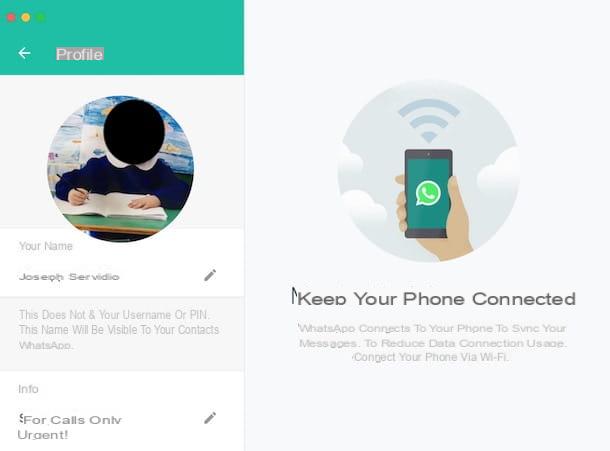
Do you want to change your WhatsApp Info from PC? Whether you use the WhatsApp Web service from your favorite browser or you have downloaded the official WhatsApp client on your PC, you will be able to complete the feat in a few minutes, trust me.
If this is the first time you are using WhatsApp Web, you will be asked to scan the appropriate QR Code. To do this, all you have to do is follow the instructions on the screen: start the WhatsApp app on your device, go to its Settings, tap on the option that allows you to use the service Web WhatsApp and scan the QR code via your device's camera. If you find it difficult to perform the aforementioned procedure, do not hesitate to read the in-depth analysis in which I explain in detail how to use WhatsApp on a PC.
To change WhatsApp info on PC, instead, click on your profile picture (top) and, in the screen that opens, click on the icon of the pencil located in the box Info. Then type the phrase you want to appear in your WhatsApp Info and, to save the changes, click on the symbol (v) or press the button Submit from the keyboard. Did you see how simple it was?


























