How to convert DMG to ISO on Windows

DMG2IMG
The first software for convert DMG to ISO that I recommend you try is dmg2img which is completely free. Unfortunately it is not very easy to use as it only works from the command line but I assure you that it will take you very little to learn how it works.
To download dmg2img on your computer, connect to the program's website and click on the link [win32 binary] which is located at the bottom. Be careful not to download dmg2iso which is a different program hosted on the same web page.
Once the download is complete, open the ZIP package that contains dmg2img (eg. dmg2img–1.6.5-win32.zip) and extract its contents to any folder. Next, hold down the key Shift on the computer keyboard, right click on the folder where you extracted dmg2img and select the item Open command window here to invoke the Command Prompt.
Now you have to type the command dmg2img followed by the path of the DMG file to convert and the ISO file to create with the conversion. To simplify your work, after typing the dmg2img command, leave a space and drag the DMG file into the Prompt window with the mouse: its path will automatically appear.
At this point, leave another space, type the path of the ISO image you want to get and press Submit to start the conversion. Also in this case you can make your work easier by dragging the dmg file into the prompt window and changing the final extension to iso. Eventually you will need to get such a command.
dmg2img "C: UsersyourDesktopimage.dmg" "C: UsersyourDesktopimage.iso"
Poweriso
If dmg2img fails to convert your DMG files correctly, you can try to download a more advanced software, such as PowerISO which is paid (costs around 25 euros) but is available in a free trial version that has no time limits and allows to process large images up to 300MB.
To download PowerISO on your computer, connect to its official website and click on the item Download PowerISO v6.1 (32-bit) or on the item Download PowerISO v6.1 (64-bit) depending on the operating system you have installed on your PC.
When the download is complete, open the PowerISO installation package (eg. PowerISO6-x64.exe) and first click on Yes and then Accept e Skip. So put a check mark next to the entry Custom installation, deselect the item Install SpeedUpMyPC and click on NEXT.
At this point, metti il segno di spunta accanto alla voce I do not agree and click on NEXT, Install, yet NEXT e end to complete the software installation without downloading additional promotional programs.
At the end of the setup, start PowerISO using its icon on the Windows desktop and click on the button Continue unregistered to access its main screen. Then go to the menu Tools> Convert.
In the window that opens, click on the icon of folder collocata sotto the dicitura Source file to select the DMG file to be transformed into ISO, put the check mark next to the item ISO I awarded OKto start image conversion.
How to convert DMG to ISO on Mac
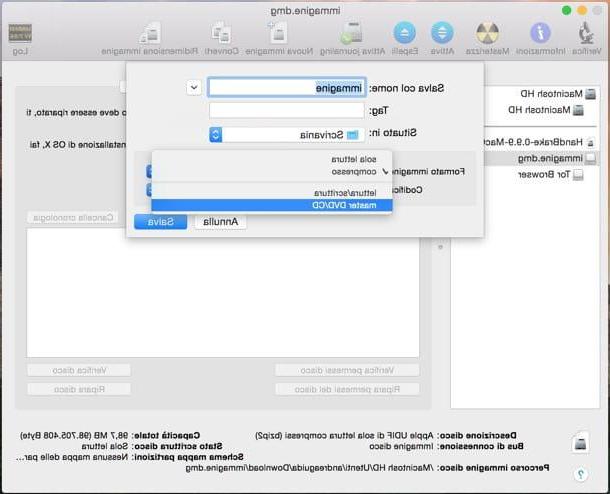
Even if you are using a Mac you need the convert DMG to ISO? No problem. Plus, you can do it all using the applications included “stock” in OS X. If you don't believe it, do this.
- Mount the DMG image to convert to ISO by double clicking on its icon.
- Open the application Disk Utility located in the folder Other from the launchpad.
- Select the DMG image icon in the left sidebar of Disk Utility, right click and select the item Convert [image.dmg] give the menu to compare.
- In the window that opens, choose the item Master DVD / CD give menu to tendin Image format, choose the folder in which to save the image and click on Save.
- You will get a file in CDR format. To convert the CDR image to ISO, open the terminal (also found in the folder Other Launchpad) and issue the following command.
hdiutil makehybrid -iso -joliet -o [ISO path] [CDR path]
Instead of [ISO path] e [CDR path] you have to type the full paths of the image file you want to get after conversion and the original CDR file. Again - as seen on Windows - you can speed up your work by dragging the image directly into the terminal window.
How to convert DMG to ISO

























