iLovePDF (Online)
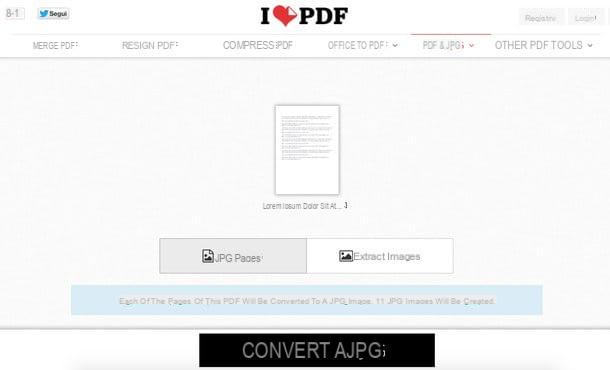
One of the simplest methods to convert PDF documents into images is to contact an online service, such as iLovePDF which is completely free, does not require registration and has a very high upload threshold (it allows you to upload files up to 200MB). It allows both to transform PDF pages into JPG files and to extrapolate the images contained in the documents.
To use it, connect to its home page and drag the PDF to convert directly into the browser window. If dragging doesn't work, click the button Select PDF file and select "manually" the document to be transformed into JPG. Then choose whether to convert JPG pages or extract images pressing the appropriate button and click on the item Convert to JPG (at the bottom of the screen) to convert.
In order to protect user privacy, all files uploaded to iLovePDF servers are automatically deleted within a few hours.
Online2PDF (Online)
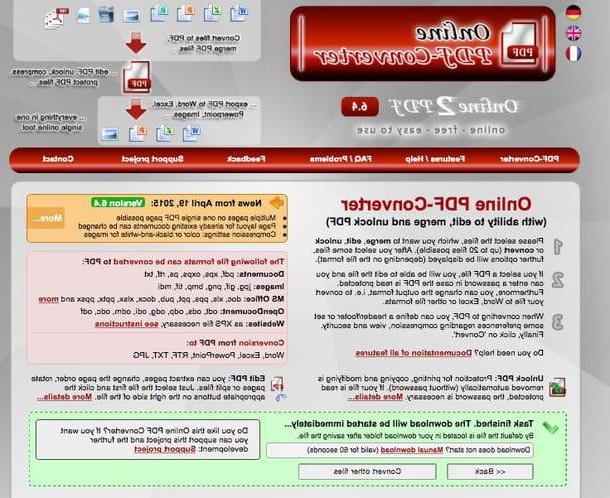
If you want convert PDF to JPG for free online having the possibility to process multiple documents at the same time, contact Online2PDF which allows you to process up to 20 PDFs simultaneously, provided that these have a total number of pages not exceeding 50.
To use it, linked to its home page and drag the files to convert in the red box located at the bottom. If the drag does not work, click on the button Select files and "manually" selects the documents to be processed.
Next, select the option Convert files separately give menu to tendin fashion, the option Image files (* .jpg) give menu to tendin Convert to and presses the button Convert to download the final result to your PC.
Online2PDF, like the online service mentioned above, also protects the privacy of users by deleting all files uploaded to its servers within a few hours. Should Online2PDF be temporarily unavailable, you can achieve the same results (and have the same privacy protections) using CloudConvert.
PDFill Free PDF Tools (Windows)
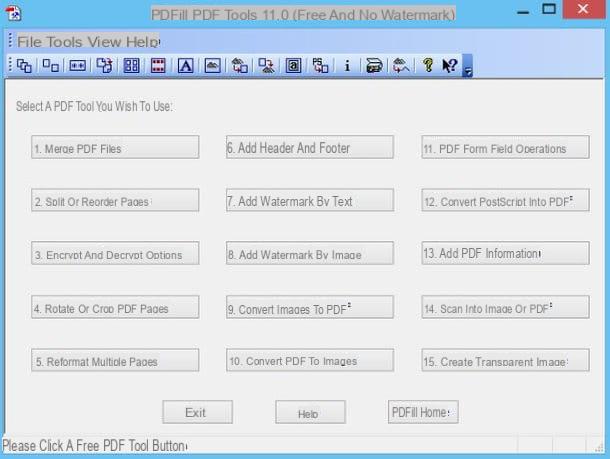
Do you need to convert a large amount of PDFs and / or do you prefer to work offline? Then I recommend you try PDFill Free PDF Tools. PDFill Free PDF Tools is a set of tools that allows you to create, edit and convert PDFs on Windows systems completely free of charge.
To download it to your PC, connect to its official website and click on the button first Download now which is located at the top right (under the wording Get this tool only) and then on the green button Download now present on the page that opens. When the download is complete, open the file PDFill_PDF_Tools_FREE.exe click her cousin Yes and then Next.
Then put the check mark next to the item I accept the terms in the License Agreement and press in sequence on the buttons Next (twice in a row), install e Finish to conclude the setup. If you are asked to also install Ghost script e . Net Framework, accept: these are two free software essential for the functioning of PDFill (they are not promotional content, don't worry).
At this point, start PDFill Free PDF Tools, click on the button Convert PDF to images present in the initial screen of the software and choose the PDF to be transformed into images. Next, put the check mark next to the item JPG, type a value of 300 DPI or more in the field Image resolution, set the field JPG quality su 100 and click the button Save as image to convert the pages of the selected document into images while maintaining the highest possible quality.
Automator (Mac)
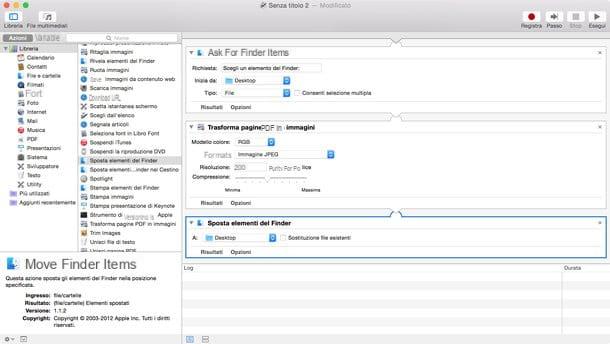
convert PDF to JPG for free on Mac you can use a Automator, the application included "standard" in OS X that allows you to automate various operations.
Once Automator starts, choose to create a new one Application and select, from the left sidebar, in the section library, the following items: Ask for Finder items (Ask for Finder items), Turn PDF pages into images (PDF to images) e Move Finder Items (Move Finder items) by double clicking.
At this point, select the voice Save from the menu Fillet and save the script as Application. Mission accomplished! Now you just have to start the application you just created, select the PDF to be transformed into JPG and wait for the output files (i.e. the JPG images to appear on the OS X desktop).
How to convert PDF to JPG for free

























