Preliminary information
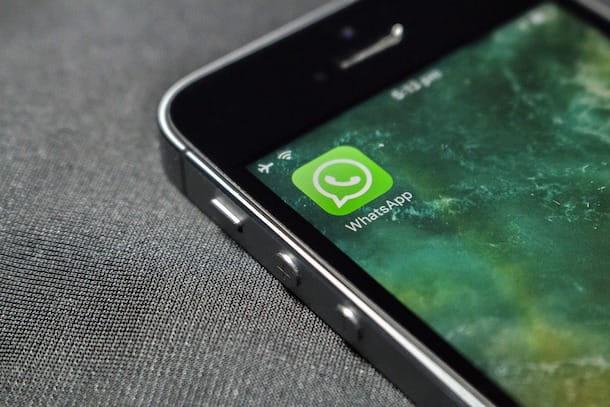
Before going into the heart of the article and see it in detail how to create whatsapp avatar, allow me to provide you with some preliminary information about it.
In fact, I would like to reiterate what I have already told you at the opening of the article: at the time of writing, WhatsApp does not integrate an ad hoc function that allows you to create an avatar to be set as a profile photo (as it is possible to do on Facebook, for example).
For this reason, therefore, it is necessary to resort to third-party solutions able to make up for this "lack": in the following paragraphs I will be able to illustrate the operation of applications and online services useful for the purpose, showing you how to use them to create avatar to set as profile picture on WhatsApp. Good fun!
How to create Android WhatsApp avatar
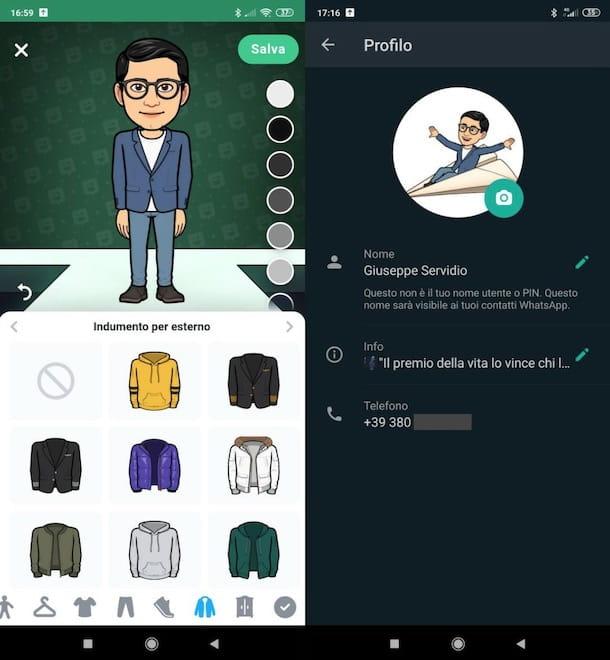
create android whatsapp avatars, you consiglio di utilizzare Bitmoji: an app available for free on the Play Store and on alternative stores, which allows you to create customized avatars starting from the scan of your face or from scratch. It is completely free and works upon registration.
After installing and running it, press the button Register via email and provide, in the appropriate text fields, the requested data: date of birth, emails e Password. After registration, press the icon of ragazzo or of girl, to indicate your gender, then press the buttons Continue e Allow and take a Selfie.
By doing so, the app will trace your facial features and make the base of the avatar. Subsequently, "refine" the avatar obtained, selecting in detail complexion, hair, eyes, eyebrows, nose, ears, etc., using the appropriate cards located at the bottom.
When finished, press the button Save which is located at the top right. Now, all you have to do is save one of the many images depicting your avatar, download the one of your interest and set it as your profile photo on WhatsApp. To do this, tap onpreview of the image of your interest (in the section Wall Stickers of Bitmoji) and presses on the voice Save, to save it locally.
Then open the WhatsApp app, press on three vertical dots (top right), tap on yours current profile picture (top left), tap on the icon camera located on it and select the item Gallery from the opened menu. Finally, tap onpreview of the image containing your avatar, crop it (if necessary) and press the item end. The game is done!
How to create iPhone WhatsApp avatar
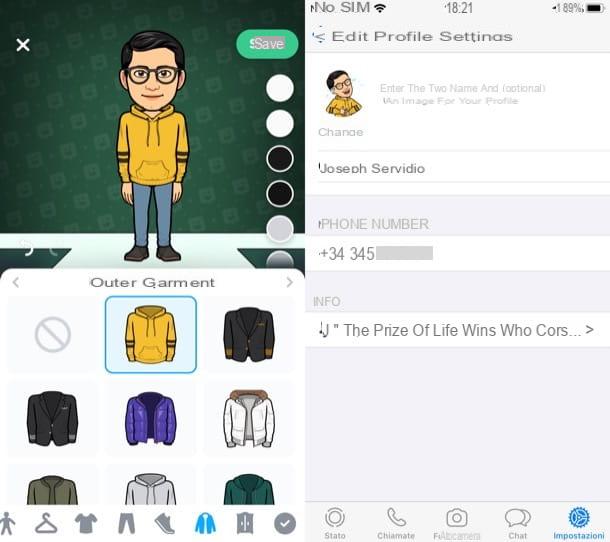
You have a iPhone and would you like to create an avatar for WhatsApp? If you want, even in this case you can take advantage of the aforementioned free app Bitmoji, since it is also present on the App Store. The operation of the iPhone version is practically the same as its Android version, which I told you about in the previous chapter. However, let me explain how to use it.
After installing and starting Bitmoji, tap the button Register with Email and register by providing, in the appropriate text fields, date of birth, emails e Password. Once you have registered, click on the icon ragazzo or of girl, to specify your gender, then press the buttons Continue e Allow and take one photo.
Then, use the tabs below to customize skin colour, hair, eyes, eyebrows, nose, ears, clothes, shoes and other features of the avatar. When you are satisfied with the result, press the green button Save (top right) to save the changes. On the screen Wall Stickers that has opened, then locate the image to set as your profile photo on WhatsApp, tap on its preview, scroll the opened menu and press on the item Save immagine.
You are now ready to set the saved image as your profile photo. Open the WhatsApp app, press on the item Settings (bottom right), press on yours current profile photo located at the top left and press the item Modification located below it.
Then tap on the wording Modification located at the top right, select the item Choose photos e fai tap sull 'preview of the photo containing your avatar that you intend to set as your profile photo. Finally, crop it and resize it using the WhatsApp editor if necessary and presses on the item Choose (bottom right), to complete the operation.
How to create WhatsApp PC avatar
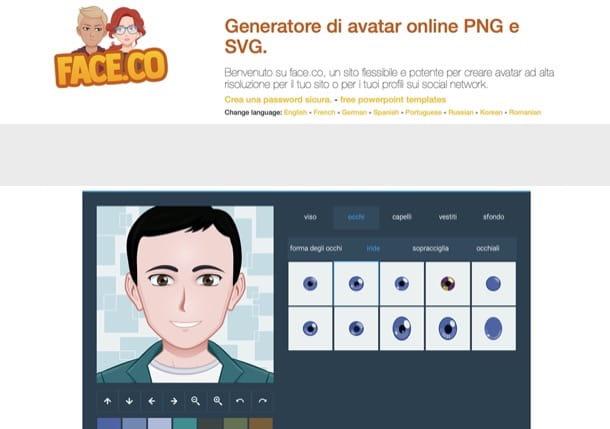
create WhatsApp avatar on PC, I recommend the use of face.co, an online service that allows you to generate online avatars to be saved as PNG or SVG images. It works for free and without registration, so I would say to see immediately how to use it.
First, go to its home page and, after clicking on the link (to set your language), decide whether to create a male or female avatar by clicking on the ragazzo or your quella della girl. Wait, therefore, for the Face.co editor to load and use the appropriate tabs to customize face, eyes, hair, clothes e background.
After choosing the macro-category on which you want to intervene, also select the related sub-category (eg. crafts, mouth, nose, ears, etc.). Through the palette located at the bottom left, you can change the colors of the various elements that make up the avatar, while clicking on the symbols of arrows or delle magnifying glasses with symbols capacitor positive (+) lead e (-) you can change the height, the orientation, the inclination of the head and the zoom to be applied to the subject. When finished, hover the mouse cursor over the item download and select the format in which to save the output file (eg. png 200 × 200, png 400 × 400 o svg format - vector).
At this point, to set the image just downloaded as a profile photo on WhatsApp, you need to access your account via WhatsApp Web or with the service client for Windows and macOS (I explained how to do it in this other guide), click on current profile picture twice consecutively and select the wording Upload photos.
In conclusion, you have to select the image of your interest and, after having uploaded it and having adjusted the zoom using the buttons capacitor positive (+) lead e (-) (on the right in the opened box), click the button (✓), per salvare ichangementi.
How to use Facebook avatar on WhatsApp
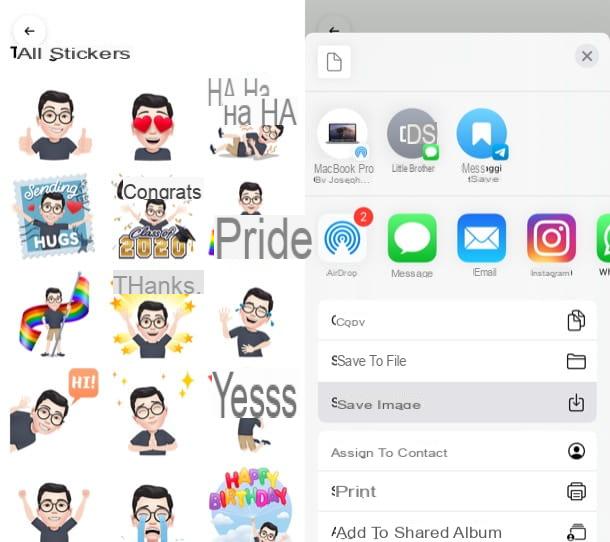
You have created a Facebook avatar and would like to know how to set it to WhatsApp? Succeeding is simple: just save one of the images containing the avatar in question and set it as a profile photo in the famous messaging app (owned by Facebook itself).
To do this, therefore, access Facebook from the official app of the social network for Android or iOS / iPadOS, press the button (≡) e seleciona le voci More> Avatar from the screen that opens. Then press the icon ofsmiling sticker (top right) and tap onpreview of the image of your interest. Then, tap on the item Other options e save the image using the appropriate button.
Once you have saved the image containing the Facebook avatar, set it on WhatsApp following the procedure I showed you in the previous chapters.
- Your Android - open the WhatsApp app, press the button depicting i three vertical dots (top right), presses on your profile photo current (top left) and press the icon of camera located on it. Next, tap on the item Gallery, premi sull 'preview of the image of your interest and presses on the item end, to set it as your profile picture.
- Your iPhone - open the WhatsApp app, press the tab Settings located at the bottom right, tap the your profile photo currently set (top left) and presses on the item Modification placed under the latter. Finally, tap on the item Modification (top right), presses on the voice Choose photos, fai tap sull 'preview of the photo containing the avatar of your Facebook account and presses on the item Choose (bottom right) to complete the operation.


























