How to cut a video on WhatsApp on Android
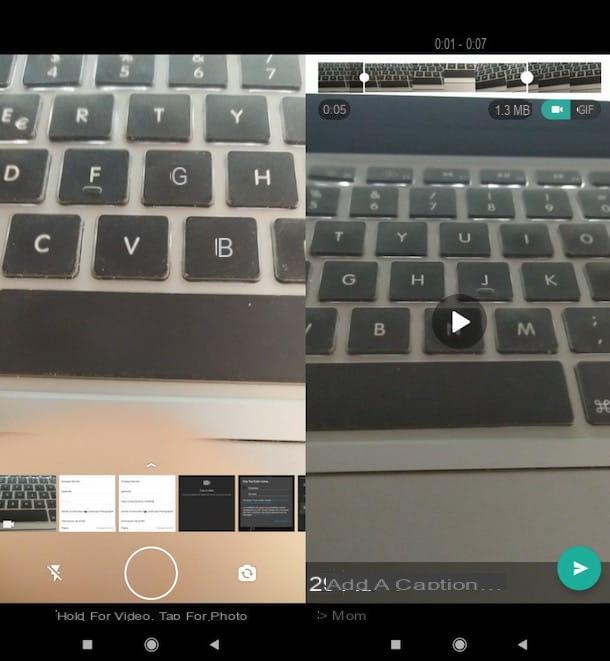
If you want to know how to cut a video on whatsapp acting from a device Android, know that all you have to do is start the messaging app, go to the chat where you want to send the video and call the function for sending attachments.
To proceed, therefore, start the WhatsApp app on your device, press on the tab Chat (top left) and tap the conversation name in which to share the movie. If, on the other hand, you prefer to start a new chat, click on the symbol of speech bubble (bottom right) and select the contact name say your interest.
Next, record the video you want to send or upload one directly from the Gallery. Press, therefore, on the symbol of camera located at the bottom right (near the paperclip icon) and keep your finger pressed on thecircular ring located at the bottom (center of the screen), to start recording a new movie. Alternatively, select one from the Gallery by scrolling i forty at the bottom and, once you have identified the video of your interest (marked with white video camera), tap his preview.
After recording your movie or uploading one from the Gallery, drag one of the white dots placed in the timeline of the video located at the top of the screen: as you can see, while you move one of these, the exact second or minute corresponding to the crop will appear at the top. On the left, however, the total duration of the video will be updated once the cut is applied.
After completing the editing of the video, press the ▶ ︎ button to see a preview of the final result: if you are satisfied, choose whether to send the video as a movie or as a GIF, by pressing, respectively, the icon of the white video camera or on the button GIF in the top right menu (the GIF option is only available if the output movie is 6 seconds or less). Finally, send the video by pressing theletter aeroplanino (bottom right), and that's it.
If the WhatsApp editor seems too limited to you, I would like to point out the possibility of proceeding through apps to cut external videos (eg. VidTrim), which offer more functionality and allow, for example, to cut multiple scenes present within movie leaving the rest intact (so not just setting new start and end points).
How to cut a video on WhatsApp on iPhone
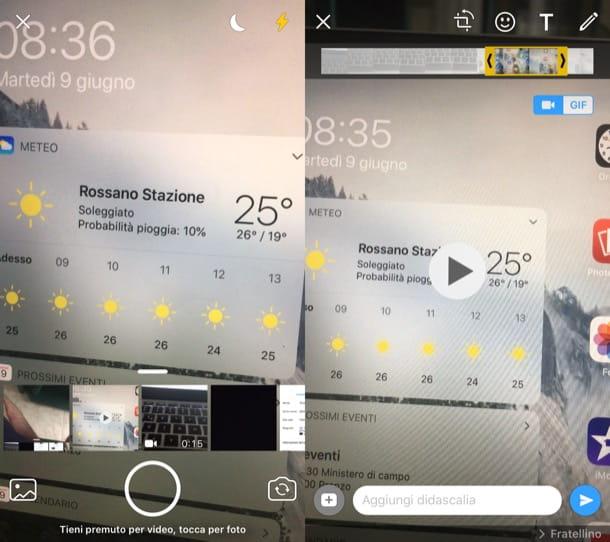
want cut a video on WhatsApp on iPhone? Well, know that the procedure to follow is not so different from the one I showed you in the chapter on Android: even in this case, in fact, you have to start WhatsApp, go to the chat where you want to send the video, attach it to a message and cut it using the editor that appears on the screen.
The first thing you need to do, therefore, is to start the WhatsApp app on your "iPhone by", press on the card Chat (bottom right) and select the conversation name in which to share the video or, if you prefer, start a new one, by tapping on the symbol of pencil (top right) and selecting the contact name say your interest.
The next step is to record the video to send or upload one from the iOS camera roll. Hence, it follows the symbol of the camera located at the bottom right (near the paper clip icon) and make a long tap on thecircular ring located at the bottom (center of the screen), if you want to record a new video; otherwise select one of the videos already saved on the iPhone by scrolling i forty placed at the bottom of the screen and, once you have identified the video of your interest (therefore one of the squares on which the white video camera), tapping his preview.
Once you have made or imported the video of your interest, drag the sliders to the right or left e > placed in the timeline placed at the top. As you can see, as you move one of these sliders, the timeline will be highlighted in yellow. When you have finished trimming, press the ▶ ︎ button to preview the edited video.
If you are satisfied with the final result, decide whether to send the video as a video or as a GIF, by clicking on the icon white video camera or on the button GIF located at the top right (you can choose the GIF format only if the output video is 6 seconds or less). Finally, send the content you just edited by clicking on theletter aeroplanino (bottom right).
I remind you that, if the use of the WhatsApp editor has not fully satisfied you, you can turn to apps to cut external videos (eg iMovie), with more features and freedom of action.
How to cut a video on WhatsApp on PC
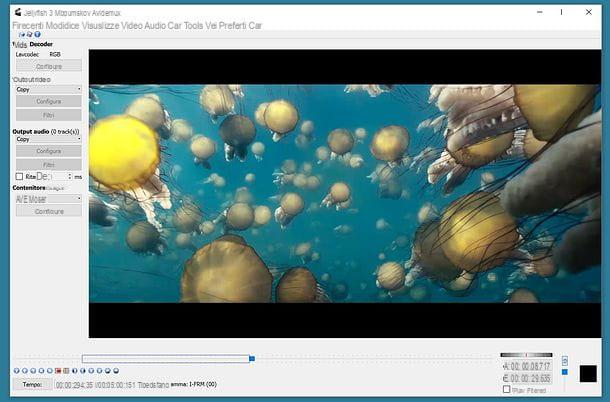
You have come to this guide to find out how to cut a video on WhatsApp on PC? I'm sorry, but at the time of writing this is not possible. Neither WhatsApp Web, nor the WhatsApp client for Windows and macOS, in fact, include this function.
However, if you really want to operate from a computer, you can cut the video using one of the many third-party software useful for the purpose (eg. Avidemux, iMovie, etc.) and send it on WhatsApp immediately after making all the necessary changes. More info here.


























