Preliminary information
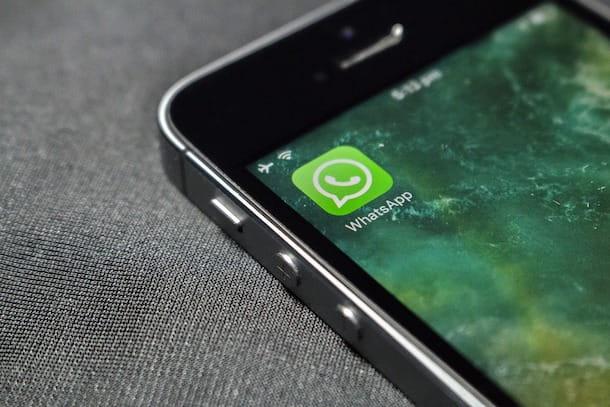
If you wonder how to delete a WhatsApp message for everyone after 7 minutes, you will be interested to know that, following the most recent updates, the popular messaging app has raised a about 1 now the maximum time that allows you to delete messages also from the recipient's chat
Therefore, seven minutes have passed since sending a message on WhatsApp, you can delete it from your chat, using the function Delete for me, but also from that of the recipient, through the named tool Delete for all.
In the course of the next chapters of this guide, therefore, I will talk to you about the aforementioned features, explaining in detail how to delete a message sent on WhatsApp through the official app of the service for Android (downloadable from the Play Store or from alternative stores) e iPhone (downloadable from the App Store). Furthermore, I will show you how to proceed by acting on the PC, through WhatsApp Web and the WhatsApp desktop client.
Also, by activating the setting of ephemeral messages, you can have messages automatically deleted one week after sending. For all the details, read on.
How to delete a message sent on WhatsApp after 7 minutes
From the moment you wish delete a message you sent on WhatsApp, all you have to do is put into practice the instructions you find below, choosing the ones that best suit the device in your possession.
Android
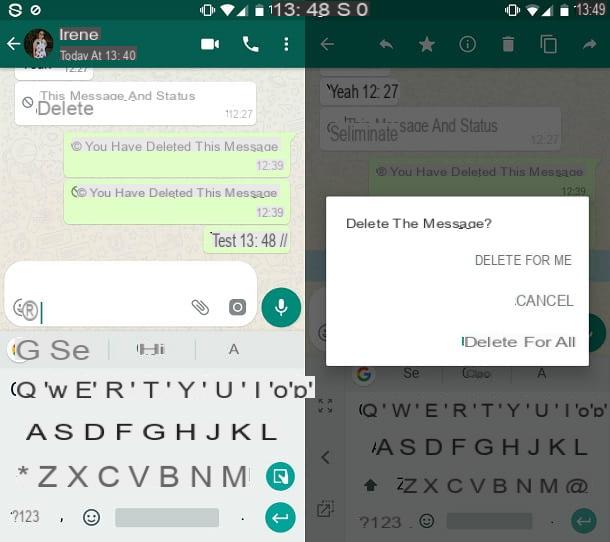
Do you want to know how to delete a message on WhatsApp after 7 minutes da Android? In this case, the first thing you need to do is to start the famous messaging app, by pressing on its icon located on the home screen and / or in the drawer of your device.
After that, refer to the screenshot Chat and identify in the latter the conversation of your interest. Then tap on it to view the messages contained within it and locate the specific message you want to delete.
At this point, keep your finger pressed on it to select it, then tap on thetrash can icon which is shown to you in the top corner. Now, to delete the message, tap on the item Delete for me, so that it is deleted from your chat.
In case the message has been sent less than an hour, you can press on the item Delete for all: in this case the message will also be deleted from the recipient's chat. The latter, therefore, will no longer see the text of the message received and, in its place, will display the wording This messaggio è stato eliminato.
If you want to enable the setting of ephemeral messages, and make sure that the messages sent in a conversation disappear automatically after 7 days from sending, open the chat of your interest in WhatsApp, tap the name of the same posto in alto, selects the voice Ephemeral messages and then select the option Get activated. More info here.
iPhone
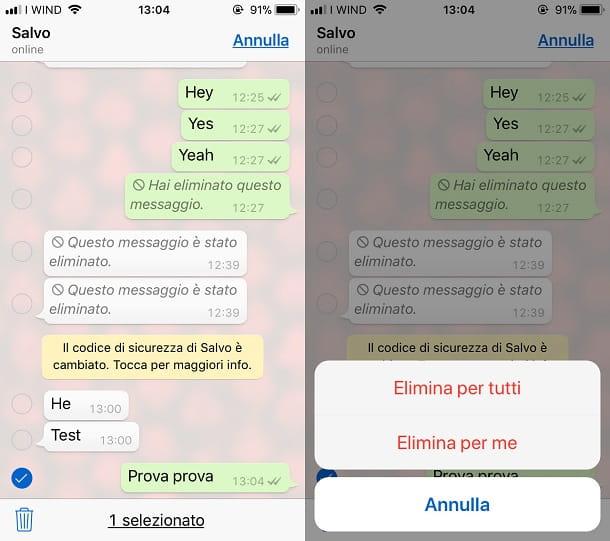
delete a message sent on WhatsApp for iPhone, you must first start the popular instant messaging app by pressing its icon located on the home screen of your device. After that, refer to the screen named Chat to select the conversation of your interest.
Once this is done, hold your finger on the message to be deleted and, in the menu that is shown to you, press on the item Delete. Then, press ontrash can icon located in the lower left corner and, in the menu that is shown to you, press on the item Delete for me, to delete the message from your chat.
If the message has been sent less than an hour, you can also press on the entry Delete for all, in order to delete it from the recipient's chat. In the latter case, the recipient will be shown the writing This messaggio è stato eliminato, instead of the original message text.
To activate the setting of ephemeral messages, in order to delete the messages sent in a chat automatically after 7 days from their sending, open the chat of your interest, tap on name of the same located at the top, presses the wording Ephemeral messages and then select the option Get activated. More info here.
PC
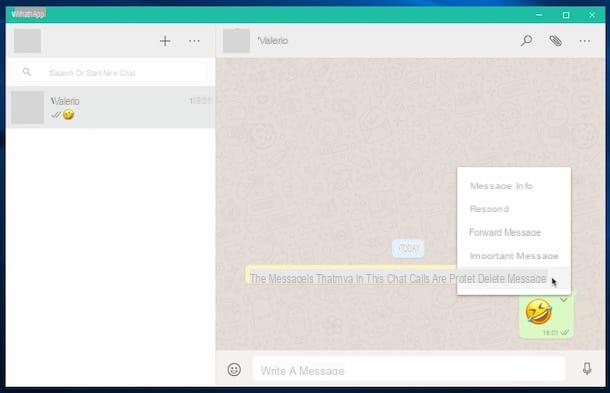
It is possible to delete a message on WhatsApp, both from your own chat and from that of the recipient, also by acting from PC, via WhatsApp Web or using either the WhatsApp desktop client for Windows and macOS.
To proceed, once logged in to WhatsApp Web or the WhatsApp client, locate the conversation of your interest and click on it (in the left sidebar), to view the messages contained within it.
Then, to delete a specific message, click on the ▼ icon located next to it and, in the menu that is shown to you, first click on the item Delete message and then on the button Delete for me, to delete it from your chat.
If available, you can also tap on the item Delete for all: in this case, the message will also be deleted from the recipient's chat, who, instead of the message text, will see the words This messaggio è stato eliminato.
In case you want to activate the setting of ephemeral messages, in order to delete the messages sent in a chat automatically after one week from their sending, open the chat of your interest, click on name of the same (above), click on the item Ephemeral messages located on the right and then click on the option Attiva. More info here
How to send self-destructing photos and videos
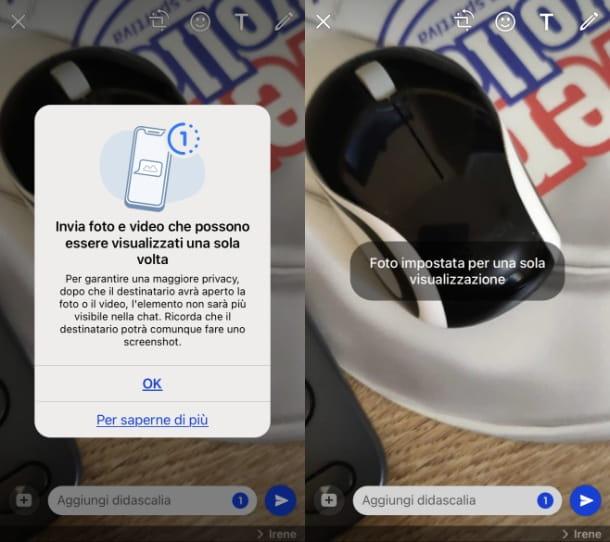
Another option you can use is to delete a message on WhatsApp without having to worry about the time elapsed since the communication was sent, it is the one related to the possibility of setting the automatic self-destruction of the photos and videos sent in the chats of the instant messaging app.
This instrument, in fact, is called View once and can be used in the app WhatsApp to Android e iOS as well as from PC (using the WhatsApp to Windows o MacOS but also with WhatsApp Web) and, if activated, automatically deletes the multimedia contents sent, after they have been seen by the recipient.
To use this feature, first select the media item to send in a chat WhatsApp, via your device's default media gallery. Once this is done, on the preview screen, press on button (1), to activate the automatic self-destruction of the photo or video in question. Finally, press onairplane icon, to send the message in the chat.
For more information on this, read my article on how to send self-destructing photos and videos on WhatsApp.


























