In onlywhatsapp we show you how to delete whatsapp messages without leaving a trace without having to download any application.
Preliminary information

Before we get into the matter and see how to delete WhatsApp messages without leaving a trace, I would like to give you some preliminary information that will be useful to have a clearer idea of the situation.
In this case, I want to tell you that the only way to delete messages from WhatsApp chats without leaving a trace of them is by activating the ephemeral messages setting. Once this is active for a chat, in fact, messages sent in it are deleted permanently and without a trace after a week of their sending (therefore, without words like "deleted message" appearing instead).
However, it must be said that the activation of this setting is signaled to the interlocutors and that the messages disappear after a week, so that, in the meantime, other users could save them in other ways, for example, through a trivial screenshot. .
Alternatively, there is the classic function of deleting messages within an hour after sending, introduced by WhatsApp since the early days but which, when used, leaves a trail of deleted messages (which are replaced by a statement related to the fact that they have been deleted ). Having clarified these points, we can continue.
How to delete WhatsApp messages without leaving a trace on Android after hours.
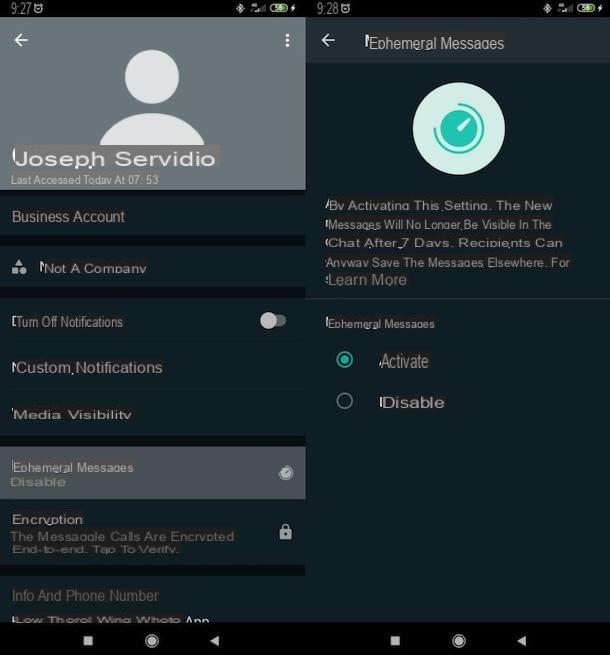
Let's first see how to delete WhatsApp messages without a trace on Android. As mentioned above, the solution that I advise you to adopt is the ephemeral messages; therefore you will have to go to the chat settings from which you intend to make the messages disappear and activate the function in question,
Then open the official WhatsApp app, tap the Chat tab (top left), select the conversation in which you want to activate the ephemeral messages, then press contact name located at the top, in such a way that you get to the screen related to the settings of the conversation itself. If you have selected a group conversation, you can apply the ephemeral message function only if you are an administrator.
Once this is done, press the wording Ephemeral messages and tap the Enable option. Once the setting is activated, the message will appear in the chat [First name Last name] has activated ephemeral messages and new messages sent will be deleted after one week.
In case of doubt, to disable the ephemeral messages, you will have to go back to the chat settings (following the instructions I gave you a moment ago), press on the item Ephemeral messages and tap on the Disabled option.
To delete a message in the classic way, however, you must press and hold, to select it (you can also select more than one), tap the trash can icon (top right) and presses the wording Delete for all (if you have sent the message less than an hour ago and want to delete it also for the recipient); or on the item Delete for me, if it has been more than an hour since it was sent and / or you just want to delete it from your phone.
Note that doing this, however, will leave a trace of the cancellation of the message: instead of the latter, in fact, will appear a message related to the fact that the message has been deleted. More info here.
How to delete WhatsApp messages without leaving a trace on iPhone after hours
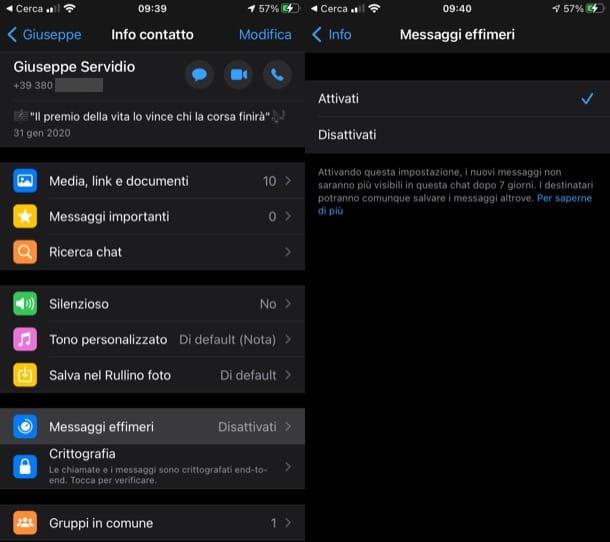
Want to know how to delete WhatsApp messages without a trace on iPhone? Well, basically you have to follow the same procedure described in the chapter on Android. So, launch the official WhatsApp app, tap the Chat tab (bottom right) and open the conversation of your interest.
In the new screen that opened, tap contact name or on Group name (in this case, you can activate ephemeral messages only if you are an administrator) located at the top and press on the item Ephemeral messages present in the new screen that opened. Then, to activate the ephemeral message settings, tap on the Activate item and you are done.
After activating the settings, the message will appear in the chat. [ First Name Last Name] has activated ephemeral messages. This means that new messages sent in the chat you acted on will automatically disappear after a week, leaving no trace.
If you want to disable ephemeral messages in a chat, you will have to go back to the chat settings (following the instructions I just gave you), tap the Ephemeral Messages item and then select the Disabled option.
If, on the other hand, you want to delete a message in a "classic" way, do a long tap on it, press the trash can icon (top right) and confirm, using the wording Delete for all (if you have sent the message less than an hour and you want to delete it for both you and the recipient), or press the item Delete for me (in case an hour has passed since the sending or you want to delete it only from your chat).
As you probably already know, doing this will leave a trace of the successful deletion of the message, as I explained in this other article.
How to delete WhatsApp messages without leaving a trace on the PC.
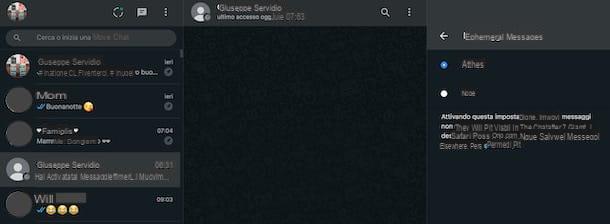
In conclusion, let me explain how to delete WhatsApp messages on PC. The ability to set ephemeral messages, in fact, is also present in web WhatsApp and WhatsApp Desktop Client.
First access WhatsApp using WhatsApp Web or WhatsApp desktop client (in this other guide I explained how to do it in detail) and select the chat of your interest in the left sidebar.
Then click on the contact name or Group name (if you are the administrator of the latter), which is at the top, and click on the item Ephemeral messages present in the pop-up bar on the right. Finally, click on the Enable option, placed under the Ephemeral Messages heading, to activate the setting.
Once the setting is activated, the message will appear in the chat [First name Last name] has activated ephemeral messages and, from then on, new messages sent will be automatically deleted after one week, leaving no trace.
If in doubt, you can retrace your steps and disable ephemeral messages by going back to the chat settings (to do this you must follow the same steps as described above) and then select the Ephemeral messages and No items.
If you want to use the classic function of deleting messages, instead, place the mouse cursor over the message you want to delete, click on the symbol (⌵) that appeared on it and select the wording Delete message from the open menu. To conclude, click the Delete for all wording (if you have sent the message less than an hour ago and want to delete it for both you and the recipient) or click the Delete for me item (if an hour has already passed since sending or if you intend to delete it only from your chat).
As already pointed out in the previous chapters, doing so will leave a trace of the successful deletion of the message, as I have explained to you in detail in this in-depth analysis on the topic.
How to send self-destructive photos and videos after hours
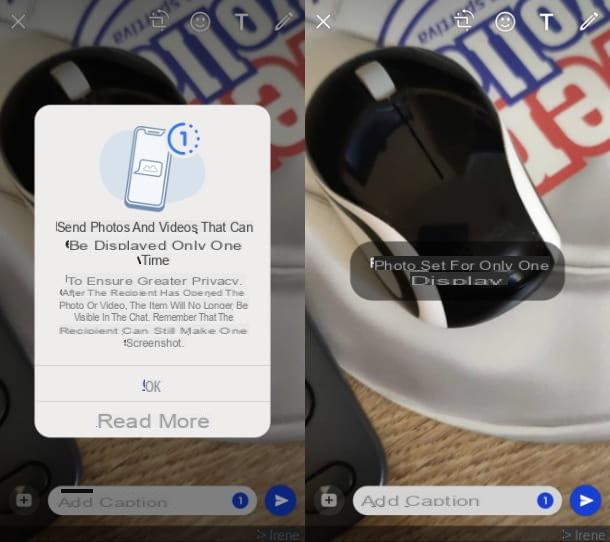
In addition to sending ephemeral text messages, through the appropriate WhatsApp functionality, you can use the View Once option, which allows you to set up automatic self-destruction of multimedia attachments, which will be deleted after the recipient sees them.
You can take advantage of this tool in the WhatsApp for Android and iOS, but also from PC(using the WhatsApp for Windows or MacOS as well as from WhatsApp web).
To do this, all you have to do is select the media to send on a WhatsApp and then press the button 1), to activate the option in question. Finally, press the button with airplane icon to send the photo or video to the recipient.
For more information on this, read my tutorial on how to send selfie photos and videos on WhatsApp.
How to delete audios and chats from WhatsAppParahaceresto
you will have to open Whatsapp, click on the three vertical white dots at the top right, then "Settings" and then "Data usage and storage". Many useful options will appear, we will only consider "Storage Usage" at this point.Under "Storage Usage", you will see the amount of GB that Whatsapp media is using on the smartphone. If you click on it, it will open all your conversations and the amount of MB or GB used. Here, however, you can only delete media one conversation at a time and within the conversation you can decide to delete text messages, contacts, positions, photos, stickers, GIFs, videos, audio messages and documents.


























