Preliminary information

Before getting to the heart of the matter and explaining how to access WhatsApp from a second phone, I think it is my duty to make a very important premise: in the current state of things, WhatsApp does not allow simultaneous access to the same account from different devices.
Consequently, if you tried to set up a second copy of WhatsApp on a device other than the one you usually use, you would see a warning message regarding the disconnection of the account on the phone used previously, with the same number you are trying to configure.
For this reason, it is not possible to enter your WhatsApp from another device simply by carrying out the initial configuration of the application, but you must take advantage of a system capable of "replicating" the status of the original app.
In this regard, it is possible to exploit Web WhatsApp, the online service that allows you to use WhatsApp also via browser, by connecting the latter to the phone on which the app was originally installed. Alternatively, you can rely on a third-party app, able to "play" WhatsApp notifications on multiple devices at the same time.
In the next paragraphs of this tutorial, I will show you the procedures to follow if you have a smartphone Android or a iPhone.
How to enter my WhatsApp from another mobile
Now that you have a clear understanding of the conditions under which this can happen, I bet you can't wait to understand how to enter WhatsApp from another mobile phone, so that you are always connected, even when you don't have your primary smartphone with you. That's it? Perfect, then read on: in the following paragraphs of this guide I am going to show you how to achieve this by using two simple but effective systems: Web WhatsApp (yes, the same system that you also use from a PC) and a third-party app for duplicating WhatsApp notifications.
Web WhatsApp
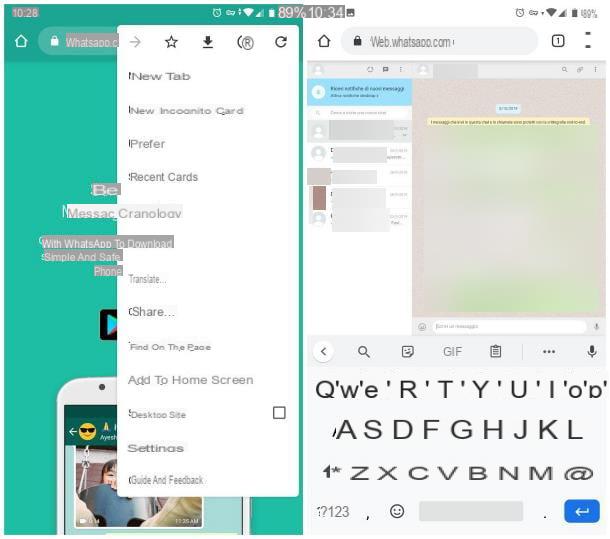
The first method I want to tell you to associate WhatsApp with another mobile phone involves the use of Web WhatsApp, ie the service that allows you to access your WhatsApp via browser, by "repeating" the app on your smartphone.
As I already mentioned in the opening words of this guide, since WhatsApp Web is a "replica" of WhatsApp for smartphones (and not an independent application), it is essential that the messaging app is active and correctly configured on the primary telephone, which must, in turn, be turned on and connected to the Internet.
Furthermore, to associate WhatsApp Web on the second smartphone, it is essential to also have the phone on which the original app is installed. All clear? OK, then let's get started!
First, take the phone on which you want to configure the "second copy" of WhatsApp, start the Internet browsing app you usually use, for example Google Chrome on Android or Safari on iOS, and connected to the WhatsApp Web site (if you want, you can manually type the address, which is web.whatsapp.com).
When you first log in, you should see a page inviting you to download the app - don't worry, it's normal. In order to remedy this inconvenience, you must recall the desktop version of the WhatsApp Web site, that is, the one designed for computers: below I'll explain how to do it on browsers Google Chrome e Safari.
- Google Chrome - after loading the WhatsApp Web site, tap the button (⋮) located at the top right and touch the item Desktop site give the menu that you come purpose.
- Safari - when the page is loaded, tap the button Aa on the left of the address bar and choose the option from the panel displayed on the screen Request desktop site. If you are using iOS 12 or earlier, you need to press and hold on arrow to reload the page (in the address bar) and select the entry Request desktop site give the menu check if you press.
If all went well, you should see the WhatsApp Web configuration page, containing a QR code.
After this step, take your primary smartphone (the one on which "original" WhatsApp is installed) and start the messaging app. At this point, if you are using Android, access the list of active chats, tap the button (⋮) located at the top right, select the item Web WhatsApp from the on-screen menu and press the button capacitor positive (+) lead placed at the top.
Se, invece, stai using a iPhone, tap on the tab Settings of WhatsApp (bottom right), select the item WhatsApp Web / Desktop and tap the option Scan the QR code.
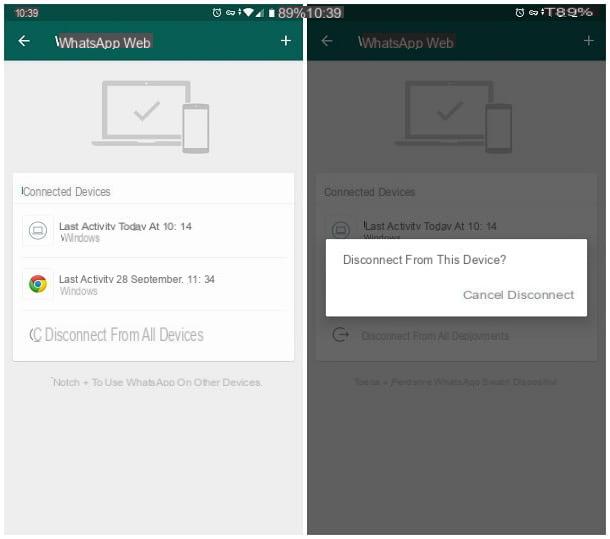
We are almost there: with the camera of the primary smartphone, frame the QR code displayed on the WhatsApp Web page, until it is recognized, and that's it! As if by magic, you will see, in the browser of the second phone, the WhatsApp Web screen containing all your active conversations: if necessary, you can zoom in and out on the page by "pinching" the screen inwards or outwards.
In case of second thoughts, you can disconnect WhatsApp Web from the second phone, at any time, by following the steps I show you below (which must be performed from the phone on which the original app is present).
- Android - open the WhatsApp app, tap the button (⋮) collocato in alto a destra and seleziona la voce Web WhatsApp from the displayed menu. Then, tap on the item related to the previously associated browser and, to delete the association with the same, tap the button Disconnect. If in doubt, I recommend that you disconnect from all paired devices, using your voice Disconnect from all devices.
- iOS - start WhatsApp, tap the tab Settings and recati nella sezione WhatsApp Web / WhatsApp Desktop. To conclude, play the voice Disconnect from all devices and confirms the will to proceed by touching the button Disconnect.
If you need further clarification on the use of WhatsApp Web, I invite you to consult the specific guide I have dedicated to the topic.
If you want to speed up access to WhatsApp Web, you can also create a shortcut on the home screen by following this simple procedure.
- Google Chrome - linked to Web WhatsApp, pig sul sul bottone (⋮) located at the top right, select the item Add to Home screen from the menu that opens, type the name you want to assign to the link and, finally, click on Add.
- Safari - linked to Web WhatsApp, premi sull 'share icon (the square with the arrow inside), select the item Add to Home from the menu that is proposed to you and type the name to assign to the link.
Join
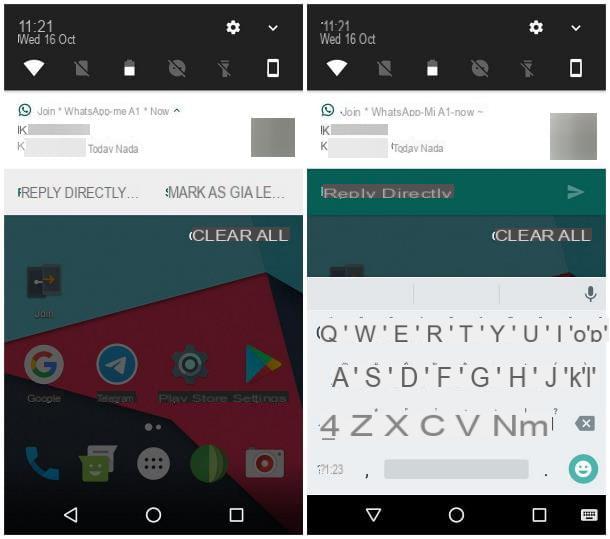
Another great way to enter WhatsApp from another phone is to use Join: in this case, it is an app that, through cloud synchronization, allows you to view and check the status of the configured devices.
In particular, Join allows you to view notifications received on multiple devices at the same time: using this feature, you can see WhatsApp notifications from a second phone and, if necessary, reply to messages received through the latter.
Since this is also a "replica" of the notifications coming from the WhatsApp app, it is essential that the same is active on the primary phone (which you will need anyway, at least for the first Join configuration).
At the time of writing this guide, Join is a free app (with the possibility of in-app purchases to unlock additional functions, not useful for the purposes of this guide) and is available only for terminals Android.
How do you say? Does this possibility tickle you and you can't wait to put it into practice? Perfect, let's see how to proceed. To begin, download the Join app from the Play Store and install it on both phones: the primary one and the one on which to replicate notifications.
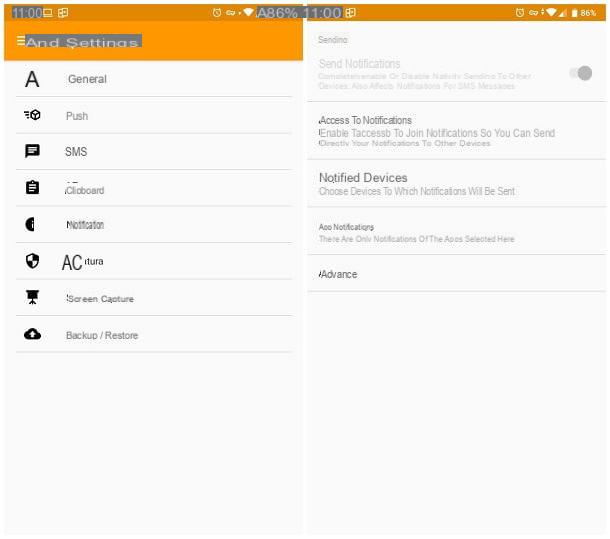
Once you have the app, configure it on both devices (the order of action is indifferent): after starting Join, then tap the button Log in with Google, accept the terms of use of the service by touching the button Agree and then choose the Google account through which to subscribe to the service (it must be the same on both phones).
Once logged into Google, tap the button Allow, to authorize Join to access your profile, tap the button Skip (bottom left) to skip the initial setup tutorial and tap the button when prompted Allow, to authorize Join to access multimedia content and the location of the phone.
To finish the initial setup phase, tap the icons Shared e Devices and, when asked, reply No when prompted to add new devices to the Join.
After configuring Join on both devices, go back to the primary phone (i.e. the one on which you have installed the WhatsApp app), call up the main menu of Join, by tapping the ☰ button (top right) and tap the item Settings located inside.
Now, go to the section Notifications, fai tap sul pulsating Access to notifications, move up ON the levetta relating to Join e tocca il pulsating Allow located in the warning screen that appears next. Now, press the button Go back of Android and move on ON the levetta Send Notification, to enable notifications to be sent to other devices.
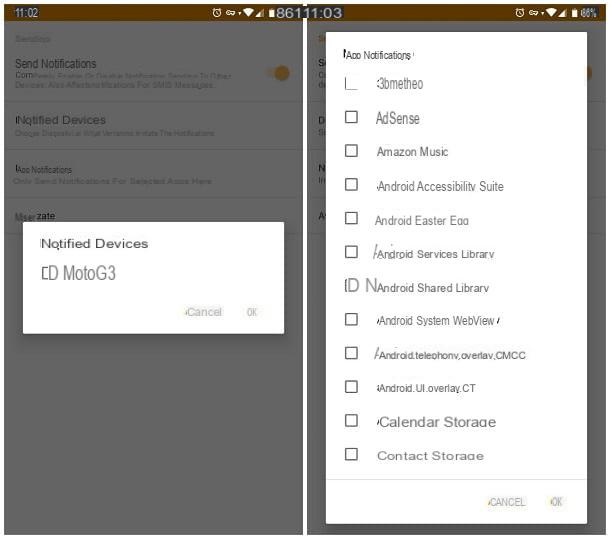
After this step too, tap on the item Notified devices and put the check mark on the name of the second mobile phone (the one on which to receive WhatsApp notifications); finally, touch the item App notifications, put the check mark next to the item WhatsApp e premium pulsating OK, to confirm the changes made.
Done! From this moment on, you have the possibility to see WhatsApp notifications also on the second phone; if you wish, you can reply to messages by tapping on the item Answer directly, attached to the notification message displayed on the second device (by tapping the notification balloon, instead, you will be brought back to the WhatsApp download page). Happy?


























