How to see contacts on Gmail
If your intent is to see the contacts you have saved in Gmail, read on: in the next chapters of the guide I will show you how to do this both from the Web and from your computer, smartphone and tablet. I will then explain how to add a Google account to your device, how to activate contact synchronization and, finally, how to view the address book.
Web

The Gmail contact list can be consulted directly from the Web, using any browser. If you want to consult the list of your contacts, you must first log in to Google Contacts, available at this link.
After reaching the page in question, log in through your Google account, by entering the Gmail address and the password associated with it. Once this is done, on the main screen of Google Contacts, you will find the list of all the contacts you have saved on your Google account, from Gmail or from the address book of smartphones and tablets. In case you were directed to another screen, you can view the contact list by clicking on the tab Contacts, which you find in the left sidebar.
If you need to read more detailed information about a contact, in addition to their email and phone number, you need to click on them to view their profile. In this screen that is shown to you, you can delete or add information to contacts using the appropriate icon with pencil.
Windows
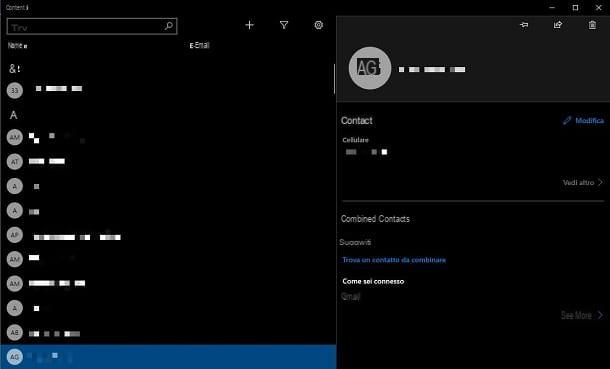
If you want find Gmail contacts on your computer and use Windows 10, you can also act through the application Contacts of the Microsoft operating system. First of all, however, you need to add the Gmail account on Windows, a procedure which I will tell you about in detail in the next lines.
First, log into the panel Settings Windows 10, using the key combination Win+i or by clicking on theicona dell'ingranaggio you find in the menu Home. Once this is done, select the items Account > Email and account and press the button Add an account.
Now, in the box that is shown to you, click on the item Google and enter the credentials of your Gmail account, typing the email address and password connected to it. Once logged in, the information will be synchronized on the PC.
If you want to make sure that the synchronization of contacts was successful, go to the section Account > Email and account of the panel Settings of Windows 10, click on the entry that shows the your Gmail address and premium tasto Manage.
Once this is done, in the screen you see, click on the wording Change mailbox synchronization settings and make sure it's set to ON the lever located next to the voice Contacts, premendo by its pulsating Done.
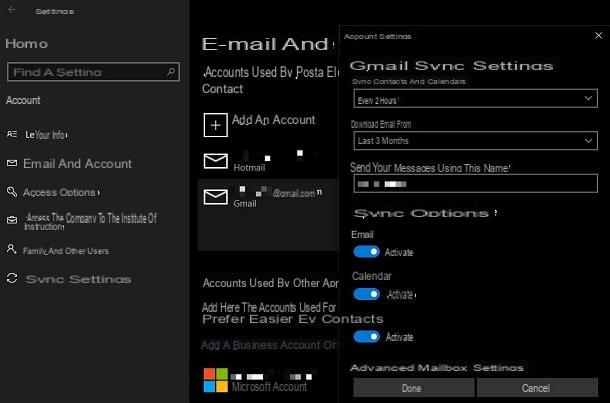
At this point, to view the Gmail contact list, start the application Contacts, which you find on the screen Home Windows. After launching the application, you will be shown the list of contacts synchronized with all your accounts.
To view only those from Gmail, click thefilter icon (Quella with l 'funnel), and leave the check mark on the box only gmail, then confirming the operation using the key Done.
MacOS
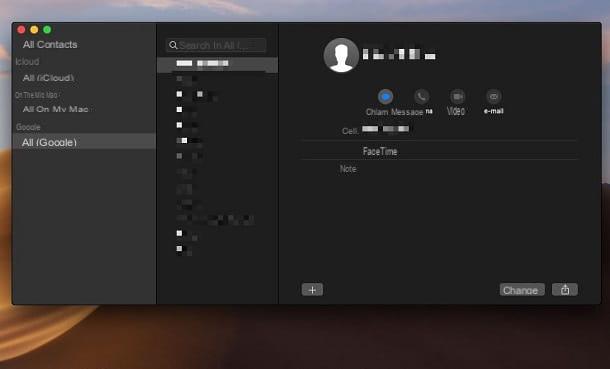
If you own a Mac, you can access the Google contact list also from the application Contacts of macOS. First, however, you need to associate your Google account with the system. To do this, click on theicon with bitten apple found in the upper left corner of the screen, on the menu bar.
Once this is done, in the box that is shown to you, select the item System preference and choose the item Internet account from the macOS settings panel. At this point, press on Google logo and enter your login information (thee-mail and Password) related to your Gmail account. Among the options that will be shown to you on the screen, make sure that the box next to the item is activated Contacts I awarded her end.
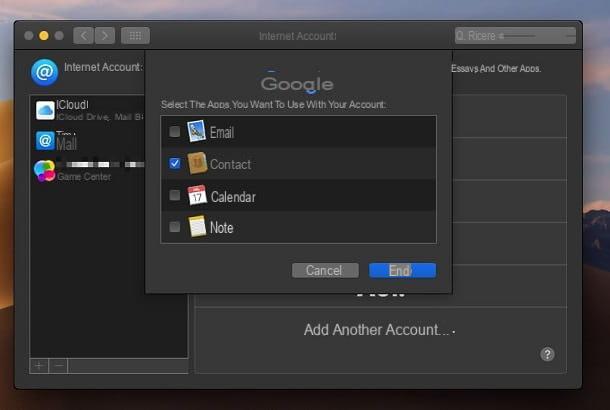
Very well! We are almost there! All that remains is to start the application Contacts, whose icon is present in the Launchpad of macOS. When the application is started, on its main screen, click on the item All (Google) and you will be shown the Gmail contact list.
Android
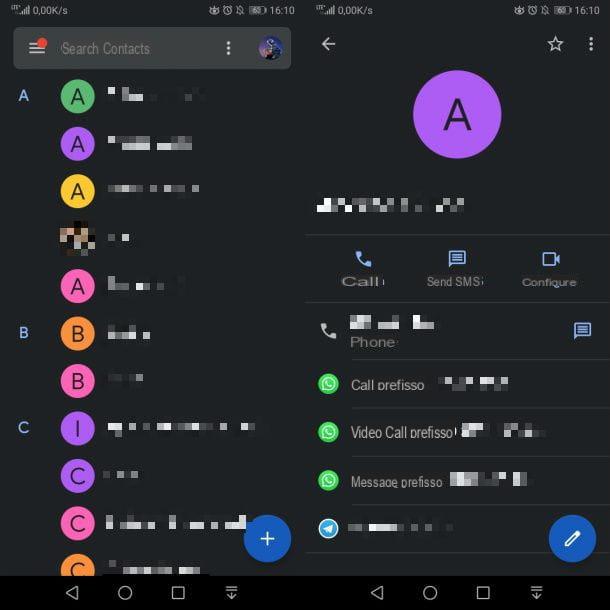
In case you want to view the Gmail contact list on your smartphone or tablet with an operating system Android, you can use the phone book pre-installed on the device or the app Contacts of Google.
Before starting with the procedure to view Gmail contacts on Android, you must associate a Google account with the smartphone or tablet in use: to do this, start the panel of Settings, whose icon is present on the home screen, then select the item Users and accounts and press on the wording Add account, which you find below.
In the screen that is shown to you, tap on the item Google and follow the on-screen procedure to link your Google account by typing your address gmail and Password associated with it. Now, in the screenshot Users and accounts of the Settings of Android, press on the item Google and then onGmail indirizzo just added. Among the options you see on the screen, make sure it is set to ON the voice Synchronize Contacts.
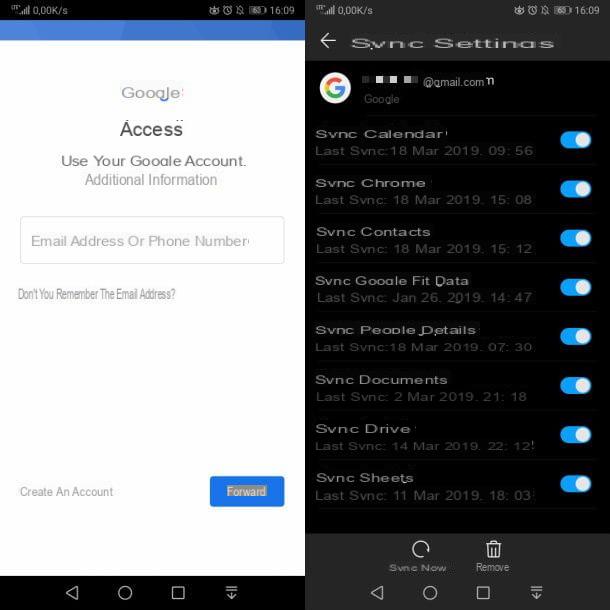
At this point, you can open the address book (the one with theagenda icon) of your Android device and find the newly synchronized contacts in the list that is shown to you. Alternatively, use the app Contacts by Google, available for free in the Android Play Store.
To install it, reach the link I gave you directly from your smartphone or tablet, in order to open the Play Store, and tap the button Install. At the end of the procedure, then press the button apri, to start the app.
After starting the app Contacts, you consent to access to the features of the device. In the main screen of the app you will find the list of all contacts arranged in alphabetical order. Select, therefore, a contact by tapping on it, to view the associated information, such as telephone number or email address.
iOS
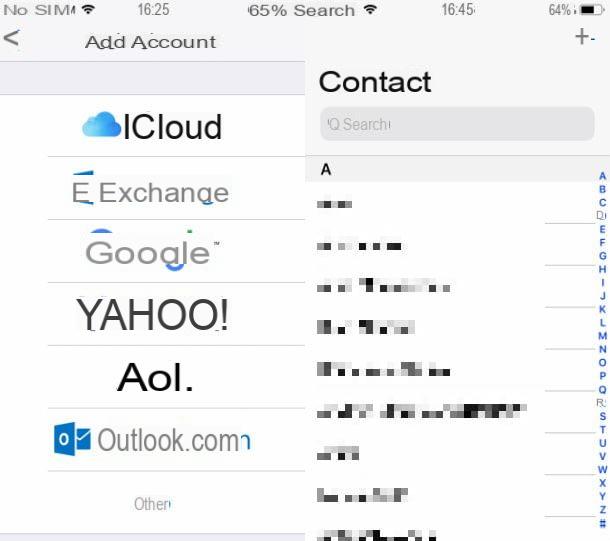
If you own a iPhone or iPad, you can see Gmail contacts directly from the app Contacts iOS, by associating the Gmail account with your device. To do this, first add your Gmail account via the panel Settings of iOS.
To do this, launch the app Settings via its icon on the home screen and select the items Password and account (on iOS 14 and later you have to go up Settings> Mail or Settings> Contacts) and then Add account > Google. In the screen that is shown to you, enter the Gmail address and the password associated with it, to log in and move to ON the relative levetta all'opzione Contacts.
If you have already added a Gmail account to iOS and want to check if contact synchronization is active, go to the section Password and account (on iOS 14 and later you have to go up Settings> Mail or Settings> Contacts) of the Settings system, select the item gmail and check if the lever near the item Contacts is moved up ON (if not, you fix it).
At this point, start the app Contacts, whose icon is present on the home screen, to view the list of all the contacts synchronized on your iOS device, including those from Gmail.
How to recover contacts on Gmail
If your intent is to recover contacts on Gmail, perhaps to export them to another mail service or to restore a name deleted by mistake from the address book, continue reading: in the next chapters I will show you how to carry out these operations via the Web panel of Google Contacts.
Exporting contacts
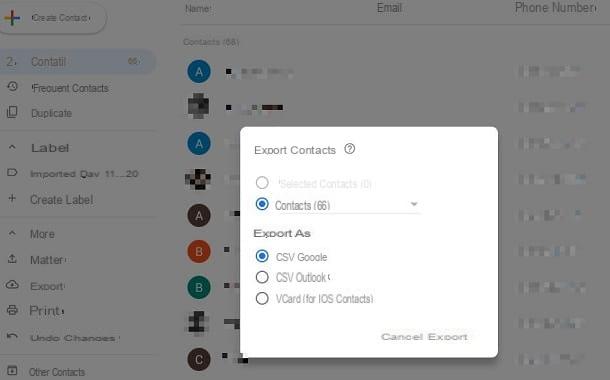
The process of export of Gmail contacts, useful for example for importing the address book into other e-mail services, is a procedure that takes only a few minutes and is very simple to complete.
First, log in with your Gmail account on the Google Contacts. Once this is done, through the left sidebar, select the item More and then press on the wording Export. In the box that is shown to you, select the format for extracting all contacts (Google CSV to import them into another Google account, CSV Outlook to import them into a Microsoft account or vCard to import them to an iOS device), then press Export and a file containing the list of your contacts will be downloaded.
Alternatively, if you want to export individual contacts, select them from the list that is shown on the screen and then click on the items More > Export. In the on-screen pane, make sure the box is checked Selected contacts, choose the format of your interest and then press the button Export.
Recovery of deleted contacts
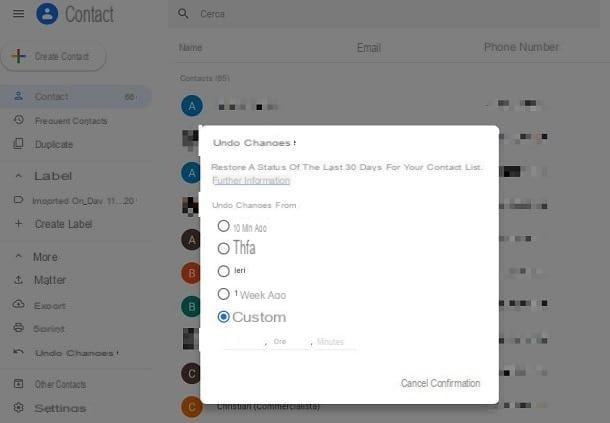
In case you have deleted contacts on Gmail, you can proceed with the recovery of the data through the appropriate panel in the web version of Google Contacts. Then reach the link I gave you and log in with your Gmail account, using your email and the password associated with it.
Fatto ciò, select him voci More > Annulla modified it from the left sidebar and choose thetime lapse for which you want to cancel the changes made to your contacts, then clicking on Confirmation. I remind you that you can only undo changes made in the last 30 days.
How to find contacts on Gmail

























