What is the MAC address
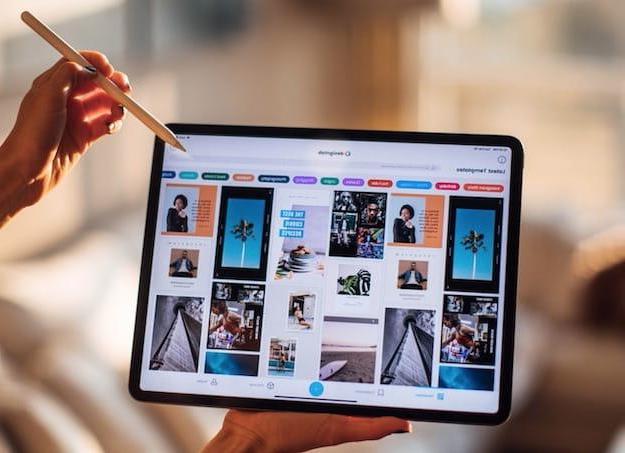
Before we delve into the heart of this guide and actually see how to find iPad MAC address, it seems only right to explain to you in more detail what is the MAC address.
As I have already mentioned to you in the introduction of the guide The MAC address (Media Access Control), in cittàn also called MAC address, is an address consisting of 12 digits (eg 11: A1: B2: 1A: AB: A2) which is used to uniquely identify the network card, ethernet or wireless, present in a device. Thanks to the MAC address, therefore, it is possible to uniquely identify a device connected to the local network and, not surprisingly, the MAC address is also called the physical address or Ethernet / LAN address.
Knowing the MAC address of a device - in this specific case of an iPad - can be useful for several purposes: for example if you want to create a protected network in which only devices characterized by a certain MAC address can enter, if you want to configure advanced software for the network, and so on.
Finding the MAC address of your iPad is very simple: just go to the section of the Settings app dedicated to the characteristics of the device and you're done. If desired, you can also act from the modem / router management panel. In the next chapters I'll explain how to act in both cases.
How to find the MAC address of iPad
Now is the time to get to the heart of the matter and see it in detail how to find MAC address of iPad via the app IPadOS Settings and also through the modem / router management panel.
IPadOS Settings
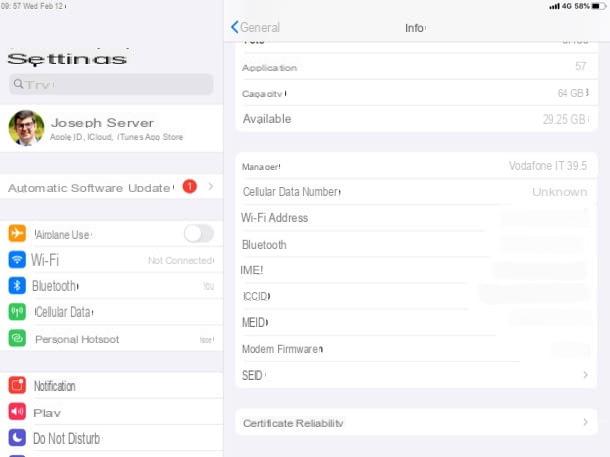
The simplest and most immediate way to view the iPad's MAC address is to act directly from the app IPadOS Settings. Provide, therefore, to start the latter (by tapping on the gray icon with the gears located on the Home screen of your iPad). In the screen that opens, then tap on the wording Generali located in the left sidebar and tap the item Info on the right side of the screen (top), so as to access the screen containing all the information regarding the iPad in your possession.
Mission accomplished! The MAC address of your iPad is the one you find written next to the wording Wi-Fi address (at the bottom of the screen) and you can use it right away to configure your network security settings. In case you need it, in the same screen with the MAC address of the Wi-Fi, the Bluetooth MAC address of the iPad is also specified (obviously it is the address that is found in correspondence with the wording Bluetooth). Did you see how easy it was to locate your tablet's MAC address?
Wi-Fi settings
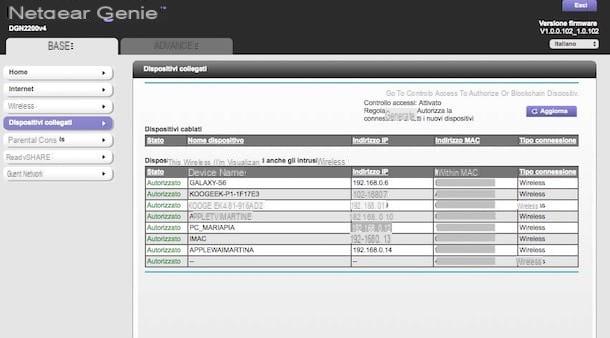
If you want, you can find the MAC address of your iPad by acting on the Wi-Fi settings or, to be more precise, from the panel of modem / router management. To proceed, the first thing you need to do is open the browser you usually use to browse the Internet and then type in address bar theIP of the modem / router and give Submit on the keyboard.
Usually, the IP you need to use is 192.168.1.1 or 192.168.0.1. To find the correct address, however, I advise you to look on the adhesive label that should be attached to the modem / router in your possession or to see the user manual of the device itself. For more information on how to find the router's IP address, also read the guide I dedicated to the topic, as it could be useful for you.
Once you've found the right IP, enter username e Password to access the router management panel: maybe try the predefined combinations admin / admin or admin / password. Also in this case, to find the exact combinations and possibly restore the default one, take a look at the adhesive label on the router, its user manual and, if necessary, consult my guide on how to access the modem.
Once you have managed to enter the management panel of your modem / router, you need to locate the section that allows you to see i devices connected to the network, locate yours iPad in the list that is proposed to you on the screen and take note of what is written in the column MAC address o MAC address.
I'm sorry I can't be more precise and detailed, but unfortunately the modem / router control panel menus vary from device to device. The procedure to follow, however, is basically the one I showed you in the previous lines, so you shouldn't have any problems completing it.
Furthermore, I would like to point out that some apps made available by fixed network providers allow you to view the MAC address of the devices connected to your network. The app Vodafone Station (also available for iOS / iPadOS), for example, allows you to do this by going to Dashboard> Connected Devices> [Network Name]> Device Name> MAC Address.
How to find iPad MAC address

























