After reading my articles on how to download WhatsApp and how to install WhatsApp, you too have started using WhatsApp to exchange free messages with your friends. On the other hand, the application is very easy to use and does not require any particular configuration. However, if you are here now and are reading this tutorial, it seems clear to me that, despite the extreme ease of use of the app, a doubt has arisen: it is possible forward WhatsApp messages so how do you do with normal SMS or emails? The answer is yes, and today I'll tell you how to make the most of this feature.
Is it difficult to use? To answer your question… I just tell you that reading the opening lines of this guide took you much more time than it will take to forward the messages! Forwarding WhatsApp messages is in fact a very simple operation to perform, regardless of whether you are more or less practical in terms of new technologies. You will see, after reading the instructions I am about to give you it will only take you a few moments to succeed in your intent.
Having said that, I would therefore say not to get lost in further chatter and start immediately to get to work. I am sure that in the end you will be able to tell yourself more than satisfied and that in case of need you will also be ready and happy to explain to all your friends eager to receive a similar tip how to forward WhatsApp messages. What do you say, we bet?
Before providing you with all the explanations of the case, however, it seems to me necessary to make some clarifications. First of all, you must know that you can forward items on Whatsapp both in case of received messages and sent messages. Furthermore, the procedure to be put into practice can be carried out both with messages containing only text and with those that also include multimedia elements.
In all cases, the steps to take may be slightly different depending on the type of device used: Android smartphone, iPhone or other mobile phone, client for computer and WhatsApp Web. Regardless of the device in use, it is essential that there is an active and working Internet connection, whether the connection is via Wi-Fi or via a data connection makes no difference. Furthermore, regardless of the real sender, all forwarded messages will appear to have been sent by you.
Forward WhatsApp messages from smartphones
Android
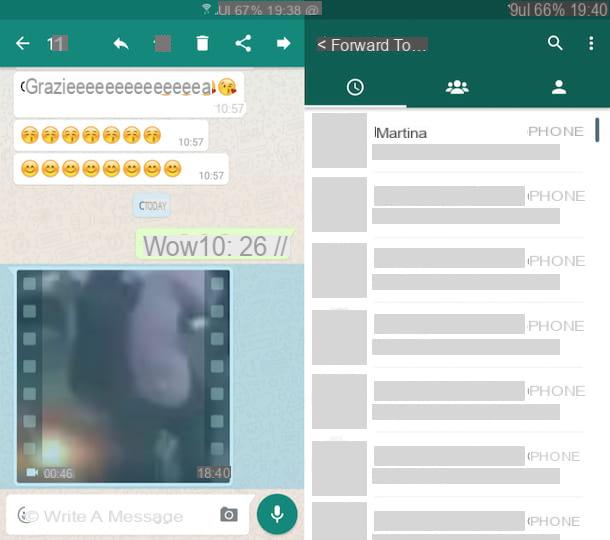
If you have an Android smartphone and want to forward WhatsApp messages, the first step you need to take is to access the screen of your device where all the apps are grouped and press the icon of the famous instant messaging application. At this point, tap on the tab Chat placed at the top, presses the title (it can be the name of the contact with whom you are having a conversation or the name of the group) of the conversation of your interest and tries to identify the message sent or received that you want to forward.
Once this is done, press and continue to hold down on the movie until it is highlighted and then tap on arrow appeared in the upper right part of the application diagram. Eventually, you can also select and forward multiple messages at a time by pressing on each element of your interest in the chat.
At this point, you will be shown a new application screen through which you can choose the contact or group to forward the message to. So select a contact or a group from those attached to the section containing recent chats, tap the button OK to confirm your willingness to proceed with forwarding the message and wait a few moments for everything to be sent. If the contact or group you want to forward WhatsApp messages to is not in the recent list, you can find it by typing the name in the search field at the top.
If, on the other hand, you want to forward WhatsApp messages using an application other than the famous instant messaging app (eg. Messenger Facebook or the app to send and receive emails available "as standard") you must select the message on which you intend to act, tap the button to sharing located in the upper right part of the screen and choose one of the apps or proposed options attached to the displayed menu.
iPhone
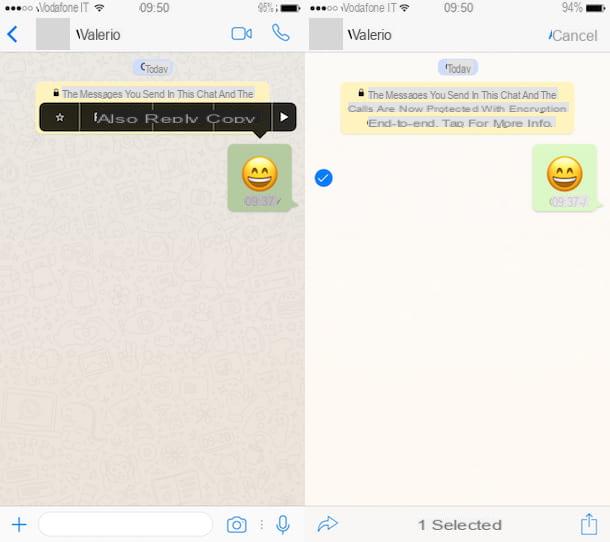
Do you use an iPhone and would like to understand how to forward WhatsApp messages? So to begin with, start the app by tapping on its icon on the home screen and then access the tab Chat, identify the conversation in which the message on which you intend to go to act is present and presses on its title (it can be the name of the contact with whom you are having a conversation or the name of the group)
Now, press and continue to hold down on the message until the app context menu appears and then tap on Submit and selects the arrow located in the lower left part. Eventually, you can also forward multiple messages at a time by placing a check mark on the appropriate selection box next to each chat message.
Once this is done, you will see a new screen appear through which you can choose the contact or group to forward WhatsApp messages to. Then select a contact or a group among those attached to the section Recent chats, tap on the item Submit attached to the menu that is shown to you and wait a few moments for the message to be forwarded. If the contact or group you want to forward WhatsApp messages to is not in the recent list, you can find it by typing the name in the search field at the top.
If you want, you can also forward WhatsApp messages using a different application (eg. Messenger Facebook or Mail. To do this, you must select the message on which you intend to act, press and hold it until the contextual menu appears, choose the item Submit, tap the button depicting a rectangle with an arrow which is located in the lower right part of the screen and choose one of the apps or proposed options attached to the displayed menu.
Other devices

Are you using a smartphone other than the aforementioned ones and would you like to understand how to forward WhatsApp messages? Well, then take a look at the directions for Windows Phone, BlackBerry and Nokia that I have provided you with below. If your mobile phone is among those listed you can succeed in your intent simply by following the relative procedure.
- Windows Phone - Access the chat screen that contains the message you want to forward, press and hold it, touch Submit and select the contact or group to send everything to, then tap on Si per confermare l'esecuzione dell'operazione.
- BlackBerry - Access the chat screen that contains the message you want to forward, highlight it and then press the key f keypad and indicates the reference contact.
- BlackBerry 10 - Access the chat screen that contains the message to be forwarded, touch and hold it, tap the icon of the comic located on the right and choose the conversation in which to forward everything.
- Nokia S40 - First access the chat screen with the message to be forwarded and then, if you are using a phone with a physical keyboard, select options and then Submit and indicates the contact or group to send everything to; if you are using a touch screen phone, long press on the highlighted file, select Submit and indicates the contact or the reference group.
- Nokia S60 - Access the chat screen with the message to forward, select the item optionswhy are you cheating? Message and subsequently NEXT, indicate the recipient and section Si when required. As for the forwarding of media files only, on touch screen phones it is necessary to tap on options, its Send, its Via WhatsApp and, subsequently, you have to choose the contact or group to forward the item to.
Forward WhatsApp messages from computer
Windows and macOS
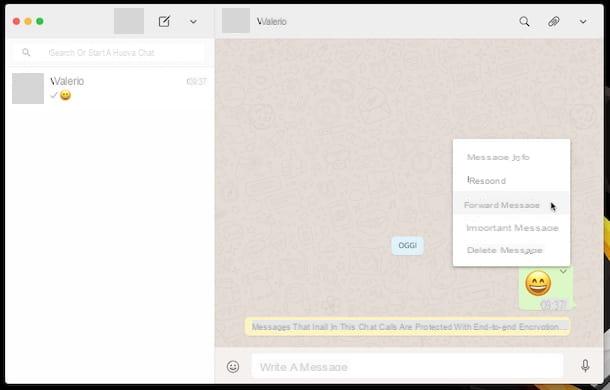
Forwarding WhatsApp messages is also possible from a computer, using the appropriate client for PC and Mac. You ask me how to do it? I'll explain it to you right away. To begin with, start the application and identify the conversation in which the message you intend to forward is present.
Then bring the cursor of the mousse on the "balloon" of the same, click on freccia rivolta verse il basso that is shown to you and click on the item Forward message attached to the menu that went to open. If you want, you can also select multiple messages to be forwarded at the same time by simply placing a check mark on the box next to them.
Click now on the button in the shape of arrow located at the bottom right, select a contact or group among those attached to the card Forward message to, then click on the button Submit and wait a few moments for the message to be forwarded. If you can't find the contact or group you want to forward WhatsApp messages to, type their name in the search field attached to the card Forward message to.
Web
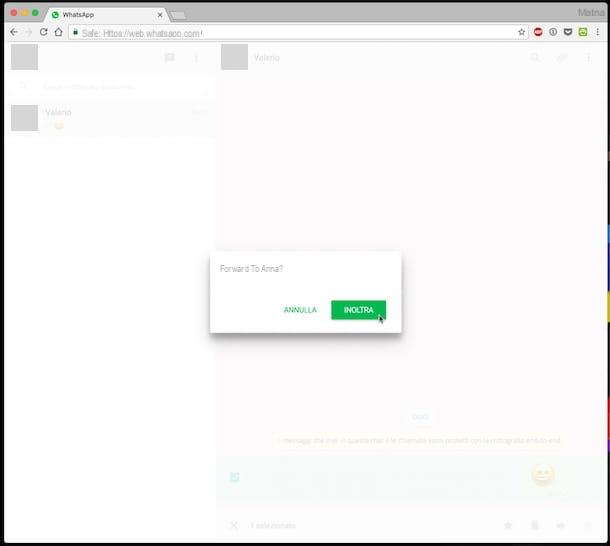
Are you using WhatsApp Web and would you like to understand how to forward one or more messages? If the answer is affirmative, first of all identify the conversation in which the message of your interest is present, then locate the message and, subsequently, bring the cursor of the mousse to it. Then click on freccia rivolta verse il basso that is shown to you and click on the item Forward message.
At this point, you will be shown a new screen through which you can choose the contacts or groups to forward the message to. Select a contact or group from those attached to the card Forward message to, then click on the button Submit and wait a few moments for the message to be actually forwarded. If you can't find the contact or group you want to forward WhatsApp messages to, type their name in the search field attached to the card Forward message to.


























