Lately I've been receiving several messages from people looking for a way to hide WhatsApp contacts. Someone would like to hide the most "delicate" conversations from the main screen of the application, others would like to delete a name from WhatsApp keeping it, if possible, in the phone book, but I have received a lot of similar questions: that's why I'm here today I decided to publish this tutorial.
WhatsApp - by now everyone knows - imports contacts directly from the smartphone address book and this means that it is not possible to delete a name from the application while keeping it active in the telephone address book. However, there are "alternative" solutions that allow you to solve the problem in an equally brilliant way without undermining the user's privacy. What am I referring to? I'll explain it to you right away.
To hide a name in WhatsApp, you can change its contact in the address book by disguising the phone number; you can archive your conversations by hiding them from the main screen of the application or you can switch to "hard ways" by blocking the contact within WhatsApp. If you want to know more, keep reading, you will find everything explained below.
Solution 1: Edit / delete contacts in the address book
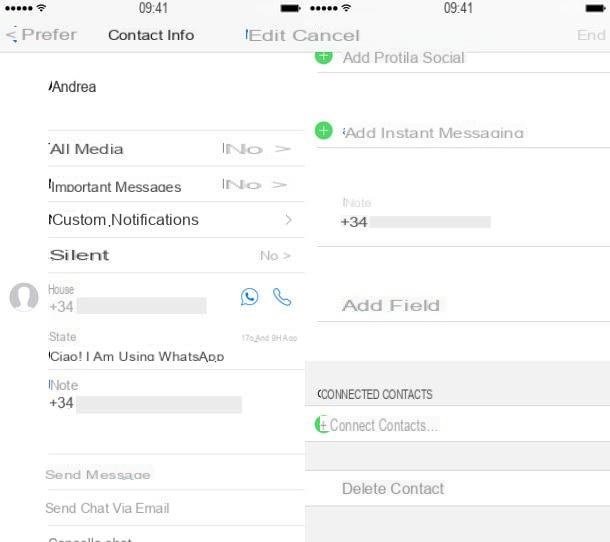
The operation that comes closest to hiding a contact in WhatsApp is to change his name in the phone book of the smartphone and move the phone number to the field Notes (so that for WhatsApp there is no number to import). In this way you will no longer be able to call the contact in question by pressing on his name, but you will still have his number at hand and you will see his name disappear from WhatsApp. So, what do you think? Are you ready to put this "trick" into practice? Well, below are all the steps to follow on Android, iPhone and Windows Phone.
Android
- starts WhatsApp;
- Go to the tab Contacts;
- Tap on the contact photo to hide;
- Pajamas icon (I) present in the box that opens;
- Press on the button (...) collocato in alto a destra and seleziona la voce View in the address book give the menu to compare;
- Pigia on the icon of pencil to activate the contact modification function;
- Delete the telephone number from the appropriate text field and paste it into the field Notes;
- Press on the button Go back to save the changes;
- Back in WhatsApp, select the tab Contacts, pigia sul pulsating (...) che si trova in alto a destra e seleciona la voce Update from the menu that opens. The contacts of the application will update and the name you have changed in the phonebook of the smartphone should disappear from the application.
To delete the conversations of the person just "hidden" from WhatsApp, select the tab Chat application, hold your finger on the conversation title and select the entry Delete chat give the menu to compare.
In case of second thoughts, to retrace your steps, go back to the Android address book and re-enter the contact number in the appropriate text field.
iPhone
- starts WhatsApp;
- Go to the tab Add to Wishlist;
- Tap on the (I) placed next to the name of the contact to hide;
- Press on the button Modification located at the top right;
- Cut the cellphone number from the appropriate text field and paste it into the Notes;
- Press on the button end per salvare i Cambiomenti.
Now the name should have disappeared from WhatsApp. To also delete conversations made with the latter, select the tab Chat of the application, swipe your finger from right to left on the title of the conversation, "tap" the button Other and select the item Delete chat give the menu to compare.
In case of second thoughts, to restore the name in WhatsApp, go back to the iOS address book and copy the mobile number in the appropriate text field.
Windows Phone
- Launch the app Contacts;
- Select the name to hide in WhatsApp;
- Tap on the icon of pencil located at the bottom right;
- Delete the cellphone number from the appropriate text field and copy it into that of Notes. To bring up the notes field, press the button other and select the item notes from the screen that opens;
- Paigia on the icon floppy disk per salvare I modified it.
Now the name you changed in the Windows Phone address book should be "invisible" in the WhatsApp address book. To also delete the conversations concerning the latter, move to the tab Chat application, keep your finger pressed on the title of the chats and select the item Delete dl box that opens.
In case of second thoughts, to make the name visible again in WhatsApp, open the app Contacts Windows Phone, select the contact to restore and enter their phone number in the field cellular.
Solution 2: archive conversations
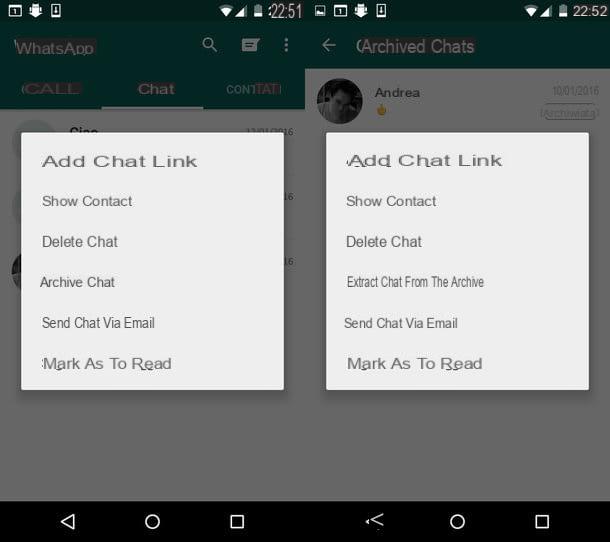
If you do not want hide WhatsApp contacts but you want to prevent certain conversations from appearing on the main screen of the application, take advantage of the message archiving function.
By archiving WhatsApp messages, they are not deleted but end up in a "hidden" area of the application away from prying eyes. Unfortunately this is not a "definitive" solution, as if new messages arrive in archived conversations, they return to the main WhatsApp screen, but it can be useful when you want to hide chats for short periods of time.
To archive a conversation in WhatsApp, select the tab Chat application, press and hold your finger on the chat title you want to hide and select the entry Archive chat from the menu that appears. If you are using an iPhone, instead of holding your finger on the chat title, swipe from right to left.
Later, to view or restore the conversations moved to the archive, follow these steps.
- A terminal was used Android, select the scheda Chat of WhatsApp and presses on the voice Archived chats which is at the bottom of the screen. A menu with all archived chats will open. To restore one of them, hold your finger on its title and select the item Extract chats from the archive from the box that appears.
- If you use a iPhone, select the scheda Chat of WhatsApp, drag the screen down and select the item Archived chats which appears at the top. Then locate the conversation to be reported on the home screen of the application, swipe from right to left on its title and that's it.
- If you use a Windows Phone, select the scheda Chat of WhatsApp, press the button (...) che si trova in basso a destra e seleciona la voce archived chats from the menu that opens. Then locate the chat to restore, hold your finger on its title and select the option extract give the riquadro che si apre.
In case some steps are not clear to you, try to consult my tutorial on how to archive WhatsApp conversations in which I have explained everything to you in more detail.
Solution 3: block a contact in WhatsApp
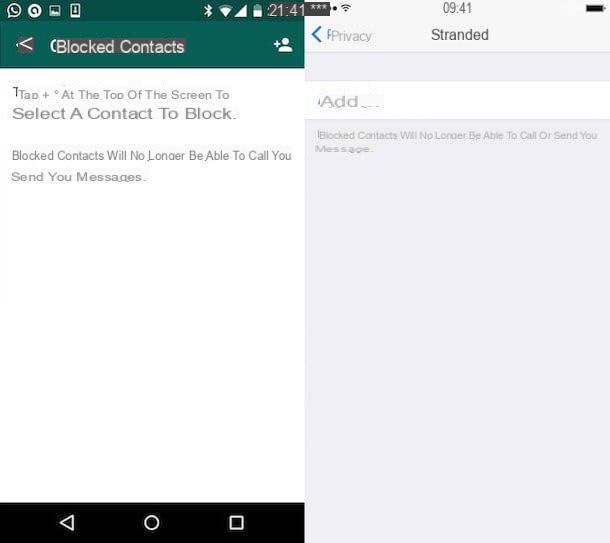
Finally, I remind you that you can "cut ties" with any person registered on WhatsApp blocking his contact within the application.
By blocking a contact in WhatsApp, they will no longer be able to send you messages, call you or view you when you are online. The operation is very simple to complete and is reversible, you can retrace your steps at any time. If you want to know more, read on.
- To block a contact on Android, pigia sul pulsating [...] located at the top right of the main WhatsApp screen and select the item Settings from the menu that appears. Then go to Account> Privacy> Blocked contacts and presses the icon oflittle man to select the name to block. In case of second thoughts you can retrace your steps by going back to the menu Settings> Accounts> Privacy> Blocked contacts of WhatsApp, selecting the name to unlock and pressing the button Unblock [name] which appears in the center of the screen.
- To block a contact on iPhone, go to the menu Settings> Accounts> Privacy> Blocked of WhatsApp, press the button Add and select the name to block. From the same screen, in case of second thoughts, you can also unlock the previously blocked names.
- To block a contact on Windows Phone, pigia sul pulsating (...) located at the bottom right of the WhatsApp home screen and select the item settings from the box that opens. Then move to the menu contacts> blocked contacts, pigia sul pulsating + and select the name to block. If you change your mind, go back to the menu settings> contacts> blocked contacts, keep your finger pressed on the contact you want to restore and select the entry unlocks give the menu check if you press.
In case some steps of the procedure are not clear enough to you, read my guide on how to block a number on WhatsApp and you should be able to dispel all your doubts on the matter.


























