Hide WhatsApp messages on Android
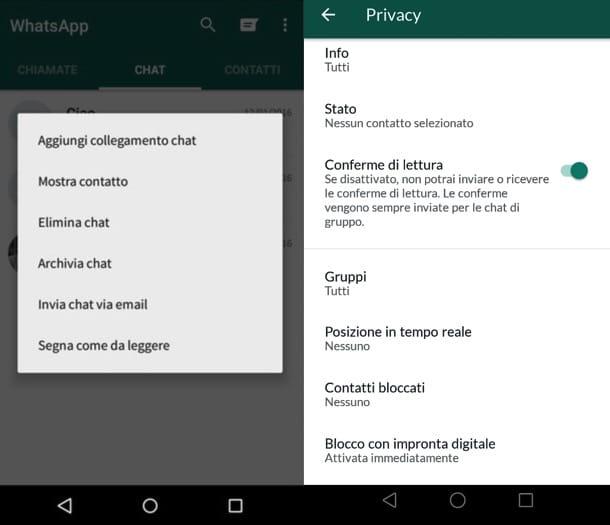
The easiest way to hide WhatsApp messages on Android is to archive them, but be aware that this is not a permanent solution.
The archived messages, in fact, are simply moved to a special section of the app and not really hidden. Furthermore, a participant in the archived discussion simply sends a new message and it will automatically return to the WhatsApp home screen. In short, use this solution only if you have to temporarily hide a chat before letting another person use your smartphone (and hope not to receive new messages in the meantime!).
To archive a message in WhatsApp, open the application, select the tab Chat which is at the top and hold your finger on the conversation (or group) you want to hide. Then select the item Archive chat from the menu that opens and that's it.
Next, to restore the conversations stored in WhatsApp, select the tab Chat located at the top, scroll to the bottom of the screen that opens and select the item Archived chats to view the list of all hidden messages. At this point, keep your finger pressed on the title of a conversation to be shown on the home screen of the application and select the item Estrai chat dall'archivio from the menu that opens to complete the operation.
If archiving messages seems a bit too mild to you, you can activate WhatsApp blocking with the fingerprint sensor or facial recognition, to avoid unauthorized access to the app. To do this, press the ⋮ button located at the top right and select the item Settings from the menu that opens. Then go up Account> Privacy> Fingerprint Lock e attiva la levetta relative alla funzione Sblocca with digital imprint.
Alternatively, you can block access to WhatsApp with a security PIN, by contacting third-party applications, such as DoMobile AppLock which is completely free and also works on devices that have not been unlocked via root.
To activate the DoMobile AppLock protection, all you have to do is download the application from Google Play Store, start it and configure the PIN you want to use to block access to WhatsApp (and any other applications you want to protect).
Once the PIN has been configured (which must be entered twice consecutively), choose whether to provide the DoMobile AppLock developers with your e-mail address to recover the PIN in case of loss (I advise you not to do so, for privacy reasons ) and presses the button Cancel to refuse the activation of the energy saving service, which is not used for the protection of WhatsApp.
At this point, locate WhatsApp On the DoMobile AppLock main screen, select the padlock located next to its icon and that's it. The first time you use DoMobile AppLock, you must authorize the application to control the apps you want to protect. So press on the button Consent present in the screen that opens automatically, move to ON the lever located next to the application icon and respond OK to the warning that appears on the screen.
Now to open WhatsApp you will need to enter the PIN you set earlier. If you change your mind, to remove WhatsApp protection, start DoMobile AppLock, type your PIN and press the padlock icon next to the WhatsApp icon.
If any step is not clear to you, consult my guide on how to put the password on WhatsApp in which I have explained to you in more detail the operation of applications such as DoMobile AppLock.
Hide WhatsApp messages on iPhone
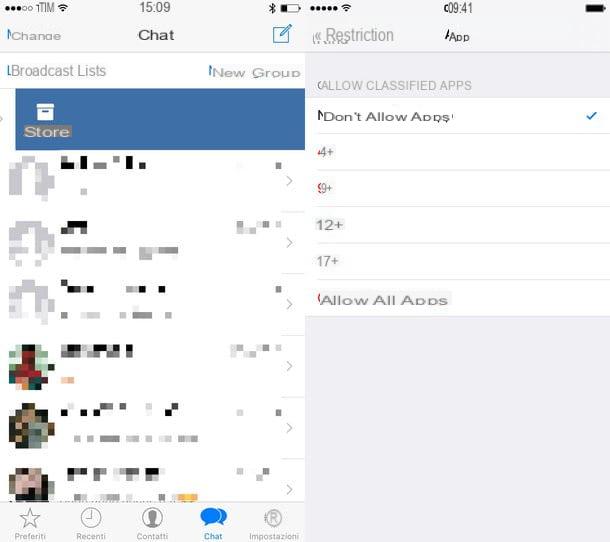
Now let's see how to hide WhatsApp messages on iPhone, starting with the chat archive function.
If you want to hide a conversation from the WhatsApp home screen, launch the application, select the tab Chat from the menu at the bottom and drag your finger from right to left on the title of the chat (or group) to archive.
Subsequently, to access the list of conversations archived in WhatsApp, select the tab Chat application, drag the screen down and select the item Archived chats which appears at the top. Then drag your finger from right to left on the title of the discussions you want to bring back to the main WhatsApp screen and that's it.
On iPhone, as well as on Android, archiving chats is not a permanent solution, as all archived discussions automatically return to the main screen of the app as soon as a new message arrives in them. If you want to limit this risk, you can temporarily block people from participating in chats that you want to keep hidden, but this is a fairly forced solution.
If you are looking for a more effective solution to keep WhatsApp conversations private, you can activate the app lock with Touch ID or Face ID. To do this, go to the tab Settings, then up Account> Privacy> Screen lock e attiva la levetta relative alla funzione Ask for Face ID / TouchID.
Alternatively, you can activate the iOS restrictions, go to the menu Settings of your iPhone (the gear icon on the home screen), go to Usage time> Utilizza codice "Tempo di utilizzo" and set a PIN to block access to applications installed on your smartphone. When done, move to App limitations, type in the PIN you set just now and tap on the item Aggiungi LIMITATION OF USE.
Now, put the check mark next to the item Social network, award your bottone Add and set the time interval after which to trigger the app lock on 0 pray and 1 min (as little as possible) and that's it. If you want to allow access to other messaging and social networking apps (eg Messenger or Facebook), go to the menu Settings> Screen Time> Always Allowed and select them.
Finally, start WhatsApp, wait 1 minute and the block to the latter (and to the other apps included in the "Social Network" group) will be blocked with the PIN you set previously. In case of second thoughts, to revoke the block go back to the menu Settings> Screen Time> App Restrictions> Social Networks e pulsing sul pulsating Eliminate limitation. If, on the other hand, you want to disable the block only for certain days of the week, go to Settings> Screen Time> App Restrictions> Social Networks> Customize days and check only the days you want the block to be activated.
If you feel that the iOS restrictions are a bit excessive, you can hide only WhatsApp from the iPhone home screen by placing it in a sub-folder (thus creating a folder with WhatsApp and placing it inside another folder). To find out how, read my guide on how to create iPhone folders.


























