Last access
Among the methods for know if a person is online on WhatsApp, surely you can rely on the native functionality of this messaging app, which shows theLast Access carried out by a contact. Accessing this information is quite easy, as it appears within each conversation, under the name of the person you are messaging with.
WhatsApp, in fact, shows the last time the contact was online, indicating the day and time. If you want to read this data, open WhatsApp and, from the card Chat, select the contact you want to know if they are online or when they were last logged into the app. Then by accessing the conversation, in the top bar you can view the profile picture and the name of the contact, under which you can read a wording on the last access made. This is in the format Last accessed [day] [time].

In the event that you are in a conversation with a user in WhatsApp, if this should suddenly appear online (i.e. start the WhatsApp application), the above-mentioned wording will change to one that shows the writing Online. This way, if you are texting someone, you can know if they are available to read them and converse with you.
In WhatsApp groups it is not possible to see when a member is logged in directly. If the person in the group is not on your contact list, give Android, keep your finger pressed on the last message sent by him, tap on theicon [⋮] at the top right and, from the context menu, choose the item Message [phone number]; up iOS, perform the same procedure, keeping your finger on the message sent by a member of the group not in your contact list and, from the bar above the message, tap twice on theicon [▶] and choose Message [phone number]. In this way, you have opened the private conversation with the group member, in which you can read their last access, as explained in the previous lines.
The procedure from web browser and desktop client is similar: just move the pointer over the message, click the icon on theicon [˅] and choose the item Message [phone number] from the context menu, to open the private chat and view the last access.
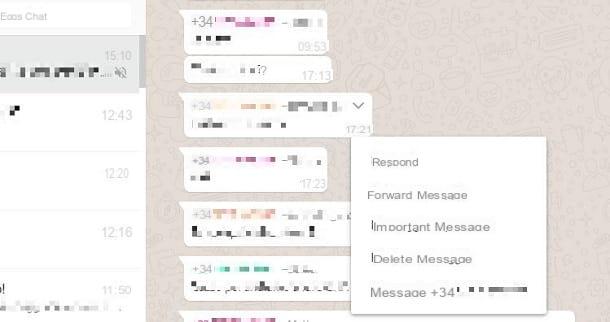
Aware of everything I'm telling you about in this paragraph, you may not want to let anyone know the last time you logged into WhatsApp. In this case, you will simply have to turn off the last login information from the app settings, which I'll tell you about shortly.
Before indicating the procedure to perform to disable this information visible to other WhatsApp users, I want to specify that the last access of a contact can be shown to you only and only if you also show your last access. This means that if you deactivate the possibility of making your last login visible, you will not be able to see that of your contacts as well. The only information you will be able to view will only be that relating to the online status within a conversation, when a contact starts the WhatsApp application.
Having said that, I will then show you how to disable the information on the last access performed, which can only be managed from a smartphone. Up Android, fai tap sull 'icon [⋮] that you find at the top right and select the item Settings from the context menu. Up iOS, presses the icon instead Settings (The symbol of a gear) found in the lower right corner. Then access the items Account > Privacy, tap on the wording Last access e scegli l'opzione Nobody.
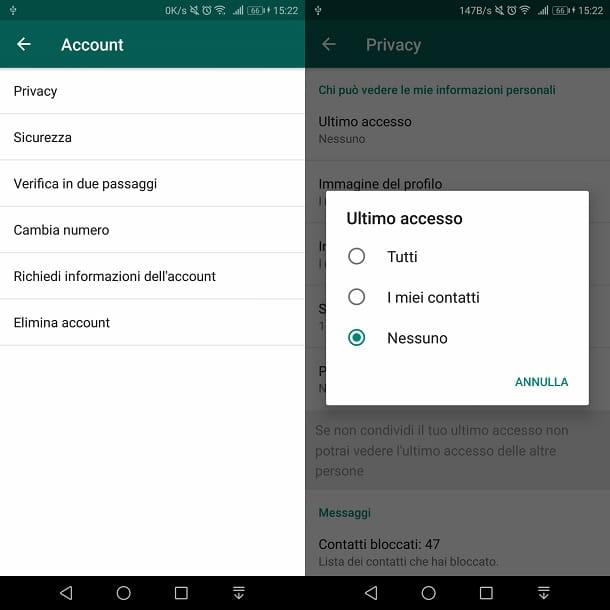
From now on, none of your contacts will be able to see the last time you logged in, just as you won't be able to read anyone else's.
Read confirmations
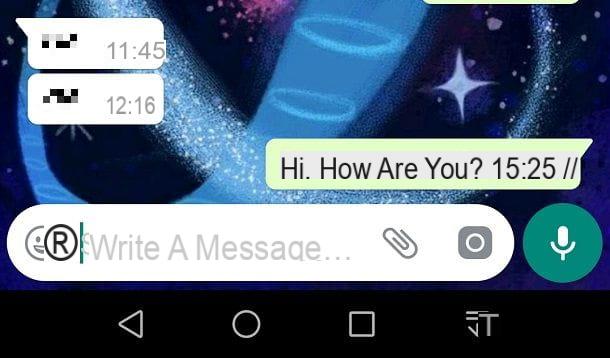
Another way to know if a person is online, although not completely reliable, is to check if the message you sent to a contact has been read. This method consists in checking if, next to the message you sent, you see two blue check marks.
On WhatsApp messages, in fact, it is possible to check the sending and reading status of a message, using the check icons that appear next to it: a only gray check mark means that the message has been sent; two gray check marks means that the message has been sent to the contact's device; two blue check marksfinally, they confirm that what was sent has been read.
By exploiting this information, you can understand when a person was last online, in the event that it is not possible to view it directly through the procedure I indicated in the previous paragraph.
Now, let's see how to interpret what was said in the previous lines. Access the conversation with the contact you want to know when he was online and keep your finger pressure on the message sent by you on which you see the two blue check marks. On Android, fai tap sull 'icon [⋮], in alto a destra and selects the voice Info from the context menu. Up iOSinstead, tap onicon [▶] e pigia his Info. This way, you can see when the message was delivered and when it was read. This last piece of information lets you know when the contact was online, given that they read the message you sent.

Also through Web WhatsApp o the desktop client you can see when a message has been read. Access a contact's conversation and move the pointer over the message you sent, which introduces i two blue check marks. Then click onicon [˅] and, from the context menu, choose the item Info about the message.
On groups the procedure is identical to the one mentioned above, which shows the date and time the message was viewed by each member of the group.
As for the functionality Last access, the read receipt can also be deactivated. I remind you that, by deactivating the read receipt, you will no longer be able to view the double blue check mark from the messages you send, even if read by your contacts; similarly, anyone who sends you a message cannot know if you have read the messages you have received.
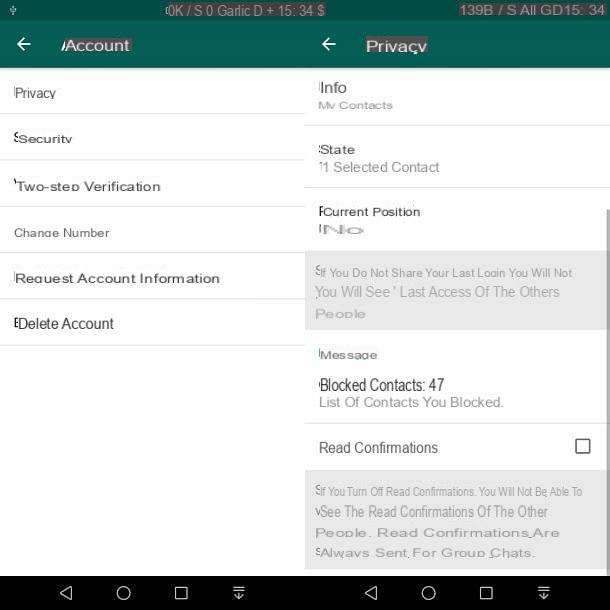
To deactivate the read receipt on Android, fai tap sull 'icon [⋮] located at the top right, and select the item Settings from the context menu. Up iOSinstead, click on the icon Settings (The symbol of a gear) which is located at the bottom right. Then access the items Account > Privacy and turn off the voice Read confirmations.
Activation of notifications on incoming messages
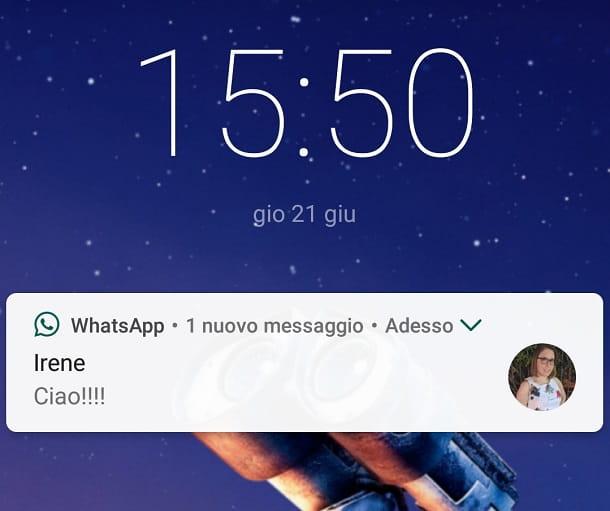
Still using WhatsApp, you can understand when a contact is online when, of course, he sends a message on your smartphone. However obvious this indication may be, it may happen that, using the app on a smartphone, the desktop client or the Web service, you will not receive any notification of the messages received.
In this regard, you can check if in your device settings you have accidentally disabled the display of notifications in real time. In this case, I will show you the procedures to be performed both on a smartphone (Android e iOS), either from web or desktop client.
Su Android, first start the application of WhatsApp e fai tap sull 'icon [⋮], present at the top right. From the context menu, tap Settings and reach the section Notifications. Check if the sounds for receiving notifications have been enabled, making sure there is a check mark in the entry Conversation tones; moreover, it checks all the other information on the screen is active, such as the configuration of a sound to be played when a notification is received or the possibility of showing a preview of it at the top of the screen.
In addition to this, you can also reach the panel of Settings of Android, by tapping on the icon with the symbol of a gear that you find on the home screen, and reach the section App and notification. Then press on Notification management and scroll through the list of apps, making sure that next to the item WhatsApp the wording is indicated ON. In any case, tap on it and view all the types of notifications you receive on your device. Find the one with the wording Message notifications and tap on it.
In the new screen, move from OFF a ON all the options you see on the screen, in order to activate, for example, the notification pop-ups and the execution of sounds or vibrations when a message is received.
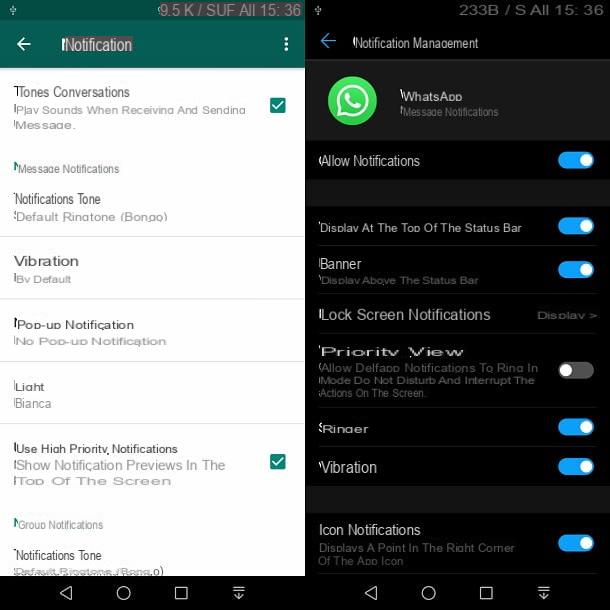
Su iOS, open the Settings of WhatsApp, through the icon with the gear symbol present in the lower right corner. Then access the section Notifications and make sure all options are set to ON.
You can also access the Settings of your iPhone, by tapping on the icon with the symbol of a gear, present on the home screen, and reaching the menu item Notifications. Scroll through the list of apps until you find the one related to WhatsApp and tap on it. Again, all options must be set to ON, to make sure you get notifications.
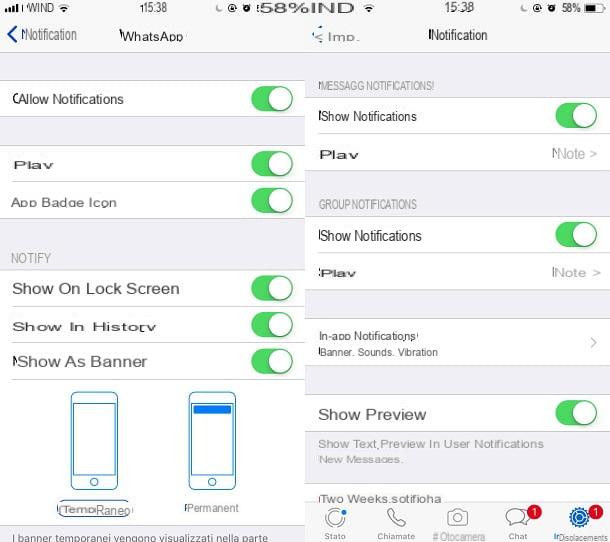
Su desktop client, fai clic sull 'icon with three dots and select the item Settings from the context menu. Access the section Notifications and verify that there are check marks on all the options you see on the screen.
The above procedure is also valid for the Web version of WhatsApp, but some notifications may be blocked by your browser. If above the list of contacts on the left you should read a message with the wording Enable desktop notifications, click on it and then press the button Allow, from the window that is shown to you in the browser. This procedure is valid for most browsers in circulation.
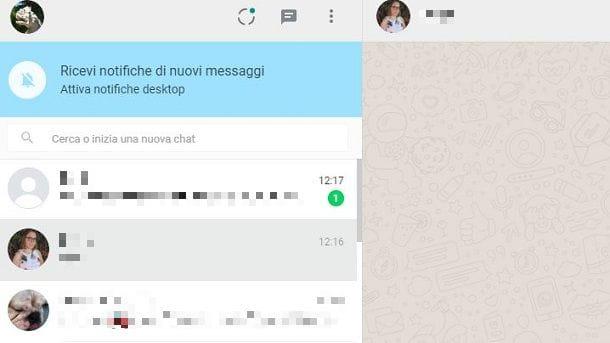
If you don't see such a message, using for example Google Chrome, click on the wording Sure, which you see next to the address https://web.whatsapp.com. From the screen that is shown to you, identify the item Notification and select Allow, from the drop-down menu. Then reload the page using the button recharge which is shown immediately below the address bar, so you can be sure to see desktop notifications whenever you receive a message from a contact.
Parent Control App
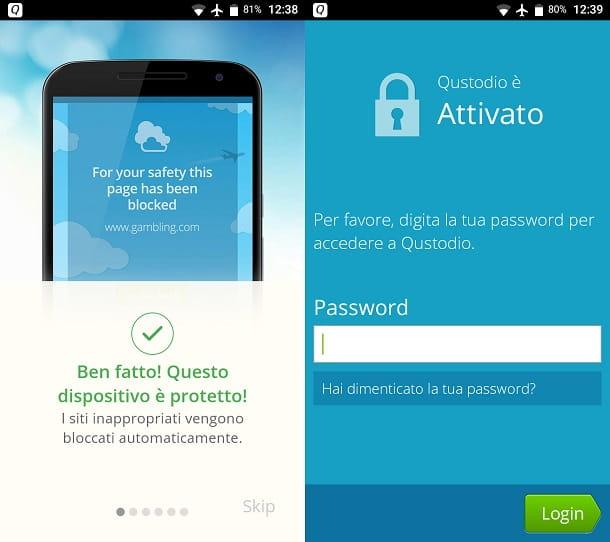
One last method that I can recommend to you to know if a person is online on WhatsApp is to use the Parent Control, useful for monitoring the use of installed applications. Among the many present on the virtual stores of Android e iOS, I recommend you to download Qustodio. This free application is available on both the Android Play Store and the iOS App Store and allows you to monitor the activities of the device on which it is installed.
You can also decide to take out an annual subscription starting from € 42,95 per year, which removes the limitations of the free version (you can only manage one device) and adds several features, such as location detection or application blocking. If you want then view every time a contact is online, you can access the web panel to read the real-time activity of the smartphone on which you have installed Qustodio. If you intend to use it, download and install the application, via the links I have provided, on your Android or iOS smartphone.
Launch the app and create a free account, in case this is your first time using this service. Alternatively, you can log in by clicking the button I have a parent account. Then execute the instructions indicated on the screen, which allow you to complete the configuration of Qustodio.
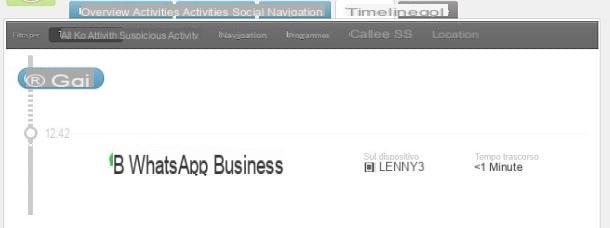
Now, log into the website of this service and log in with the account you created earlier. From the control panel, click on the tab Timeline to check the time and day of access to the application WhatsApp and the time of use.
There are also several other applications that allow you to monitor the use of WhatsApp remotely, similar to the one I indicated in the previous lines. You can, for example, use Screen Time, available on Android and iOS, but there are some that can help you in your purpose and that you can consult by reading my guide on applications to spy on WhatsApp.


























