Preliminary information

Prima di enter the live tutorial, walking to quindi to spiegare how to listen to WhatsApp voice messages without viewing, it seems to me only right to make some clarifications in this regard. Starting from the fundamental assumption that a message on WhatsApp, whether it is vocal or not, is displayed when the two ticks present in its correspondence become colored blu, the first feasible solution is to go to deactivate the read receipt.
This, however, inevitably implies the fact that not only who sent you the voice message will never know (at least not until you reactivate the aforementioned function) that the latter has been displayed, but also that you, in turn, you will not be able to know if the messages you send have actually been viewed or not (always until you have activated the read receipt again).
Alternatively, you could perform the operation covered by this tutorial by placing your smartphone or computer (if you use WhatsApp as a client for Windows or macOS or from the Web) in offline mode, thus deactivating the Wi-Fi connection, the cellular network and, in the specific case of telephones, the possibility of receiving and making calls.
In this case, however, it is essential that the device of your interest has been placed offline after receiving the voice message and that it is not played when the Internet connection is still active. Also, keep in mind that once offline mode is deactivated, the sender of the voice message will be able to know if you have listened to it or not (if the read receipt function is enabled). All clear? Well then let's get started!
How to listen to WhatsApp voice messages without viewing from smartphones
Having made the necessary clarifications above, let's get to the real heart of the matter and let's find out, in detail, how to listen to WhatsApp voice messages without having them marked as displayed. Below you will find indicated how to do it by acting from smartphone, through the WhatsApp application for Android and the one for iPhone, using both the "techniques" that I have described to you in the previous lines.
Android
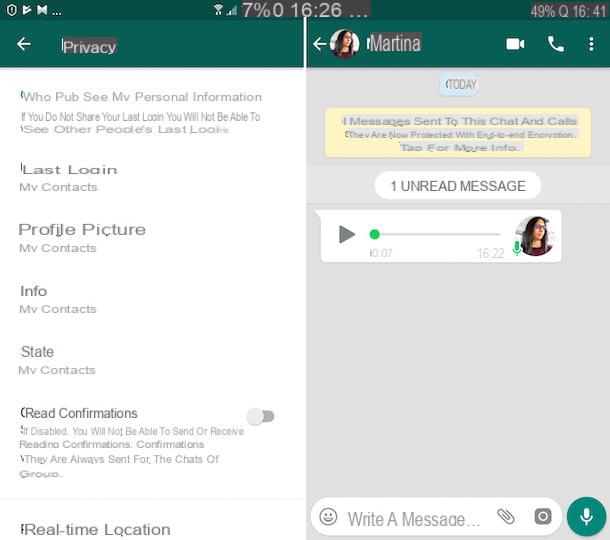
If what you are using is a smartphone Android and you want disable the read receipt to prevent your interlocutors from knowing when you have listened to their voice, the first thing you need to do is to take your mobile phone, unlock it, access the home screen and select theWhatsApp icon.
Now that you see the main screen of the application, tap the button with i three dots vertically at the top right, select the item Settings from the menu that opens, then the wording Account present in the new screen displayed and, subsequently, that one Privacy. Now, carry on OFF l'interruttore che trovi accanto alla voce Read confirmations And that's it.
Next, go back to the main WhatsApp screen, select the tab Chat, open the conversation containing the voice message you want to listen to without letting the person who sent it know and play it without problems, by pressing the relative button Play. Until you activate the read receipt function again, the contact who sent you the audio clip will never know if you really listened to it or not.
In addition to what I have just explained to you, you can listen to the voice messages you received on WhatsApp without letting the person who sent them know, by putting the device in offline mode: to do this, go to the Android home screen, select the icon of Settings (Quella with the ruota d'ingranaggio), then the voice Connections e carries his ON l'interruttore che trovi accanto alla dicitura Offline mode.
As an alternative to what I just indicated, you can activate offline mode by calling the notification center of Android, swiping from the top of the screen to the bottom, and pressing the icon depicting a airplane, so that it changes from gray to colored.
At this point, open the WhatsApp app, go to the tab Chat, select the conversation that contains the voice message you want to listen to and play it. Until you deactivate offline mode (by pressing the switch or icon above again), whoever sent you the message will not be able to know if you have listened to it or not.
iPhone
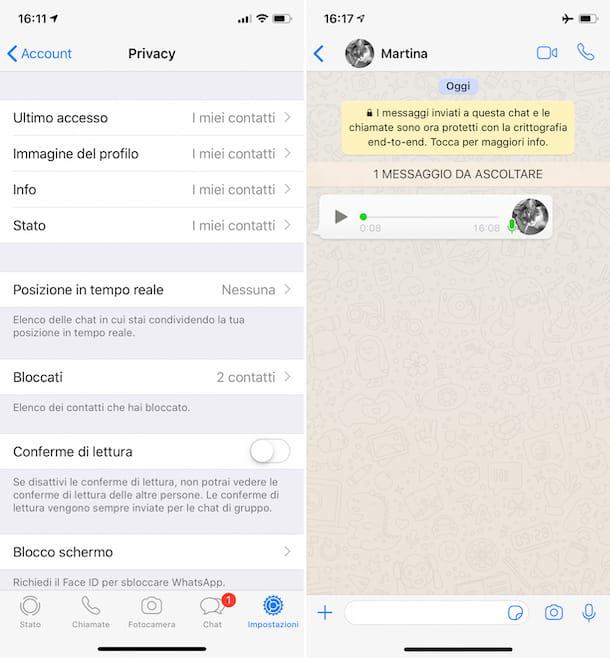
I know, I invented, I che stai using è a iPhone and you want deactivate the read receipt in order not to let your interlocutors know that you have listened to their vowels, the first step you need to take is to take your device, unlock it, access the home screen and press onWhatsApp icon.
On the application screen that you now see, select the item Settings which is located at the bottom right, tap on the wording Account, so on that Privacy e carries his OFF l'interruttore che trovi accanto alla voce Read confirmations.
Now, go to the screen where you find all the conversations grouped, by tapping on the item Chat located at the bottom, select the conversation containing the voice message received that you want to listen to without showing the read receipt and play it by tapping on the relative button Play: whoever sent it to you will not be able to know if you have actually listened to it or not, as the blue ticks will not appear until you activate the above function again.
As an alternative to the method I have just indicated, you can listen to the voice messages received on WhatsApp without letting the person who sent it know by placing your iPhone in flight mode, or offline: to do this, go to the iOS home screen, press the icon of Settings (Quella with the ruota d'ingranaggio) and bring up ON l'interruttore che trovi accanto alla voce Use in aircraft.
As an alternative to what I just indicated, call up the Control Center, swiping from the top right corner of the screen to the bottom (on iPhone X and later models) or from the bottom to the top of the screen (on iPhone 8/8 Plus and earlier models) and press the button depicting a airplane, so that it changes from transparent to orange.
Now, open the WhatsApp app, go to the section Chat, select the conversation that contains the voice message of your interest and start playing it. Until you deactivate offline mode by pressing the switch or button above again, whoever sent you the message will never know if you have listened to it or not.
How to listen to WhatsApp voice messages without viewing from a computer
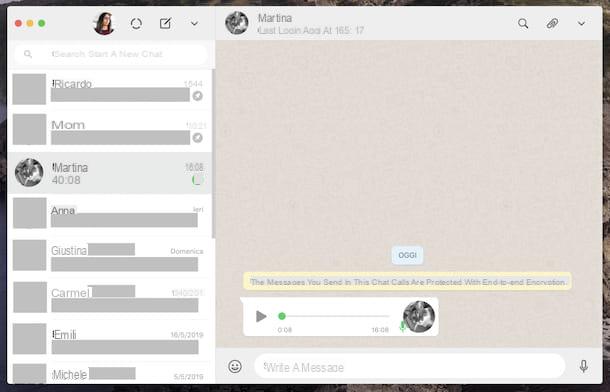
Now let's see how to listen to voice messages on WhatsApp without being discovered by going to act from computer, i.e. from the WhatsApp client for Windows and macOS or from the Web version of the service.
In all three cases, considering that the service is usable from a computer only if the smartphone on which the WhatsApp app is installed is connected to the Internet and only if the specific QR code shown on the screen has been scanned from the PC application or browser window (as I explained to you in detail in my tutorial on how to use WhatsApp for PC), to perform the operation in question you must first disable mobile read receipt, as I explained to you in detail previously in the chapters dedicated to Android and iPhone.
Once this is done, you can select the conversation containing the voice message of your interest from your computer, on the left side of the WhatsApp screen, and reproduce the latter without the person who sent it being able to find out, simply by clicking on its button Play. Clearly, by activating the read receipts again in the WhatsApp app on the smartphone, the two blue ticks will also appear next to the audio clip.
As an alternative to what I have just indicated, you can succeed in your intent disabling the Internet connection on your PC, then placing the computer in offline mode, obviously always after starting the WhatsApp application or its Web version and always after receiving the voice message you intend to play.
To perform the operation in question, proceed as follows, depending on the operating system you are using.
- Windows - click here Start button (I cheer with the windows flag) located at the bottom left of the taskbar, april il Control Panel looking for it in the menu displayed and, in the window that appears on the desktop, select the item Rete and Internet e / o quella Network and Sharing Center (depending on the type of display set). Next, select the connection name that you find next to the wording Connections on the right and, in the further window that appears, click on the button Disable.
- MacOS - click the icon of System Preference (Quella with the ruota d'ingranaggio) that you find on Dock bar, select the voice Network in the window that appears on the desktop, the connection type in use from the list on the left (eg. Wi-Fi) and press the button Disable [connection type] on the right.
Then, bring up the WhatsApp application screen or the browser window, select the conversation of your interest from the list on the left and play the voice message of your interest.
Until you activate the Internet connection on your computer again (as I explained to you in my guide on how to connect to the Internet), whoever sent you the voice message will not be able to know if you have listened to it or not.


























