Index
- How to create a Hotmail account
- How to access Hotmail from PC
- How to access Hotmail from smartphones and tablets
- How to log in to Hotmail without a password
How to create a Hotmail account
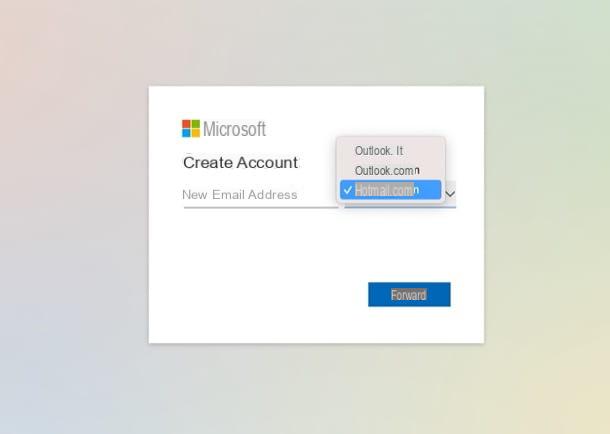
It is not possible to log into an account without first creating it. Therefore, first see how to log in to Hotmail, you have to find out how to create a Hotmail account.
As I mentioned in the introductory part of the guide, you must necessarily "pass" by Outlook.com, the Microsoft service that took the place of Hotmail in 2013.
Then connect to the Outlook welcome page and click on the button Create a free account (bottom right) in order to create a new account. Then specify the first part of the New e-mail address in the appropriate text field and select, using the drop down menu located on the right, the domain @ hotmail.com. If you don't, you won't create a Hotmail account, but an Outlook.com account. Then click on the button NEXT I will continue.
Provide now the Password with which to protect the account, in the appropriate text field, and click on the button NEXT. When creating the password, remember to use a made-up word that is made up of numbers, letters and even some symbols (!, ?, &, $, €, =, +, *, #, §, etc.). After creating the password, keep it in a safe place away from prying eyes. Other tips on how to create secure passwords are contained in the tutorial that I have just linked to you, should you be interested in this.
In conclusion, provide name e last name in the appropriate text fields, click on the button NEXT, indicates country / geographic area e date of birthclick on your button NEXT twice in a row, do the security check following the instructions that appear on the screen and press the button Done. Have you seen? Creating a Hotmail account through Outlook.com was easier than expected, just like I told you!
Now all that remains is to see how to access your new Hotmail account from your computer (Windows PC or Mac), from your Android smartphone or tablet and / or from your iPhone / iPad. All you need to do is read the following chapters patiently.
How to access Hotmail from PC
If you are interested in finding out how to access Hotmail from PC, know that you can do it via browser, via the Outlook.com service web panel; from Microsoft Outlook, the famous e-mail client of the Redmond giant; or by using other programs to manage e-mails. Find everything explained below.
How to access Hotmail from a browser
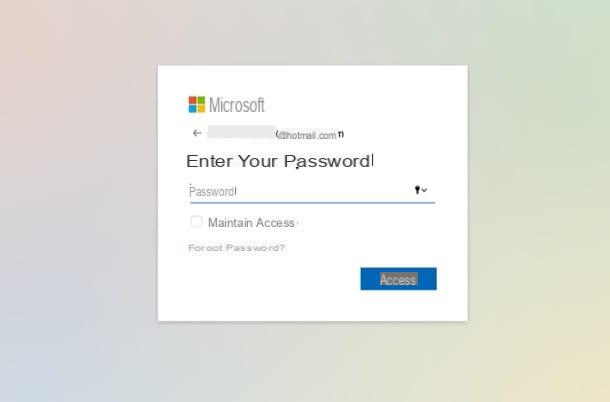
Log in to Hotmail from your browser, it's very simple: just go to the main Outlook.com page, press the button Log in at the top right, write your e-mail address in the text field Email, phone or Skype and click on the button NEXT.
Done? Well, now provide the Password account in the appropriate text field and press the button Log in. If you entered the correct password, then you can seamlessly log into your new Hotmail account and manage it from your browser. You're happy?
Note: If you have activated 2FA on your Microsoft account, you will also be asked to enter the disposable verification code to be generated via the authenticator app or received via SMS.
If you are wondering how to log in to Hotmail from another computer, know that the steps to take are always the same: just be careful NOT to save the login data in the browser in use on a PC other than yours, because this would compromise the security of your account, as you can well imagine.
How to access Hotmail from Outlook
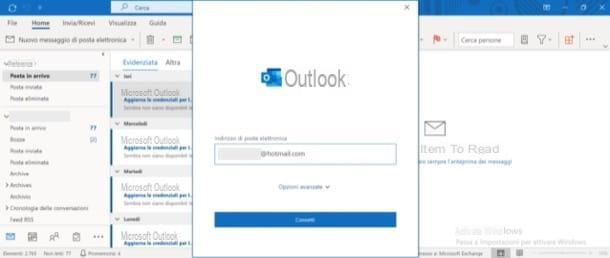
Would you log in to Hotmail from Outlook, thus taking advantage of the famous Microsoft e-mail client? Nothing simpler. Just start it (if you haven't downloaded it yet, you can do it by following the instructions I gave you here) and provide the login details of your Hotmail email address.
Provide, then, to open Microsoft Outlook on your computer, write theemail address of your interest in the appropriate text field in the main application window and click on the blue button Connect. Next, select the option Outlook.com present in the new window opened, enter the Password to access the Hotmail account in your possession in the appropriate text field (if you have activated 2FA you will be asked to also enter the disposable verification code or to generate a specific password for the app), click on the button Log in, wait for the account to be added and click on the button Done.
If you had previously used Outlook and had already set up one or more e-mail addresses in the Microsoft home client, before carrying out the steps described above, you must open the File menu (top left) and click the button (+) Add account.
By doing this, you will be able to send and receive mail from your Hotmail address using Microsoft Outlook. Convenient, right?
How to access Hotmail without Outlook
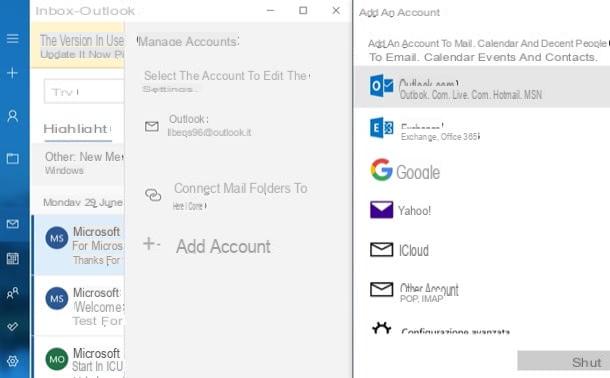
Of course, if you want log in to Hotmail without Outlook, know that you can decide to configure your account on any other e-mail client. If your account is not configured automatically by simply entering your email address and password (if you have activated 2FA, you may need to generate an app password or enter a disposable code), you can use the parameters IMAP which are mentioned below.
- Incoming mail server (IMAP): imap-mail.outlook.com (or outlook.office365.com)
- Door: 993
- Encrypted connection: SSL
- Username: [email protected]
- Password: Enter your Hotmail account password
- Outgoing mail server (SMTP): smtp-mail.outlook.com (or smtp.office365.com)
- Door: 25 (or 587)
- Authentication: Yes
- Encrypted connection: TLS
The IMAP parameters I reported above could be used to configure the account in e-mail clients that do not support automatic synchronization with Hotmail / Outlook by entering username and password. For convenience, below I leave you the steps to take to configure a Hotmail address in various popular clients.
- Windows 10 Mail - after opening the client pre-installed in Windows 10, click on the button (≡) located at the top left, select the item Account from the menu that opens and click on the button (+) Add account. Select, therefore, the wording Outlook.com in the new window opened, click on the account item Microsoft and click sul pulsating Continue. Then log in to your account by entering the Hotmail address in the text field Email, phone or Skypeclick on your bottone NEXT, provide the password in the appropriate text field and click on the button Log in. Finally, click on the button Done. If the account is not configured automatically, you will be able to configure it "manually" using the IMAP parameters that I gave you just now.
- Mozilla Thunderbird (Windows / macOS / Linux) - after opening the program, click on the item Create a new account and subsequently on Email. Then you will need to set up an existing account, precisely your Hotmail.com account. After that you will need to fill in the required fields (e-mail, Password, etc.) and manually enter the IMAP parameters I gave you earlier. More info here.
- Apple Mail (macOS) - open the client that you find pre-installed on macOS, click on the item Mail (top left, next to the Apple logo), select the wording Add account from the menu that opens and select the item Other Mail account from the proposed menu. Then click on the button Continue, specify your e-mail address and password in the appropriate text fields and click on the button Log in. If the account is not configured automatically, you can configure it manually using the IMAP parameters I indicated above.
How to access Hotmail from smartphones and tablets
want access Hotmail from smartphones and tablets? In that case, know that you have several possibilities, such as using the official Outlook app or a third-party application.
How to access Hotmail from Outlook app
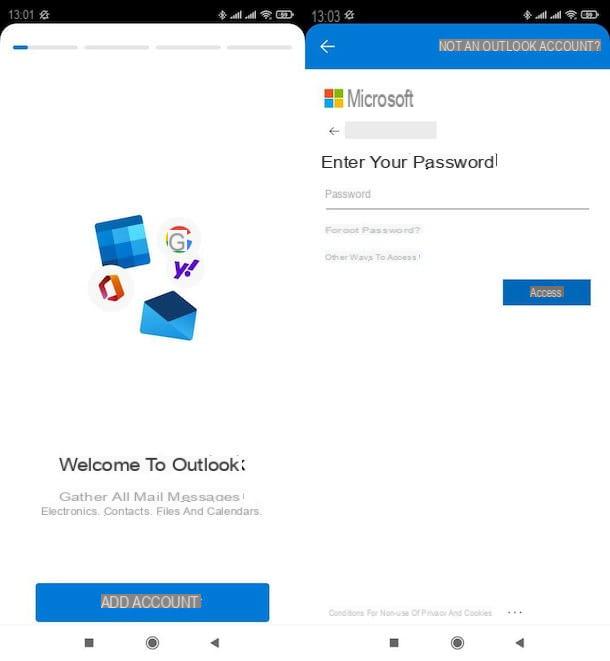
If you are going to log in to Hotmail from the Outlook app, you simply have to install the latter on your Android device (if you have a device without Google services, you can install it through an alternative store) or iOS / iPadOS.
To install the app, search for it in the store of your device and press the button Install (your Android) or Ottieni / Installa (on iOS / iPadOS, where you may need to verify your identity via Face ID, touch ID o Password Apple ID). Now wait for the Outlook app to be installed and hit apri to start it.
Once the app opens, press the button Add account present in the welcome screen, provide theemail address that you want to add in the app (therefore your Hotmail email address), using the appropriate text field, and click on Continue (bottom right).
Now, type the Password account in the appropriate text field and press the button Log in (if you have activated 2FA you will be asked to also enter the disposable verification code). You will be asked if you want to add another account: if you don't want to do it, you can easily tap on the item Maybe later.
At this point, you will find yourself in front of the main screen of the Outlook app, where you can read the messages arrived on your Hotmail account, which you can manage completely from mobile. You're happy?
How to access Hotmail from other apps
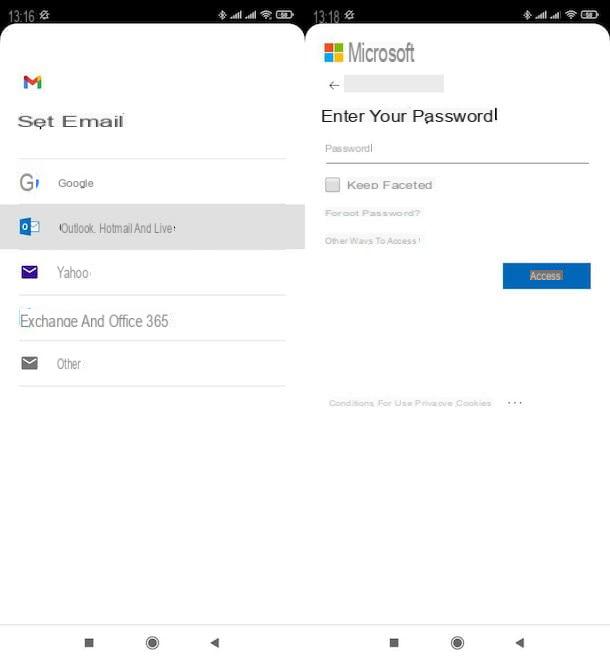
If instead of the Outlook app you prefer to use other email management apps, below I'll explain how to configure your Hotmail account in some of these, among the most popular. Also in this case the “usual” indications on 2FA apply.
- gmail (Android / iOS / iPadOS) - after opening the Gmail app, tap the button located (≡) in the upper left, presses on the voices Settings> Add Account> Outlook, Hotmail and Live, provide theaddress of your Hotmail account in the appropriate text field, click on the button NEXT, write the Password of the same in the appropriate text field, tap the button Log in, award your bottone Yes and, finally, presses the button NEXT at the bottom right (twice in a row).
- Apple Mail (iOS / iPadOS) - to set up your Hotmail account in the mail client included "standard" in iOS / iPadOS, open the app Settings (the gray icon with gears located on the home screen) and tap on the items Mail> Accounts> Add Account, tap the icon Outlook.com and type in your Hotmail email address. Then press the button NEXTI inserted the Password in the appropriate field and tap the button Log in. Confirm the operation by pressing the item Save top right. “Magically” your Hotmail account can be used directly in the Mail application, pre-installed on your Apple device.
Of course, you can also configure your Hotmail account on many other email management apps, also taking advantage of the IMAP parameters that I gave you in one of the previous chapters (if access does not occur automatically with username and password).
For more information on how to configure Hotmail on Android and on how to configure Hotmail on iPhone, read the in-depth information I have dedicated to the topic, because it could be useful for you.
How to log in to Hotmail without a password
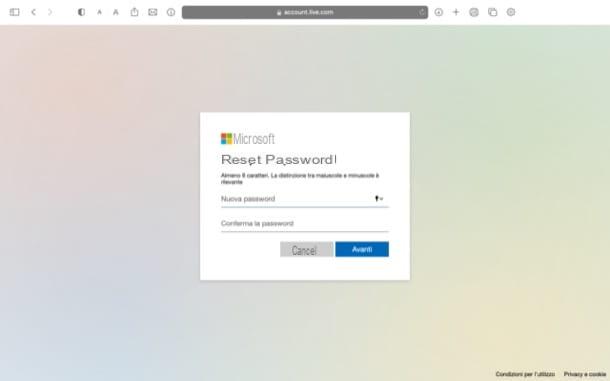
If unfortunately you do not have to remember the password of your Hotmail account, you can start the recovery procedure of the same.
So if you are wondering how to access Hotmail without password, linked to the Outlook.com login page, provides theaddress you want to retrieve in the appropriate text field and click on the button NEXT. Then click on the option Forgot password? and, whichever recovery information you had set up, choose one to reset your account password.
You can choose, for example, to recover the password of your Hotmail account via a alternate mailing address, through a SMS to your mobile or through a call. After choosing one of the options available to you, click on Get code.
You will receive a code: write it in the appropriate testo field and presses the button NEXT. You will then be able to reset your password. Enter the new password in the text fields New password e Confirm password, click on the button again NEXT and the game will be done.
If you have carried out the procedure correctly, a message will appear on the display confirming the operation. Just click on the button again NEXT to access the form that will allow you to log into your Hotmail account. If in doubt, for more information on how to recover Hotmail passwords, read the guide I dedicated to the subject.
How to log in to Hotmail

























