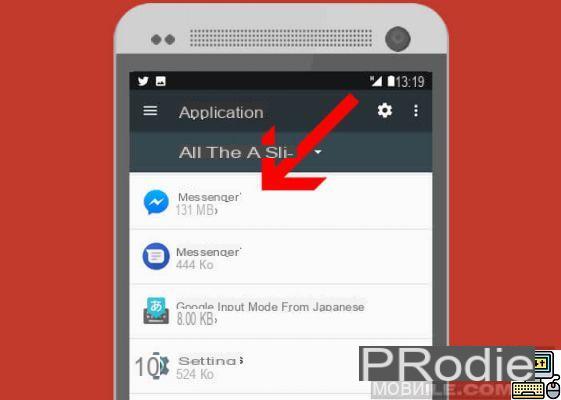
How to log out of Facebook Messenger? The answer to this question seems trivial but many users are asking it. The reason is quite simple: doing it is much less obvious than you might think because Facebook simply doesn't offer a logout button in the app. If you are looking to log out of Facebook Messenger on your smartphone or tablet, we show you how to get there.
There are sometimes decisions made by application editors that we have trouble understanding. This is the case with Facebook Messenger which does not have any button in the options that allows you to disconnect. However, it is possible to do it by taking roundabout paths and that is what we will see in this tutorial.
Facebook Messenger: how to disconnect?
To disconnect from Facebook Messenger, we are therefore obliged to use alternative methods. On Android, you can do this by deleting the app's data but this option is not available to iOS users unless they delete the app. Indeed, it is not possible to empty the cache or delete the data of an application on iPhone or iPad other than by uninstalling. We are therefore going to see a second method which works with Android as well as with iOS.
If you are on Android, to clear the Facebook Messenger cache without uninstalling it, just go to Settings> Applications or Application managers then choose Messenger from the list. Then go to the section Warehousing and press Erase data. You have just signed out of Facebook Messenger.
Sign out on iPhone and Android
Since this method does not work on iPhone unless you delete the application, here is a second option to log out of Messenger which works for all OS.
On mobile
- Open Facebook on Android or iOS
- Make sure you are logged in with the same account as on Messenger
- Go to Settings and Privacy> Settings> Security and Connection
- On the page that opens, in the section Your connections, click on the three vertical dots next to the name of the smartphone on which you want to disconnect and click on disconnect.
On PC, the process is the same
- Open Facebook.com on a browser
- Log in with the same account as on Messenger
- Click on the arrow at the top, all the way to the right, then on Parameters
- In the left menu, click on the option Security and Connection
- On the page that opens, in the section Your connections, click on the three vertical dots next to the name of the smartphone on which you want to disconnect and click on the logout button.
That's it that's all. You are now logged out of Facebook Messenger. These are the only methods that allow you to do this. Because a disconnect button is too complicated to set up ...
The editorial advises you:
- Facebook: how to disconnect your account from all devices remotely
- How to link your Facebook and Instagram accounts?


























