Your WhatsApp subscription is about to expire, would you like to renew it but find it too inconvenient to complete the payment from the tiny screen of your mobile phone? There is no problem, the subscription to WhatsApp can also be done from a computer. Yes, you read that right! All you have to do is generate a link (i.e. a link) for the payment of the subscription and auto-send it to you by e-mail, so you can open it from your computer and complete the procedure with it.
If you are wondering, there is no additional cost to bear: a year of subscription continues to cost € 0,89 and to complete the transaction you can use both PayPal and Google Wallet (i.e. the credit card connected to your Google account ). But now let's not waste any more time and find out how to pay for WhatsApp from your PC step by step.
UPDATE: starting from January 2016 WhatsApp is no longer a paid application. The service has become free forever and therefore there is no longer any need to purchase or renew your subscription.
As just mentioned, the first step you need to take is to generate the link to make the payment. Then start WhatsApp on your mobile and go to the settings of the app: on Android just press the button with the three dots located at the top right and select the item Settings from the menu that appears. Then select the item Account from the screen that opens and go to the section Payment info.
Press on the button Submit URL for payment located at the bottom of the page and the e-mail message with the WhatsApp payment link will automatically open. Enter the email address to send the link to (yours) and send the message by pressing the appropriate button.
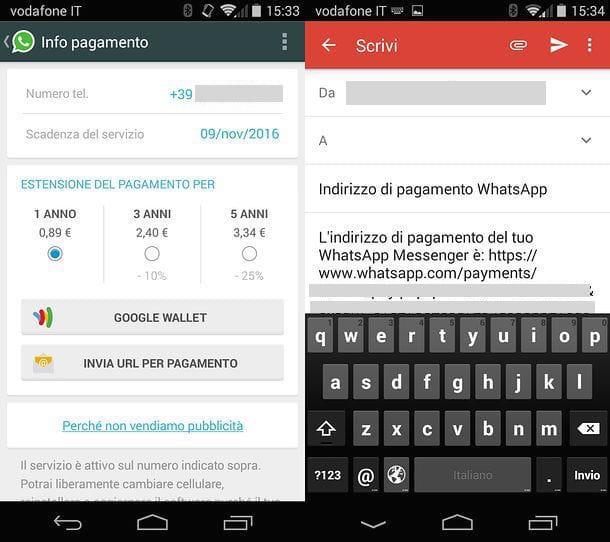
At this point, for pay WhatsApp from your PC all you have to do is open the e-mail message that you have self-sent from your mobile phone and click on the link contained in it (eg. http://www.whatsapp.com/payments/cksum_pay.php?phone=*** ).
In the web page that opens, click on the button PayPal o Google Wallet (depending on the payment method you wish to use) and complete the transaction by entering your account details for the selected service.
At the end of the operation, you can check if the subscription was successful by opening WhatsApp on your phone and going to the menu Settings> Account> Payment Info. If everything went well, the expiration date of the service it will be set at one year from today's date.
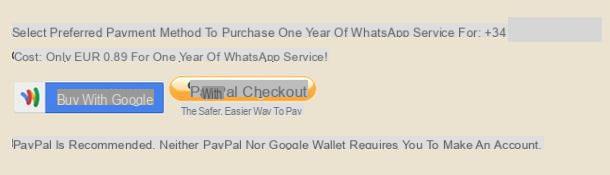
Don't want to renew your personal WhatsApp subscription? Do you want to make a gift to your friend by paying for the subscription to the service on their behalf? This can also be done, the procedure to follow is very similar to what we have just seen together.
As a first step you have to go to the settings of WhatsApp, after which you have to go to Contacts, select the item Pay for a friend and press the button Select a contact to choose the friend to pay WhatsApp to (must be present in the list of your contacts).
When the operation is completed, press the button Submit URL for payment and send the email with the payment link to your email address. Finally, open the message you sent yourself from your PC and complete the payment with PayPal or Google Wallet. If you need it, more info is available in my guide on how to give WhatsApp to a friend.


























