How to put Face ID on WhatsApp for iPhone
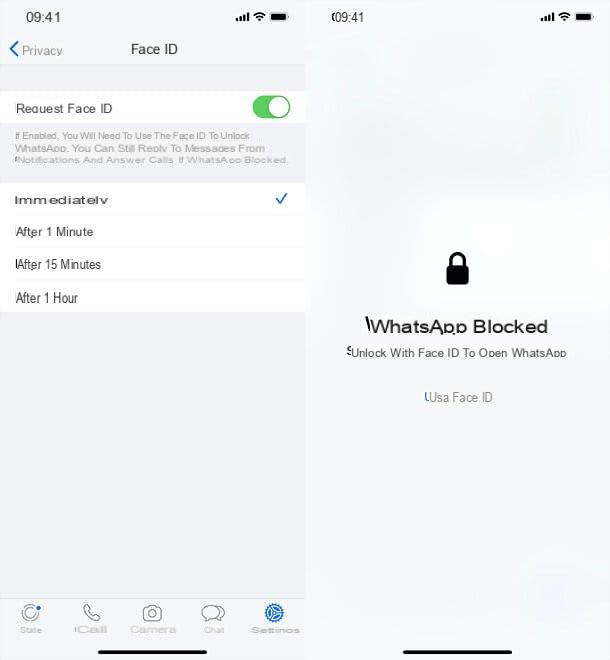
If you want to know how to put Face ID on WhatsApp, as you use a iPhone equipped with this technology (therefore an iPhone without a physical Home button, from iPhone X upwards), you have to perform three simple operations: make sure you are using the latest version of WhatsApp, enable the use of Face ID to unlock the iPhone and activate the Face ID setting in WhatsApp. Let's go in order.
make sure you are using the latest version of WhatsApp (actually not essential operation, as the support for Face ID has been introduced for some time now), all you have to do is open theApp Store (the "A" icon on a blue background that you find on the Home screen), select the tab Search, to choose WhatsApp from the search results (or you can press directly on the link I just provided, if you are reading from iPhone) and press the button Update. If instead of the "Update" button you find the button apri, it means that you are already using the latest version of the application. If you have any problems, you can read my in-depth study on how to update apps on iPhone.
The second step you need to take, if you haven't already done so, is enable Face ID on iPhone. To do this, open the app Settings (the gear icon located on the Home screen), go up Face ID and codice, enter the unlock code of the device, press on the item for configure Face ID and follow the instructions on the screen to have your face recognized (you simply have to frame yourself with the front camera and turn your face following the pattern on the screen, then repeating the operation a second time). For all the details of the case, please read my guide on how to configure the Face ID.
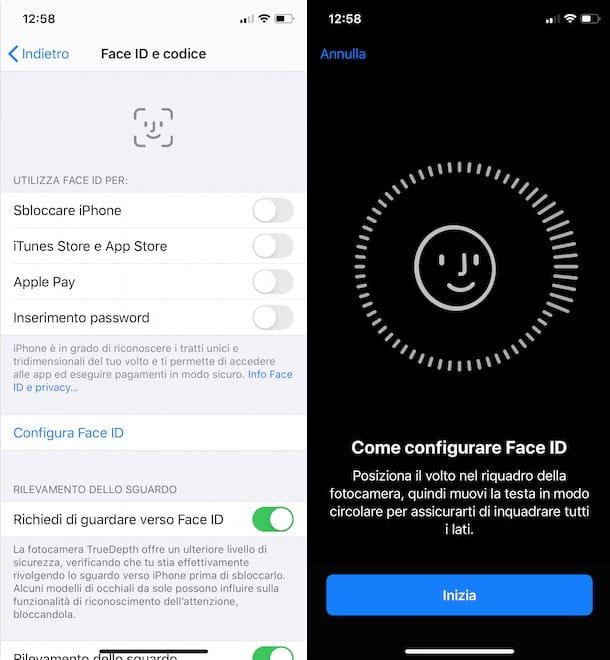
Very well: now all you have to do is open WhatsApp and activate the app lock with Face ID. To do this, select the tab Settings located at the bottom right of the main WhatsApp screen, go to Account> Privacy, select the item Screen lock located at the bottom of the screen that opens and activate the lever Request Face ID.
From the same screen you can also choose after how long to ask for unlocking again via Face ID after a successful login: immediately, after 1 minute, after 15 minutes o after 1 hour. Just select one of the items that appear below and that's it.
Mission accomplished! From this moment on, WhatsApp will ask you to unlock with Face ID to be started, based on the preferences you have set in the app. At the first access you will have to allow access to the Face ID by the application, responding affirmatively to the appropriate warning shown on the screen.
In case of second thoughts, if you wish to know how to remove Face ID on WhatsApp, you just have to go back to the menu Settings> Account> Privacy> Screen lock of the app and deactivate the lever Request Face ID.
Please note: if you have an iPhone with Touch ID, you can follow the same instructions I just gave you to activate the WhatsApp block through fingerprint recognition through face recognition. More info here.
How to put Face ID on WhatsApp for Android
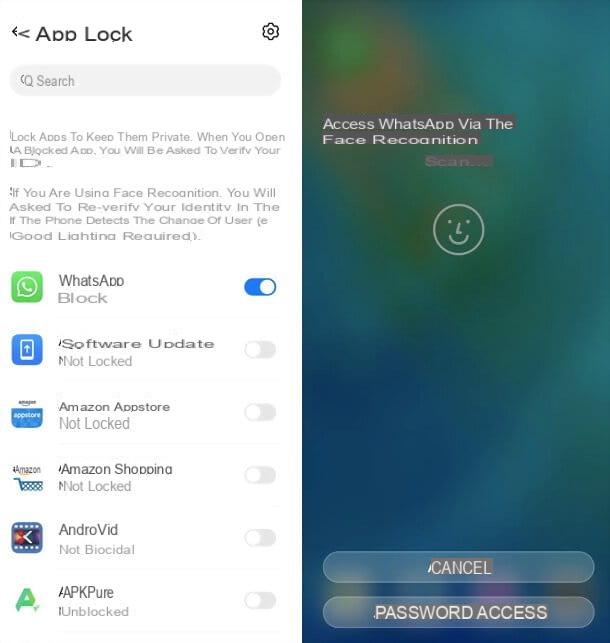
I use one smartphone Android and would you like to know if it is possible to use face unlock for WhatsApp? The answer is nì. I'll explain.
At the time of writing, WhatsApp for Android only supports unlocking by fingerprint but, if you have a smartphone with face recognition, there may also be a function in the operating system settings that allows you to protect apps with face unlock. I, for example, have a P40 from Huawei and this feature is included.
To check if your smartphone also offers such a function, access the Settings operating system (the gear icon found on the Home screen or in the app menu), go to Biometric data and passwords (I show you the items present in my Huawei smartphone, but on yours they may be slightly different), then on Face recognition, enter the unlock code of the device (or configure it, if you have not set it yet), press on the item for configure face recognition and follow the instructions on the screen (it involves letting yourself be framed by the front camera of the phone for a few seconds).
Once this is done, choose to use face recognition for unlock the device and for access the app lock (activating the relative levers and confirming) and add WhatsApp to the list of applications to be protected with the "Face ID" (which is not so called on Android, as it is a registered trademark of Apple): to do this, go to the menu Settings> Security> App Lock device and move to ON the levetta relating to WhatsApp.
Well: from this moment on, every time you start WhatsApp, for the application, you will have to make your smartphone recognize your face. Unlocking will last until you turn off the device screen, so to lock WhatsApp access again you will need to turn off the phone display.
If you change your mind, you can disable the app lock by returning to the menu Settings> Security> App Lock and moving on OFF the levetta relating to WhatsApp.
How do you say? Does your smartphone not support any functions for blocking apps via facial recognition? In this case, if there is a sensor for fingerprint recognition, I recommend that you opt for this solution and use the fingerprint unlock function included in WhatsApp.
Actually, there would be third-party applications that allow you to block access to apps with face recognition but, if you want some advice, don't use them. Official alternatives, as you can see, are not lacking, so it is better to avoid external solutions: we always talk about software that, remaining in the background, weigh down the general functioning of the smartphone and, above all, of unofficial solutions that could hide potential privacy risks.
Having said that, to activate fingerprint unlocking in WhatsApp, make sure you are using the latest version of the application (just open the page dedicated to it in the store of your smartphone, for example the Play Store, and press the button Update, if present), then open WhatsApp, award your pulsating ⋮ collocato in alto a destra e seleciona la voce Settings give the menu check if you press.
On the next screen, go to Account> Privacy, scroll the screen to the bottom and tap on the item Blocco with digital imprint. Then move up ON the function lever Sblocca with digital imprint, let your footprint be recognized and that's it. If you haven't already set up a fingerprint on your phone, you'll be prompted to do so.
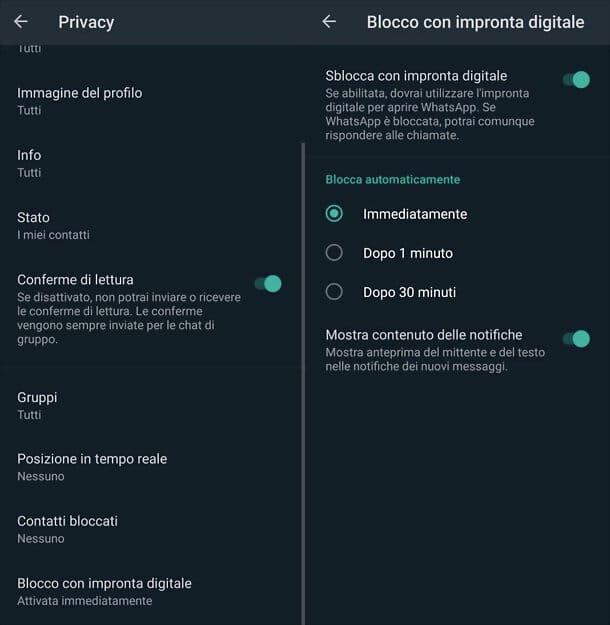
From the same screen you can also decide after how long to block the app after a successful first fingerprint recognition (immediately, after 1 minute o after 30 minutes) and if I will show the content of the notification in the dedicated Android menu.
In case of second thoughts, you can disable the unlocking of WhatsApp with your fingerprint by returning to the menu Settings> Account> Privacy> Fingerprint lock application and reporting on OFF the function lever Sblocca with digital imprint.


























