Read WhatsApp messages without logging in on Android

You would like to know how read WhatsApp messages without logging in instant messaging app on your device Android? Know that there are various "paths" that you can take: view messages from the lock screen and from the notification center or use the WhatsApp widget on the home screen. Here is all explained in detail.
View messages from the lock screen and notification center
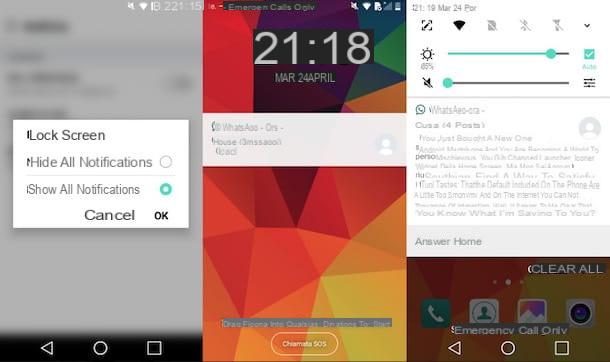
View messages from the lock screen and notification center it's a great way to read WhatsApp messages without logging into the messaging app and, therefore, without letting the contacts who sent them know you.
To make sure that notifications on the lock screen are enabled on your device, open the app Settings, presses on the voice Notifications o Audio and notifications, tap on the item Screen lock and make sure the option is selected Show all notifications; otherwise select it manually and press on OK.
As for reading messages from the Android notification drop-down, instead, make sure that the appropriate setting is activated: then go to Settings, presses on the voice Notifications o Audio and notifications, tap on the item Applications, Then WhatsApp and check that the switch placed in correspondence with the wording Block both OFF. By doing so you will be able to see previews of WhatsApp messages simply by lowering the notification curtain (from whatever screen you are) by swiping from top to bottom.
WhatsApp widget
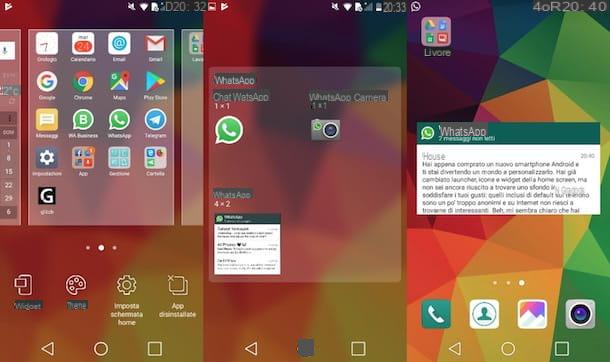
A great way to read messages received on WhatsApp without accessing the app is to use the widget of WhatsApp for Android.
To activate the WhatsApp widget on your device, make a long tap on an "empty" point on the Home screen, press the item widget in the menu that opens, locate the WhatsApp widget concerning the message reading function, hold down on it and place it in the point that best suits you on the home screen. The next time you receive a new message, the WhatsApp widget will allow you to read it without accessing the app. Incredible, right?
In case of second thoughts, you can delete the widget from the Home screen in the following way: make a long tap on the widget itself and drag it upwards, or press on the (X) which appears in one of its four corners (the procedure may vary from device to device). If you need some more information on how to remove widgets on Android, take a look at the tutorial I posted on my blog.
Read WhatsApp messages without logging in on iPhone

Also on iPhone it's possible read WhatsApp messages without logging in to the famous messaging app: just activate the display of messages from the lock screen and from the notification center. or ask Siri to read the latest messages received. Read on to learn more. The lock screen widget is available, but unfortunately, unlike the Android one, it does not allow you to view the message content.
View messages from the lock screen and notification center
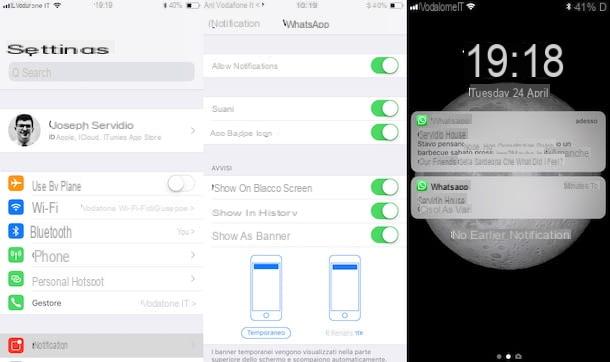
view messages from the lock screen and notification center, make sure you have activated the settings that allow you to do this: go, then, to Settings iOS (the gear icon located on the home screen), presses on the item Notifications, tap on the item WhatsApp and make sure the switch placed near the item Show on lock screen is not moved up OFF (if not, you can enable the setting in question by moving to ON the switch). Finally, tap on the item Show previews located on the same screen and select the option Always (default).
The next time you receive a message on WhatsApp, you will be shown a notification containing a preview of the same that you can read without opening the instant messaging application. I remind you that, to call up the iOS notification center, you need to swipe from top to bottom (or from the top left corner of the display if you have an iPhone X).
Crab
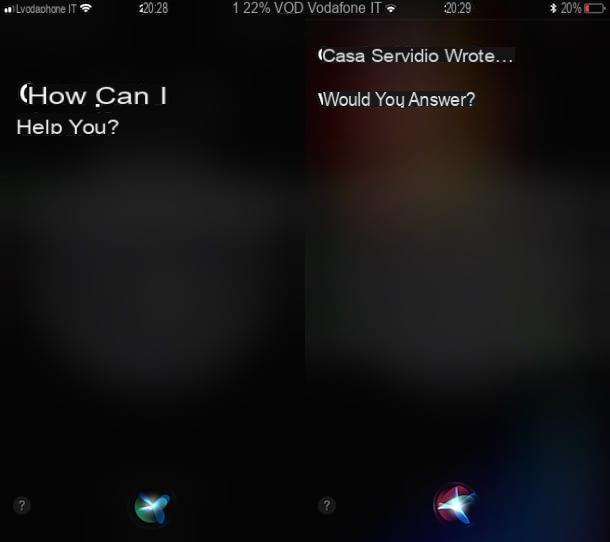
On iPhone you can ask Crab, Apple's voice assistant, to read the latest messages received on WhatsApp. The feature in question, however, was introduced with iOS 10.3, so make sure you have updated your iPhone to this version of the operating system or a later one.
Then call Siri and say the phrase "Read the latest messages received on WhatsApp". Siri will accept your request by reading the latest messages received and then will ask you if you want to reply or not.
I remind you that you can call Siri back holding down the Home key (on iPhone 8/8 Plus and earlier models), by making a long press of the side key iPhone X or by using the voice command "Hey Siri!" (if your iPhone supports this feature and if you have enabled it). If you need more information about using Siri, don't hesitate to read the guide I just linked to you.
Other useful solutions
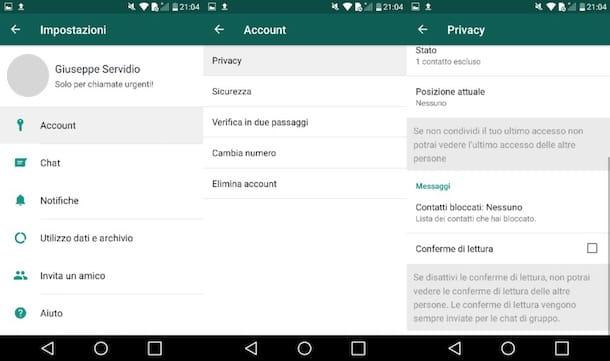
As you may have noticed, all the solutions I mentioned in the previous paragraphs allow you to read messages without accessing WhatsApp, that is, without you opening the messaging application.
But were you aware of the possibility of reading messages received on WhatsApp without letting the contacts who sent them know them while accessing the application? That's enough disable WhatsApp read receipts, The so-called blue ticks, and that's it (as far as group conversations are concerned, read receipts will not be disabled). By doing this, however, not even you will be able to view the read receipts of your contacts. If you want to proceed with disabling read receipts, do the following.
- Su Android - you open WhatsApp, fai tap sul pulsating (⋮) located at the top right, presses on the item Settings, tap on the items Account > Privacy and remove the check mark from the item Read confirmations (At bottom).
- Su iPhone - start WhatsApp, presses on the voice Settings located at the bottom right, tap on the items Account> Privacy and move up OFF l'interruttore situato accanto alla dicitura Read confirmations.
Of course, if you have to think again, you can enable read receipts again by going to Settings> Account> Privacy and then putting the check mark on the item Read confirmations (on Android) or by moving on ON the switch located near the same wording (on iPhone).
If any steps are not clear to you and you would like more information on how to disable read receipts on WhatsApp, please read the guide I have dedicated to the topic.


























