Following the suggestions of your most trusted friend recently you proceeded to download WhatsApp on your smartphone and happy with it you started chatting with all your contacts. Being still impractical, however, you have mistakenly deleted one or more conversations you had with your friends and then tried in every way to fix it but if you find yourself here now, reading this guide, it is evident that despite the efforts you have made, you have not succeeded. to understand how to do it in order to recover deleted WhatsApp conversations. If this is indeed the case and if you do not have the faintest idea how to proceed, I am happy to announce that you can count on me.
In the following lines I will in fact show you everything that is possible to do to be able to recover deleted WhatsApp conversations on your smartphone, both on iPhone both Android. Before you can scare yourself and think about the worst, I would like to point out that contrary to appearances, recovering deleted WhatsApp conversations is not at all complicated, you just need to know where to put your hands.
So if you are interested in finding out what are the steps that you need to take to be able to recover deleted WhatsApp conversations, I suggest you take a few minutes of free time, grab your smartphone and focus carefully on reading my instructions. Ready to get started? Yes? Well then let's proceed!
Before giving you all the explanations of the case, however, I would like to clarify one point. When we talk about recovering deleted WhatsApp conversations, we usually refer to the possibility of re-accessing the chat sessions that were carried out using the famous app on your smartphone after having install or reinstall the same. In other cases, however, reference is made to the possibility of recovering deleted WhatsApp conversations following the procedure Archiving, whether voluntary or involuntary, of the same. So try to understand what your actual intentions are and follow the relevant steps below.
Recover deleted WhatsApp conversations on iPhone
If you want to understand how to recover deleted WhatsApp conversations because you intend to install the famous application on a new iPhone or because you want to reinstall the app on your device to succeed in the enterprise you must have a backup. To check the availability of a backup and possibly to make one immediately, just take advantage of the specific functionality attached to the app and based on iCloud.
You can also check when the WhatApp chat was backed up the last time simply by accessing the home screen of your iPhone, pressing the app icon WhatsApp, tapping on the voice Settings placed at the bottom right, pressing on the item Chat and then on that Chat backup and taking a look at the date shown next to the item Last backup: annexed in the upper part of the section Chat backup WhatsApp settings.
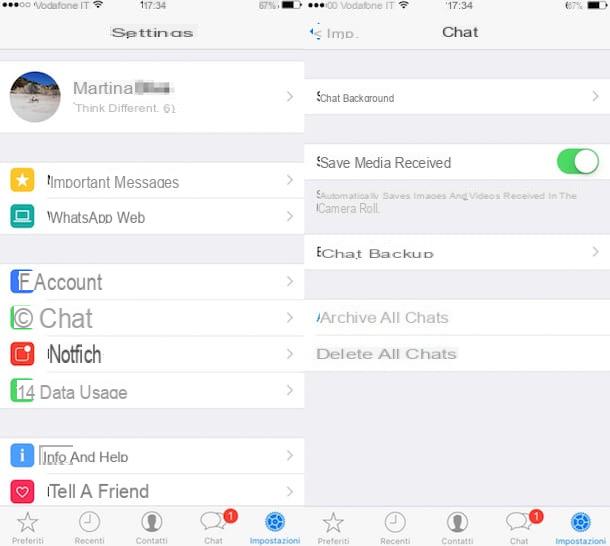
By default, WhatsApp backups on iCloud are performed automatically based on a preset time interval when the application is downloaded and installed. If you prefer to adjust the time interval or if you have deactivated the backup function and it is your intention to activate it again, just tap on the item Chat attached to the application settings. In the new screen that at this point you will be shown presses on the item Chat backup, do tap su Automatic backup and then indicate whether you intend to backup the chat on a daily, weekly or monthly basis by selecting the option, respectively Daily, Weekly o Monthly. If the option was selected Disabled and therefore if in the past you have disabled the chat backup you can activate the functionality in question simply by selecting one of the options I have just indicated. You can then choose whether or not to include the videos in the chat backups by respectively clicking on ON or on OFF the lever located next to the item Include videos annexed to the section Backup of chats application settings. As an alternative to automatic backup you can also do it manually by pressing on the item Back up now always attached to the screen Backup of chats application settings.
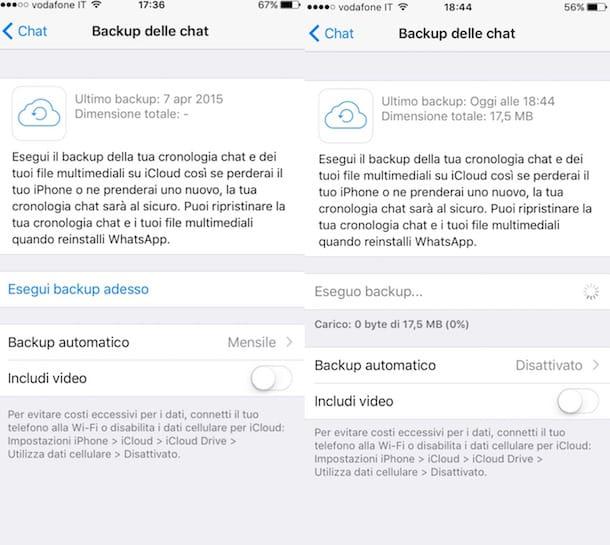
Once you have checked the availability of a backup, you can therefore take action and recover the deleted WhatsApp chats on your iPhone. Then proceed by installing or reinstalling WhatsApp on the device associated with the same number and the same Apple ID as the one that generated the backup. If you don't know how to do it, you can follow the instructions in my guide on how to download WhatsApp on iPhone.
Now start the application and follow the appropriate configuration wizard shown on the screen to verify the phone number. Once this is done, WhatsApp will automatically identify the availability of the backup and will ask you if you intend to restore it or not. At this point you can therefore recover deleted WhatsApp conversations on your iPhone by tapping on the item Ripristina chat timeline that is shown to you on the screen.
Then you just have to wait a few minutes for the restoration procedure to be completed and then you can access the WhatsApp chats saved through the backup previously made on your iPhone without problems.
If, on the other hand, you want to understand how to recover deleted WhatsApp conversations on your iPhone after archiving one or more chat sessions, the first operations you need to perform are to start the famous app by pressing on its icon on the home screen, to tap on the item Chat placed at the bottom, to scroll the screen that is shown to you until the end and press on the item Archived chats.
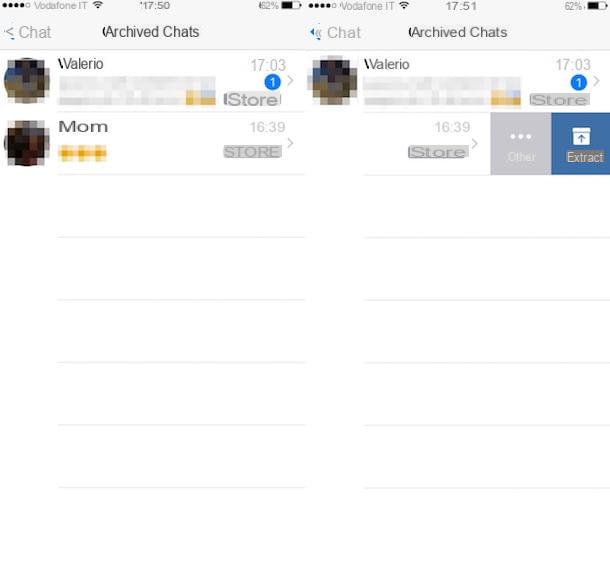
Now swipe to the left on the title of the conversation you want to retrieve and then press the blue button Extract from the menu that will be shown to the side.
Eventually you can also recover deleted WhatsApp conversations on your iPhone by acting on all conversations at the same time. To do this, go to the menu App settings pressing on the appropriate item located at the bottom right, then presses on Chat and call and select Chat history. Then select the option Extract all chats from the archive.
Recover deleted WhatsApp conversations on Android
If you are interested in recovering deleted WhatsApp conversations because you want to install the famous app on a new Android smartphone in your possession or because you intend to reinstall it on your device, know that to do this you must have a backup. To check the availability of a backup and possibly to make one immediately you just need to take advantage of the appropriate functionality attached to the app and based on Google Drive.
You can also check when the WhatApp chat was backed up for the last time by accessing the home screen of your Android smartphone, by pressing the app icon WhatsApp, by tapping on the icon depicting three dots located at the top right, selecting the item Settings from the menu that appears, by pressing on the item Chat and call and then on that Chat backup and taking a look at the date shown next to the item Last backup: annexed in the upper part of the section Chat backup WhatsApp settings.
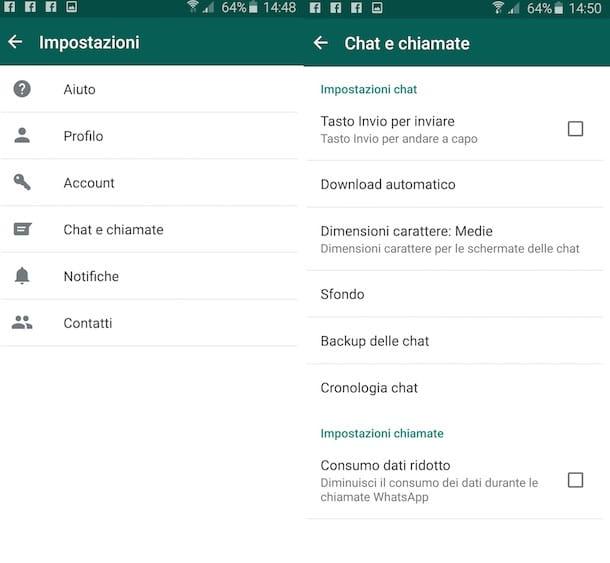
By default, backups of conversations on WhatsApp are made on Google Drive automatically on a daily basis. To change this setting and / or force the creation of a new backup, go to the menu Settings of WhatsApp, tap on Chat and call, presses on the voice Backup and then select the item related to Google Drive. Then choose whether to make backups on a daily, weekly or monthly basis and that's it. If you want to include videos in your backups, move to ON the lever in the WhatsApp settings menu. Alternatively, you can manually back up the WhatsApp chat by pressing the button Back up your chats attached to application settings.
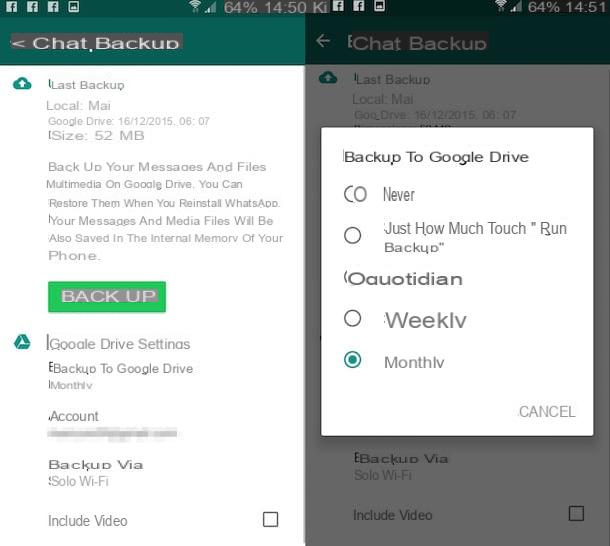
At this point I would say that you are finally ready to take action! Then proceed by going to install or reinstall WhatsApp on your device associated with the same number and the same Google account as the one that generated the backup on Google drive. If you don't know how to do it, you can follow the instructions in my guide on how to install WhatsApp on Android.
Now start the application, follow the appropriate configuration wizard shown on the screen to verify the phone number and then wait a few moments for WhatsApp to automatically identify the availability of the backup. Secondly, the application will ask you if you intend to restore the backup found or not. Then confirm your willingness to restore the backup by tapping on the item Ripristina chat timeline that is shown on the screen and wait for the procedure to be completed. Later you will be able to access without problems the WhatsApp messages saved through the backup previously made on your device.
In addition to what I have just indicated, you should know that it is possible to recover deleted WhatsApp conversations on Android smartphones also via local backup. If you remember correctly, I explained how to do it in my guide on how to recover WhatsApp backups. Unlike the procedure I have already proposed, the latter can however be slightly more complex. In any case, if you are interested in this, I am convinced that with a minimum of effort you will be able to do everything without problems.
If, on the other hand, you want to find out how to recover deleted WhatsApp conversations because you have intentionally or mistakenly archived one or more conversations made, start the famous app by pressing on its icon on the home screen, select the tab Chat, scroll to the bottom of the screen that is shown to you and then presses on the item Archived chats.
Now locate the discussion you want to restore, keep your finger pressed on its title and then select the item Estrai chat dall'archivio give the riquadro che si apre.
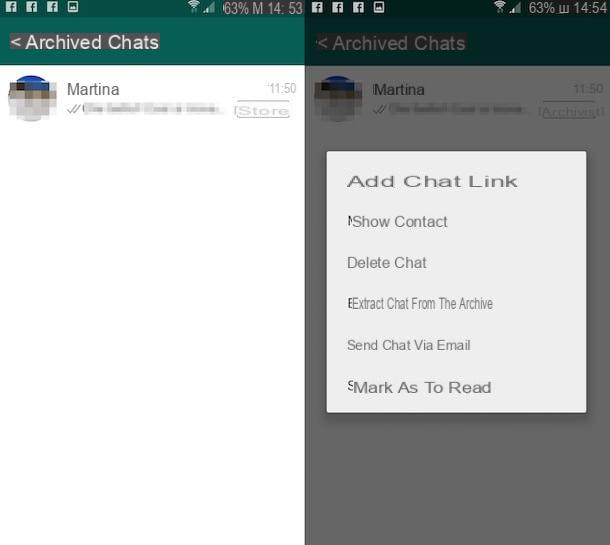
Eventually you can also recover deleted WhatsApp conversations by acting simultaneously on all chat sessions that have been archived on your Android smartphone. To do this, go to the menu Settings by pressing on the appropriate item after tapping on the icon depicting three dots which is located at the top right, tap on Chat and call and then select Chat history. Then select the option Extract all chats from the archive and then press on OK per confermare l'esecuzione dell'operazione.


























