How to recover WhatsApp audio from smartphone
You are interested in understanding how to recover WhatsApp audios acting from smartphone? Then follow the instructions for Android e iPhone that you find below: I will explain how to recover audio files and voice notes present in a conversation and how to try to recover deleted messages.
Recover Android WhatsApp audio
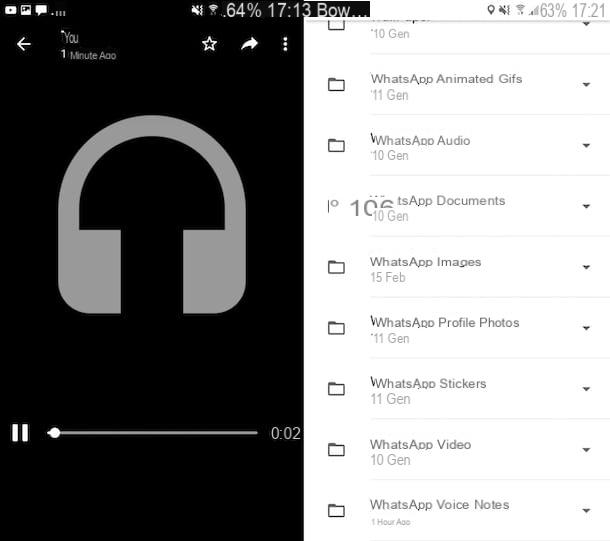
If you are using a smartphone Android, to retrieve the audio files sent or received in a conversation, the first fundamental step you need to take is to take your device, unlock it, access the home screen and select theicon of WhatsApp.
In continuito, recati nella sezione Chat application and select the conversazione of your interest. Once this is done, click on name of the user or group (top) and tap on the item Media, then make sure the wording is selected Media (in the new screen displayed) and scroll through the list of received and sent media until you see the one related to the audio file you are interested in. You can easily distinguish audio files from others as they are marked with an icon depicting a pair of headphones.
Once this is done, press on the file, to play it. If you want to forward the file to someone else, click on the arrow, at the top right of the screen, and choose the contact of your interest. Instead, to open the file in another app or to share it, press the i button three dots vertically, located at the top right, select the item Share and then theWhatsapp of your interest from the menu that opens.
Always after pressing the button with i three dots vertically, selecting the item Show in chat instead, you can view the location of the file within the conversation.
In addition to what I have just indicated and / or if you want to recover the voice notes, you can reach the location where these files are saved on your phone by default: to do this, however, you need a File Manager, as in the case of Google's Files app.
Once the file manager is open, select the item Internal Memory or that relating to SD found below, open the folder WhatsApp on the next screen and select the wording Media. At this point, if you want to recover the audio files, you need to select the folder WhatsApp Audio, while if you want to recover the voicemails, you have to go to the folder WhatsApp Voice Notes.
Next, select the subfolder of your interest, tap on down arrow next to the audio file you want to open or copy and select the item from the menu that appears Open with (to open the file in another app to choose later) or that Copy to (to copy the file to a location other than the current location).
If before opening or copying the file you want to play it, so as to verify that it is the element that really interests you, simply select its icon.
Recover Deleted Android WhatsApp Audio
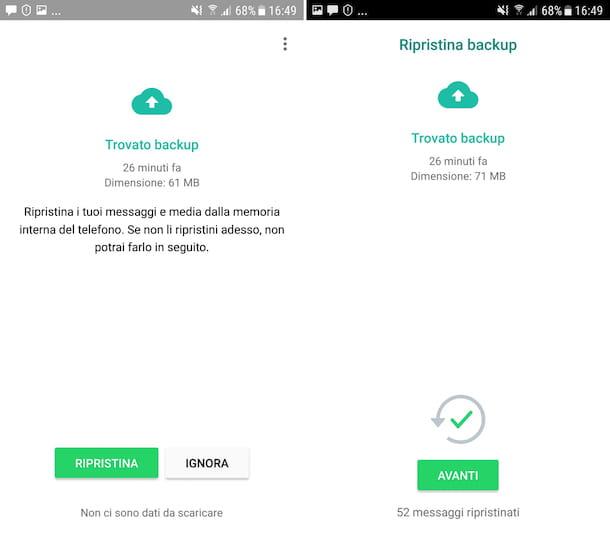
Let's see now how to do it in the case of deleted audio files and voice messages. To be able to retrieve them on Android, you can take advantage of the backup conversations. So, if you previously enabled the backup of WhatsApp chats on your mobile phone (on Google Drive and / or locally), as I explained to you in my tutorial on the matter, you can easily recover everything using this tool. How? I'll explain it to you right away.
First of all, make sure that the WhatsApp backup date is earlier than the one in which you deleted the audio file or voice note of your interest: to do this, open WhatsApp on your smartphone, press the button with the three dots vertically situato in alto a destra e seleciona la voce Settings from the menu that appears. Then select the wording Chatwho quills Backup of chats and check the date and time that you find in correspondence with the writing Last backup.
If the backup date is earlier than when you deleted audio files and voice notes, and if the backups are done via Google Drive, do the following: clears WhatsApp from your device (following the directions in my post on how to uninstall Android apps), download again the app from the Play Store (following the instructions in my guide on the subject), start it and follow the initial configuration procedure that is proposed to you.
After verified your phone number, when you will be asked if you wish restore chats from previous backup data, accept. Finally, choose the name and photo you want to use on WhatsApp and that's it.
Now, by accessing the section Chat of WhatsApp, you should find yourself in the presence of all the conversations carried out up to the date of the backup and, consequently, you should also find the audio files and voice clips, which you can easily find as I explained to you in the previous chapter.
If, on the other hand, you want to restore a WhatsApp backup performed locally, do this: connect to the Google Drive management panel and remove WhatsApp from the list of applications that have access to the service. In this way, you will force WhatsApp to "look" on the phone memory (or SD) and not on the cloud to search for backup files. Next, put into practice the instructions I gave you just now regarding the removal and re-installation of WhatsApp, the procedure to follow is the same.
Using local files, you can also recover previous backups to the most recent one, I explained to you how in my tutorial on how to recover WhatsApp conversations on Android.
Recover iPhone WhatsApp audio
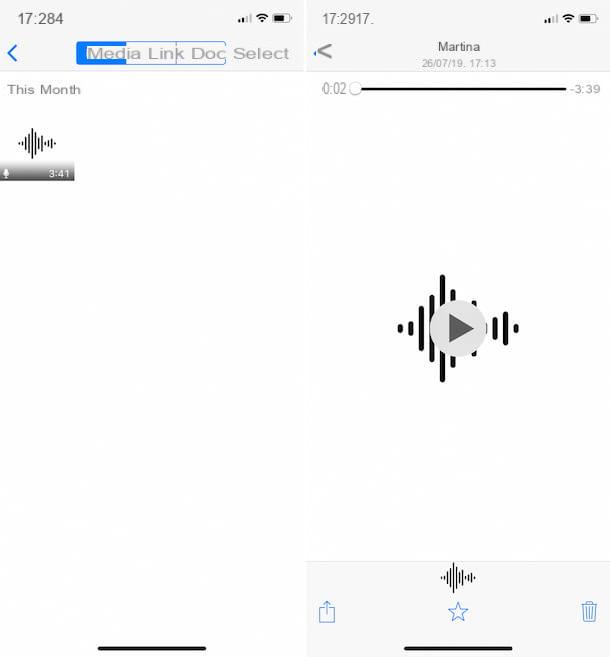
Possiedi a iPhone and would you like to understand how to recover WhatsApp audios in that case? Then I'll explain immediately how to do it, explaining the procedure to find the audio files within a conversation.
To begin with, start WhatsApp, by tapping on his icon present on the home screen. Once you see the main screen of the application, go to the tab Chat, select the conversazione of your interest and tap on name person or group, shown at the top of the display.
At this point, select the voice Media, link and documenti from the new screen displayed, then the tab Media and locate the audio file that interests you by scrolling through the list of media: you can easily recognize it as its icon depicts a audio track. Once you've found it, tap it.
Proceeding as I have just indicated, the playback of the file will immediately start. If the media in question is what you were really interested in finding, pause playback. pressing the button Pause, then press onshare icon (Quella with the rectangle and the arrow) located on the right (always at the bottom) and select the item from the menu that appears Submit or that one Share: in the first case, you will be able to forward the audio file to another conversation; in the second, you can open it or share it through another app.
Recover deleted iPhone WhatsApp audio
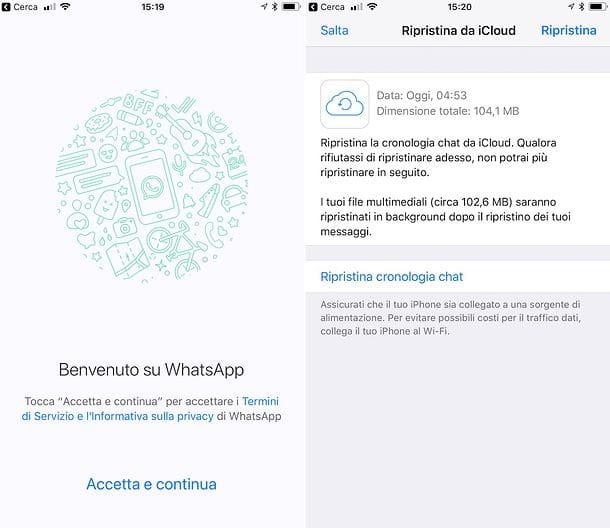
If, on the other hand, you are interested in understanding how to recover deleted WhatsApp audio from yours iPhone, both as regards the "real" audio files and as regards the vocal messages, the procedure you must follow provides, in this case too, the use of backup. So, if you had previously enabled the backup of the chats, which on the "iPhone by" happens through iCloud (as I was able to explain in detail in my tutorial on the subject), you can retrieve what is of interest to you by proceeding as indicated below.
First, make sure the date of the last backup is earlier than the one the audio file or voice note was sent to you. To make sure of this, start WhatsApp on your smartphone, tap on the item Settings located at the bottom, then on the wording Chat present in the new screen displayed and then press on the item Backup of chats.
Verify, therefore, what is reported in correspondence with the writing Last backup: if the backup date is earlier than the audio date, uninstalls WhatsApp from your phone (if you don't know how to do it, follow the instructions in my post on how to uninstall iPhone apps), run the download for free application from the App Store (by following the instructions in my guide on how to download WhatsApp on iPhone), start it and follow the initial configuration procedure that is proposed to you.
After performing the verify your phone number, when asked if it is your intention restore chats from previous backup data, you agree to this. In conclusion, choose the name and photo you want to use for your account.
At this point, by going to the section Chat of WhatsApp, you will have access to all conversations made up to the date of the backup, consequently you should also find the audio files and voice messages of your interest. To find them quickly, follow the directions I gave you in the previous chapter.
How to recover WhatsApp audio from computer
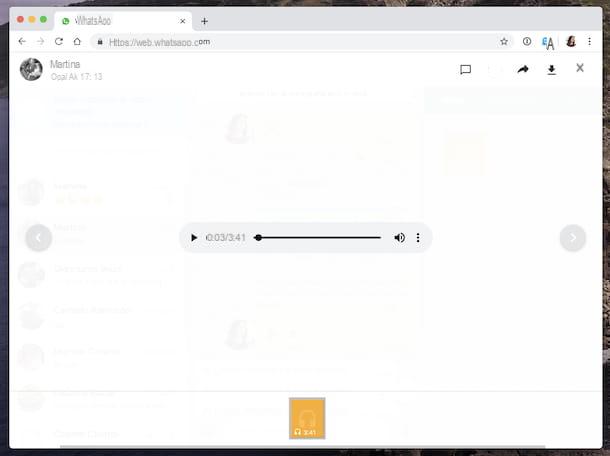
As I had anticipated at the beginning of the guide, recovering WhatsApp audio is also feasible from computer, only for what concerns the audio files and only if these have not been deleted. To find out how to do this, first start the WhatsApp client available for Windows e MacOS or connect to the Web version of the famous messaging service.
In all three cases, considering that the service works from a computer only if the smartphone on which the WhatsApp app is installed is connected to the Internet, if you have not yet done so, perform the scan the QR code displayed on the PC screen. To do this, open WhatsApp on your smartphone, go to the section Settings> WhatsApp Web / Desktop> Scan QR Code and scan the code you see in the WhatsApp window on the PC with the mobile phone camera. You can find more details on the whole procedure in my tutorial on how to use WhatsApp for PC.
Now that you see the WhatsApp screen, locate the conversazione containing the audio file of your interest in the list on the left, click on it and press on name of the contact or group of your interest, at the top right.
Next, click on the link Media, link and documenti, select the scheda Media and locate the audio file you are interested in: you can easily recognize it as it is marked with an icon with some headphones.
If you want to play the audio file directly from WhatsApp, click on it. If you want, instead, to download it to your computer, press the button with the down arrow (top right), while to view its position within the conversation click on the symbol comic (if available).
If you want, you can also forward the message by clicking on the icon freccia verse destra at the top and then selecting the contact say your interest.
Programs to recover WhatsApp audio
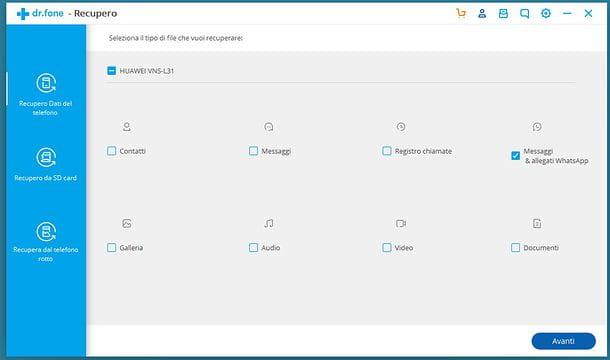
In addition to as I indicated in the previous lines, to recover WhatsApp audio, in particular the deleted ones, you can rely on the use of some computer programs designed for the recovery of deleted data.
If this interests you, consult my guide on how to recover data from mobile phones and rely on the use of one of the useful tools in this sense that I have reported to you.


























