How to recover WhatsApp videos from smartphones
You are interested in understanding how to recover videos on WhatsApp going to act from yours smartphone, be it Android or a iPhone? Then stick to the following guidelines. In the following steps, in fact, you will find explained how to easily identify the videos of your interest within conversations and how to recover the ones you have deleted For error.
Recover Android WhatsApp Videos
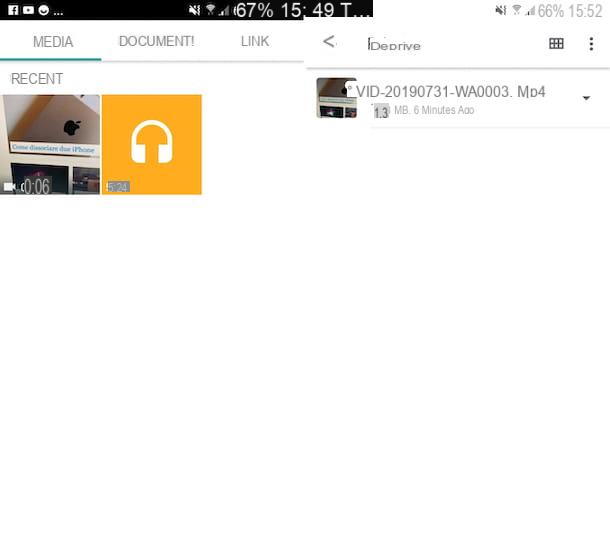
Stai using a device Android, to retrieve the videos you have sent or received in a conversation on the popular messaging app, the first thing you need to do is to grab your device, unlock it, go to the home screen and select theicon of WhatsApp.
At this point, go to the section Chat of the app and select the conversazione of your interest, then select the name of the user or group at the top and touches the wording Media. On the new screen that appears, make sure the section is selected Media (otherwise you can do it yourself), scroll through the list of media received and sent until you find the one related to the video file of your interest (you can recognize it from the preview) tap on it. Doing so will immediately start playing the movie.
If you want to forward the file to someone else, tap on the screen and press the button Pause which is in the center, to stop playback. Then press on the symbol of arrow located at the top right and choose the contact of your interest. If, on the other hand, you want to open the video in another app or to share it, press the i button three dots vertically, located at the top right, select the item Share andWhatsapp reference from the menu.
If you are interested in this, I would like to point out that, always after pressing the button with i three dots vertically, selecting the item Show in chat you can see where the video is in the conversation.
In addition to the way I just indicated, you can recover the videos by reaching the location where they are saved on your device. To do this, however, you need to use a File Manager, as in the case of Google's Files app.
Once the file manager is open, select the entry for internal memory or that relating to SD card, open the folder WhatsApp on the next screen and select the subfolder Media. Next, select the folder WhatsApp video and then the subfolder Private or that one sent, depending on whether the video of your interest is, respectively, a file received or sent.
Finally, tap on arrow down that you find next to the preview of the reference video and select, from the menu that appears, the item Open with (to open the file in another app to choose later) or that Copy to (to copy the file to a location other than the current location).
If before opening or copying the file you want to play it, to make sure that it is really the element you are interested in, tap on its preview.
Recover deleted WhatsApp Android videos
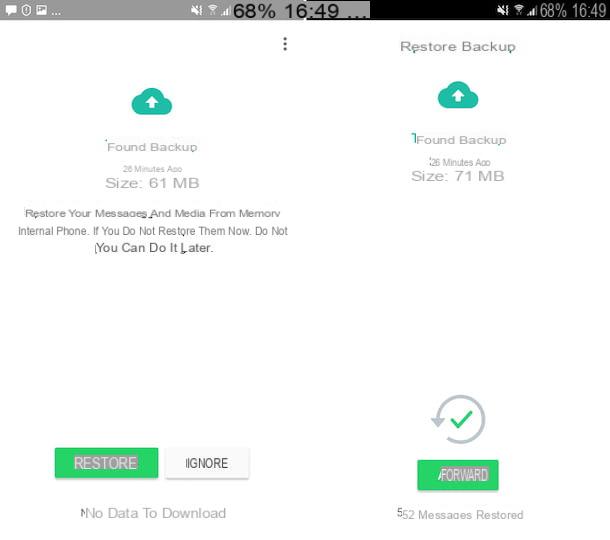
Now, let's see how to do it in case the videos received or sent via WhatsApp on Android have been deleted. In order to recover them, you can use the backup of conversations, if you have previously enabled the function in question (on Google Drive and / or locally), as I explained to you in my tutorial on the subject, and if date of the latest backup is previous to the one where you deleted the video.
To check this, start WhatsApp, tap the button with i three dots vertically located in the upper right part of the app screen and select the item Settings give the menu check if you press. In Seguito, fai tap sulla voce Chatyour complaint Backup of chats and check the date and time that you find next to the writing Last backup.
If the backup date is earlier than when you deleted the videos and if the backups are done via Google Drive, do this: remove the WhatsApp app from your device (following the instructions in my post on how to uninstall apps on Android), download again the application from the Play Store (by following the instructions in my guide on how to download WhatsApp for Android), start it and follow the procedure of initial configuration.
Then check yours telephone number and when you are asked if it is your intention restore chats from previous backup data, accept as well. In conclusion, choose the name and photo you want to use on the app and that's it.
Once the above steps have been completed, accessing the section Chat of WhatsApp, you should find yourself in the presence of all the conversations made up to the date of the backup and, consequently, you should also find the videos that you had deleted. To find them more easily, follow the instructions I gave you in the previous step.
You had backed up locally and not through Google Drive? No problem, you can recover deleted videos on WhatsApp even in such case. To do this, connect to the Google Drive management panel and remove WhatsApp from the list of applications to which you have granted access to the service. By doing so, you will go to "force" WhatsApp to examine the internal memory of the phone (or the SD) instead of, in fact, Google Drive. After doing this, implement the instructions I gave you a few lines above regarding the removal and re-installation of WhatsApp.
If you are interested in this, I would like to point out that using local files you can also recover previous backups to the most recent one, as I explained to you in detail in my guide dedicated to how to recover WhatsApp conversations on Android.
Recover iPhone WhatsApp Videos
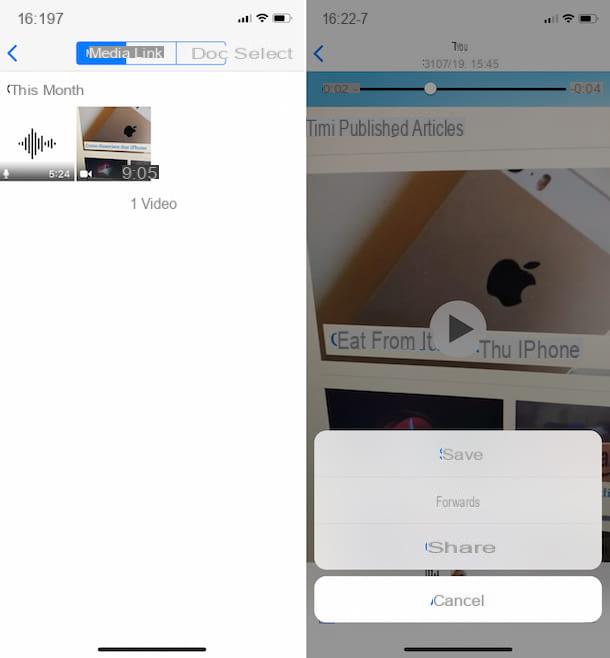
Che che stai using è a iPhone and you are interested in finding out how to recover videos within a conversation on the famous messaging app, the first thing you need to do is to grab the device, unlock it, access the home screen and start WhatsApp by selecting its icon.
At this point, go to the section Chat of the WhatsApp app, by touching the relevant item at the bottom, tap on conversazione of your interest and select the name of the target person or group at the top of the display.
Now, select the item Media, link and documenti, go to the tab section Media and locate the video of your interest by scrolling through the list that is proposed to you. You can easily recognize it from the preview. Once found, tap on it and playback will start immediately.
Then, if the selected video is the correct one, tap on the screen and then on the button Pause placed in the center, to pause playback, then if you want to save it on the iPhone (if you have not already done so), forward it to another contact or share it in another app, press onshare icon (Quella with the rectangle and the arrow) located at the bottom left and choose the option you prefer from the menu that is shown to you.
Recover deleted WhatsApp iPhone videos
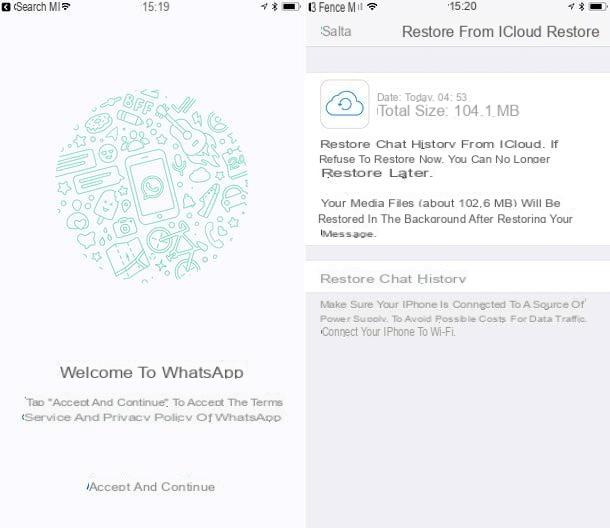
Then if you have accidentally deleted videos and want to find out how to recover WhatsApp videos from yours iPhone in this case, you can, similarly to what we saw for Android in the previous lines, take advantage of the backup, provided that you have previously enabled the specific function (on iCloud), as I explained to you in my guide on how to backup WhatsApp on the iPhone, and that the date of the last backup is previous to that of deleting the movie.
To make sure, start WhatsApp on your "iPhone by", select the item Settings that you find at the bottom right of the screen, tap on the wording Chat and then on that Backup of chats. Check, therefore, what is written next to the writing Last backup in the new screen that has opened.
If the backup is earlier than the video deletion, uninstalls WhatsApp from the iPhone (as I explained to you in my post on how to uninstall apps on iPhone), do the download for free application from the App Store (following the instructions I gave you in my tutorial on how to download WhatsApp on iPhone), start it and follow the procedure of initial configuration proposal.
Then check yours telephone number and when you will be asked if you want restore chats from previous backup data, you agree to it. Finally, choose the name and photo for your account and that's it.
After carrying out the operations described above, go to the section Chat of WhatsApp you will be able to view all the conversations made up to the date of the backup, which is why you should be able to find the video you deleted as well. To find it more easily, you can follow the instructions I gave you in the previous step.
How to recover WhatsApp videos from computer
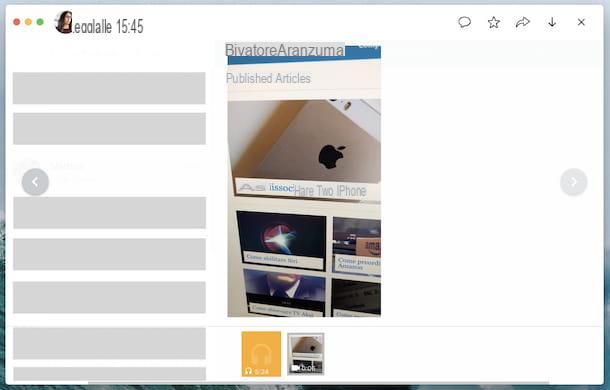
WhatsApp is also usable from computer, through the client for Windows and macOS or via the Web, in this case, however, it works as a sort of "satellite" of the smartphone app, which is why the service is actually usable only if WhatsApp is also installed on the phone and if the latter is connected to the Internet, as I explained to you in detail in my tutorial on how to use WhatsApp on a PC.
What follows is that recovering videos is possible, but only those within conversations and not even the files that have been deleted. In this second case, always from the mobile must act, as I have already explained in the previous rows, or by taking advantage of special software, such as I proceeded to point you in the next step.
Based on what has just been stated, you can then recover videos on WhatsApp from your computer by proceeding as follows: start WhatsApp on your PC and, if you have not already done so in the past, scan the QR code appeared on the screen. If you don't know how to do this, open WhatsApp on the cellular, access the section Settings> WhatsApp Web / Desktop> Scan QR Code and frame the code in the WhatsApp window on the PC with the camera of the smartphone.
Now that you see the WhatsApp screen, locate the conversazione that contains the video you are interested in in the list on the left, click on it and select the name contact or group at the top right.
Now, click on the link Media, link and documenti, go to the card Media and locate the reference movie from the displayed list. You can recognize it immediately from its preview. Next, click on it. Doing so will immediately start playing the video. To stop it, press the button Pause.
If you want to download the movie to your PC, click the button with the down arrow located at the top right, while to view the position within the conversation click on the icon comic (if present). To forward the video, however, press the icon with the freccia verse destra which is always at the top and selects the contact of reference.
How to recover WhatsApp videos without backup
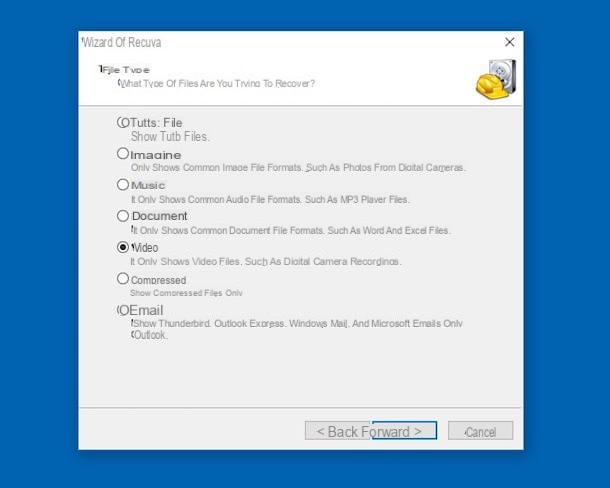
Are you interested in recovering WhatsApp videos that you deleted but you don't have backup chat, why can't you put into practice the instructions on what to do that I gave you in the previous steps? Given the circumstances, the best suggestion I can offer you is to rely on the use of some special ones software for computers conceived, in fact, for the recovery of deleted data. To find out what these programs are and how to use them, read my tutorial focused on how to recover data from mobile phones and the specific one on how to recover deleted videos.
And if you have a smartphone Android and you do not have a computer at hand, I inform you that you can also go to act directly from your mobile device, taking advantage of Whatsapp designed just for this purpose. For all the details of the case and to find out which applications you can use, consult my guide on how to recover deleted videos on Android.


























