Web WhatsApp
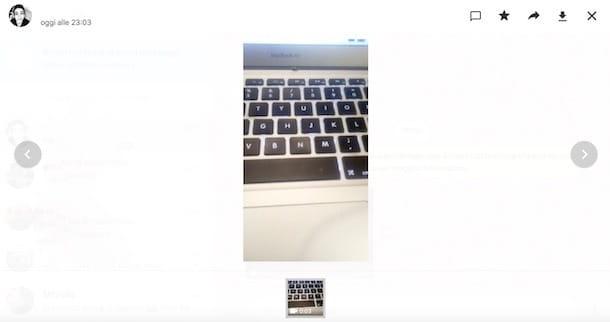
One of the simplest methods for save videos from WhatsApp to PC is to use WhatsApp Web, the online service that allows you to replicate the famous messaging app on your computer browser.
To use it, first make sure that your smartphone on which the WhatsApp app is connected is connected to the Internet. Then, go to the official WhatsApp Web page from your PC and make the association of the two devices through theQR Code.
If you don't know how, do this: if you are using a device Android, start WhatsApp on your phone, tap on the ⋮ icon (top right) and press on the item Web WhatsApp present in the menu that is proposed to you. If you use instead iPhone, tap on the tab Settings of WhatsApp (bottom right) and press on the item WhatsApp Web / Desktop.
Now, in the new screen that opened, click on the button OK and frames theQR Code present on the web page with the camera of your phone (which will be activated in the meantime). After a couple of seconds, you should be able to see your chats directly from your PC.
Now you can save WhatsApp videos on your computer directly via WhatsApp Web. To do this, go to the chat where the video of your interest is present, search for it, and click on it. From the new screen that has opened, then, press the button Download (the arrow pointing down) and within a few seconds the video will be saved in the folder Download of your PC. To quickly find the videos, you can click on the chat title at the top and go to the section Media, link and documenti on the right sidebar.
For completeness of information, I inform you that the same steps can also be done through the WhatsApp client for Windows and macOS, in case you have decided to download it previously to your computer. For more details on how to use WhatsApp from a PC I leave you to my guide on the subject.
Google Photos
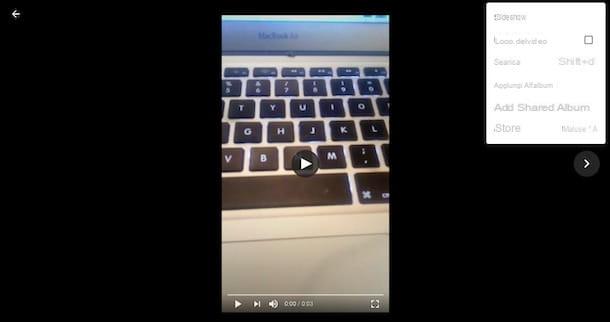
Another valid option at your disposal is Google Photos, the Google service that allows you to store photos and videos in the cloud and synchronize them on all your devices, for free and even without space limits (provided you accept a resolution limit of 16MP for photos and 1080p for videos).
To be able to sync your WhatsApp videos to Google Photos, first of all, you need to make sure that they are saved in the Gallery of your smartphone. To do this, open the WhatsApp app, go to the Settings of the same, tap on the item Chat and, to conclude the operation, set on ON the lever next to the item Media visibility / Save to Camera Roll.
Now, through theGoogle Photos app available for Android and iOS, you need to activate the file synchronization present on the smartphone. If you have never used it, once downloaded and launched, answer affirmatively to the backup and auto save message files and select the option High quality (for free and unlimited space).
If, on the other hand, you have been using it for some time but you have not activated this function, proceed as follows: if you use Android, tap the ☰ icon, select the items Settings e Backup and synchronization from the menu that opens and set the lever of the same name on ON. On iPhoneinstead, press on your profile picture (top right) and then follow the same procedure as above for Android.
Now everything is ready! To download your videos from Google Photos (once synced to the cloud), connect to the Google Photos page via the browser you use on your PC and log into your Google account. Select, therefore, the video you want to download and, from the new screen, press the ⋮ icon and then the item Download present in the menu (or use the key combination Shift + D). Mission accomplished!
Furthermore, I point out that through the Google Drive desktop client for Windows and macOS you can download and sync your videos between Google Photos / Google Drive and computer. I told you about it in detail in this guide.
ICloud Photos
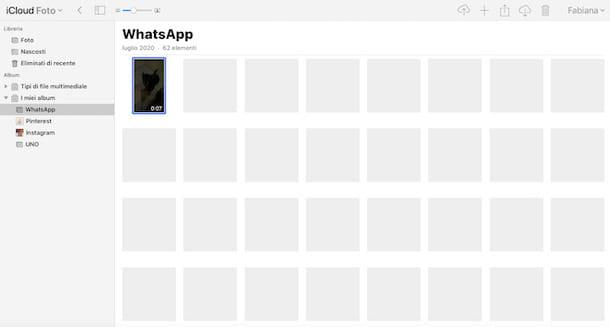
iCloud is another great way to save your WhatsApp videos on your PC. It is, as easily understood, a solution designed for iPhone, since it is the "iPhone by" to use this cloud storage service combined with the app Gallery. As seen in the paragraph dedicated to Google Photos, it is necessary to activate, first of all, the saving of WhatsApp media in the Gallery.
Then, to be able to download your videos to PC via Apple's cloud service, make sure you have enabled app sync Gallery on iCloud. To do this, go to Settings of your iPhone, press on your profile picture and select the item iCloud from the menu that is proposed to you. Then tap on the option Gallery and check that the toggle next to the item ICloud Photos is active, otherwise set it to ON.
Please note that iCloud Photos erodes the storage space on iCloud Drive, which is only 5GB in the free version of the service: this means that in order to synchronize all the photos and videos you will need to activate a paid subscription for iCloud Drive.
Once the videos have been synchronized with the Apple cloud, all you have to do is go to the official iCloud Photos page from your computer, log in with your Apple ID and select the items from the menu on the left My albums e WhatsApp. Finally, click on the videos you want to download and press the icon Download the selected item (the cloud with an arrow pointing down). If you want, you can also select multiple items and download them simultaneously. At this point the procedure is complete!
I also remind you that you can also use the iCould client available for Windows and macOS (in this case integrated into the system, using the default Photos application) to download photos and videos from iCloud to your computer. Read more here.
Send Anywhere
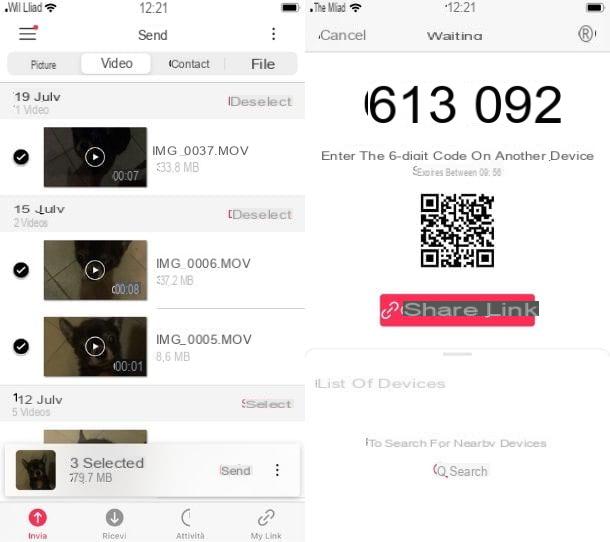
A slightly different solution than the previous ones is represented by Send Anywhere, a service that allows you to quickly transfer files from one device to another wirelessly and without registration, through the use of a code, Of a link or of an QR Code.
If you want to know how to download WhatsApp videos to PC through this service, first install the appropriate application available for Android (on the Play Store or alternative stores) and for iOS. Once done, open the application, accept the Terms and conditions and offer all the necessary permissions by pressing the button Allow.
At this point, tap on the tab Video of the app, select all the videos you want to transfer to your PC and press on the item Send. In the new screen that opened you will find a code sei code.
Well, connected via the PC browser to the official Send Anywhere web page, enter the code in question in the box Receive, skip the advertisement and click on the download button, to start downloading the shared videos from your smartphone.
If you prefer, you can also generate a link to the videos by clicking on the button Share the link, but to do this you will need to register and create a free account on Send Anywhere, and then access the site on PC using the same credentials.
Once the link has been generated via smartphone, simply go to the section My Link of the web page, click on the button Download and wait for the videos to be downloaded to the PC folder of the same name. Child's play!
For completeness of information I would like to point out that there is also a Send Anywhere client for Windows, macOS and Linux, which allows you to do practically the same things as the site (so I don't think you should install it).
Cable transfer
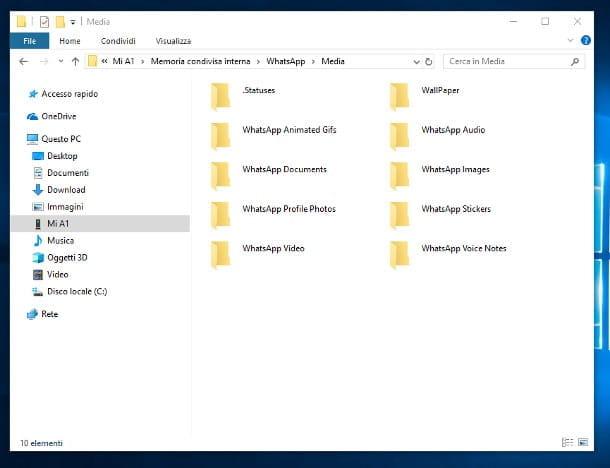
One last chance you have from yours is the connect your smartphone to PC via cable and proceed to the direct transfer of WhatsApp videos.
If you have a smartphone Android it's a PC Windows, you can directly use theFile Explorer, the “stock” file manager of the Microsoft operating system. First, it connects the phone to the computer via USB cable, then go to the Notification Center on your smartphone, tap the notification Device is charging via USB and select the item File Transfers (MPT).
At this point, it will open automatically on the PC File Explorer showing you the folder related to your smartphone. If this has not happened, click on the icon File Explorer (the yellow folder) located in the toolbar and, through the side menu, select the name of your phone.
Now you just have to go into the Internal Memory or in the SD card, based on where you have decided to save your WhatsApp videos, and open the folders WhatsApp, Media e Whatsapp video. At this point, select all the videos you want to save on your PC and copy them to a folder of your choice. More info here.
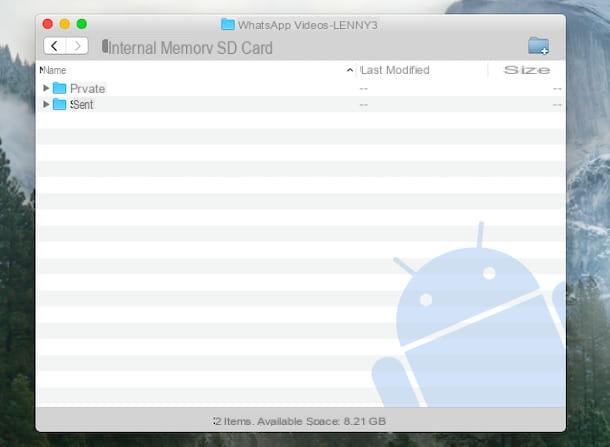
If, on the other hand, you want to transfer your videos from your smartphone Android al Mac, you can take advantage of Android File Transfer, a free application designed to allow this type of transfer.
First, then connected to the official Android File Transfer page and click on the button Download Now. Once the program is downloaded, open the .dgm file ottenuto e trascina l'icona di Android File Transfer inside the folder Applications Of computer.
Open therefore Android File Transfer and reply to the message relating to applications downloaded from external sources by clicking on the button apri. Android File Transfer is now ready to use!
Connect your smartphone to Mac via USB cable and, on the phone, as seen above, enable the File Transfer (MPT) via notification Device is charging via USB. Now, within the application, all the folders of yours will be visible Internal Memory and SD card; you just have to open the folders WhatsApp, Media e WhatsApp video, select the videos you want to save and drag them into one folder or Desk. More info here.
To transfer the WhatsApp video da iPhone, you can take advantage ofFile Explorer (in a similar way as seen above for Android) or the application Windows 10 photo, of utilities Image capture o Gallery macOS or one of the many programs to explore the iPhone from the computer. More info here.


























