How to Google Photo Search for a Person
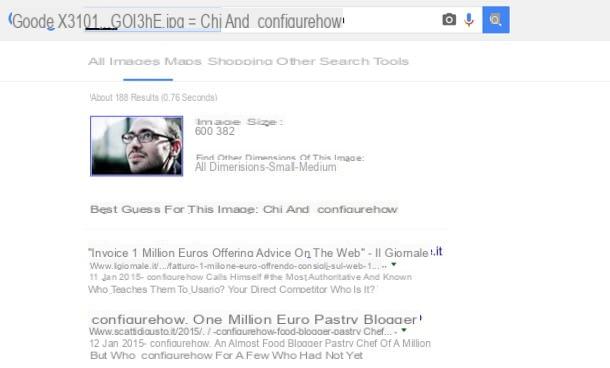
The first route I recommend you take for search for a person by photo is the one that starts from Google Images, the famous search tool of the Mountain View giant that allows not only to find images based on the terms entered, but also to perform the reverse search.
By reverse search we mean that you can upload a photo on the site (that of the person whose identity you are interested in) and Google will find all similar images on the Net: with a bit of luck, using this system, you will be able to find others photo of the person you are looking for and, at least potentially, various information about him.
To upload a photo to Google Images, connect to the main page of the service using the link I gave you before and click on the icon of camera present in the search bar. Then click on the tab Upload an image I used the button Choose File / Browse to upload the photo of the person to find.
Now, wait a few moments and the service will propose you a series of photos similar to the one you uploaded (Visually similar images), plus links to web pages that contain an exact copy. If you are lucky, among the results offered by Google Images you will find other photos of the person you are looking for and, by visiting the web pages in which they are contained, you may discover valuable information about him.
Do you want to find images similar to a photo you found on the Internet? No problem. Click on the tab Paste Image URL, paste the address of the image to use for the search and click on the button Search by image. If you don't know how to get the address of an image on the Internet, right click on it and select the item Copy the address of the image from the menu that opens.
At the end of the operation, Google will show you all the web pages that contain the image you have selected, just as seen above with the images uploaded directly from the PC.
How to search for a person by photo on Facebook
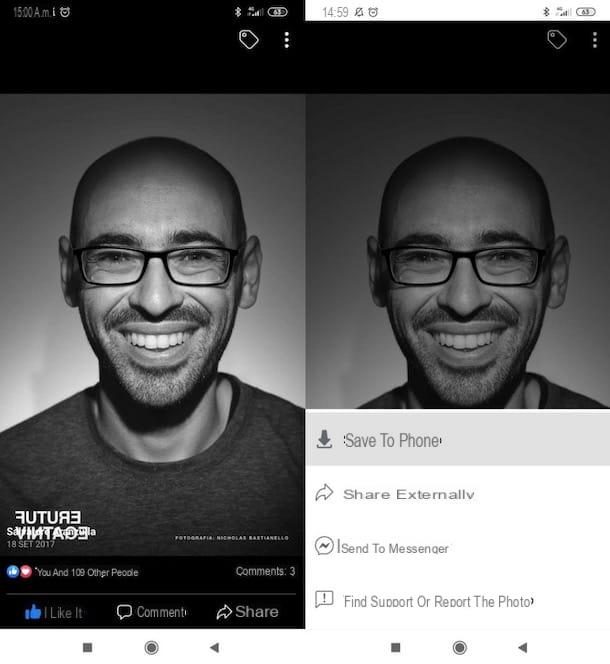
If you want to know how to search for a person by photo on Facebook, know that the famous social network does not offer the possibility of performing reverse image searches (you probably already knew this), but you can still use the platform designed by Mark Zuckerberg to carry out your "investigations".
Are you wondering how? You can take the photos of the subject in question that are present on Facebook and perform the reverse search using Google (or the other solutions listed in this guide), then going to search for the results coming from the same Facebook. This can be useful, for example, to find out who is behind the profile of a user who has sent you a friend request and whose identity you do not know.
To proceed, then, access Facebook from its web version or from its app for Android or iOS / iPadOS and save the photo of your interest. To do this from your computer, right-click on the photo in question and select the item Save with name from the menu that opens; from mobile, on the other hand, tap on the photo of your interest, so as to open it entirely, then press the icon of three dots (in alto a destra) and selects the voice Save to phone / Save photo from the opened menu.
If you need further information on how to download photos from Facebook, I invite you to consult the in-depth analysis that I have entirely dedicated to the subject.
Once you have saved the photo in question locally, use Google Images to perform the reverse search (I have already explained how to do it in the previous chapter). Alternatively, you can use one of the other solutions listed in the article. In this way, through the photo taken from Facebook, you may be able to find information about the subject immortalized in it.
How to search for a person via photos on Instagram
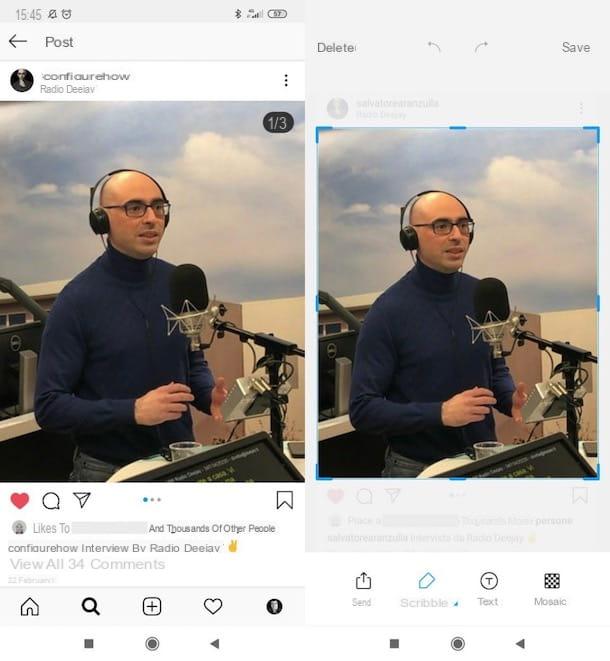
want search for a person via photo on Instagram? Also in this case the speech made just now for Facebook is valid: you can save a photo present on Instagram and then use it to perform a reverse search with Google Images (or with one of the other services mentioned in this guide), so as to find information in about the subject portrayed in the same.
Since Instagram does not integrate an ad hoc function to save the photos present on the platform, I recommend that you do this by simply running one screenshot of the image of your interest. Here's how you can do it.
- Your Android - simultaneously press the volume down key (-) and On / off button or try pressing the simultaneously volume down key (-) and Home button. More info here.
- Your iPhone - simultaneously press the right side button (power) and volume up key (+) (on iPhone X or later) or the Home button and standby / wake button (on iPhone 8/8 Plus and earlier models and iPhone SE 2020). More info here.
For more information on how to download photos from Instagram, read the in-depth analysis I dedicated to the topic, because it will surely help you.
Once you have downloaded the photo of your interest locally, use Google Images (or one of the other solutions listed in this article) to perform the reverse search and see if you can find some more information on the subject in the shot.
How to search for a person by photo on TinEye
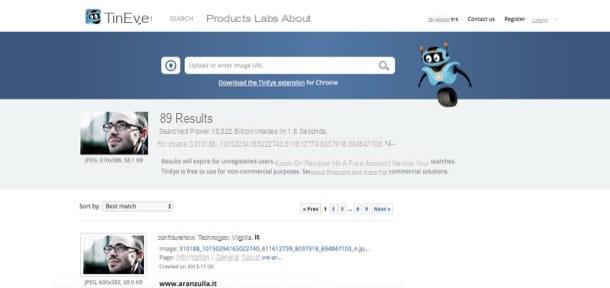
Another web service I recommend you try is TinEye, a historic solution that even before Google Images made it possible to find images similar to those uploaded by the user.
Using TinEye is really a breeze. All you have to do is connect to its main page, using the link I gave you, and click on theup arrow icon located next to the search bar on the left.
Then select the image you want to use for the search, wait a few moments for the upload to be completed and, as if by "magic", you will be shown all the Web pages that contain images similar to the one you have uploaded. With a bit of luck, the results will allow you to learn more about the person immortalized in the photo.
You can also find photos similar to images already present online: to do this, all you have to do is paste their address in the field Upload, paste or enter Image URL and click on the icon magnifying glass which is on the right.
TinEye is also available as an extension for Chrome, Firefox and Opera. By installing the add-on you can search for an image on the site simply by right clicking on it and selecting the appropriate item from the menu that opens.
How to search for a person by photo from your mobile
You wish to know if it is possible search for a person by photo from their mobile phone? Yes, of course! To do this, you can take advantage of the solutions I have already extensively told you about in the previous chapters or you can turn to apps suitable for the purpose, such as those listed below.
Image Search (Android)
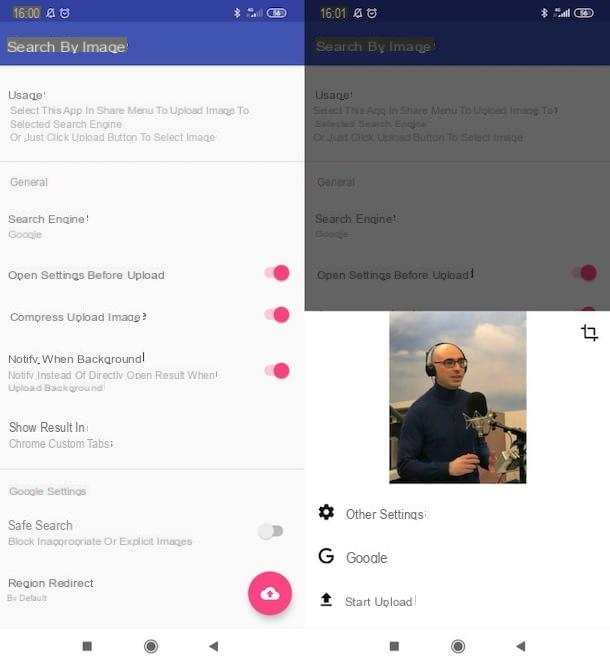
The first solution I recommend you try is Image Search. It is a free application for Android that offers a simplified interface for searching images on Google.
To use it, install and start the app on your device, press the icon of white cloud on pink background located at the bottom right, select the photo to use for the search, press the button Start upload and wait for the Google page containing the results to load.
Also worth noting is the presence of the function that allows you to add custom search engines to the application. To use it, just click on the item Custom search engines, tap the button capacitor positive (+) lead and then fill in the form that appears on the screen to enter the search engine to be used as an "alternative" to Google Images.
Veracity (iOS/iPadOS)
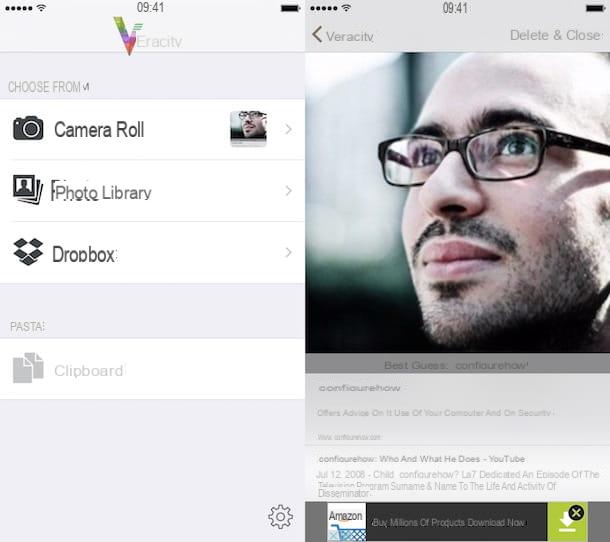
If you have an iPhone or iPad, I highly recommend you give it a try Veracity, a free application that allows you to reverse image search using the iOS / iPadOS roll, Dropbox or the system clipboard. To remove the banners in the free version, you need to purchase the paid version, which costs 3,49 euros.
After installing and starting the app, tap on the item Photo Library, grant it permission to access the iOS / iPadOS roll, select the image you want to use for the search and wait for it to load. Otherwise, upload from Dropbox, by tapping on the appropriate button or, again, paste in the app the URL of an image that you previously copied to the iOS / iPadOS clipboard, using the button clipboard.
Within a few moments, a screen will open with the image you just selected and, at the bottom, the list of Web pages that contain (or contain) similar images.
Other useful apps
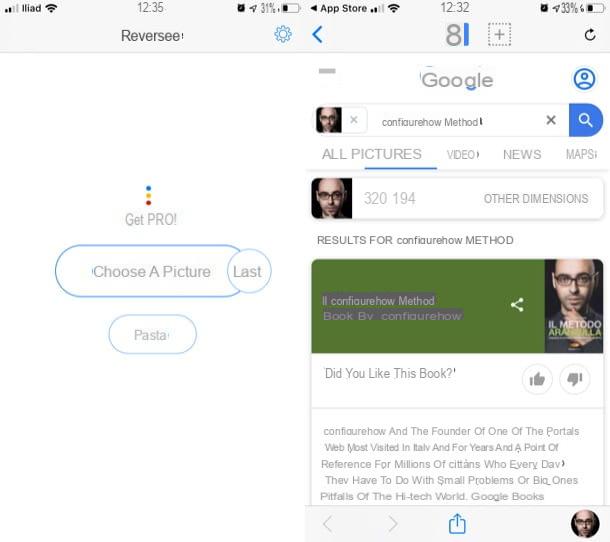
I conclude this guide with a list of other useful apps to reverse image search. Their operation does not differ much from that of the applications I have already told you about a moment ago.
- Reverse image search (Android) - app for Android devices that offers the ability to reverse photo search using various search engines, including Google and Tineye, mentioned in this guide. It is easy to use and it is also completely free.
- Reverse (iOS / iPadOS) - this is an app that, as its name suggests, allows you to perform reverse image searches. Basically it is free, but you can add additional search engines, eliminate advertising and take advantage of some advanced features by purchasing the paid version, which costs 4,49 euros.
- Reverse Image Search App (iOS / iPadOS) - is another free app for Apple devices that allows you to search for images on Google using the roll or clipboard of iOS / iPadOS.


























