Flickr
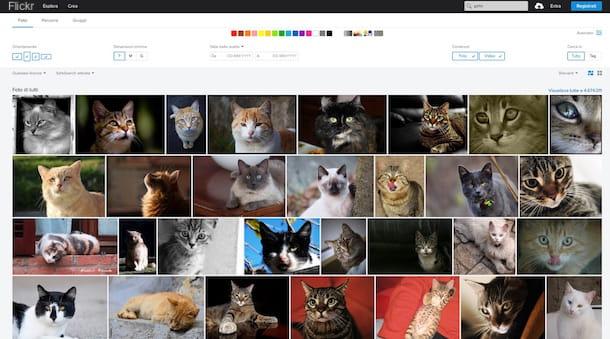
Flickr, you have probably already heard of it, is one of the most used online services dedicated to photos in the world. Inside it is possible to search for images and find many photos that in most cases distributed under a Creative Commons license that can be used for free in various projects (sometimes even commercial, clearly mentioning the original author of the shot).
To search for images with Flickr, the first thing you need to do is to click on the link I have provided you just now so that you can immediately connect to the main web page of the service. Then type in the keyword referring to the images you intend to find in the search field located at the top right then press the button Submit present on the computer keyboard.
Once this is done, you will be shown a new web page containing all the results of the search performed. If you need to, you can refine the search results using the appropriate menus and commands located at the top of the page and change the way the photos are displayed. You can also search for images based on a specific color by simply selecting the reference color from the appropriate selector always placed at the top.
If you intend to use more advanced search parameters, click on the item Advanced which is located at the top right and act on the various menus and on the various settings available (you can search for images based on a certain orientation, based on the date of shooting, etc.).
Once you have found an image that interests you, to download it from Flickr, first click on its thumbnail, then on white arrow located at the bottom right and then select the item View all dimensions from the menu that appears. Then, click on the option corresponding to the size that most interests you and wait a few moments for the download of the photo to be started and completed.
FreeStock
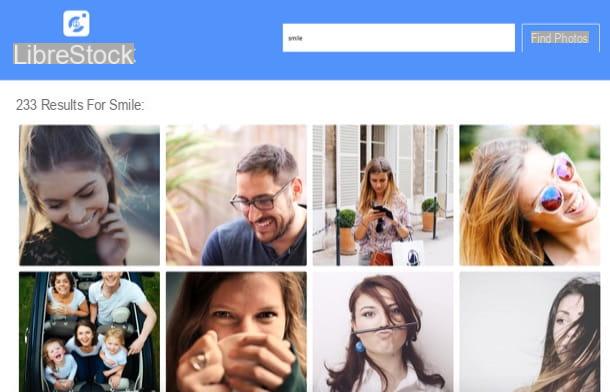
Another good service you can turn to to search for images is FreeStock. It is a search engine that indexes results from 45 different sites, thus providing numerous and high quality results. It should be noted that LibreStock allows you to find photos distributed under the Creative Commons Zero (CC0) license, that is to say that they can be used freely even for commercial purposes, they can be modified and do not require the mandatory mention of the author.
You ask me how LibreStock is used? Look, the site is so simple and intuitive that explaining how to use it is practically superfluous. In any case, you are satisfied: to search for images on LibreStock all you have to do is connect to its home page, type the search terms in the appropriate text field and press the button Find Photos. Alternatively, you can view the most popular tags (i.e. the most popular photo categories) by consulting the appropriate list located under the search button and clicking on what is of interest to you.
Once you have found an image you want to download, move the cursor to its thumbnail and start downloading it from the source site by clicking on the appropriate button that appeared on it. On the Web page that will subsequently open, look for the additional download button and download the photo to your computer or right-click on the enlarged version of the same and then select the item Save, Save immagine or Save image as (the available options may vary depending on the web browser you use) from the menu that opens.
OpenPhoto
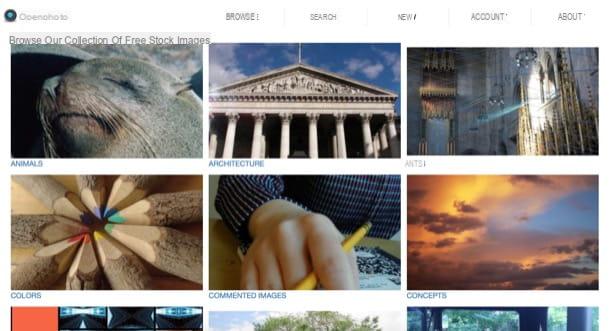
Another real catalog of free photos and images to download is OpenPhoto. It is a site where you can find hundreds of photographs to be used freely even in commercial projects. Try it and you will see that you will not regret it.
To start searching for images using OpenPhoto, connected to the main page of the service via the link I have just indicated, then choose whether to browse the images based on their categories, which you find listed in the tab Browse of the site (Animals, Colors, concepts etc.), or whether to search by clicking on the item SEARCH typing the reference keyword and pressing the button Search located on the right.
When you find an image that interests you, click on it, click on the item Download present at the bottom left and, finally, right click on the image and select the item Save, Save immagine or Save image as (the available options may vary depending on the web browser you use) from the menu that opens.
Before downloading a given image, however, I suggest you check how to use it to avoid future problems. To do this, consult the instructions at the bottom of the download page.
Freeimages
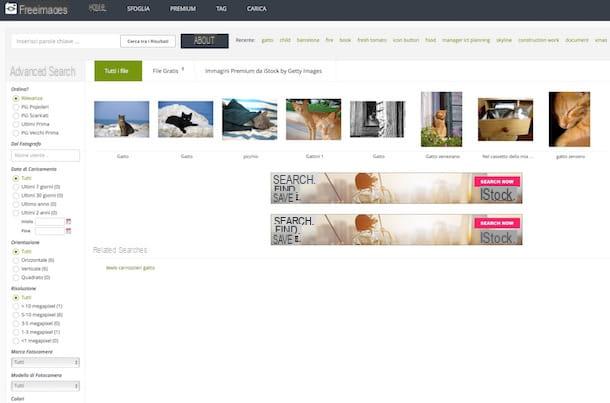
Haven't the Internet sites to search for images that I have already proposed been able to attract your attention in a particular way? Then take a look at immediately Freeimages and you will see that you will not regret it. This is another portal that offers many beautiful free images to download and use in various types of projects.
To start searching for images with Freeimages, connected to the main web page of the service via the link I provided you a moment ago, then type the keyword referring to the images you want to find in the search field located in the center of the page and click on button Search.
Once this is done, you will be shown a new web page with all the results of the search performed inside it. If you need to refine the search results, you can use the appropriate menus and commands located on the side of the page under the heading Advanced Search (you can search for images by upload date, by specific orientation, by a certain color, by the brand of camera used, etc.).
Once you have found the image you want to download, left click on the preview of the same and then press the button Download. If necessary, before starting the download of the image you can obtain further information relating to it by consulting all the details under the name of the author of the image.
Getty Images
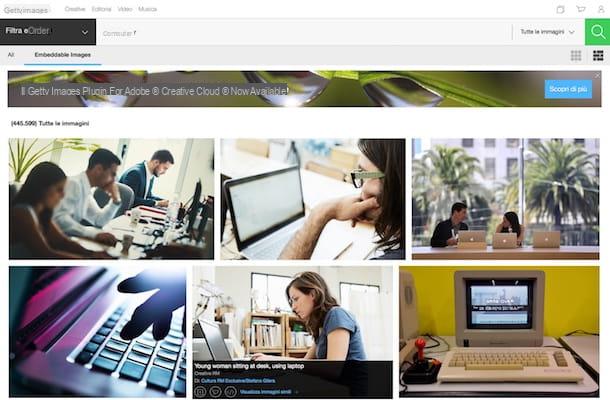
Among the various solutions currently available on the square through which it is possible to search for images there is also Getty Images. This is a very popular service for purchasing images for professional purposes, but for some time now it has made available to the public an image embedding function that allows third parties to use some of the photos on external sites and blogs. .
In other words, you cannot use Getty Images to search for images and download them to your computer but you must embed them with an HTML code where necessary. Furthermore, the photos cannot be used on sites with advertising or otherwise for profit. For more details about it, I invite you to take a look at the specific page of the terms of use of the service attached to the website of the service.
Having clarified this, to search for images on Getty Images the first thing you need to do is to connect to the main web page of the service via the link I have provided you just now. Then type in the keyword referring to the images you intend to find in the field Start your search now ... located in the center of the page and then click on the button with a magnifying glass.
Once the page with all the images corresponding to the previously entered search criteria is displayed, locate the photo of your interest and then position the mouse pointer on its thumbnail. Then press the icon , copy the HTML code provided and paste it where you want to embed the image.
Google Images
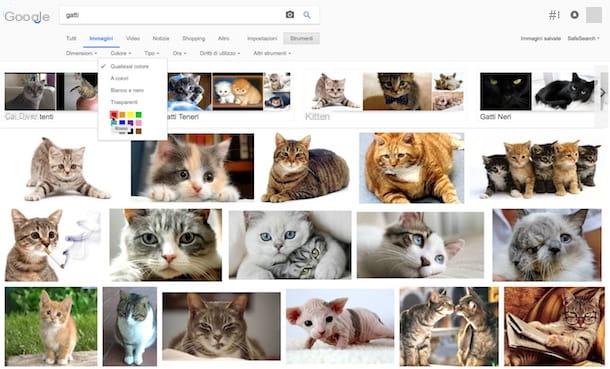
You can also search for images using Google Images, the popular service made available by big G which, in fact, allows you to search for images and download them in a very simple and fast way, as much as it is possible to do a “very common” search on the net.
To search for images with Google Images, the first thing you need to do is to connect to the main page of the service via the link I have provided you just now. Once this is done, type in the search bar displayed on the screen, the keyword referring to the images you intend to find. Then click on the button depicting a magnifying glass that you find placed on the side.
As an alternative to the method I have just indicated, you can search for images through Google Images also by uploading a photo present on your computer or by indicating the url of a photo present online so that you can find the most similar is available Network. To do this, just press the icon depicting a camera found next to the search bar, select Paste Image URL o Upload an image, paste the url of the reference image or upload it from the computer according to the choice made and then click on the button Search by image.
Regardless of the method of searching for images adopted, in the new page that will be shown to you you will have to click on the button Research tools which is located at the top right and you will then have to select the type of image you need from the menu Rights of use. By clicking on the button Research tools you also have access to various other options to refine your search on Google Images (you can locate and download images of a specific size, you can search for images based on a specific color, you can search for images by type, etc.). You can also refine your search by clicking on the appropriate suggestions under the search bar at the top of the page.
Once you have identified the image you are interested in, click on its thumbnail and then click on the button View image to be able to view the selected image in full size. Then you can download it simply by right clicking on the image and selecting the item Save, Save immagine or Save image as (the available options may vary depending on the web browser you use). If you wish, before downloading images from Google you can also access the Web page where they are inserted by clicking on the button Visit the page attached to previews.
How to search for images

























