Index:
- How to search for images on Google (PC / Mac)
- How to search for images on Google (Android / iOS)
- How to search for images on Google Images
How to search for images on Google (PC / Mac)
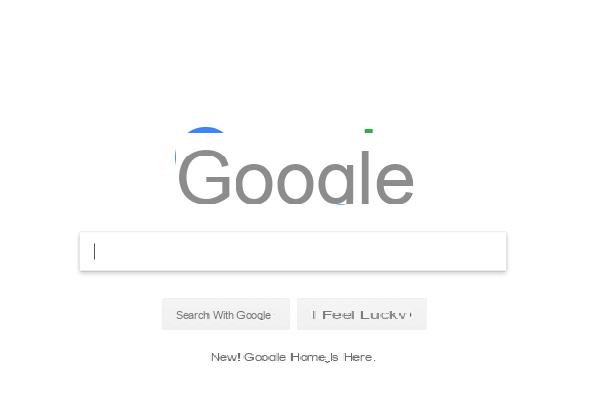
Google is one of the most famous and appreciated search engines thanks to the presence of many features for searching for textual content and images. The procedure for searching images on Google can be performed in the exact same way using a Windows or Mac computer, as only a desktop browser is required to use the Google search engine.
You can then use the browser already present on your computer (Microsoft Edge on Windows 10 or Safari on a computer with macOS operating system), or you can browse Google using the Google Chrome browser, a navigation program developed by the same company from Mountain View.
In the latter case, if you need help to know how to download Google Chrome, read my guide dedicated to the topic, in which I explained step by step how to proceed.
Whatever the browser you use and whatever the operating system of the computer you are using, the procedure that will allow you to search for images on Google is the same. Then follow the instructions that I will give you in this tutorial with particular attention to the lines that will follow.
The first thing you need to do is obviously to start your favorite navigation program (as mentioned, it can be Google Chrome, Microsoft Edge or Safari, for example) and then type in the address bar www.google.com and then press the key Submit from your computer keyboard so that you can connect directly to the Home Page of the famous Google search engine.
At this point, through the main screen, you can type the search term for which you want to search for one or more images.
Just as a test, in the text field that you will see in the center of the screen, type a search term (for example Sicilian cannoli) and then press the button Submit from your computer keyboard, or press the button Search with Google that you can see on the screen.
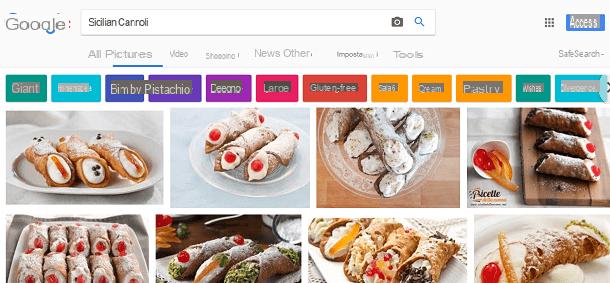
Once you have typed the search term, Google will return you a series of textual results and not as relevant as possible to your search. However, if you are interested in finding in the images related to the term you are looking for, then you will have to click on the tab named Images which you can see located at the top.
By clicking on the wording Images you will only be able to view the multimedia results of Google and you will then be able to view a series of images relating to the term you searched for.
At this point, you can independently choose the images you like best with the aim, possibly, of downloading and saving them on your computer.
To carry out this procedure, just click with the left mouse button on an image to be able to view it at a larger size.
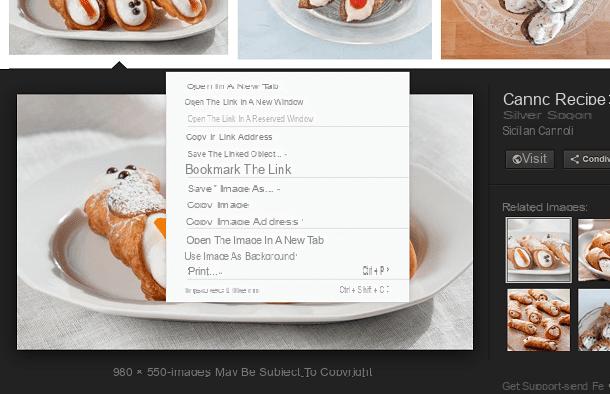
If the image is to your liking and would like to know how to download and save it on your computer, then you will need to right-click on it and then, from the drop-down menu, click on the item Save image as ... (or on the wording Save image with name if you are using the Safari browser).
However, keep in mind that, although the images found on Google are visible to everyone, they may be subject to copyright, therefore keep in mind the possibility of citing the original author of the photo in case you intend to use the downloaded image with a use other than strictly personal one such as editorial or commercial use.
To search for Google images and improve your search, you can also apply filters in order to obtain personalized results.
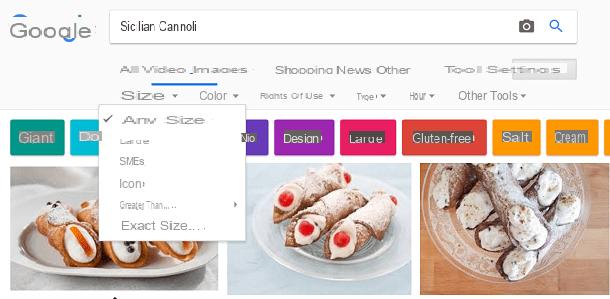
To do this, once you see the preview images of the term you searched for, click on the menu item Instruments and, from the menu that you will see on the screen, you can choose whether to customize the search by setting some parameters: Size, Color, Usage Rights, Type, Time and Other Tools. By clicking on one of these parameters you can have more search customization options and thus perform a more targeted search.
When you search for images on Google, the search engine will automatically show you suggestions relating to the term you are looking for. In particular you can see these words present under the wording Images e Instruments.
For example, if you searched for as a term cannoli, Google will suggest terms such as giants, homemade o Thermomix; if you click on one of these suggested words, you will be able to view other more specific images and you will be able to find the images of your interest.
How to search for images on Google (Android / iOS)
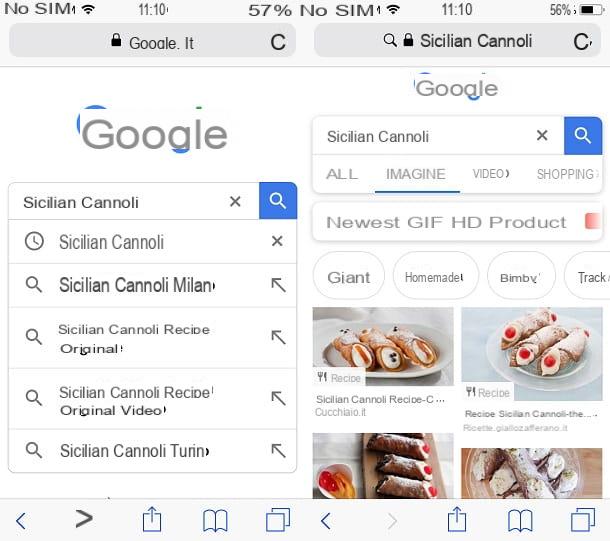
The procedure for searching for an image on Google is very simple and intuitive even when operating from mobile devices such as an Android or iOS smartphone.
To search for an image on Google it is in fact possible to act using a browser for web browsing downloadable for mobile devices such as Mozilla Firefox or you can use the default browser of your device such as Google Chrome or Safari.
Searching for images on Google can also be performed via the Google application which is downloadable for free on Android or iOS mobile devices via the Android Play Store or the iOS App Store.
The procedure in both cases is identical, so I'll explain step by step how to proceed in the following lines.
If you want to search for images on Google and you are using a browser to browse the Internet, the first thing you need to do is to connect to the official Google website at www.google.com.
From the main screen you can type the search term in the text field that you will see in the center of the screen and then press the button Search from the keyboard of your device or on the button with the magnifying glass symbol to confirm the search term.
Once you see the main results in the all section you will have to tap on the wording Images to display only the images relating to the search term you typed.
Just to give you an example if you have typed the term in Google cannoli by tapping on the section Images you will only see images matching this search term.
Similarly to what I explained to you in the previous lines, you can use the toolbar located under the heading Images to further filter the search and search for example only the most recent images, the GIF or images in HD.
Don't forget that Google will also offer you a number of related terms that will allow you to view images related to the ones you are looking for.
Have you found the desired image and would like to know how to download it on your Android or iOS mobile device? It is not a problem, I will explain immediately how to proceed.
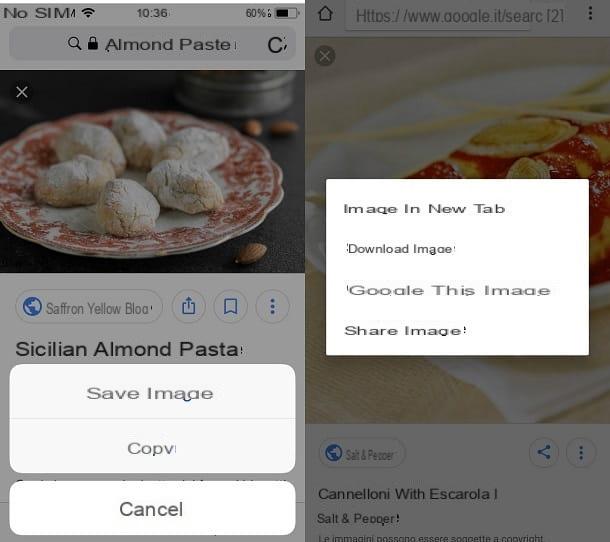
Tap on the image of your interest to view it at a larger size, then press and hold your finger on it so that a drop-down menu appears; on iOS mobile devices press the button Save immagine, while from Android mobile devices tap on the wording Download Image.
The exact same procedure can be carried out by acting through the downloadable Google application for free on Android or iOS mobile devices.
Then follow the instructions I just gave you if you usually use this application to browse and search on Google.
How to search for images on Google Images
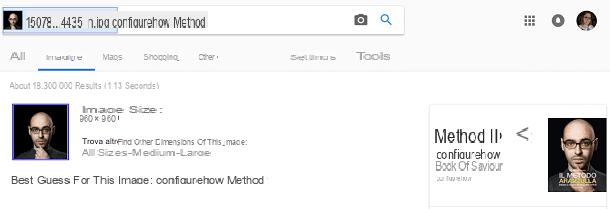
A great tool to search for images on Google is related to using Google Images whose operation, on Android or iOS mobile devices is practically identical to the traditional version of Google.
Google Images is in fact a sub-section of Google itself that will only show search results for images. This version of Google can be consulted by clicking on this link which leads to its official website.
If, on the other hand, you want to use the Google Images tool from your computer and then using a desktop browser, you can search by images, with the aim of finding images similar to the one used for the search.
To carry out this procedure it is necessary to connect to the Google Images website via a desktop browser, after which you will have to click on the button with the camera symbol to choose how to search by image.
In fact, you can choose whether to paste the URL of the image for which you want to obtain a similar result or to upload an image from your computer.
In the first case you will need to paste the URL into the text field Paste Image URL and then press the button Search by image, while in the second case the search result will be displayed automatically as soon as you have loaded the image from your computer by pressing the button Choose file which you can see by clicking on the section Upload an image.
How to search for images on Google

























