Preliminary information

Before getting to the heart of this guide, going to explain how to see chats stored on Samsung WhatsApp, there is some preliminary information, in this regard, which seems to me only right to provide you.
First, keep in mind that archiving chats on WhatsApp is not the same as deleting them. In fact, although on the surface it may seem the opposite (especially for less tech-savvy users), archiving chats is a function offered by WhatsApp simply for hide conversations from the screen Chat app: move them to another section, therefore, and does not eliminate them.
Once moved to the dedicated section, archived chats can be consult at any time and, moreover, if necessary, they can be restored to be accessible again from the main WhatsApp screen.
On the other hand, the conversation is different eliminated. In this case, in fact, the conversations are removed in the true sense of the term from WhatsApp, as I explained to you in detail in my guide on how to delete a chat from WhatsApp.
In the specific case of elimination, therefore, the chats I can no longer be recovered, unless they are restored by a backup previous or using the ** software for the recovery of give, as I told you in detail in my post on how to recover deleted WhatsApp chats.
The only commonality between archived and deleted conversations is that, in both cases, after removing the chats from the screen where they are grouped, it is no longer backed up, so take that into account.
How to see WhatsApp archived chats on Samsung
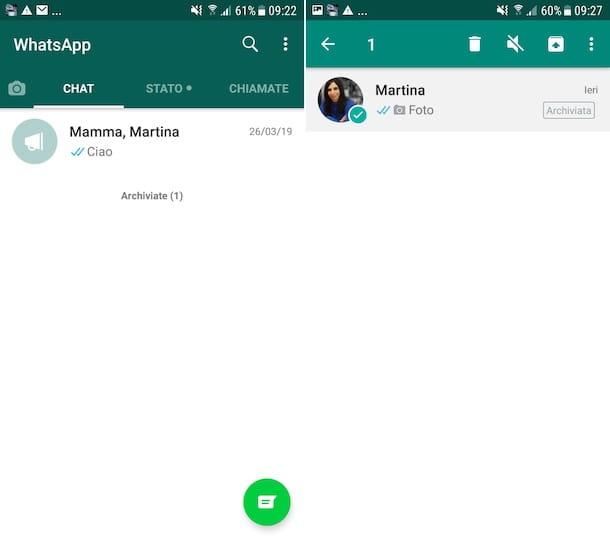
Having made the necessary clarifications above, let's get to the point and let's find out, in practice, how to see the chats stored on WhatsApp. First, take your Samsung-branded smartphone, unlock it, access the home screen or drawer and select theWhatsApp icon, in order to launch the famous messaging app.
On the main screen of the application that is now shown to you, select the tab Chat located at the top and tap on the link Archived (N) (instead of N you will find the total number of chats that have been archived) located at the bottom of the screen (swipe with your finger, if you don't see it immediately).
After completing the above steps, the screen will then open Archived chats containing the complete list of WhatsApp conversations that you have decided to archive, all marked with the label Filed.
I point out that, despite having been archived, the conversations in the list are still freely accessible, simply by tapping on the relative title. As a result, you can view messages in archived chats in the same way as you typically do with non-archived chats.
If you deem it necessary, you can still restore a conversation by returning it to the section Chat WhatsApp: to do this, just tap his title, continue to hold down for a few seconds, until the conversation is highlighted, and tap the icon with la scatola e la freccia verso l'alto located at the top of the screen.
If necessary, you can also restore multiple conversations at the same time. To do this, select the first chat in the list, proceeding as I have indicated above, then tap on the other conversations of your interest or, if you want to select all the conversations, touch the button with the three dots vertically located at the top right and choose the option Select all from the menu that opens. Then click on the icon with the box and the arrow facing up that you always find at the top of the display.
Another system that you can use to restore chats stored on WhatsApp on your Samsung smartphone is to access the section of the app in which they are grouped, to select the chat of your interest and to send a new message within the latter.
Archived conversations will be moved back to the tab Chat of WhatsApp even if your interlocutors should send new messages to them.
How to archive WhatsApp chats on Samsung
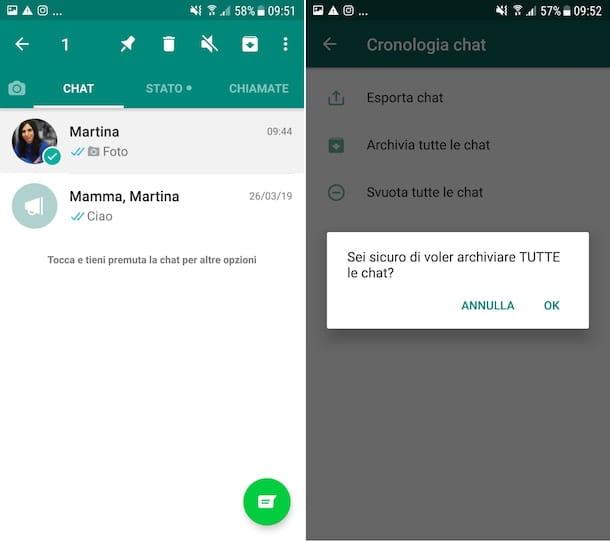
For completeness of information, it seems only right to show you how to archive WhatsApp chats on your Samsung smartphone, a practice that you will certainly be happy to know if you previously mistakenly archived the conversations you have now restored.
All I have to do is access the tab Chat of WhatsApp, locate the conversation of your interest among those in the list and select it by pressing on its title and continuing to hold down on it for a few moments. Then, tap on the icon with the box and the arrow pointing down pop up at the top of the screen and that's it.
If you need to archive more than one chat simultaneously, you can do this by selecting the first of them (proceeding as I have just indicated) and then tapping on the others of your interest. If you want to select all the conversations, tap the button with i three dots vertically site at the top right and choose the item Select all give the menu check if you press.
Then, regardless of the number of conversations you have selected, tap the icon with the box and the arrow pointing down that you always find at the top of the screen.
In addition to the way I indicated above, I inform you that to archive all the chats you can also intervene from the application settings. So, reach the main WhatsApp screen, press the button with i three dots vertically present in the upper right part of the display and, in the menu that appears, touch the wording Settings.
Finally, in the new screen displayed, tap on the item Chat, by your complaint Chat history e seleziona l'opzione Archive all chats, then tap on the item OK in the box that is later shown to you on the screen, in order to confirm your intentions.


























