How to send a WhatsApp message to an email from Android and iOS

If you wonder how to send a WhatsApp message to an email from Android and iOS, let me explain, step by step, how to do this. All you have to do is export a chat or, more simply, copy and paste a WhatsApp message to send it via e-mail. Find all the details in the next lines.
Exporting the chat
The first solution I want to talk to you about is the one that concerns exporting the chats of WhatsApp. It is a simple procedure by which, using the official WhatsApp app for Android or iOS, it is possible to save all the messages contained within a specific chat, in order to send them via email.
That said, to proceed, start first WhatsApp, by pressing on its icon located on the home screen and / or in the drawer of your device. At this point, locate, through the section Chat conversazione you are interested in exporting via email. Then tap on it to view all the messages contained within it.
After that, if you use a smartphone Android, premium sull'icona (...) located at the name of the user and, in the menu that is shown to you, first presses the button Other and then on the wording Export chats.
At this point, choose whether you want to export the chat including all the multimedia elements shared in the same or whether to exclude them, by pressing, respectively, on the button Include media o Without media.
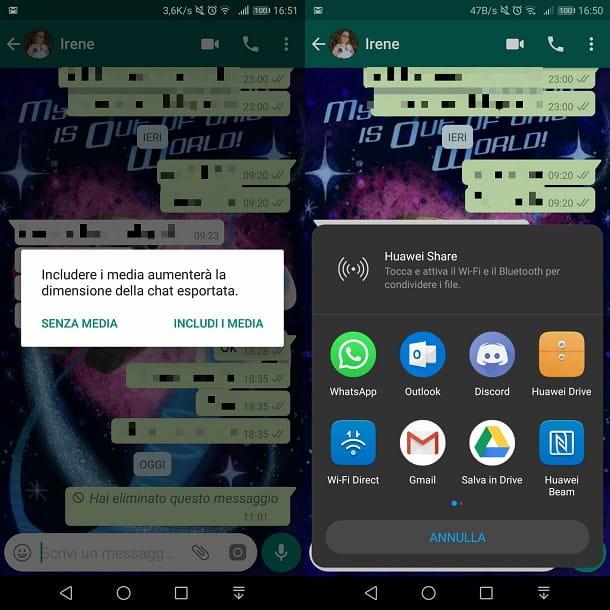
If you use a iPhone, on the other hand, to export the selected chat, press on user's name located at the top, then, in the new screen that is shown to you, tap on the wording Export chats.
Once this is done, also in this case, choose whether to create an archive of the chat including all the multimedia contents present in the same (Attach media) or whether to exclude the latter from export (Without media).
Alternatively, always on iOS, you can export directly from the screen Chat of WhatsApp, without entering the single conversation. To do this, locate the conversation you are interested in and swipe to the right, corresponding to it. Now, press the button (...) and, in the menu that is shown to you, tap on the wording Export chats, and then choose whether or not to export the chat with multimedia contents included.
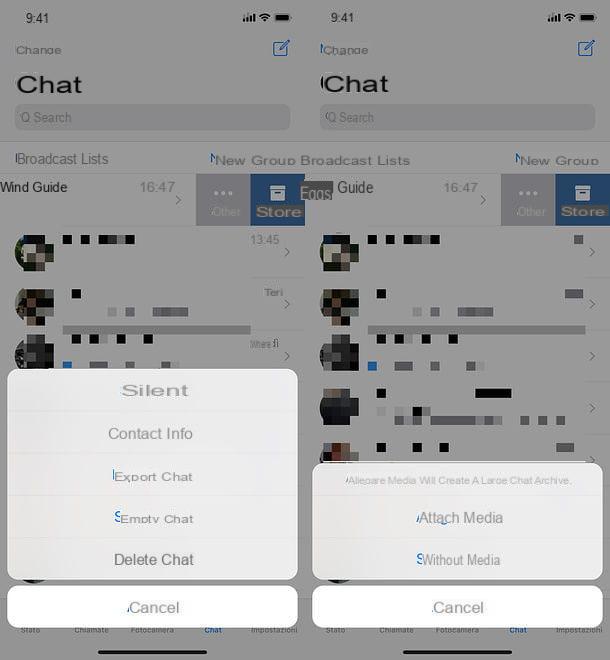
At the end of the export procedure, on both operating systems for mobile devices, in order to send the chat via e-mail, you just have to press the icon that refers to theemail app in use by you (for example gmail your android or Mail your iOS).
By doing so, you will open the app in question and, automatically, a new e-mail message will be composed with the file containing the exported chat attached.
At this point, fill in the recipient text field (A), in order to send the chat via email using the appropriate send button (thearrow icon).
In case of doubts or problems in carrying out the procedure just indicated, refer to my tutorial in which I explain how to save the WhatsApp chat.
Copy and paste
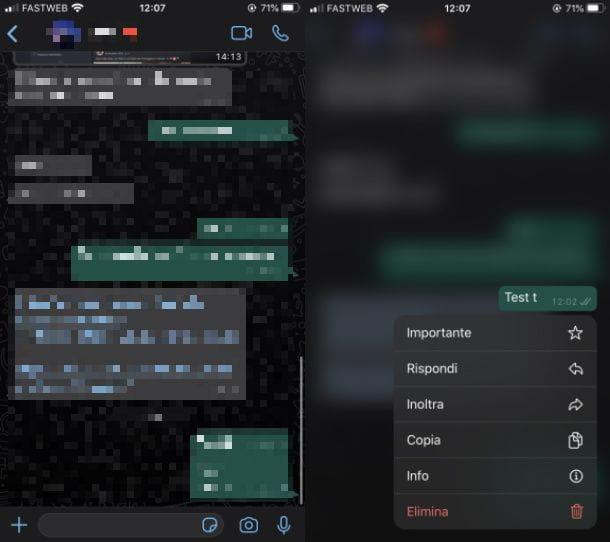
Alternatively, if you wish to send a specific message from WhatsApp via email, instead of all chat history, you can resort to the simple procedure of copy e paste of the same.
To proceed, first start the WhatsApp app, pressing on its icon located on the home screen and / or in the drawer of your device. At this point, locate and tap on chat of your interest, then locate the message to be sent by e-mail.
Now, select the text to copy by holding down on its box. Then go on Android, premi sull 'icon (...) located in the upper right corner and, in the menu that is shown to you, press the button Copy. On iOS, invece, award your pulse Copy in the context menu that is shown to you.
Once this is done, start the email app you usually use (for example gmail your android or Mail on iOS) and press the button you need to write a new e-mail message (usually the symbol [+]).
Then, to paste the message previously copied into the body of the email, hold down your finger in the text input field and tap the button Paste.
Finally, fill in the text field dedicated to the recipient of the email (A) and send the message, using the appropriate button (usually thearrow icon). If you have any doubts or problems, read my tutorial on how to copy and paste from your mobile.
How to send a WhatsApp message to an email from a PC
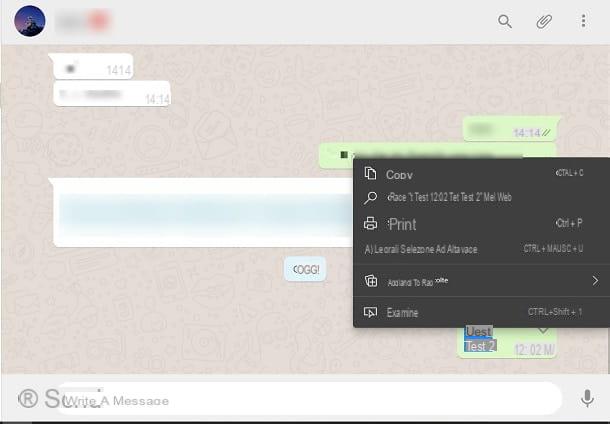
If you wish to send a message WhatsApp via email but you do not want or cannot use the WhatsApp app for smartphones, you can use its official desktop client or WhatsApp Web for computers (which I told you about in detail in my previous tutorial).
In both cases, the solution you need to put in place is that of the simple one copy e paste. Having said that, to start, start the WhatsApp desktop client or connect to WhatsApp Web, in order to view all active conversations.
At this point, click on the chat of your interest, to see all the messages contained within it. Then, locate the message you want to forward and select it by holding down the left mouse button.
Then drag the mouse cursor over the area of the text you want to copy, so as to highlight it. Finally, click the right mouse button on the selected text and, in the context menu that is shown to you, click on the button Copy. Alternatively, after selecting the text with the mouse, you can also copy it by pressing the key combination Ctrl + C on Windows or cmd + c your macOS.
Once this is done, all you have to do is open the service or email application you are using (for example gmail, Outlook o Mail) and write a new email, using the appropriate button (usually the [+]) in which you will have to paste the text previously copied.
After indicating the fields related to object and recipient (A), do then click destroy on the text field dedicated to the body of the message and, in the context menu that is shown to you, click on the item Paste. Alternatively, you can paste the previously copied message text also using the key combination CTRL + V on Windows or cmd + v your macOS.
In case of doubts or problems, refer to my tutorial where I explain in more detail how to copy and paste.


























