The competition from Telegram is starting to bear fruit: after years of pleas from users fallen inexorably on deaf ears, the developers of WhatsApp have finally "woken up" and have decided to introduce support for PDF files in their famous application. I know, it seems impossible. At first I didn't even believe it, yet it's true!
Starting with version 2.12.453 on Android and version 2.12.14 on iOS, WhatsApp users can finally exchange PDF files without resorting to cloud storage services and without having to convert them to images. At the moment the function is limited to PDFs only, support for other types of files has not yet been activated but no one forbids us to convert other types of documents to PDF and send them with the application.
If you were wondering, to activate PDF support in WhatsApp you don't need to follow any particular procedure: just install the latest version of the app on your smartphone and that's it. Once shared, the documents can be viewed in the chat as a thumbnail or in full with any application suitable for the purpose. Now, however, let's not talk too much about it, let's get down to business and see together how to send PDF with WhatsApp on all supported platforms.
Send PDF with WhatsApp on Android
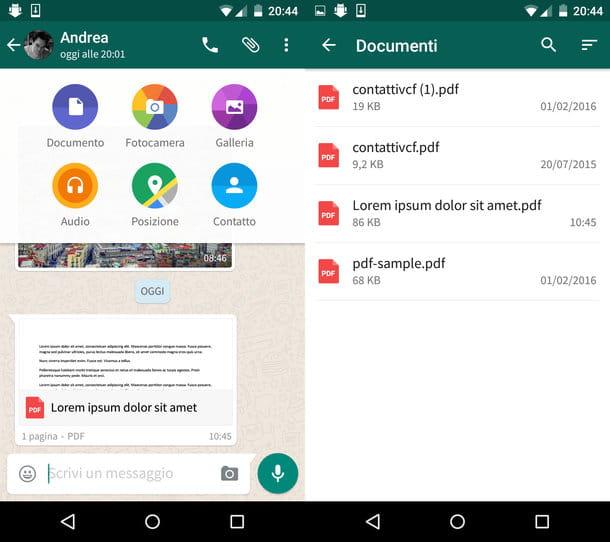
If you are using an Android smartphone, you can send PDF with WhatsApp simply by opening the chat or the group in which you want to share the document and pressing the icon of clip located at the top right. Then, "tap" on the icon Document, select the PDF file you want to send to your interlocutors and that's it.
WhatsApp automatically scans the folders of the smartphone (Home, Downloads etc.) and displays all the files in PDF format present in the latter. Documents can be sent to all versions of WhatsApp that support PDF files, then to other Android terminals or iPhones. If you try to send a PDF file to versions of WhatsApp that do not yet support document sharing, an error message is displayed and the operation stops.
Send PDF with WhatsApp on iPhone
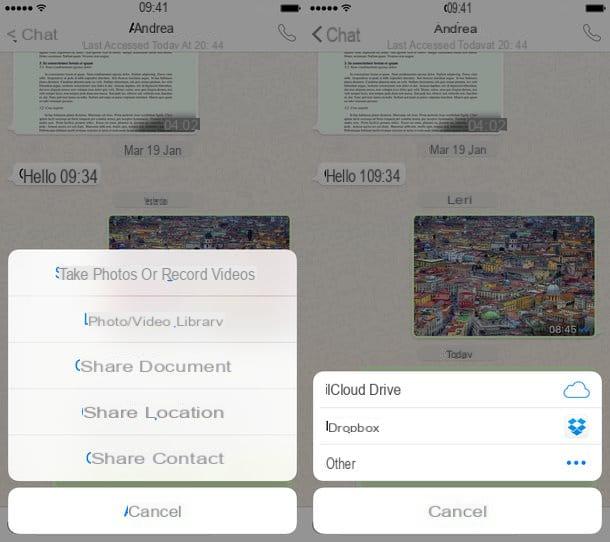
To send PDF files, the iPhone version of WhatsApp uses iCloud Drive, Dropbox and all the applications for cloud storage or PDF management that the user has installed on their smartphone.
The procedure to be followed for sending documents is the standard one. After selecting the chat or group in which to share the PDF file, press the icon of arrow located at the bottom left, select the item Share document from the menu that opens and choose the application from which to import the document.
If you want to share a document archived on iCloud Drive, "tap" on the icon of the latter, select the PDF to share on WhatsApp and that's it. Otherwise presses on the voice Other, choose which applications to enable in the WhatsApp sharing menu (eg. dropbox, Google Drive, Documents) and select the document to be sent to your interlocutors through the latter.
Documents can be sent to all versions of WhatsApp that support PDF files, then to other iPhones and Android terminals.
Send PDF with WhatsApp on unsupported systems
At the time of writing, it is possible send PDF with WhatsApp only on Android and iOS. Other operating systems, such as Windows Phone and BlackBerry, are excluded and therefore it is necessary to resort to alternative solutions.
Convert PDF to JPG
One of the most effective solutions to share PDF files with WhatsApp versions that are not yet supported is convert PDF to JPG and then send them in the form of photos. To do this you can rely on a couple of free applications that have the advantage of performing conversions directly on your smartphone, this means that they can be used even when connected to the 3G / LTE network (they do not consume data) and that do not send documents to remote servers. Let's get to know them more closely.
Grymala PDF Scanner (Android)
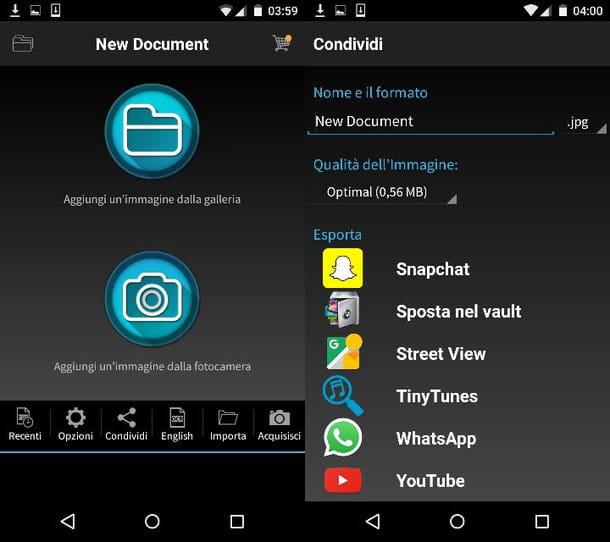
If you use an Android smartphone you can convert your PDFs to JPGs and share them automatically on WhatsApp using Grymala PDF Scanner, a free application (in its version with advertising banners) that allows you to scan documents with the smartphone's camera and convert them into various ways. It includes a lot of features, and among them there is also one for converting PDFs to images.
To use Grymala PDF Scanner, download the application from the Google Play Store and launch it. Then press the button Import located at the bottom right, select the item PDF document from the menu that opens and choose the document to be transformed into JPG (obviously the document must already be present on the phone memory or on the microSD card inserted in the device).
After selecting the PDF to convert, tap on the button Import located at the bottom right and wait for a screen to appear with thumbnails of all the pages of the document (which, if necessary, you can reorder at will).
Then, press the button Share, set the option jpg in the drop-down menu located on the right choose the image quality to be obtained by selecting one of the three available options: The best (maximum quality and very heavy images), Optimal (images of mediocre quality and medium weight) or minimal size (minimum quality and weight). If possible, choose The Best option which ensures maximum readability and does not alter the colors of the converted documents.
Finally, type the name you want to assign to the images in the appropriate text field, scroll the screen to the bottom and select the icon WhatsApp. So choose the recipient of the document from the WhatsApp contact list and press the button Send to send the document as a JPG file (each image will correspond to a page of the original PDF).
PDF to Images (iPhone)
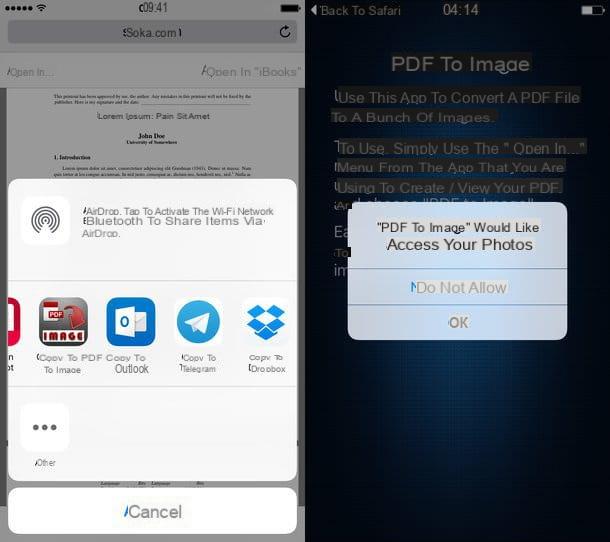
Do you use an iPhone? Then know that you can convert your PDF to JPG using the free PDF to Images application, which imports documents from all apps with the "Open in" function and saves the pages, transformed into JPG files, in the iOS roll .
To use it, all you have to do is download it from the App Store and open the PDF to be converted to JPG in an application with the “Open in” function (eg Safari, Readdle Documents, etc.). At this point, select the item Open in of the app in which you opened the PDF and select the icon of PDF to Images give the menu check if you press.
Then authorize PDF to Images to access the iOS roll by responding OK the warning that appears on the screen, and wait a few moments for the pages of the document to be converted into images. The application screen will remain "fixed", it will not warn you of the end of the document conversion, so you simply have to wait a few seconds and check that in the app Gallery the pages of the PDF to share on WhatsApp have appeared.
Now start WhatsApp, select the person or group you want to send your "PDF" to and press the icon of arrow located at the bottom left. Then select the item Photo / Video Library from the menu that opens, choose the first page of the PDF from the iOS roll, press the button + located at the bottom left and selects the remaining pages of the document. Then press on end e Send And that's it. Your interlocutors will receive the PDF in the form of JPG images.
Use cloud storage services
Don't need to make your PDFs viewable directly in WhatsApp? Then I recommend that you upload them to a service of Cloud Storage and to use WhatsApp only to share the links necessary to view or download them.
If you have never heard of it, cloud storage services are like large online hard drives that allow you to store your documents remotely, synchronize them on multiple devices (via special apps to download on PC, smartphone and tablet) and share them easily. in public by creating links accessible to anyone. The most famous are Dropbox which offers 2GB of free storage (expandable by inviting other people to subscribe to the service), Google Drive which offers 15 and Microsoft OneDrive which offers as many.
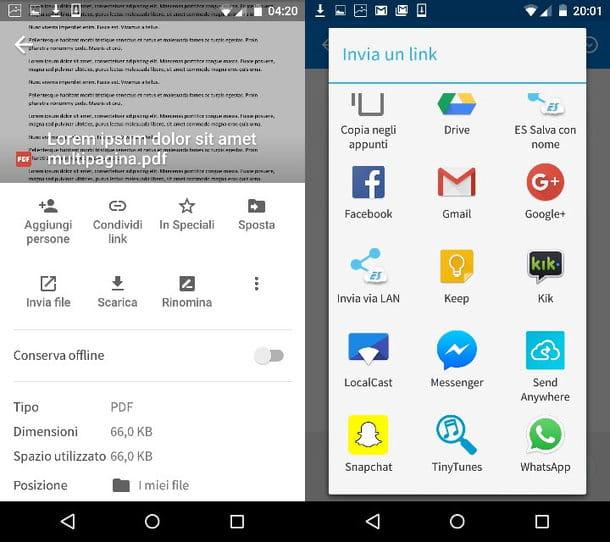
To upload a PDF to Dropbox, Google Drive or OneDrive, all you have to do is create an account on one of these services, install their client on the PC and copy the documents you want to share online into the folders they create on your computer. Alternatively, you can connect to Web versions Dropbox, Google Drive and OneDrive from the browser, drag the documents to be uploaded online into the program window and wait for the upload to be completed.
Next, you need to install the application of the cloud storage service you have chosen to use on your smartphone, locate the document to be shared on WhatsApp and generate a public link to the latter by first pressing the icon of the PDF and then on the button sharing (which is usually represented by an arrow that goes up or by three dots connected together).
Once you have the public link to your PDF, open WhatsApp, select the person or group to send the document to and paste the link in the chat by holding your finger in the text input field and selecting the item Paste give the menu check if you press.
Some cloud storage services, such as Dropbox, offer the ability to directly share links within the apps installed on the smartphone, thus eliminating the need to "manually" copy and paste the link in WhatsApp.
If you encounter any difficulties in using cloud storage services, take a look at my guides on how to share files with Google Drive and how Dropbox works in which I have explained to you in detail how these two excellent storage solutions work. and online file sharing.


























