From OnlyWhatsApps we want to offer you the way to create your own WhatsApp groups, either by hyperlinks or QR codes. With this method you can choose all the people you want to participate in the group, so that only those people can write in the chat, pass images, files, audios, etc... Go ahead, if you want to know all the necessary information, this is your post!
You have recently created a group on WhatsApp and would like to add new participants to it. However, not having their number, you would like to know if there is another way to let them know that the aforementioned chat exists and invite them to participate. Of course there is: just use a specific link.
If you are the administrator of a WhatsApp group, you can invite other people to join it by simply sharing them a handy link and thus avoiding having to add them "manually". You can do this both from your smartphone and from your computer (using the WhatsApp client for Windows and macOS or WhatsApp Web).
So if you want to find out how to send a link to a WhatsApp group, there is nothing left to do but take a few spare minutes just for yourself and concentrate on reading the information below.
How to send a group link on WhatsApp: Android
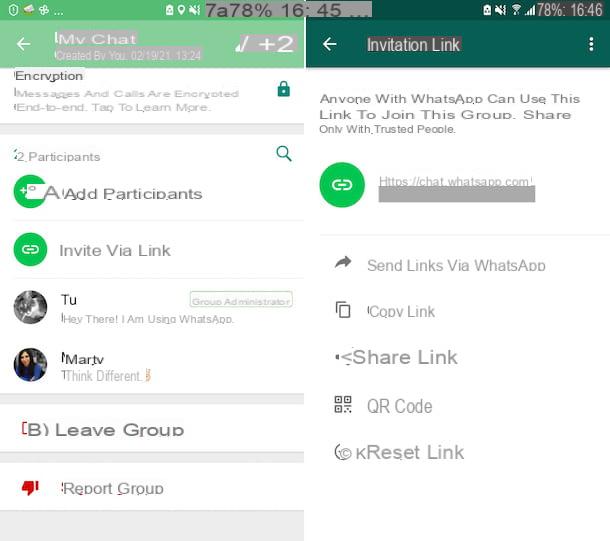
If you are using an Android device and you want to understand how to send a WhatsApp group link, the first thing you need to do is to take your device, unlock it, access the home screen and / or the drawer and open WhatsApp.
Now that you see the main screen of the application, select the Chat tab located at the top, to access the section containing all the chats, then select the conversation related to the group of your interest (if you can not find it, help yourself by tapping the magnifying glass symbol placed at the top and using the search field).
If you have not yet created the group whose link you want to share, you can fix it right now by tapping the button with the cartoon at the bottom right, choosing the New group item, selecting I am participating and pressing the button with the arrow at the bottom right, typing the name of the group, setting the eventual Image and tapping the button with the check mark.
Once the group screen is displayed, tap the three-dot button vertically located at the top right and select the Group Info item from the menu that opens. Next select the Invite item via a link that you find by scrolling down and finally you can see the group link at the top of the screen that is proposed to you.
At this point, if you are wondering "How do you get the link to a WhatsApp group?", I inform you that you can simply copy it to the Android clipboard (by tapping the Copy link item) and then paste it wherever you see fit.
If, instead, you prefer to share the link from the current screen, tap the word Share link and select one of the available sharing options, while to send it directly via WhatsApp, simply select the Send link via WhatsApp option. You can also generate a QR code of the link by selecting the QR Code option.
After successfully creating a WhatsApp group link and sending it, the person who receives it will be able to access your chat / group, select the link, wait for the WhatsApp screen to open and decide whether or not to accept to be part of the group. In case you want to decline the invitation, it will be enough to select the appropriate item. Of course, links copied from Android can also be used on the iPhone and vice versa.
If you have had doubts or you feel it necessary to remove the link to the group and replace it with another, select the option Reset link and confirm your intentions by choosing the voice Reset link in the screen you see appear. that's it!
How to send a group link on WhatsApp: iPhone
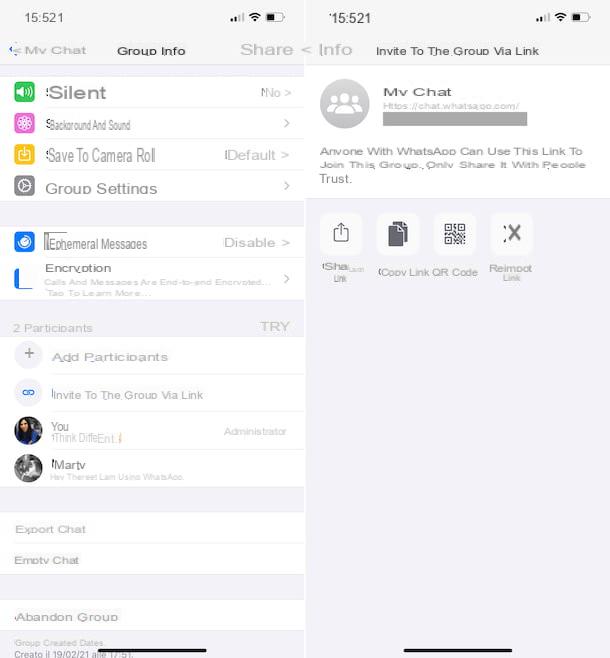
If it is the case that you have an iPhone and you want to send a WhatsApp group link to other Apple smartphones, it can be done using the links generated by the iPhone can also be used on Android and vice versa.
The first step you must perform is to take your "iPhone by" unlock it, access the home screen and / or the iOS app library and start WhatsApp.
Once the main screen of the application is displayed, select the Chat item located at the bottom, to access the section containing the chats. Then choose the conversation related to the group of your interest (if you can not find it, you can help with the search field present above).
If you have not yet created the group whose link you want to share, you can do so by touching the icon with the paper and pencil located at the top right, choosing the item New group, selecting the contacts of your interest and touching the item forward, typing the name of the group, choosing the eventual Images to use, finally press the wording Create.
Now that you see the group chat screen, select the group name that is at the top, then tap the wording Invite to group through a link that you will find below and you will find indicated the group link on the screen proposed below.
At this point, if you want to copy the link to the iOS clipboard, tap the Copy link button, then paste it where you see fit so you can share it with other users (more info here).
Alternatively, you can share the group link directly by clicking the Share link button and then choose, from the menu that opens, the app to use for sharing. You can also consider generating a QR code for the group link by tapping the QR Code button.
Whoever gets the WhatsApp group link, to access it, will only have to select the latter, wait for the WhatsApp screen to open and select the option to confirm entry into the group or, if you want to decline the invitation, click on decline.
If you have sent a group link on WhatsApp to users, but you have changed your mind and want to prevent them from being able to use it to access the chat or in any case if you think it appropriate, you can delete the link to the group and generate a new one by tapping the Reset link button.
How to send a group link in WhatsApp: computer
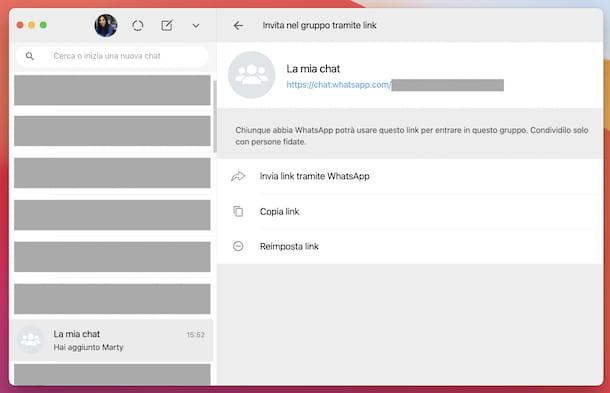
WhatsApp can also be used from computer and even in this case it is possible to perform the operation described in this guide. So, to find the link of a WhatsApp group and share it from your PC, first start WhatsApp on your computer, through the application for Windows and macOS or by connecting to the Web version. If you are not already logged in, scan the QR Code displayed on your computer using the WhatsApp application on your smartphone.
Once the WhatsApp window appears on the screen, select the conversation related to the group of your interest from the list on the left (if you can't find it, help with the search field at the top).
If you have not yet created the group whose link you want to share, you can fix it right now by clicking on the icon cartoon (on Windows and WhatsApp Web) or the one with the paper and pencil(on macOS) at the top, selecting the New group option from the menu that opens, indicating participate, as well as the button with the arrow, typing the name of the group, choosing the eventual Images to use and clicking on check mark.
Now that you see the group chat screen, select the button with three dots vertically (on Windows and WhatsApp Web) or the one with the down arrow (on macOS) located at the top right and choose the Group Info option from the menu that opens. Then select the Invite to group via link option.
In the new screen that will open at this point, you will find the WhatsApp group link immediately under the latter's name. To copy it to the clipboard, click on the Copy link entry, then paste it wherever you want to continue the exchange. Alternatively, you can send the link directly via WhatsApp by selecting the Send link via WhatsApp option.
Whoever receives the group link, in order to access it, must select it and wait for the WhatsApp screen to open, then choose the confirm option and in case you want to reject the invitation do not click on the confirm option.
If you consider it necessary, you can also decide to remove the link to the group and reset it by selecting the Reset link option , then clicking on the Reset link button present in the window that opens.
How do you join a WhatsApp Group?
One of the most common ways to join a WhatsApp group is to simply add a friend. This method allows anyone to automatically add another person and let them decide whether or not to join the group.
If you want to stay in a group you have been added to, you don't have to do anything. The message "You have been added" will appear in the chat and you can start chatting with other group members. However, if you were added by mistake or do not want to stay, just click on the group name, you will enter the group profile, then scroll down and press the option to leave the group.
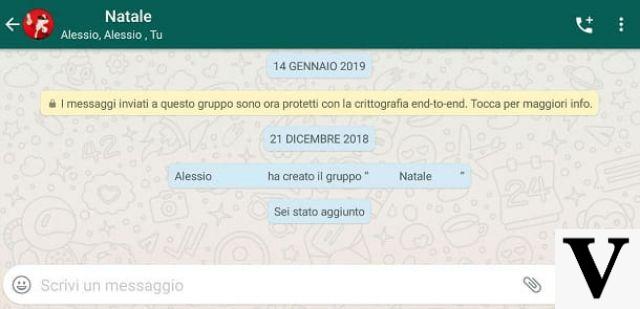
How to join a WhatsApp group with QR code
You can also quickly access a WhatsApp group by simply framing a QR code, which must have been previously generated and shared by the group administrator.
To do this on an Android phone, the administrator simply needs to enter the group chat he has created, press the button with the three dots in the upper right corner and select the first option Group Info from the context menu that appears. However, on the iPhone, to see this screen, you have to enter the group chat and tap the header at the top.
Then tap the Invite item and on the next screen, tap on QR Code: this will produce a new QR code uniquely linked to the group in question, which can be displayed directly to the new member to allow immediate access.
The code can also be shared by tapping on the icon with the three dots joined by lines located in the upper right corner (or the up arrow in the iOS version) and then choosing the preferred sending mode from those available in the pop-up panel that appears below.
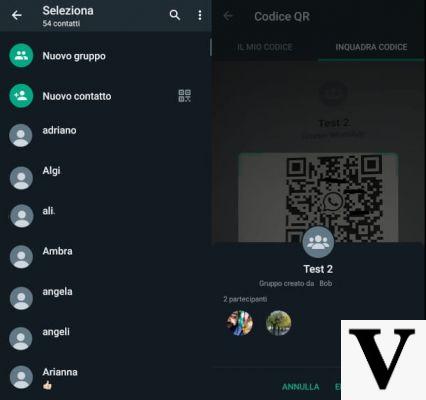
At this point, figuring out how to join a WhatsApp group with a QR code becomes extremely simple. All you have to do is launch WhatsApp on your device, tap the cartoon icon in the bottom right corner and tap the QR code symbol next to the new contact. Then the camera of your smartphone will open (the app may ask you for permission to access this function if you have never used it), and you can frame the code in question, then tap on Join Group to complete the operation.
If you have an iPhone, the procedure is slightly different: you can reach this function by pressing the Chat item in the bottom menu, tapping the pencil symbol in the upper right corner and selecting the New Contact option in the screen that appears. At the bottom of the next screen, you will find the words Add via QR code which, once tapped, will open the camera on your device with which to frame the QR code provided to you.


























