From OnlyWhatsApps, we want to explain How to Share Videos from Messenger to WhatsApp. You should have the Facebook Messenger and WhatsApp Apps downloaded to save you time. To share Files from one Chat to another User, stay and learn how to do it!
Share videos from Messenger to WhatsApp on Android
If you want toshare videos from Messenger to WhatsApp and you are using an Android device, the first step you need to take is to launch the Messenger app and then select the conversation that contains the video of your interest.
At this point, locate the preview of the video to share on WhatsApp, do a long tap on it and select the Save video item that appears at the bottom left. Alternatively, launch the video in full screen and press thearrow icon, bottom right. If this is the first time you are downloading media content from Messenger, you may be prompted for permission to access the SD card and/or device memory.
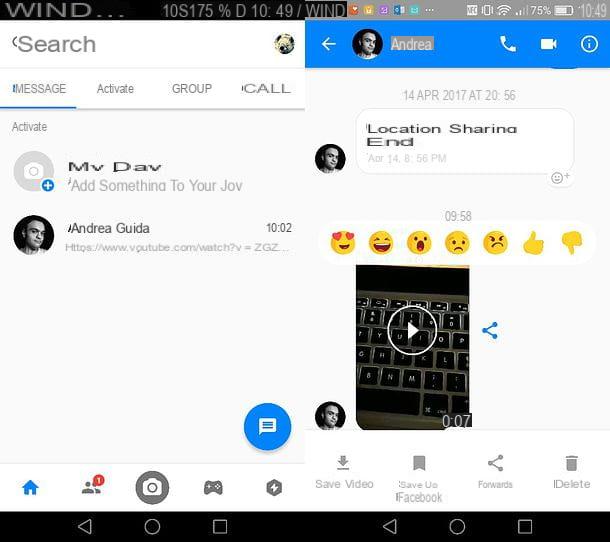
The video you just selected in Messenger has been saved to your smartphone (or tablet) memory and, as a result, can now be shared like any other video on WhatsApp.
To share the video on WhatsApp, open the famous messaging app, select the chat or group of your interest, tap thecamera icon located at the bottom right (in the message composing field) and select the video to post.
Choose, therefore, if you want to customize the video using theediting tools included in WhatsApp (using thetwo indicators at the top you can cut the movie by setting new start and end points, by clicking on the smiley icon you can add emojis and stickers, selecting"T" you can add text, touching the pencil icon you can add a writing or a freehand drawing, while sliding up you can apply some filters).
Finally, if you want, type something in the text field located at the bottom and press theairplane icon to send the video on WhatsApp. It was not difficult, was it?
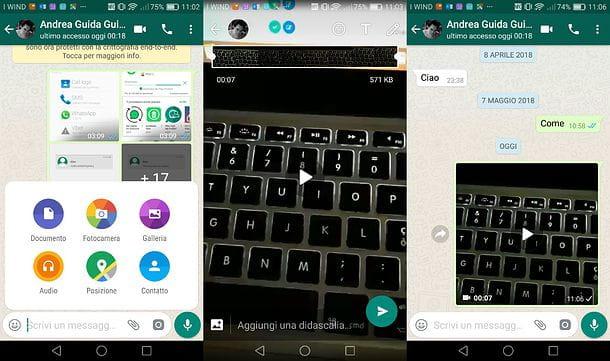
Does the video you received in Messenger and want to share on WhatsApp link to YouTube or another video sharing service? In this case, things become even simpler: as already mentioned in the opening of the post, to share the video on WhatsApp, in fact, all you have to do is copy its URL (ie its address) and paste it in the chat or in the group of your interest. Let's see in more detail how to proceed.
First, launch the Messenger app on your smartphone or tablet, open the conversation containing the video you want to share on WhatsApp and do along tap on its preview or its address.
At this point, select the Copy item from the menu that appears at the bottom, open WhatsApp, select the chat or group where you want to share the video, do a long tap on the text input field, select the Paste item from the menu displayed on the screen and, after the thumbnail of the video appears (feature available for YouTube but not for all video sharing services), press theairplane icon to continue sending.
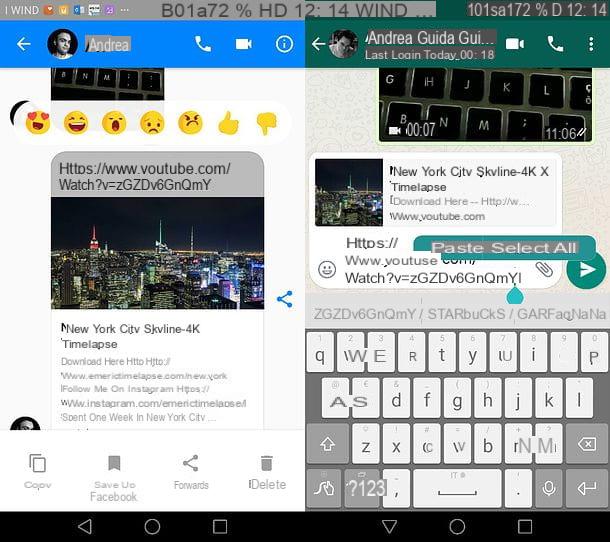
Mission accomplished! Now your WhatsApp friends can watch the video you received on Messenger even without being registered on Facebook's famous messaging platform. happy?
Share Messenger videos to WhatsApp on iOS
Would you like to share a video from Messenger to WhatsApp using your own iPhone but do not know how to do it? Don't worry, even on Apple's smartphone, this is an operation that can be done with just a few taps.
First, launch the Messenger app and open the conversation containing the video you want to share on WhatsApp. At this point, do a long tap on the video preview, select the save item from the menu that appears below and, if this is the first time you use Messenger to download multimedia content on your "iPhone by", allow the app to access the iOS photos by responding affirmatively to the warning that appears on the screen.
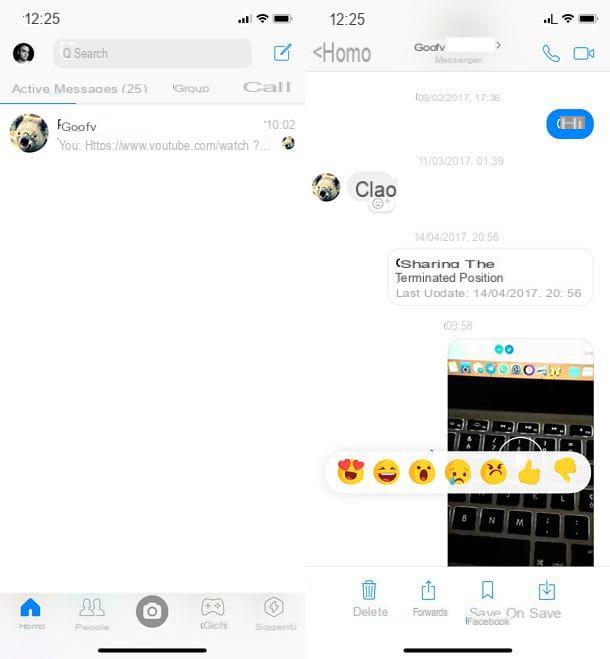
Perfect: now you have the movie of your interest in the iOS roll (ie in the Photos app) and then you can share it on WhatsApp as if it were any movie made with the camera of your smartphone.
Start WhatsApp and open the chat or group where you want to post the video. At this point, press the + button located at the bottom left, choose the item Photo and Video Library from the menu that appears on the screen and select the video you just downloaded from Messenger.
Finally, if you wish, use the WhatsAppediting tools to customize the movie (with thetwo indicators at the top you can cut the movie, by clicking on the cutter icon you can resize or rotate it, by selecting the facesmiley you can add emojis and stickers, with the "T" you can add text, touching the pencil icon you can add a handwriting or a hand drawing, while sliding up you can apply some filters), write a text with what to accompany the video and presses theairplane icon to publish it.
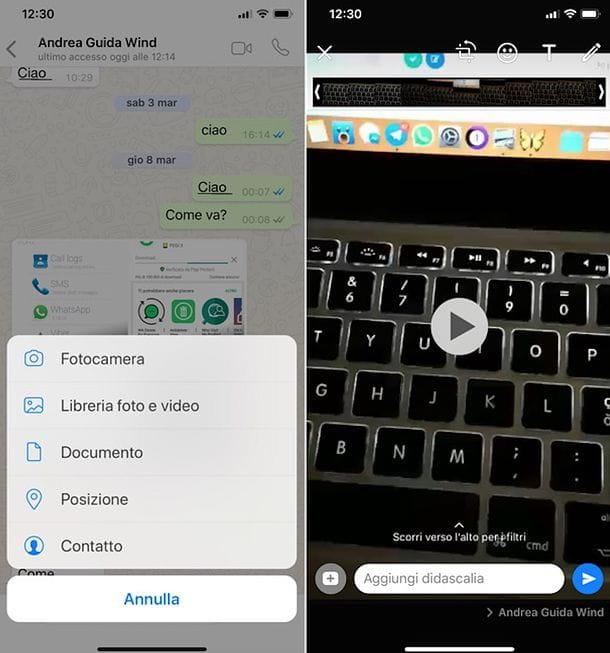
Did the video you received on Messenger come from YouTube or another video sharing platform? Then things become even simpler: all you have to do to share the video on WhatsApp is copy its Messenger address and paste it in the chat or group of your interest. Here's a more detailed explanation of how you should proceed.
First, start Messenger, open the conversation containing the video of your interest and do along tap on its thumbnail or its address (if present in the body of the message). At this point, select the Copy item from the menu that appears on the screen, go back to the home screen of your iPhone and openWhatsApp.
Then select the chat in which you want to share the video, do a long tap on the compose message box and select the Paste item from the menu that appears on the screen. Wait for a thumbnail of the movie to appear (feature available for YouTube but not for all video sharing services) and press theairplane icon to complete the sharing.
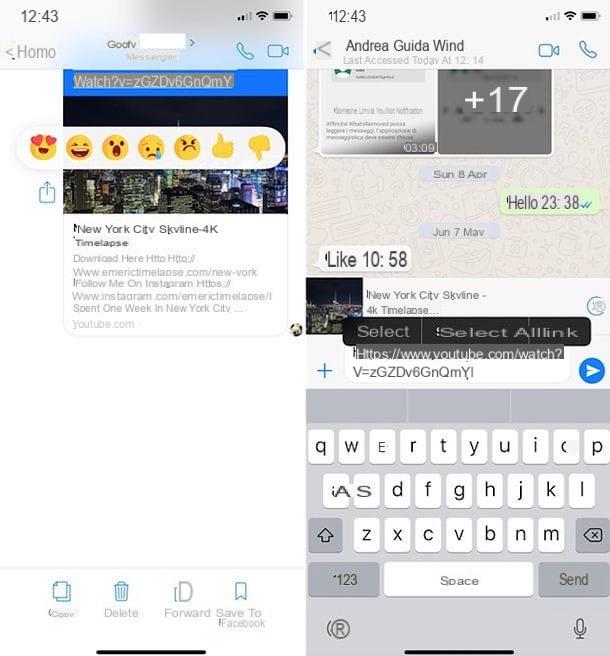
If you use an iPad, you can follow the instructions I just gave you for iPhone using, instead of the WhatsApp app (which as you know is not available for Apple tablet), the web version of the service, which can be accessed via Safari or through dedicated apps, such as those I informed you in the final part of my tutorial on how to install WhatsApp on iPad.
Share videos from Messenger to WhatsApp on the computer
Do you work a lot on the computer and, as a result, you often find yourself using Messenger andWhatsApp in the desktop environment? Don't worry, there is a feature that allows you to share Messenger videos to WhatsApp even on Windows or macOS. All you have to do is use the web version of Messenger and the web version of WhatsApp or, alternatively, the WhatsApp client for Windows or macOS (which I told you about extensively in my tutorial on how to download WhatsApp on PC).
When you're ready to get started, sign in to the web version of Messenger and select the conversation containing the video you want to share on WhatsApp (from the left sidebar). Then click on thethumbnail of the movie in question and presses the download button located at the top left to download it to your computer.
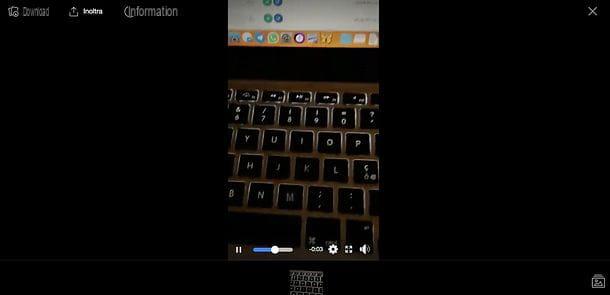
Once the video download is complete, open WhatsApp web or WhatsApp Client for Windows or macOS, select the chat or group where you want to share the downloaded video from Messenger and click on the icon located at the top right and then on the icon of photos and videos (the photo on a purple background) that appears on the screen.
At this point, select the movie you just downloaded from Messenger, choose whether to add text to the latter (the editing features present in the WhatsApp app for smartphones are not yet present on the desktop version of the service) and presses theairplane icon to share it.
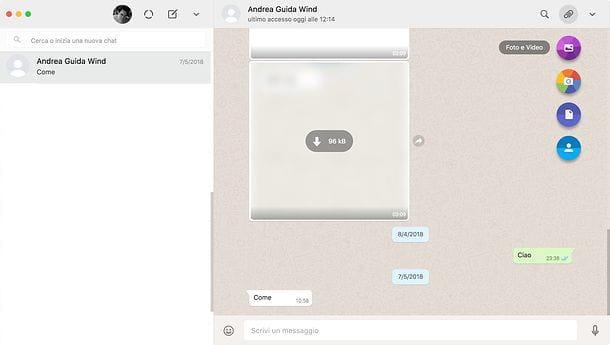
If you want to share a video from YouTube or other video sharing platform on WhatsApp, all you have to do is copy its Messenger address and paste it into the chat of your interest.
So, connect to the web version of Messenger, select the conversation that contains the video of your interest and copy the address by selecting it normally with the mouse and then right-clicking and selecting the Copy item from the context menu (if it is in the message body) or, alternatively, by clicking on its thumbnail and then copying the address from the page that opens in the browser (from address bar placed at the top).
Finally, open WhatsApp web or WhatsApp Client for Windows or macOS, select the chat or group where you want to share the movie, right-click in the text input field, selectPaste from the context menu and, after the thumbnail of the video appears (function available for YouTube but not for all video sharing sites), give Send to continue your sharing.


























