Index
- How to access Google Drive with another account from PC
- How to access Google Drive with another account from smartphones and tablets
How to access Google Drive with another account from PC
If you want to know how to access Google Drive with another account from PC, in the next chapters I will explain how to do this through some solutions that you can easily put into practice.
Google Drive site
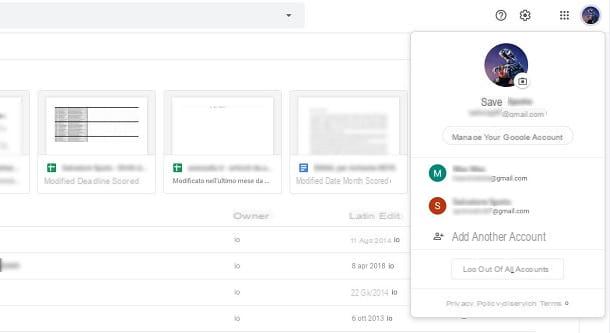
La web version of Google Drive, which can be used directly from the browser, allows you to log in even with an account other than the one you usually use, without first having to log out.
To do this, go to the Google Drive website, click on yours profile picture placed in the upper right corner and, in the box that is shown to you, press on the item Add another account. By doing so, you will be shown another login screen, through which you will have to enter the email and password of the secondary Google account you want to access.
After logging in, you will automatically be directed to the cloud storage of the Google account you just set up. When you log out of the current session, perhaps by closing the browser, you may be able to keep access to Google Drive only to the main Google account.
To switch to the secondary one you previously logged in, press on yours profile picture, at the top right, and click on theGmail indirizzo of the secondary Google account, in the box you see.
Generally you shouldn't be prompted to enter your password, but if this happens, type it to confirm access. You can therefore switch to the cloud space of a Google account or another simply by pressing on yours profile picture, at the top, and choosing theGmail account from the box that is shown to you. Easy, am I right?
Chrome
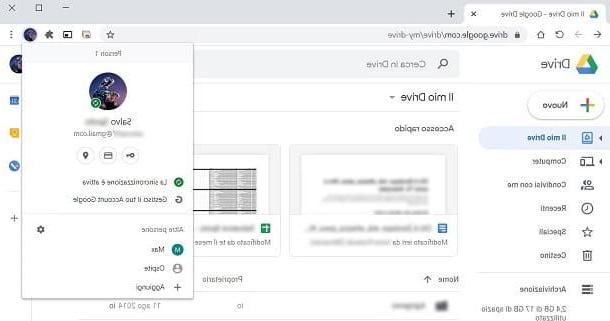
The functionality is available in Google Chrome profiles which allows you to associate multiple Google accounts to the browser, in order to keep the browsing data of the various configured accounts separate: this will allow you to log in to Google Drive using different accounts very easily.
First, start up Google Chrome and click on yours profile picture present in the upper right corner. In the box that you see, if you have not yet logged in to the browser with a Google account, press the button Turn on synchronization and enter the login details of your main Google account. Now, with the latter configured, you can access your cloud storage space, reaching the web version of Google Drive.
To sign in with another Google account, click yours profile picture, at the top in Google Chrome and, in the box that is shown to you, press on the item Add (in the section Other people). So choose a new one avatar and set the profile name using the appropriate box located at the top. Finally, press on the button Add to confirm the creation of an offline profile.
You will then be shown a new Google Chrome screen corresponding to the new profile: click on yours profile pictureat the top and press the button Turn on synchronization, in the box you see, to log in with your second Google account.
By doing so, by accessing the web version of Google Drive, you will be shown the virtual space of this additional Google account you have just logged in to.
To move from one account to another, simply click on yours profile picture, at the top right in Google Chrome, and choose one of the profiles listed in the box that will be shown to you.
Backup and Synchronization
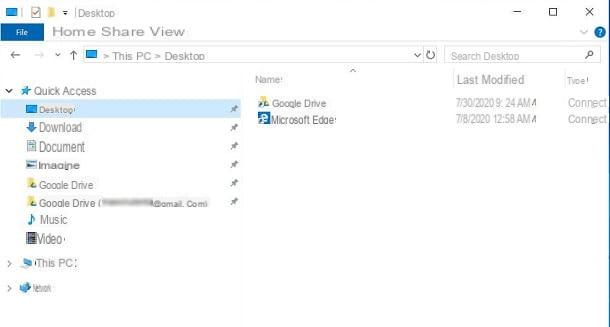
Whether you have a Windows PC or a Mac, you can use the utility Google Backup and Sync to access your Google Drive online storage and sync its data directly to your computer.
If you have never used this tool or you simply want to have more information about it, I advise you to carefully read all the tips I have provided you in this guide dedicated to the subject.
But now let's get back to the focus of this tutorial. For log in to Backup and Sync with another account, fai clic sull 'speech bubble icon found in the lower right corner of the Windows taskbar or in the upper right corner of the macOS menu bar, next to the clock. In the screen that is shown to you, then press the ⋮ icon and choose the option Add new account.
Doing so will start a new instance of Backup and synchronization, through which you will need to set up a second Google account. Therefore, press on the key Start and log in with the new Google account, using the appropriate login form.
Once this is done, configure the client for backing up your PC data to the Google cloud: if you are interested in using this feature, set the folders for which you need to upload data; alternatively, if you have already set up the backup with the main Google account, uncheck the folders that are automatically selected and press the button NEXT.
Now, in the new proposed screen, configure the synchronization of Google Drive data: choose, therefore, whether to synchronize all the storage or only some of the folders in the cloud. Finally, press the button starts And that's it.
If you have followed the operations I have indicated to the letter, there will be two instances of Backup and synchronization, connected to your two Google accounts. You will then be able to access the folders on the PC synchronized with both accounts, using theFile Explorer Windows or the Finder say macOS.
Therefore, launch the latter and, in the left sidebar, you will find the entry Google Drive, which refers to the main account, and one with the words Google Drive (Gmail address), for the second account added.
How to access Google Drive with another account from smartphones and tablets
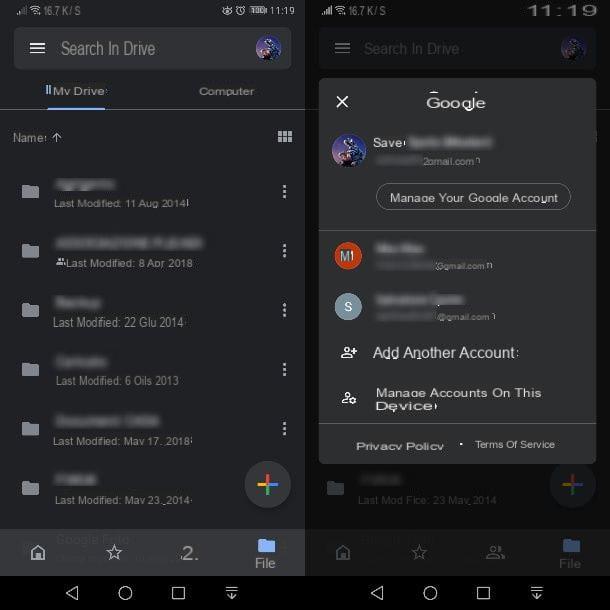
On smartphones and tablets, regardless of the operating system in use (Android or iOS / iPadOS), using the official app of Google Drive you can switch between accounts easily. The first thing you need to do, however, is to add the second account.
First of all, if you have not yet downloaded the Google Drive app, you can proceed from the Play Store or from alternative stores for Android or from the iOS / iPadOS App Store.
When you first start the app, you will be asked to log in with your Google account, in order to access the main screen of the service. Once this is done, press on yours profile picture (top right) and, in the box that is shown to you, presses on the item Add another account.
By doing so, you will be presented with another login screen, with which you will need to log in with your second Google account. When the operation is completed, press again on yours profile picture (top right of the main Google Drive screen) and, in the box you see, tap on one of the Gmail addresses in the list to switch between Google accounts. Simple, right?
I warn you that from smartphones and tablets, browsing the Google Drive website, you will be prompted to download the appropriate app dedicated to the service, which I told you about in the previous paragraphs. To access the web version of this service from a mobile device anyway, you must first enable the browser desktop view and then follow the same instructions I gave you in this chapter.
The mobile desktop view is activated in a simple way: on Androidavvia Google Chrome, press the ⋮ icon and put a check mark on the box Desktop site; on iOS / iPadOSavvia Safari, press the icon AA collocata in alto a sinistra and selects the voice Request desktop site give the menu check if you press.
How to sign in to Google Drive with another account

























