Here is the ultimate guide on how to use Recuva to recover files deleted from recycle bin. Let's see in detail how to use this free program.
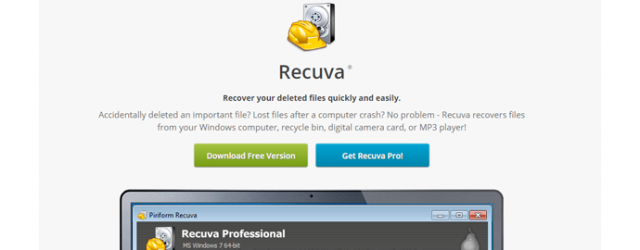
Recuva is a famous software for restoring deleted files. Among all those tested and reviewed, it is certainly the simplest and most immediate software to use. In fact, it has a particularly optimized graphic interface, which allows you to immediately have the general picture of what is possible recover from the Windows recycle bin, and not only.
This definitive guide explains how to download, install and use the Recuva software, the main features that make this program truly complete are also indicated.
Download Recuva for free in from your country
The first thing to do is download the software. It is possible to download for free from this site, where the most recent and updated version is always published. In fact, this application is often updated to correct any problems and implement new functions. At the top right you can download, currently just over 5 MB in size.
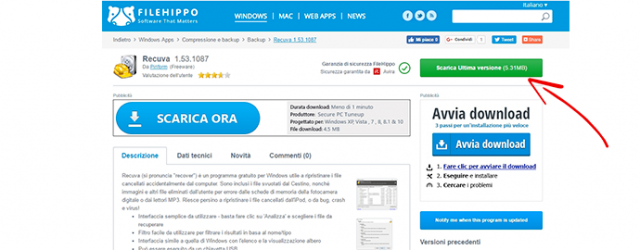
There are no particular requirements for installation, in fact Recuva is compatible with any version of Windows and supports multiple languages, even the one from your country. In addition to the files deleted from the recycle bin, the program can recover Office files, documents, images deleted from the memory card of the camera or mobile phone, from MP3 players, iPods and USB sticks.
A very interesting feature is the possibility to download the program in the portable version, therefore without installation, which can also be transferred to a USB pen drive.
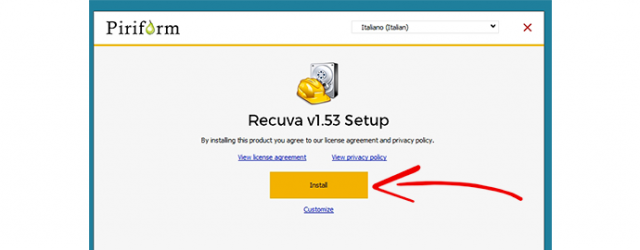
After the download, the installation is started by selecting the language FROM YOUR COUNTRY. By clicking on “Customize” you can set various additional options, and also from this new menu you can decide whether to install the software on the PC or in another path.
How to use Recuva to recover files
After starting Recuva, by clicking on the icon that appeared on the desktop, a practical wizard starts that guides you through the various stages of recovery. It is possible to deactivate the wizard, but it is recommended to proceed with the various steps suggested by the program. First you are asked which one file type you want to recover. This phase is important, because for example if you only want to recover a Word file, it is better to indicate the item "Documents". This speeds up the search on the device, avoiding searching for files with different extensions and saving a lot of time.
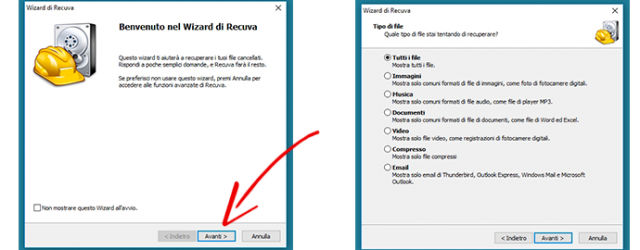
The second step asks for the file location. You can specify a large number of devices, or you can specify a particular external device or path. This phase is also important, because if you know the place where the document was stored, it is better to specify it to save a lot of time in the research phases. However, if you don't know the path, you can select “Not sure” to search your entire PC.
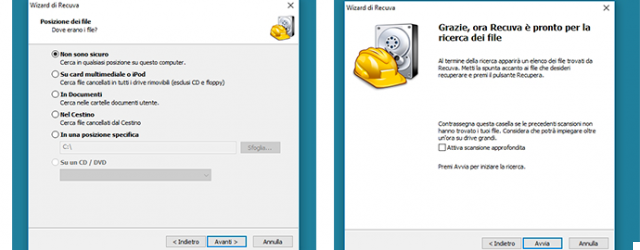
In the third step you can activate a very interesting option, which could really make a difference in the research phases. You can enable the thorough scan, which allows you to search much deeper and more precisely among the deleted files on your device. It is preferable to perform a first scan without enabling this option.
Later, if the search is not successful, you can perform a new scan by enabling this setting. The time taken can vary enormously according to the parameters of the research and the size of the unit to be analyzed. So although Recuva is very fast, the search can take several minutes.
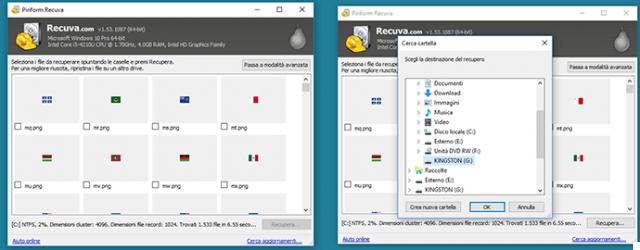
At the end, they are indicated all files found that match the previously chosen criteria. By selecting one or more files and pressing "Recover", you can finally specify the folder where to restore the document. The advanced mode is very interesting, where the status of the file just found is indicated thanks to a practical dot.
If the dot is green, it most likely can be recovered. If it is red, the it is irrecoverable. Selecting a file shows all the detailed information, such as its status, size, path, date of last modification and even if it has been overwritten. Also you can see the preview if it is an image.
Recuva software guide: conclusions
By the end of this step-by-step guide, you should be able to recover the files you wanted. Unfortunately in some situations is not sufficient use a free software, but you need to turn to data recovery professionals to be able to perform a thorough recovery with professional programs.
If you have not been able to recover the files, you can contact us for advice. We can attempt to recover files from any device, using the most advanced software and tools in the industry.


























